How to download WhatsApp to your Android tablet


If you are a tech-savvy person in 2019, two things are likely: you own more than one device and you probably use WhatsApp to keep in touch with your friends and family. Maybe you want to put your phone down for a while and play on your tablet, but going through the Google Play Store to download the ridiculously popular messaging app has proved fruitless. This article explains how to use WhatsApp on a tablet without breaking too much sweat.
As you might have noted already, by default, WhatsApp still isn’t compatible with tablets, and there is no 'WhatsApp for tablet' version. That is not to say there are ways to get around this annoyance. While some of the solutions involve complex maneuvers like installing an APK, there is an easier method that is far simpler than that, and it works. Here is our guide on how to download WhatsApp on a tablet.
- Have a problem with WhatsApp? Here are the solutions
- WhatsApp latest update: see which texts were forwarded
Firstly, it is worth pointing out that despite its popularity and the likelihood that all of your friends are using it, WhatsApp is not the perfect messaging app for tablets. Due to its lack of support, there are better options for those who want a messaging app which is designed for parallel operation across multiple devices. Google Hangouts, Facebook Messenger and Telegram are all good alternatives. All of these options synchronize automatically across your devices and do not require an SMS confirmation. However, we get that sometimes you just want to be where your friends are, so here's how you do it.
Jump to section:
WhatsApp Web: using your tablet as an additional screen for Whatsapp
So you've already got WhatsApp on your smartphone but are just dying to use it on your tablet? Well, this is by far the quickest and easiest solution out there to get WhatsApp on your tablet and it works on iPads as well as Android tablets.
In early 2015, WhatsApp launched WhatsApp Web, a web client that mirrors conversations and messages from your mobile device. To achieve this synchronization, your smartphone needs to be continuously connected to the internet, as all the conversations are actually happening through your phone. The service is popular with people who use WhatsApp on a PC from their desks at work or at home.
So how do you get from using WhatsApp on your PC to using it on your tablet? Despite WhatsApp Web being intended as a desktop client, it is basically a web client, so it can easily run on the desktop version of your Android device's browser. If you are reading this on your tablet, first click on the link below:
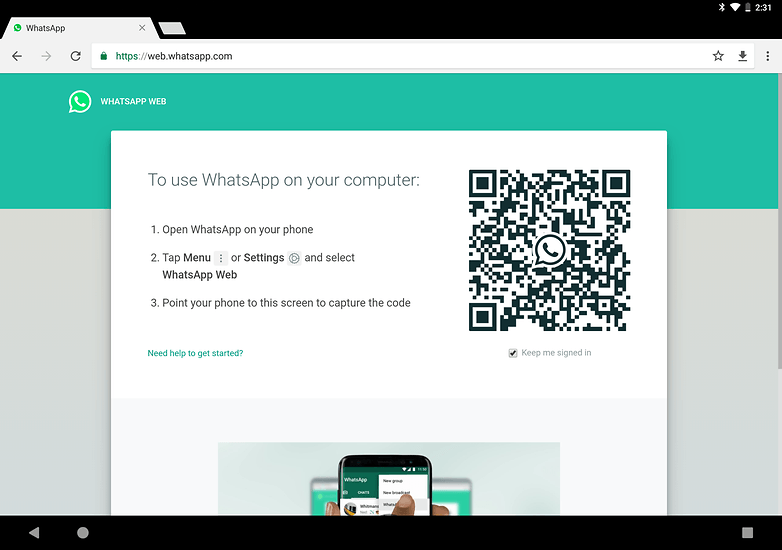
- After switching to the desktop version of your browser by tapping on the three dots at the top (or swiping down on the URL on an iPad) and selecting Request desktop site, a QR code will appear on your tablet.
- Now open WhatsApp on your smartphone, tap on the settings in the top right corner and then tap on WhatsApp Web.
- This will start up a QR Code scanner which you need to use to scan the QR Code in the browser of your tablet.
- Now you can use WhatsApp on your tablet using WhatsApp Web.
The only caveat here is that the WhatsApp session is now bound to the battery life and internet connection of your phone. Should either be interrupted or run out, WhatsApp will disconnect. The web client is essentially a mirror of what is on your phone.
Using WhatsApp as a standalone app on your tablet
Not satisfied with the easy WhatsApp Web workaround? We'll show you another way to install WhatsApp on your tablet. If you go to the Google Play Store on your tablet, WhatsApp is going to tell you that your device isn't compatible with this version. So what we essentially need here is a WhatsApp tablet app.
Here's what you need to do in this case:
- First, download the WhatsApp APK through a credible and safe source (APK Mirror tends to be the best around). Before you download the APK, you'll need to pay attention that under Architecture it is labeled as Universal as you won't be able to install it otherwise.
- If you use APK Mirror, you will be presented with an inverse ordered list - meaning that the newest version will be at the top. It seems like there are almost daily updates, so when WhatsApp does a bug fix, you'll find the newest version here.
- As you've downloaded the app through APK Mirror, you won't be getting automatic updates through the Play Store, so you will need to check back on a semi-frequent basis to get the newest WhatsApp version.
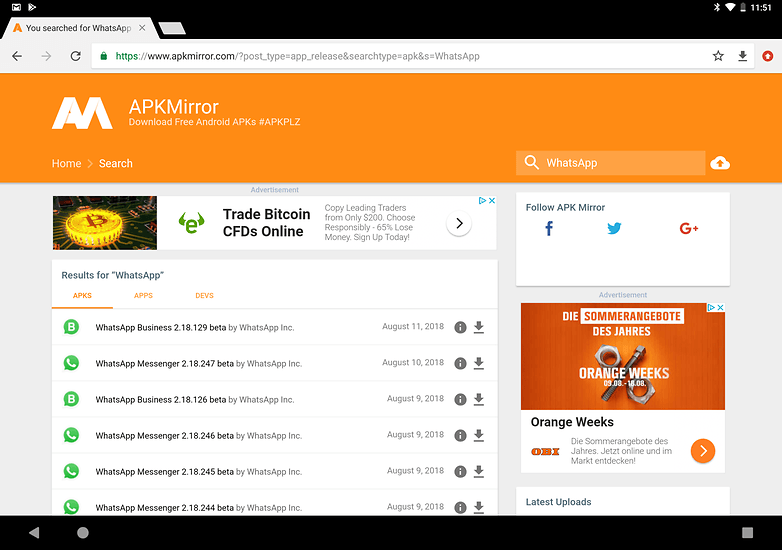
- Click on the "Download APK" button to download the app.
- After downloading the WhatsApp APK, you will need to make sure your system is going to install apps from unknown sources. At times, malware will be injected into APK files to infect your smartphone or tablet, so its important that you only download APKs from trusted sources.
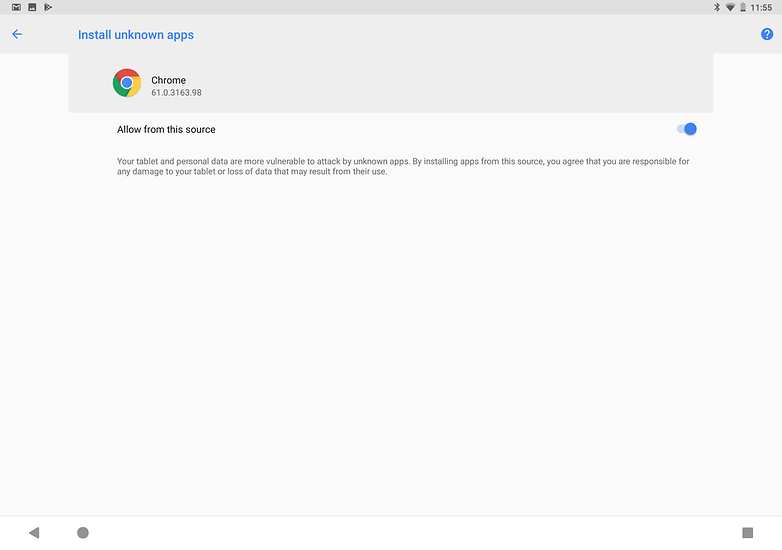
- You have to allow installation from unknown sources for this to work, but once WhatsApp is installed, make sure to go back and enable the security setting again to prevent further vulnerability.
- After you have changed the settings, go to your download list and click on the APK file to install it.
- After WhatsApp has been installed on your tablet, open the app.
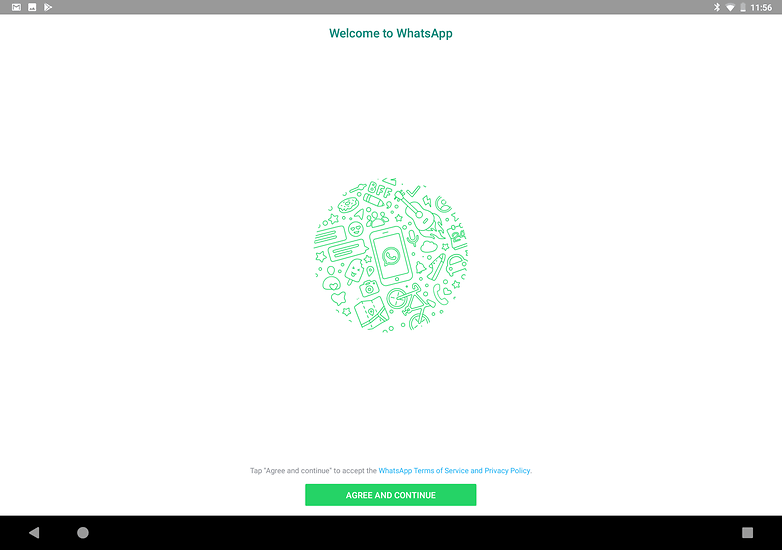
- After you agree to the WhatsApp terms and conditions, you'll be greeted by an error message once again telling you that your device is not supporting. Just tap on OK and follow through with the next steps.
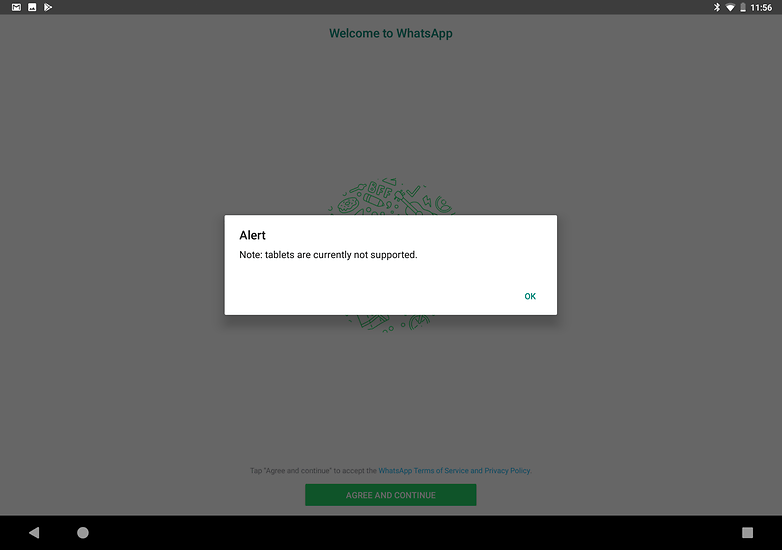
- You will now be prompted to enter your mobile phone number. To be honest, you can use any phone number that you have access to, even your landline number if you still have one of those.
- The only thing that's important here is that you can receive a call or text through that number. If you do end up using your landline number, you will get a warning that WhatsApp couldn't send the automatic confirmation text message.
- Don't use a fake phone number that you don't have access to.
- Tap on Call me to have WhatsApp dictate the activation code to you over the phone. You can also receive the code via SMS if you prefer.
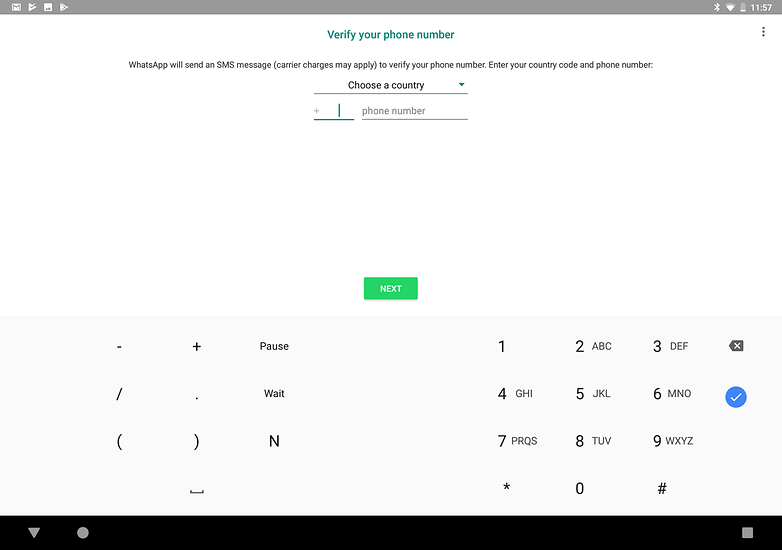
- WhatsApp will start listing your contacts - but it will only show the ones that are associated with the number that you used to set up WhatsApp with on the tablet. If you used your real number, then you don't have a problem.
- If you used a landline or a different number to your phone, the workaround here is to sync your smartphone contacts with your tablet through your Google Account.
- Be aware that your contacts will most likely not recognize your account or number at first as you are using a different number. It's best to let your contacts app know it's you, so you won't be blocked as a WhatsApp scammer.
Here are some more WhatsApp tutorials that you have to try:
- How to transfer old WhatsApp chats to your new smartphone
- What do the WhatsApp check marks mean?
- Can you make group video calls on WhatsApp yet?
Did either of these methods work for you? Which is your preferred solution? Is WhatsApp your favorite messenger? Let us know what you're thinking in the comments below!
This article was last updated on December 3, 2020. The comments you see below have been carried over from earlier.























This is so cool...!!!
Hi. I am planning to ditch my Android phone for a dumbphone like MP02 or similar. I still need WhatsApp though; can keep using the web version on my Windows PC? What's my options?
I would go for something like the Nokia 2720 Flip or 8110 4G. Mostly dumbphone but with a simple version of WhatsApp included.
I don't rlly know you do you
The install icon is not activated. I've done it several times. Still won't work. I have an Amazon fire HD 8 inch tablet
I have also used this app. It's amazing.. I like it. I want to give it 5 starts.
In lenovo tablet A3500 hv WhatsApp can be downloaded directly from Google play store without sim card.
This App is quick and easy i have been using it a lot recently and ii think it deserves 4 stars!!
Agreed!!!
I just downloaded in my Android smart phone and transferred to my tablet using #shareit .It's working fine.
As far as I can tell, people think that even going this rather circuitous Whatsapp installation route will enable you to send text messages from your tablet to anyone with a Smart phone. But this seeming ONLY really works if the other person/s also have Whatsapp installed on their device. Or am I missing something here?
I have a lenova tablet and mine doesn't take a sim card can I still Whatsapp and how??
I downloaded WhatsApp on my Samsung Galaxy Tablet 4 and I did everything as was told to do on this site.
I can now WhatsApp and make phone calls with WhatsApp, I can call for free to anyone who is on my WhatsApp contact list with my tablet!
The only problem I had was for my cell number to be authenticated, it couldn't by WhatsApp calling me. But I did received the SMS with the code, typed in the code and my cellnumber was authenticated, after that I added contacts on my WhatsApp. Works great.
Thanks for your guidance to get WhatsApp on my tablet!
If the tablet has cellular connectivity and it's own phone number and contacts, like the Tab S, I would have thought that would work okay? Wouldn't it? :-/ ?.
Would it work if you restored a Whatsapp backup from a phone using Titaxnium backup?
Used TextMe(for Kindle Fire) to set this up on UK Fire HD7
I have a nexus 7 as well. I was able to download the app, received the call with the code but as soon as I enter the code the app crashes and I every time I try to start it again it crashes again. Any suggestions?
I tried to follow your advice to install Whatsapp on tablet Samsung Galaxy SM-T210R (with WiFi) but it doesn't work. Have any idea? Thx.
I received the sms with activation code, but my tablet is not asking for it (keeps on waiting). How do I enter the activation code? Did WhatApp make it impossible? Thx
is it that hard to get whatapp