How to get faster updates for Huawei and Honor smartphones
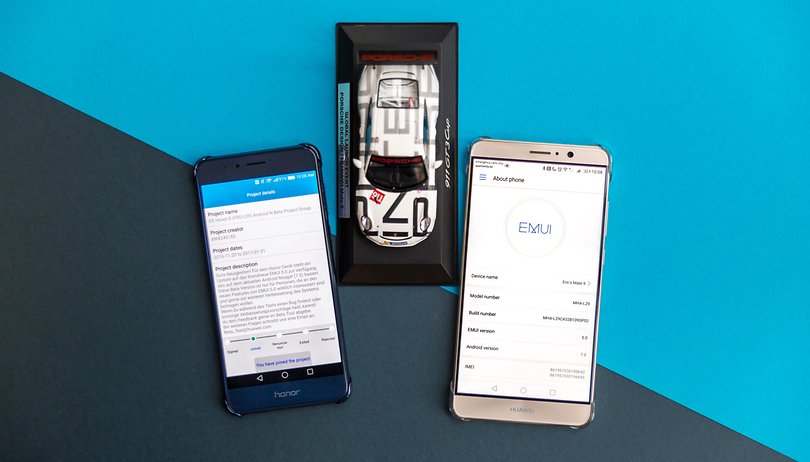

It's sometimes frustrating to read that a new update for your smartphone has been released, with many new features and bug fixes via OTA, but no matter how often you press the software update button, it doesn't give you the option to do so. For Huawei and Honor smartphones, Firmware Finder is a useful app that lets you get the latest Android update for your Huawei and Honor smartphones faster. We'll show you how to use it in this article.
We're all familiar with this problem: Vendor X announces a software update for your smartphone. You eagerly go into the settings and hammer the software update button. You do this for an hour, days and maybe even a whole week, but you don't succeed. We've already written about why this happens in several articles, and discussed them in our forum for each device in question.
Fast updates via Firmware Finder
If you own a Huawei or Honor smartphone, you can always download the latest firmware for your own device with the help of an app. This even works on devices imported from China that have Chinese firmware. The software does not require any root privileges or an unlocked bootloader. In addition, it's almost impossible to install the wrong version of a firmware onto your smartphone. Keep in mind though, using an app is at your own risk.
How to install software updates with Firmware Finder
Manual updating is relatively easy for experienced users. But you should first make a backup of your smartphone, charge it completely, and be connected to a fast Wi-Fi and make sure you have enough time.
The first step is to download Firmware Finder from the App Store. After installing and opening the app for the first time, you will need to confirm the disclaimer and permissions for the app. Afterwards you will be see a screen that should be fairly straightforward.
The app recognizes your Honor or Huawei smartphone by itself. But, If the app didn't recognize it for some reason, you can insert it manually by clicking on the plus sign. The build number can be found in Settings>About phone. The build numbers of Huawei and Honor smartphones always follow a fixed scheme, and the latest software version is always assigned to the last four digits. In our example, we use the Honor 8 Pro with the build number DUK-L09C432B183.
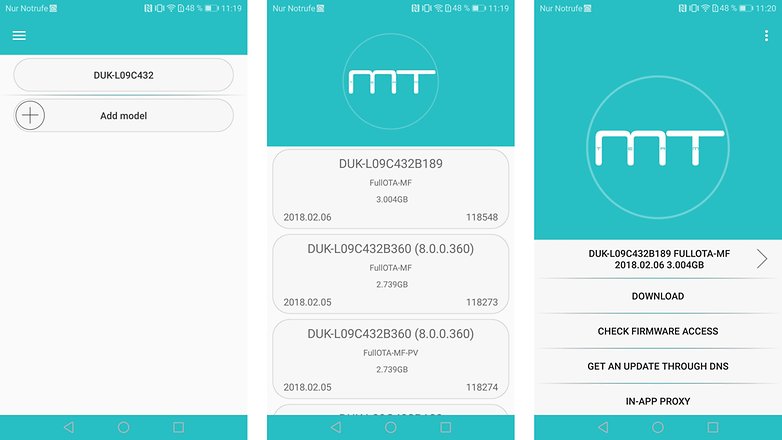
Select, verify and download the correct firmware
After selecting your smartphone, you will be taken to the next stage. Here you can find all the current firmware in chronological order. Now, select the firmware version you want to install. You will then be taken to the next page, where a short text will appear.
The Huawei changelog will appear, with the firmware name that you have preselected (if it is available). You can then download all the data for the software update. But it is more important that you check via Check Firmware Access and then IMEI if the firmware is actually made for your smartphone with the installed software. Sometimes another step is needed to get to the current EMUI version.
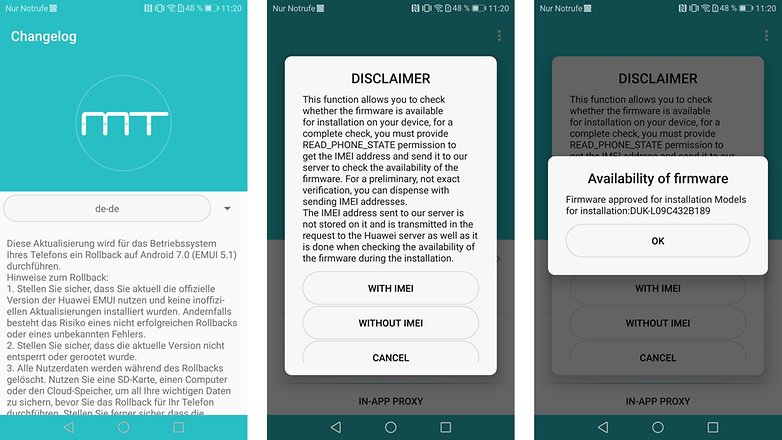
Once the downloaded firmware has been checked and verified for your smartphone, you can use the download function to download the files. The download progress bar is located in the upper half of the screen and is arranged in a circle around the logo.
Setting up update servers via proxy, executing and cleaning up updates
Once the download is complete, you have to pretend that the update is being downloaded from a server. To do this, go to the Wi-Fi settings and press the Wi-Fi network with which the smartphone is connected for a long time. Here you enter the following:
- Proxy host name: localhost
- Proxy port: 8080
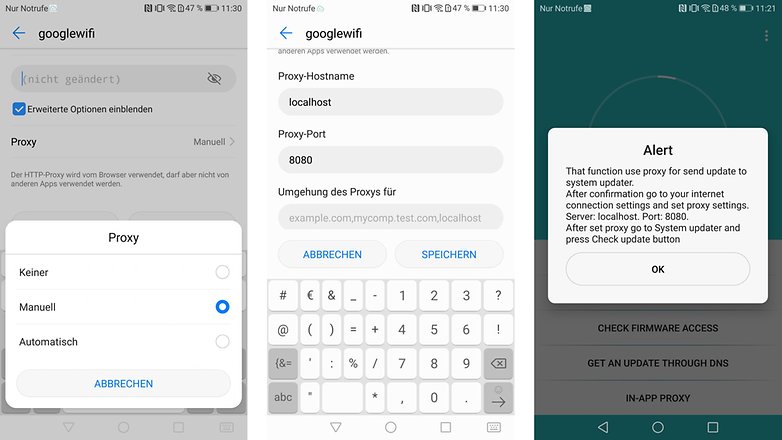
Save the entry and then switch back to Firmware Finder. Select the In-App Proxy and confirm with OK. These two steps turn Firmware Finder into a software update server. If you now go back to the system update in the system settings and start a search for the latest software update, you will be greeted by the corresponding software update.
If Firmware Finder has downloaded the wrong firmware for some unknown reason, your Huawei- or Honor- Smartphone will refuse to install it. If the files are all correct, the update will be installed straight away.
After the update, don't forget to remove the proxy settings from the Wi-Fi settings. If you don't do this, you won't be able to establish data connections in this Wi-Fi network.



















