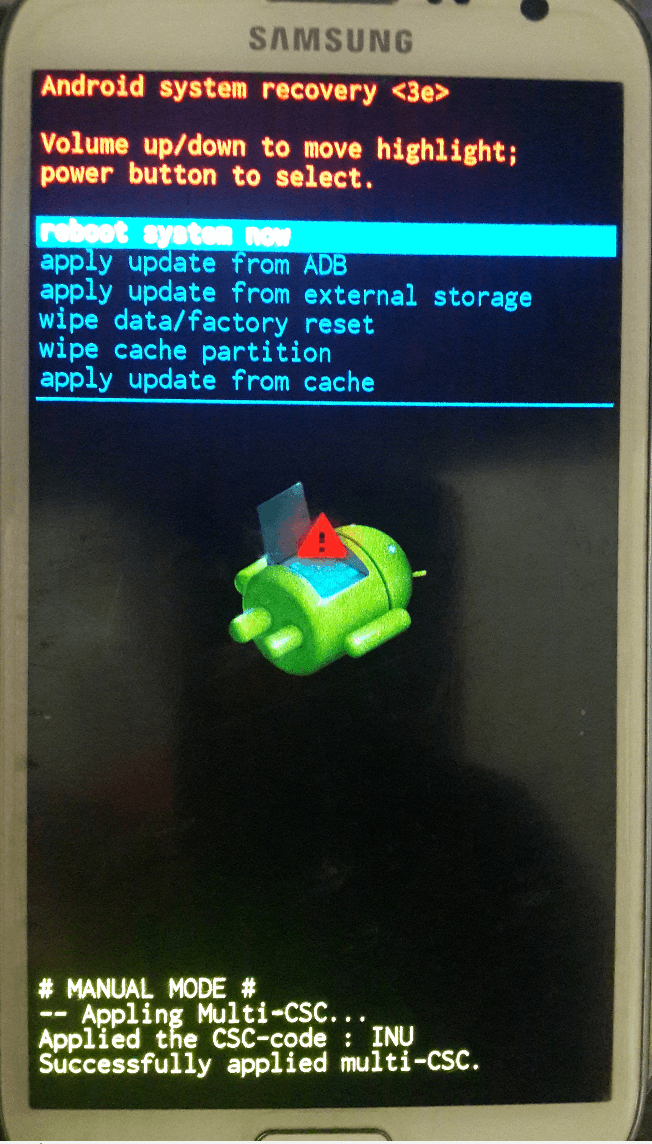- Forum posts: 1,110
Aug 1, 2013, 6:22:15 PM via Website
Aug 1, 2013 6:22:15 PM via Website
Factory Reset
The 'lighter' of the two reset options. It can be done either in settings or via recovery menu. It wipes all user data and firmware settings, but leaves the contents of your internal SDcard intact.
Hard Reset
Restores a smartphone to its basic factory settings, which erases all applications that were installed by the user as well as all user data. Hard Reset wipes everything including the contents of your internal SD Card. Whatever firmware you last flashed will be the firmware you get back, but everything else will be wiped.
Clear? Ok, let's proceed with the Hard Reset for the Samsung Galaxy Note 2.
- Turn your phone off.
- With the phone off, press and hold the Volume Up key and the Home key, then press and hold the Power key. You'll see the Android recovery screen.
- Scroll to Wipe Data/Factory Reset using the Volume Up or Down keys. Select with the power key.
- Scroll down to Yes, Delete User Data and select it.
- Back on the first screen, scroll down to Wipe Cache Partition and select it.
- Your factory reset is now complete.
- Go to Reboot System Now to restart the phone.
— modified on Apr 2, 2014, 3:50:56 PM by moderator
Follow Kris on Google+ and Twitter / Forum Rules - Recommended for new AndroidPIT members! / Important to all community members: please read before posting