Is Google Maps killing your battery? Here's how to fix it
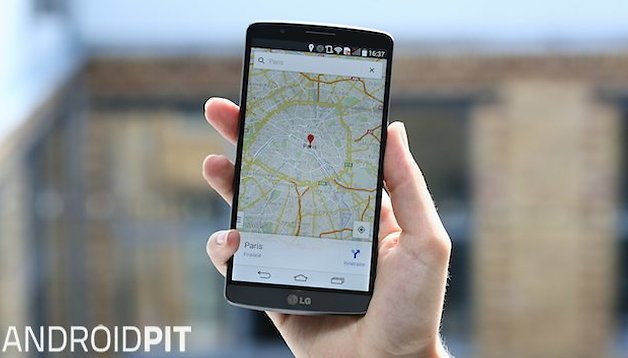

Google Maps is a must-have app for pretty much every Android smartphone owner. But one of the issues we see rearing its ugly head every now and then is massive battery drain that occasionally gets attributed to Google Maps. In all fairness, some of these issues are not the fault of Maps directly, but rather fstem from functions that Maps uses. So what can you do to make such an essential app a little nicer on your battery?
- Want to try the best offline maps for Android?
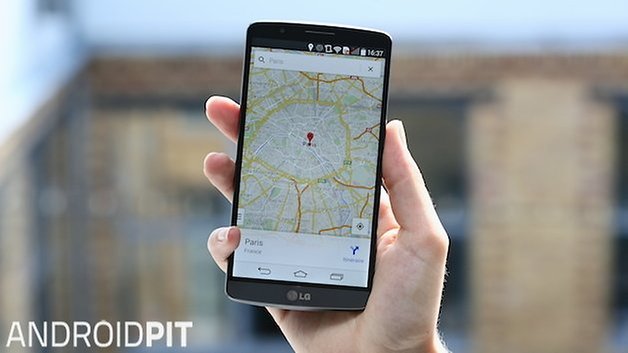
Clear cache/clear data
Sometimes battery drain issues associated with Google Maps follow an update to the app. If this happens, the simplest thing to do is clear the app cache and if that doesn't help, clear the app data as well. The second option will, of course, remove all of your saved Maps data though, so only do it as a last resort or once you've backed up your Maps data.
- More tips to save battery life on Android.
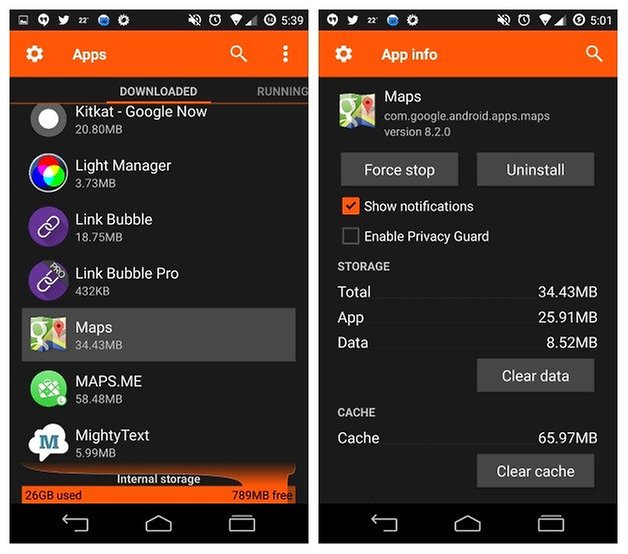
Disable Location Reporting
Google loves knowing where you are. Not just for providing pinpoint accuracy on Google Maps but also for all the other nefarious ends that we like to get paranoid about. If you think providing Google with constant location updates is more hassle than its worth, especially where battery life is concerned, then why not switch it off?
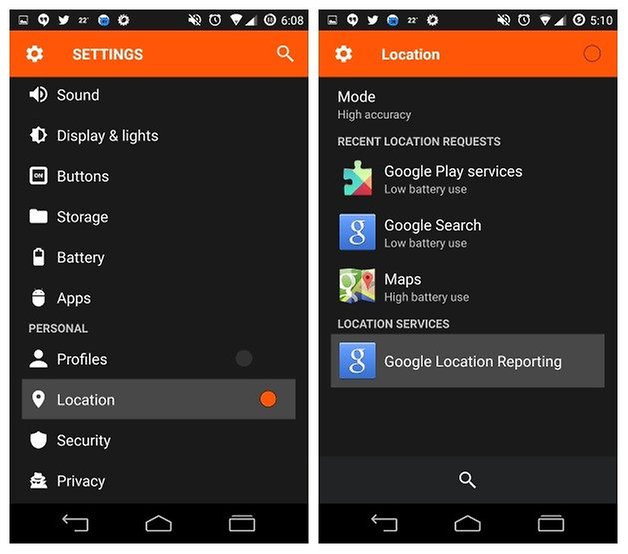
Simply go to your Settings and Location and then hit the Location Reporting section at the bottom. You'll be brought to a Location Reporting section with settings for each account attached to the device. Of course, this will have effects on location sharing for social media and some Google Now functions.
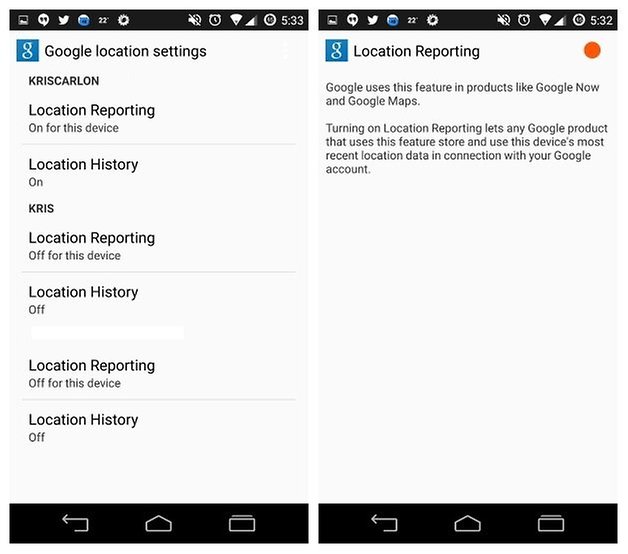
Switch to battery saving mode
You can always turn Location off entirely, but if you need to have it on, make sure you have it set to a battery saving mode. Google loves high precision location data but using GPS, Wi-Fi, cell towers, triangulation, satellite arrays, biometric identifiers and who knows what else (I may have made a couple of those up) to pinpoint your exact location is a bit of overkill. Simply using Wi-Fi and mobile networks to do their job is sufficient for most circumstances.
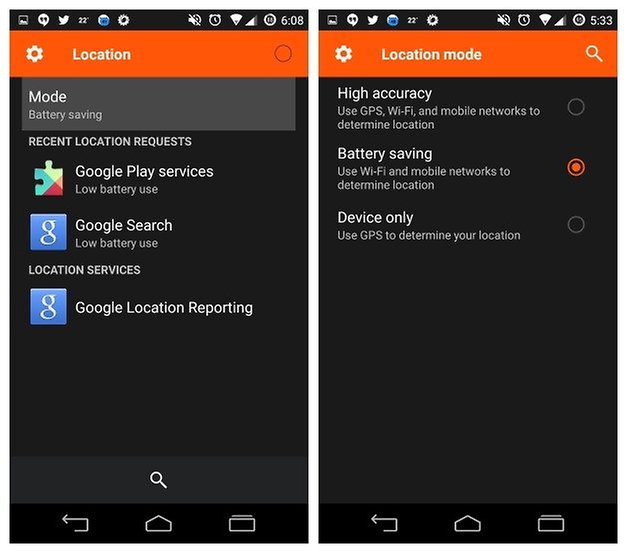
Turn off GPS
If you always have GPS enabled when using maps and you forget to turn it off afterward then you're going to notice severe battery drain. You're better off turning on GPS just before you use Google Maps and then turning it back off as soon as you're done. GPS may be super useful, but it's not nice on your battery.
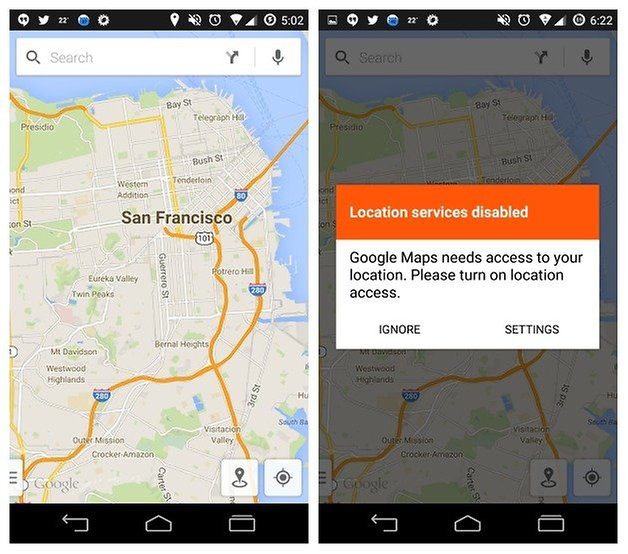
Downgrade Google Maps
If you're convinced that its the latest version of Google Maps that's causing the issue you can always downgrade to the last Maps version you were happy with. Some creative Googling will bring you the version history of Google Maps so you can simply pick the APK for the version you want and install it in place of the newer, problematic version.
Does Maps drain your battery? How do you manage your Maps and battery life?













I think part of this issue was taken care of with the recent update to Google Maps (available download as of 8/30/14 ) in fact? The following updates are available at Google Play Store :
Google Maps
Instagram
Facebook
Yahoo Mail
Adobe Reader
Google Translate
Haha, that'd be right! Hopefully there's no need for this article anymore then!