Fast emergency call: This Google Pixel feature could save your life
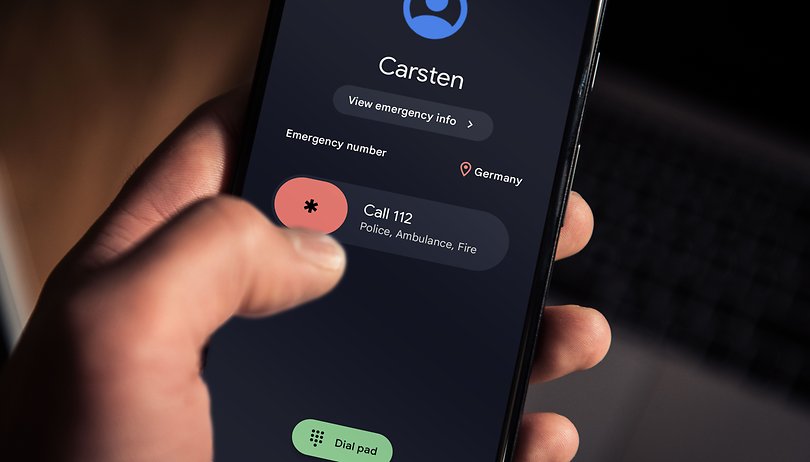

A new feature for Android is currently being distributed to Google Pixel smartphones that lets you make emergency calls even faster. In this article, we will explain what the feature looks like and how you can use it.
If you are in distress and need to call an ambulance as quickly as possible, every second can count. So take five minutes apart now and familiarize yourself with your Pixel smartphone - it could save lives, yours, and of those you care about.
A new feature is currently being distributed to Pixel smartphones that involves a quick emergency call that you can make at any time. You can already make an emergency call at any time, regardless of the network provider or an Internet connection. The screen with the dialing keys is displayed so that you can quickly type in 911 (USA), 112 (Europe & India), or any other emergency number.
Fast emergency call becomes even faster
What's new now is that, at best, you don't have to type in this number at all. If the feature has already arrived on your smartphone, you should see a slider that shows you the appropriate number. This does not have to be configured and is linked to your location. If you are traveling abroad, you will automatically be shown the emergency numbers that apply there.
The fact that you do not have to type the number yourself can save precious seconds. Especially abroad, where you might not even know the emergency numbers, the time saved is even more dramatic. The rollout of this feature on Pixel smartphones has been going on for some time, but it has not yet arrived on every device. So don't be surprised if you don't see the slider yet. In that case, you can of course still use the traditional dial keys.
How to use the quick emergency call on the Pixel smartphone
There are different ways to use the quick emergency call or to call up the emergency call menu. Those depend on the installed Android version and the model you are using. Therefore, there are three ways that we would like to describe to you: Via the lock screen, via a long press on the power button, and via the power button and volume keys at the same time.
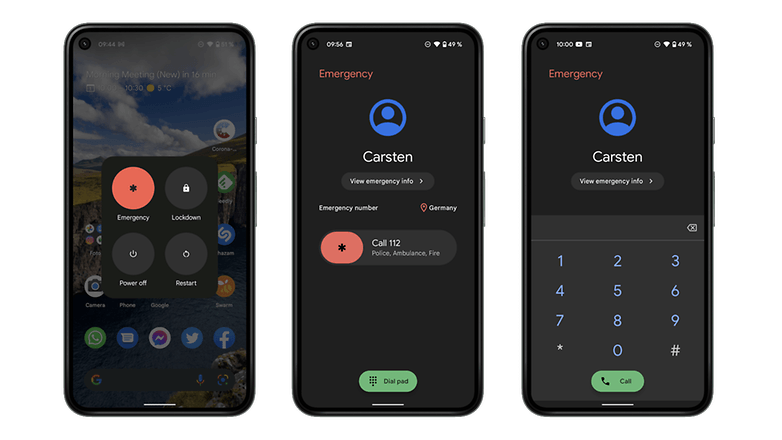
Emergency calling from the lock screen:
- Swipe up the screen.
- Tap on Emergency.
- Use the slider in the emergency call menu (see the middle screenshot in the picture).
Via a long press on the power button (Android 11 and lower, Android 12 on Pixel 5 and lower):
- Press and hold the power button for five seconds.
- Tap Emergency.
- Uses the slider in the emergency menu.
Via the power button and volume keys (default setting in Android 12 on Pixel 6 and Pixel 6 Pro):
- Press the power button and the volume up button at the same time.
- Tap Emergency.
- Uses the slider in the emergency menu.
As mentioned above, the slider is automatically preset with the country-specific emergency number (there can be more than one). But this does not work in every country! So if you are on vacation in a foreign country, it is best to set up the emergency number before your trip. That way you don't lose precious time in case of an emergency.
- Read also about Ben's emergency call trouble with the Google Pixel 6
Now I wish you never get into the situation of having to use this feature. Feel free to write us in the comments what you think about the improvement of this feature and what additional emergency measures you would like to see on your smartphone.

















