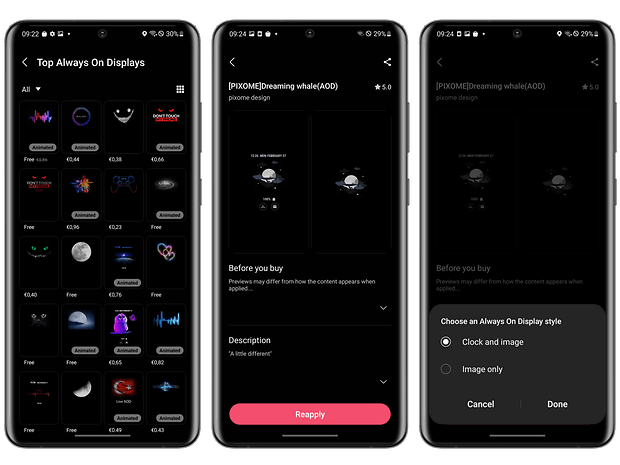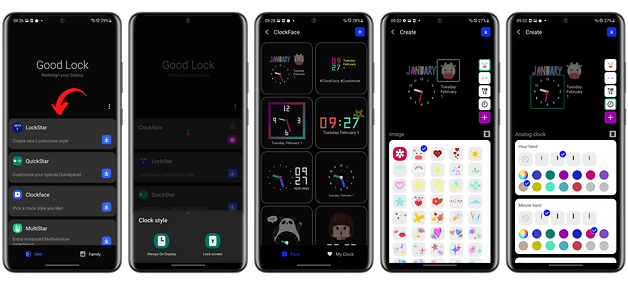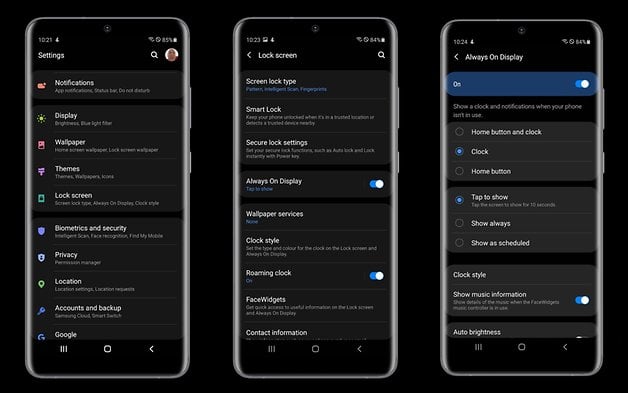Boring Samsung lock screen? This is how you spice it up
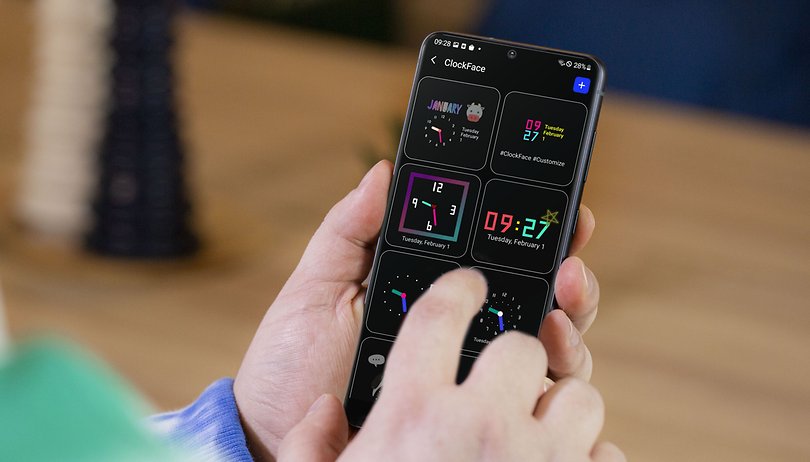

Do you use Always on Display on your Samsung smartphone with One UI? No wonder, since it is a very useful feature. However, you can customize it so that you see much more than just the time. Today I will share with you how to personalize the AOD.
The AOD feature (Always on Display) has been very popular on mid-range and high-end Samsung Galaxy phones for years. You basically see the time and date there, but also get information about incoming notifications and more. This screen usually looks very dull, but you can spice it up and customize it in no time.
At the latest, One Ui 4.0 based on Android 12 can make Samsung's lock screen really shine. However, the always-on display can also be customized with older versions of One UI. You might simply miss one or two options that are available in newer models like the Galaxy S21. We will now show you how to configure your Always-On display according to your wishes in no time.
- More tips about One UI: Do more with your Galaxy with these One UI tips
How to customize Always On Display on Samsung Galaxy phones with One UI
First, go to Settings, tap Lock Screen, and finally tap Always On Display. Make sure you have enabled the feature, otherwise all options in the menu will be grayed out.
- You can first choose whether the AOD only appears for 10 seconds when you tap it, whether it should be on all the time, or in a scheduled time slot. Keep in mind that it's not usually necessary for it to be on all the time, especially since that also nibbles away at battery life.
- Tap on Clock Style to open another menu for customizing the Always On display.
- There you can now select from different styles. There are many clocks to choose from, you can change the color on the AOD, but you can also select stickers, AR emojis, and even photos from your gallery. You can download more options from the Galaxy Store, and if you download the Clock Face "Good Lock", you can create tons of new clock faces, as well as your own.
- In the "Always On Display" menu, you can also decide whether you want to display music information. Furthermore, you can change the screen orientation to landscape and activate or deactivate the automatic brightness in the menu.
That's about it. As already mentioned, you do not have to have One UI 4.0 on your smartphone to customize the Always On Display. You might be missing some features. Feel free to write us in the comments what you think of the AOD feature - and whether you knew that it can be visually enhanced.