How to factory reset Android smartphones


It is not uncommon for Android smartphones to slow down over time and become sluggish and laggy. While a simple restart could fix most issues, it is not a lasting solution. In more serious cases, you might have to resort to a factory reset. Another occasion where you would need to factory reset your phone is before selling your phone to a new owner. In this guide, we tell you how to safely reset your phone to factory settings. You will also learn some of the things you should take care of before going ahead with this step.
Before we start: The steps mentioned in this guide is a generic guide on how to reset Android smartphones. Depending on the smartphone model you own and the Android version you are on, the menu structure and button combinations could slightly vary.
Jump to:
- How to restart your Android smartphone
- What does factory reset mean?
- Factory reset or settings reset?
- How to factory reset your Android phone from the Settings menu
- How to factory reset Samsung phones
- How to factory reset Android in Recovery mode
How to restart your Android smartphone
Sometimes, phones freeze up for no apparent reason. While it's annoying, it can usually be fixed quickly and easily by restarting - also known as "rebooting" or doing a "soft reset" of your phone. This will not only give your phone a fresh start, all your photos, apps and settings will be left intact. Here's how to do it:
- Hold down its power button for 30 seconds and it will restart itself.
- You can perform this step even when the screen is on but the phone has completely stopped responding to your inputs.
In case a soft reset doesn't solve your issue, it's time we take more drastic steps. Depending on the issue you face, there is an option to perform either a setting reset or a go for a full-fledged factory reset. Let's learn the difference between the two first.
Choosing between settings reset and factory reset
Factory resetting an Android smartphone is an extreme step and it will essentially take your phone back to how it was when it was brand new. If you are worried about the trouble of having to set everything up again, it is advisable to first try settings reset on your phone.
On the stock version of Android 11, Google gives you two options for a settings reset. Let's check how to do this.
- Go to 'Settings'
- Scroll to 'System'
- Expand the 'Advanced' option and select 'Reset Options'
- You will now see three options here 'Reset WiFi, mobile & Bluetooth', 'Reset app preferences', and 'Erase all data.'
Resetting the Wi-Fi, Mobile and Bluetooth settings might not be useful in all circumstances - but the second option 'Reset app preferences' could be helpful in some scenarios – especially if the problems on your phone is caused by an errant app. If this step also fails to resolve your issue, its time we take things to the next level.
Warning: Factory resetting an Android phone involves loss of all data stored on the phone. Make sure you back up everything before you proceed further.
How to factory reset your Android smartphone
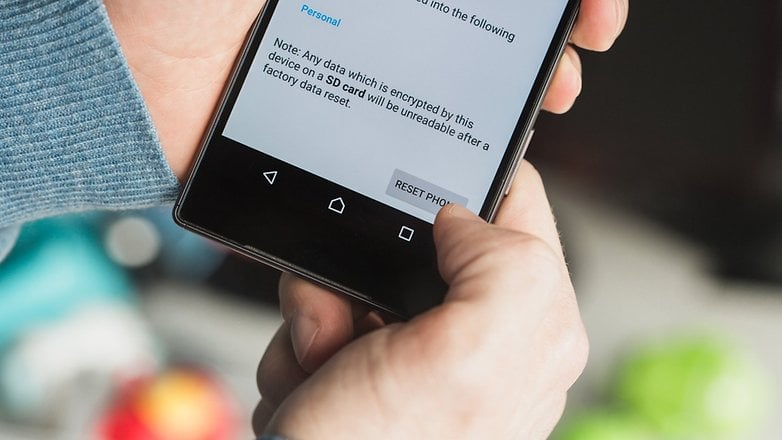
If restarting your device doesn't help and your phone is still acting up, you might want to try a factory reset. This will restore your smartphone to its original manufacturer settings. This means that all apps will be erased, along with files, settings and manufacturer app updates. However, you don't have to worry about your phone being rolled back to an earlier version of the Android OS. Your smartphone does not keep an original image of the operating system - once updated, you can't revert to an older version.
The process is also sometimes referred to as formatting or doing a "hard reset". However, hard resetting your Android smartphone isn't actually that difficult. The quickest and most painless way to do a factory reset is through the Settings menu. If that isn't possible, you can also reset in Recovery Mode. Here are the instructions for both.
Factory reset your Android phone from the Settings menu
The way to do this differs a bit from device to device. On devices running stock Android 11, the path is the same as before
- Go to 'Settings' and scroll all the way down to find 'System.'
- Tap on System and find the 'Reset' option.
- From the list, tap on 'Erase all data' (factory reset).
- You will see a list of data that will be erased, along with signed-in accounts and the 'Reset phone' option on the bottom.
- Tap it and select 'Delete all data.'
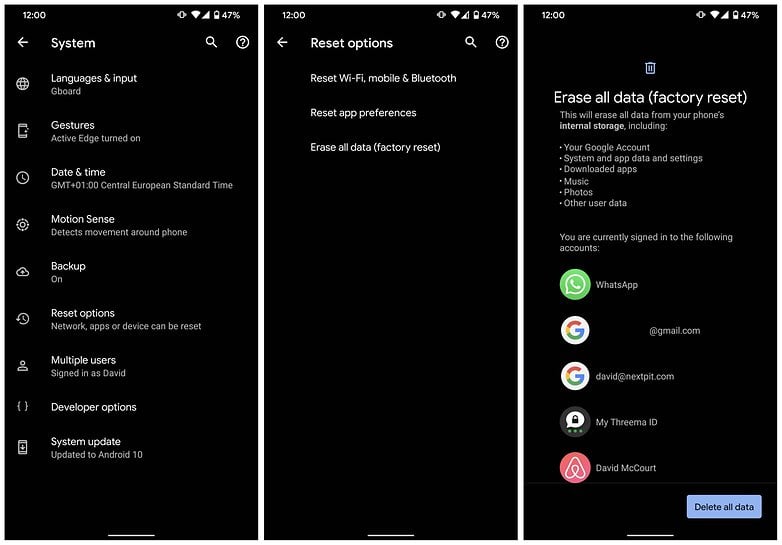
On a Samsung phone, the menu path is slightly different.
How to factory reset a Samsung smartphone
- Go to Settings, then General Management.
- From there, tap on Reset, which you can find at the bottom.
- You will see three options - Reset settings, Reset network settings and Factory data reset.
- Tap Factory Reset. You should then see a long list of accounts, apps, etc. which will be erased from your phone.
- If you've made up your mind, scroll to the bottom, and tap Reset.
- You might be also asked to login to a Samsung Account in case you have one before resetting the phone. If yes, make sure you know your Samsung Account password before you proceed. In case you have forgotten the password, you can tap the 'Forgot my password' option and follow the on-screen steps.
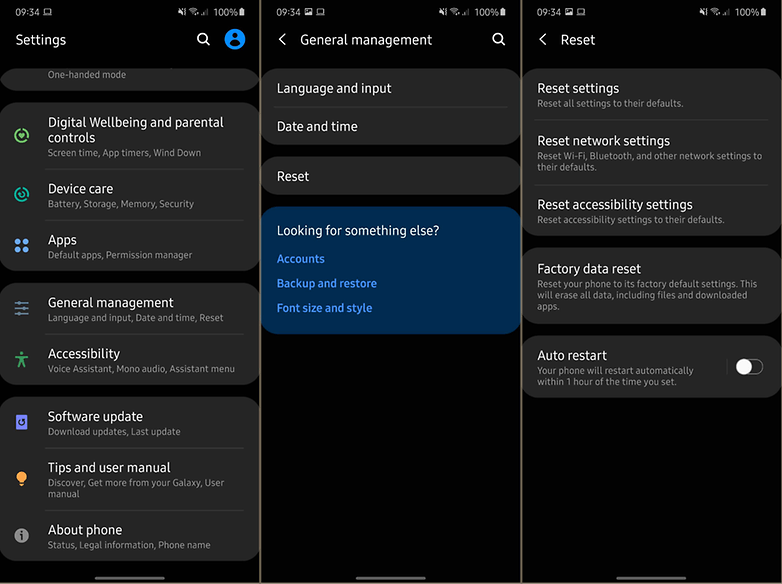
Finally, if you're still having trouble finding the factory reset option on your phone, simply use the search tool and type in 'factory reset'.
Factory reset Android in Recovery Mode
If your phone is so messed up that you can't access your Settings menu, there's still hope. You can reset in Recovery mode, using just the buttons of your phone.
If possible, back up your phone's data first, as this process will remove all data from your phone's internal storage.
- Turn your phone off.
- Hold the Volume down button, and while doing so, also hold the Power button until the phone turns on.
- You'll see the word Start, then you should press Volume down until Recovery mode is highlighted.
- Now press the Power button to start recovery mode. You should see an Android robot now.
- Once you're in Recovery mode, press and hold the Power button, and while doing so, press the Volume up button once, then let go of the Power button.
- Press Volume down until Wipe data/factory reset is highlighted, then press the Power button to select it.
- Once that's done, press the Power button to select Reboot system now.
- Then, you can restore your phone's data.
Have you tried doing a soft or hard reset of your Android phone? How did it go? Let us know how it went in the comments.

















My Galaxy J5 would not allow me to send messages, I do receive messages
more and people are leaving Facebook I'm going to places lake Rumer and ise. media there's fed up with lies, and being told what to believe!
Hello i`m from Kenya and unable to flash my phone which is in Factory mode please help.
my android umx has decided to only show chinese letters. not as shown on you tube with the left side symboles but from top to bottom left to right the whole screen is in chinese. I took the battery out several times on for when it was put back in for the same screen to return. the only english is when it is first coming on it shows umx by android then back to the full screen of chinese. Someone please help!! my husband is in the hospital and this phone is our only link . the virus is keeping us from talking and wen to to keep in touch.
-
Admin
Apr 1, 2020 Link to commentSettings (the cogwheel) then scroll down to additional settings and then Language & input. There you can change language. If your settings have a search function (usually at the top) it should help to get there without fumbling too much. Here https://infoinspired.com/how-to-guides/how-to-change-the-android-language-settings-from-chinese-to-english/ you will find a visual guide on how to change language from chinese to english
How to bypass or reset the kill switch on Android LG phone
Regarding the factory reset. I know that it's soppuse to remove all personal info on a device. Well I had issue where I thought someone had hacked my phone well it turns out someone I know who was very close to me had my device under some kind of mobile device management had full access to my device . Before I discovered what was going on I figured I would do a factory reset on recover mode and just start fresh without loading anything from my old accounts or phone. I soon discovered that I still was having the same issues with my phone issues being settings being changed as to not alert me of any changes being done to my device or to notify me of certain uses of my phone . I don't much about cellphone programming or coding or whatever it's called but what is one suppose to do when a hard factory reset doesn't remove whatever is programed in your phone that is spying on you. Also if you can't remove it and sell your device does that mean that some unsuspecting person can have there info compromised as well .
-
Admin
Jan 14, 2020 Link to commentThanks for the clear information. Everybody should know how to do this. The question is not if you will ever need this but when you will need it
My Google Board has stopped working, now I can't even got into my phone with my passcode! Help! I have a Sprint LG Tribute
Peter M
In settings factory reset button is greyed out. I Tried the alternative method of power off and holding buttons simultaneously it no 'start' message appears just the Android logo. What can I do?
Search on "recovery boot" for your phone brand and model. Exact method can vary from phone to phone.
My Samsung note 3 Hotspot isn't working neither is my screen mirroring what could be the problem and will a factory reset fix this ?
Hi,
thanks for the post. I have an issue I cant really fix, I landed here expecting to get some help. I just did a factory reset of my Xiaomi Redmi Note 6, and when I started it up, I noticed the android version was an old one. Now I cant go back to the one I had before doing the factory reset. Any tips? Thanks in advance.
Go into your settings and force check for an update.
Thanks millions for this valuable information on backing up and factory resetting. I'm 67 years old and wasn't born with a phone in my hand (notice I type using full sentences and punctuation). I just did a reset on my sluggish, crap-filled, pop-up-ad-infected phone. It works like a new one now.
Good
After factory resetting my Motorola G4 it started the Google activation process which requires Wi-Fi I have home Wi-Fi but the phone just continues to search for a network netw
although I have home and have several networks in the area but it JUST continually searches for networks. what do I do I can't get through the activation process at all without Wi-Fi how do I fix this?
Fix the phone
Unfortunately Google play services has stopped
Please tell me