How to Fix Camera Failed Error on Samsung Galaxy Smartphones


We’ve heard many reports of the error message 'Warning: Camera Failed' occurring on Android devices, and it seems to happen most often to Samsung owners. The good news is that while it’s annoying, it’s likely a software problem rather than a fault with your camera. Here’s how to fix 'camera failed' on Samsung Galaxy devices.
First, the fact that the Camera Failed error doesn't include any error code or details related to the possible reasons why the camera isn't working properly makes the troubleshooting difficult. And even if the steps detailed below aren’t time-consuming, you should make sure your device has a decent charge in its battery before you attempt them. Also, make sure that your phone is running the latest software version.
In most cases, these solutions won't involve losing any photos or data from your device, but we recommend backing up anything you don't want to lose, especially if it gets to the point where you need to perform a factory reset.
Fix 'Camera Failed' on Samsung Galaxy S23/S23+/S23 Ultra
The Samsung Galaxy S23 series is the flagship smartphone series for 2023 from the South Korean smartphone giant. The first few months of the family in the market showed a couple of minor errors that were fixed with software updates, but the "Camera Failed" error can still be found in the new generation. As usual, you can try the following solutions to restore the camera app on your Galaxy S23 phone:
Solution 1: Force restart the Galaxy S23/S23+/S23 Ultra
- Press the Volume down and Power buttons together until the Samsung logo appears.
- Once the phone reboots, check if the issue is resolved. If no, move to the next step.
Solution 2: Reset the Camera app
- Open the Camera app.
- Go to the Settings option (gear ⚙️ icon in the upper-left corner).
- On the Camera Settings screen, select the Reset settings option.
- Tap on Reset and restart the app.
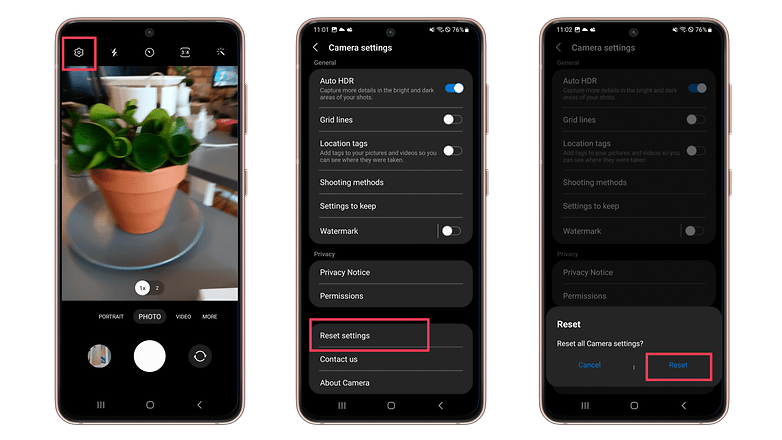
Additionally, you can try resetting the Camera app by following the instructions in the section below, the steps for the Galaxy S22 and S23 families are the same.
Note that if these steps do not solve your issue, the last resort would be to hard reset your phone or take it to a Samsung service center in the US than can do the repair or by calling customer support at 1-800-726-7864. We do hope, however, it doesn't have to come to that.
Fix 'Camera Failed' on Samsung Galaxy S22/S22+/S22 Ultra
The Samsung Galaxy S22 series was the 2022 flagship smartphone series from the South Korean smartphone giant. A few months into its launch, several people have posted complaints about them facing the dreaded "Warning: Camera Failed" message when opening the camera. The issue affects a higher number of Galaxy S22 Ultra devices, apparently. And here are some steps that could possibly help you solve this rather annoying problem.
Solution 1: Force restart the Galaxy S22/S22+/S22 Ultra
- Press the Volume down and Power buttons together until the Samsung logo appears.
- Once the phone reboots, check if the issue is resolved. If no, move to the next step.
Solution 2: Reset the Camera
- Tap and hold the Camera app icon until the options menu appears.
- Select App info.
- Choose Storage.
- Tap Clear cache.
- Now tap on Clear Data and tap Ok to confirm.
- Check if the issue persists.

How to Fix 'Camera Failed' on Samsung Galaxy S21/S21+/S21 Ultra
The Samsung Galaxy S21 series was released in 2021 and right after its launch, several people posted complaints about this "Warning: Camera Failed" message when opening the camera. As mentioned in the Galaxy S22 series section above, the steps to follow are pretty close to what we suggested before.
Solution 1: Force restart the Galaxy S21/S21+/S21 Ultra
- Press the Volume down and Power buttons together until the Samsung logo appears.
- Once the phone reboots, check if the issue is resolved. If no, move to the next step.
Solution 2: Reset the Camera
- Tap and hold the Camera icon until the options appear.
- Then tap App info > Touch Storage.
- Tap Clear cache.
- Now tap on Clear Data and tap Ok to confirm.
- Check if the issue persists.

How to Fix 'Camera Failed' on Samsung Galaxy Note 20/ Note 20 Ultra
I am sure you are here reading this because of the Samsung camera failed error you received on your expensive Galaxy Note 20 series device. While the 'camera failed' error is annoying, it can mostly be fixed by performing a couple of simple steps at least in most cases. On the Samsung Galaxy Note 20 and the Note 20 Ultra, you may try these steps to fix this common error.
Method 1: Close background apps and perform a forced restart
Sometimes, the issue behind this error message isn’t the camera - but an app that has permission to access the camera. It is possible that the apps that have access to the camera are causing the problem. So try closing them first and see if the issue gets fixed. You can clear all open apps from the ‘recent apps’ menu and check if the problem is solved. To do this:
- Tap on the Recent Apps icon.
- Swipe up on every app preview to close them. Alternatively, you can also click the Close all option.
- Once this is done, press and hold the volume down button and the Power key for 10 seconds. This will force the phone to restart.
- Check if the issue is solved.
Method 2: Use the camera in Safe mode
In case the issue remains unsolved after you try the steps above, it's time you tried the second option. In this method, we will boot your phone to safe mode and see if the issue is recreated there. The logic behind this is to check if the issue is caused by an errant third-party app.
- Swipe down from the top of the screen, and tap the Power icon.
- Tap and hold the Power off option until it turns into the Safe Mode icon.
- Tap Safe mode and wait as your Note 20 reboots.
- Once it has finished rebooting, you will notice that there’s text in the lower-left corner that says Safe mode.
- Now launch the Camera and see if the error still shows up.
- If it does not, it means that the issue is caused by an errant app.
- Check if you installed any new apps recently and remove them.
How to fix 'Camera Failed' on Android: Samsung Galaxy S20/S20+/S20 Ultra
Turns out, even the mighty Samsung Galaxy S20 series isn’t exempt from the ‘Warning: Camera Failed” error. Thankfully, before you try out more drastic methods (like a hard reset or worse, a trip to the service center), you might want to try the following possible solutions
Method 1: Reset camera settings
- Open the Camera app.
- Go to the Settings option (upper-left corner).
- Tap on it and the Camera Settings screen will open.
- Scroll down and tap the Reset Settings option.
Method 2: Wipe the cache partition
- Turn your Phone off.
- Press and hold the Volume Up key and the Bixby/Power button until an Android logo appears.
- Android recovery options appear.
- Use the Volume down key to highlight an option called Wipe cache partition.
- Click the Bixby/Power button to select.
- Press the Volume down key to highlight Yes, then press the Bixby/Power key to select.
- Wait for the process to complete. Select Reboot system now using the power button.
- Wait for the phone to restart and check if the issue is resolved.
How to fix 'Camera Failed' on Android: Samsung Galaxy Note 10/Note 10+
Even the latest iteration of the Samsung Galaxy Note flagships aren't immune to this error, made all the more frustrating by the fact that the Galaxy S10 and S10+ have fantastic (and expensive) camera equipment. First things first. Try simply restarting your phone and making sure your apps are up-to-date by opening the Google Play Store and checking My apps & games. If that doesn't work, you can try the following:
Solution 1: Force stop the camera app
- Open Settings > Apps.
- Find and tap on the Camera app.
- Tap Force stop.
- Try to reopen the app and see if you are still getting the same problem.
Solution 2: Reset app preferences
- Open Settings>Apps.
- Select More in the upper right part.
- Select Reset app preferences.
- Restart your device.
- If the problem is being caused by a default app, this should solve it.
How to fix 'Camera Failed' on Android: Samsung Galaxy S10/S10+
Unfortunately, the same goes for the 2019 Galaxy S Series smartphones. Luckily, the Galaxy S line and the Galaxy Note like are becoming increasingly similar, so the method for resolving this problem is exactly the same on both devices.
If neither of these solutions works, you should continue down this list and try the solutions for the older devices, starting with the S9 and S9+. The wording on the menu might be ever-so-slightly different, but the options will remain the same.
How to fix 'Camera Failed' on Android: Samsung Galaxy S9/S9+
Again, if you are currently using one of the third-latest Samsung Galaxy S9 series smartphones, it's worth checking that all of your apps are up to date. If that doesn't work, try resetting your S9 or S9+. If that doesn't work, follow the list of instructions below.
Method 1: Clear the camera app cache
- Open Settings > Apps.
- Find and tap on the Camera app.
- Tap on Storage.
- Select Clear cache.
Method 2: Clear camera app data
- Open Settings > Apps.
- Find and tap on the Camera app.
- Tap on Storage.
- Select Clear data.
Method 3: Boot into safe mode
Sometimes a third-party camera app can cause issues with the default camera app. Booting into safe mode (which disables 3rd party software) is the best way to identify if the issue is caused by a third-party camera app. You can then uninstall the problem app to solve the issue.
- Power off the device completely.
- Press and hold the power button until the logo appears.
- Once the logo appears to release the power button and then press and hold the volume down button.
- Release the button when Safe mode appears at the bottom of your device screen.
Method 4: Clear system cache
- Power off the device.
- Press and hold volume up button, Bixby button and power button.
- When the screen with No commands message shows up tap on the screen.
- Use volume keys to highlight Wipe cache partition and use power button to select it.
- Select Yes to confirm.

Method 5: Factory reset
The factory reset involves returning the device to its default software, which will remove all your data and files, so make sure you've backed up before trying this.
- Power off the device.
- Press and hold the volume up button, Bixby button and power button.
- When the screen with No commands message shows up tap on the screen.
- Use the volume keys to highlight Wipe data/factory reset and use the power button to select it.
- Select Yes to confirm.
How to fix 'Camera Failed' on Android: Samsung Galaxy S8/S8+
The Samsung Galaxy S8 is a close relative of its predecessor, the Galaxy S7, so first you should also try the steps for the S7 to see if they resolve the camera failure issue. If this doesn't work, there are the following additional methods that you can try to fix this problem on the Galaxy S8 Plus.
Solution 1: Ensure all the apps on your device are updated
- Go to the Google Play Store.
- Open My apps & games.
- Check what apps are updated and which should be updated.
- After updating the apps, check if the camera issue is resolved.
Solution 2: Boot the Galaxy S8 into safe mode
- First, turn off the device completely.
- Next, hold down the power button until the Samsung logo appears on screen.
- Then hold the volume button until the phone completes restarting and Safe mode appears on the left bottom corner of the screen.
- If the 'Camera Failed' error does not occur in safe mode, then some third-party app is causing the issue.
- Uninstall apps one by one until you figure out the one responsible, starting with those installed right before the camera failure started.
How to fix 'Camera Failed' on Android: Samsung Galaxy S7/S7 Edge
If your Samsung Galaxy S7 is displaying the Camera Failed error, try all of these steps in order, until one of them fixes your phone's camera issue:
Method 1: Clear cache and data
- Restart the phone.
- If restarting doesn't work, clear the cache and data of the camera app by Settings > Applications > Application manager > Camera app.
- Then tap Force Stop, and go to the Storage menu, where you select Clear Data and Clear Cache.
Method 2: Wipe data
- Turn the phone off, press the Power, Home, and Volume Up buttons together and hold until you see the Samsung logo pop up on the screen.
- Then the phone goes into its Recovery mode.
- Use the Volume Down button to scroll to Wipe Cache Partition, and then press the Power button to begin.
- Once you're done, restart your phone.
Method 3: Wipe data
If all of that doesn't work, the problem likely has to do with Smart Stay. Some users have reported that there seems to be a software error when the rear camera starts up, but only when this function is on, likely because Smart Stay is already using the front camera to detect when you're looking at the screen, so it stays on.
Go to your phone's display settings menu and turn off Smart Stay to fix the issue temporarily. The long-term fix for this, according to Samsung, is to make sure your phone's software is up-to-date since the software issue has already been fixed in one of the updates.
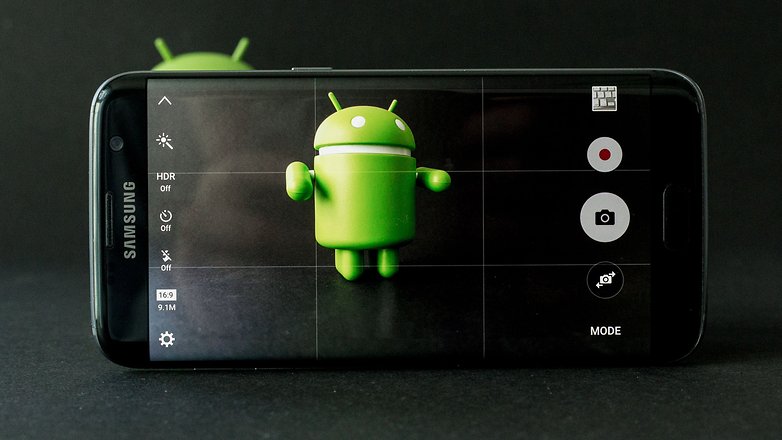
How to fix 'Camera Failed' on Android: Samsung Galaxy S6/S6 Edge
Reports of 'camera failed' errors on the Samsung Galaxy S6 and S6 Edge are rare, but some users do experience them. In most cases, the problem appears to be a third-party app that’s messed things up, so booting into safe mode is the way to test that:
- Turn off your phone.
- Press and hold the Power key and, when the Samsung logo appears, release it and hold the Volume Down button instead.
- Your phone should now restart in Safe mode.
If the camera works in this mode, you don’t have a hardware or firmware problem. Unfortunately, if it doesn’t work in safe mode, then you might. Don’t go rushing to your retailer just yet, though: try the steps detailed above first. Often, a factory reset can give your device the kick it needs to sort out the camera problem.

How to fix 'Camera Failed' on Android: Samsung Galaxy S5, Galaxy S4, and Galaxy S3 series
If you have a Samsung Galaxy S5, we have good news and bad news about this one. The good news is that there’s a very high chance the camera failed error has the same cause and solution(s) as it does for the S3 and S4. The bad news is that there’s a small chance that your device may actually have a hardware fault; a limited number of S5 devices did suffer from faulty cameras.

In numerous instances, the 'camera failed' error occurs because the Camera app has got itself into a bit of a mess. You can often solve that with a fairly simple bit of housekeeping. So, if you still have a Galaxy S5, Galaxy S4 or Galaxy S3 device, follow the steps below to fix the Camera Failed bug:
- Go into Settings > Applications Manager and then swipe left for All Apps.
- Scroll down to the Camera app and tap on it.
- Now tap on Force Stop, then Clear Cache, then Clear Data.
- Don’t worry: this won’t delete any of your photographs, but it will delete your camera’s settings so you’ll need to set those again.
- Reboot your phone and see if that worked.
If it didn’t, step two is to clear the cache partition. To do that:
- Turn off your phone and then press and hold Volume Up, Power and Home.
- Once the phone vibrates, let go of Power but keep the other two buttons pressed.
- Once you see the Android Recovery screen, navigate to Wipe Cache Partition using the volume down key and use Power to select it.
- This won’t delete your data but it should reset the app’s cache, which should solve the problem.
Nothing? Time for the nuclear option: a factory reset. Make sure you take backups of anything you need first, as this will return your phone to factory-fresh condition without any of your stuff on it.
Still no joy? Dump the app altogether and try the excellent Google Camera (KitKat or later required) or one of the many wonderful third-party camera apps out there. Read the reviews carefully though: some camera apps are better than others. There's no point in installing a lame one.
Have you encountered the infamous 'camera fail' error on your Android device? Was it on a Samsung or on something else entirely? Was an app the culprit, or did you have to take the device back to the shop? Please let us know in the comments.
Article updated in May 2023 with instructions on how to fix the "Camera Failed" error message on the Galaxy S23 smartphones.











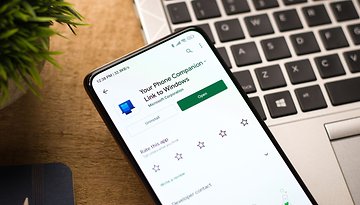








I found a work around. I downloaded an app called Ai capture. It allows you to manually select which camera you want to use before it launches it.
I've noticed that with mine, everything but the rear secondary camera labeled as hardware 2, the one that's the 100x, and it will work.
Other than that, someone at Samsung dropped the ball.
None of these "fixes" fixed my camera fail error. Believe or not, the problem is gone when I turn on airplane mode. While using 5G , or 5G UC , it has problems. So, Samsung needs to be aware of this issue. Turn on airplane mode and use camera ok, pathetic.
Had my galaxy s21 ultra for less than 24 hours before this started happening. Super thrilled with this lineup of phones — not.
No go Joe. None of these solutions work
Fun fact, These are the same steps posted on a huge number of other forums (including Samsung community) that all state pretty much the same exact thing. These are only suggestions, not solutions. I have yet to find a thread where someone tried any of these and it worked.
My favorite solution "take it to the shop (insert name of his friends business)" which someone actually did and it didn't work either.
Same. I have tried all solutions listed and more. Nothing worked. To your point, I have not known these "solutions" to work for anyone else either. I've only had this phone for 6 mo, and the camera has been failing for about 3 weeks now.
I am about to take it to a shop, but from what I've read in the Samsung community, that will likely not work because it is a flaw with the actual phone. Samsung refuses to take responsibility for this malfunction.
My Samsung Galaxy A20 camera front back is not working showing as camera failed..can you please guide I tried all steps as it is international mobile checked in service centre they said as in third party app has been installed due to this ,this error I'm facing
Samsung Galaxy just front camera not working
i hav a Samsun A6+ i have tried all the above tips mention comments still not working can some1 pls assist me
i hav a Samsun A6+ i hav done all the above comments tips still my front and back camera are still not working i need ur help pls
Same issue is with me its showing as camera failed...i
all these that you are saying can't help.
any additional solution please
check my solution above.
Please can someone help me. I get a message on my S7 edge, 'warning unknown error' when i try to take a photo. Then the phone shuts down and reboots at once. I have tried all the steps mentioned in the notes above for camera on s7, but nothing has worked. I have also tried taking out sim card and sd card and starting up again, but nothing seems to work. When i push the take photo button the phone just shuts down and restarts. Please can someone help find a solution. Thanks.
I get a message warning unkown error when i try to take a photo with my 7s edge and then the phone reboots without me doing anything else. This just started two days ago. It will not allow photos to be taken. Any ideas how to fix this please?
Hi, did you ever get anywhere with this?I have exact same issue with S7 (non-edge)
Samsung Galaxy S5 Mini "Camera Failed" error....
Like "SZOC" below, I tried clearing the cache on my phone after the "camera failed" pop-up message, but what actually corrected the issue was simply powering down the phone, removing the SIM card, powering it back up without the SIM, checking the operation of the camera app (it worked fine!), and then powering down, reinserting the SIM card, and then powering up the phone and using it as normal.
Camera works fine - and I don't have to buy a replacement phone! :o)
Have S5 Mini, the only thing that worked for me :)
Try removing your sim card (with power off). Power up without sim card and see if that works. It worked for me after EVERYTHING else failed. Put sim back in and the camera has kept working ever since.
Brilliant tip - thank you for posting! This has just saved my phone!
Man, you're a lifesaver. Registered here just to say that it worked for me too!
I have a galaxy S8 plus and I have reset the phone more than once at different times and the camera still doesn't work. Is there something else i can do?
What about Samsung Galaxy Grand Prime
How to do wipe cache partition in samsung j6
Hello, all of the solution in S7 Camera Failed Solution didn't work. Is there another way to fix my phone S7 Camera Failed?
Guys it doesn't work all of the options that you said. this is my device (Samsung J1 2016-j120h)
This issue has driven me up the wall, solved like others said. Removed battery, removed Sd card, put the battery back and powered up, checked the camera worked, then I removed battery again and re-inserted SD card and battery and powered on. When I went back into the camera it recognised the sd card and was good to go 😀
Yeah what other people said take battery and sd card out. PUT battery back in turn on phone. Then put sd card back in while phone is on. Problem solved. THANKS for the comments, article was pointless.
How do I do that
Idk where the sd card is
How do I do that
Idk where the sd card is
just reboot your phone
just reboot your phone by pressing the power + volume + home key.problem will be solved..mine is also solved.
Must be slow in the office, you guys keep rehashing old articles.
Nothing helped, except the simplest thing: I removed the memory card and battery! Picture storage was set to memory card, maybe that caused the problem. Anyway, works for now!
just reboot your phone by pressing the power + volume + home key.problem will be solved..mine is also solved.
omggg thank you!!
i had done the force stop, clear cache, clear data routine to no good effect. but removing the battery, wow, my samsung galaxy grand is good again. thanks for the tip.
Done everything cashe factory reset nothing worked then I took out memory card tried camera it work fine put card back in camera worked fine camera back to normal
I have a galaxy grand prime and i have tried everything even factory reset and it still just says camera failed does anyone know what else could work
Same problem here
i also have galaxy prime. i solve the problem using Del Brown method
just reboot your phone by pressing the power + volume + home key.problem will be solved..mine is also solved.
Without you I would still be struggling to get my camera to work. I think it might have been linked to my installation of Instagram, but maybe just a coincidence
Thank you for your help , it's really awesome . I tried with my phone but cant fix that so I sold my mobile on webuyback.com.au .
if you want you can Old phone sell like Sell my phone.
Thankyou it's work battery remove than insert battery
when all else failed, this worked for me ..thanks Dubey
With my Galaxy S5 Mini none of the options worked, it turned out the SD card was to blame.
I don't know whats the problem with the sd card but when i removed it camera started working again :)
Yes, restarting the phone works. But this is not a solution. Is there nobody who knows how to prevent this error from happening again?
After restarting the phone the camera works, but then after several more minutes of taking pictures it fails again and I have to restart again. And again later, and again, and again. I can't keep using the phone for taking pictures when the camera fails every 10 minutes, requiring a system restart every time.
I have a OnePlus X by the way.
my brother Samsung galaxy grand prime have same problem camera failed i restore the phone put battery of fir 5 minutes and open it in safe mode and camera working well .
me too .. Samsung Grand Prime... camera failed. even install 3rd Party App also not functioning.. Restore few times also the same...even master reset.. Sad..
My Galaxy S5 camera has just recently started to fail, if I have less than 30% battery and try to take 3/4 photos in fairly quick succession, my phone will go into restart mode but when it comes back on it usually shows <5% battery and keeps cycling through restart until the battery goes to 0%, the fault can occur when only taking 1/2 photos.
When I start charging the phone it immediately shows the original battery level (>20%).
I'm not sure if a new battery will help or if it's a camera hardware fault (I recently got the 6.0 update and the fault persists).
Peace 🖖
THNKXXX LOT, the first option worked for me - SUPERRBB
Hello every One,I have note 5. yesterday automatic update my phone to latest firmware.now front camera can't open.i tried all options but still problem is same.when i check front camera using *#0*# it working. any one can help me for fix this problem.
FIRST OPTION - TAKE THE BATTERY OUT AND REINSERT. Job done.
Wish I could. it's sealed in my s6. battery doesn't come out
I need your help.
I have a samsung galaxy S5 version 6.0.1 I have done and not to have done the camera work all actions that you wrote a little above but still does not work any other way or the drivers of the camera for this version .
Removing battery and reinserting did the trick' grateful for this advice, Samsung galaxy grand,
Take the battery out should be the FIRST option. Faffed about with everything else until I tried it, worked first time!
Thanks, the first option worked for me - awesome!
just wanted to share. i have an s6 mini. the ONLY thing that worked for me was removing the battery, waiting a minute, then replacing it.
i tried all suggestions above with no luck.
also (from another forum) found that pressing "*#0*#" brings up a 'test' menu which allows you to test the hardware.
i tested "Mega cam" and received the same "camera failed" error, which made me really nervous.
however, simply removing the battery for a minute solved the issue immediately.
Lmao thanks for this i've tried everything they said to do and other sites before i tried to reset my phone, and weirdly after weeks of trying this worked...saved me alot of trouble.
First fix worked great, got both my camera and my flashlight back in business on my Samsung SM-G730V!
go to setting, application manager, all, choose camera, force stop, clear data, connect to wifi, go to setting, about phone, software update, your camera will work as usual.
Yes it worked for me too. just unmount and mount the SD card after clearing the cache :) simple.
A simple fix that may or may not work for you but worked with my s5.
Unmount SD card and remove
Replace SD card
Done!
Hope this helps someone :)
Hi, very simple Fix check out this video... I can't post a link but on YouTube search "Concise Reviews updated Samsung warning camera failed" one simple change in the settings!
I have tried everything you have suggested to get my camera failed on my Samsung Galaxy S6 correct it. Nothing has worked and I am very very frustrated. I'm ready to throw my phone in the trash. Please help me get this fixed.
Hi, very simple Fix check out this video... I can't post a link but on YouTube search "Concise Reviews updated Samsung warning camera failed" one simple change in the settings!
i cant find that one.
go to setting, aplication manager, all, choose camera, force stop, clear data, connect to wifi, go to setting, about phone, software update, your camera will work as usual.
I tried all comments but they all failed
Hi, very simple Fix check out this video... I can't post a link but on YouTube search "Concise Reviews updated Samsung warning camera failed" one simple change in the settings!
I tried everything. I followed all the above steps including removing batteries.. But it still didn't work.
Excellent instructions help us, thanks.
Hola a todos, yo tengo un samsung galaxy note 5 y de vez en cuando la camara frontal se bloquea y da error de camara, se congela la imagen y sale una franja rosada, quisiera saber si es hardware o software el problema. Saludos
you m********cker non of above work
just taking out the battery works fine
you son of bitch
you a**hole
all of above didnt work
Nothing worked and I was ready to resign myself to a cameraless phone. And then I followed the advise in the comments and pulled out the battery. Finally, the camera worked. Thank you!
just power off your phone and take out the battery and wait for 5 minutes and put in battery and turn on your phone
and camera works fine
Guys... before trying above tricks or anything critical like Factory reset of so... Just try this please, it may help you like a charm.
Just shut down your phone >> Take out battery from the phone >> wait for a few minutes and insert the battery again and restart the phone >> now try to start the camera and hope it will work fine.
I tried all above and read some other threads as well but nothing work... then I read a comment here sharing his experience with battery take off option... I tried that and that worked... Actually sometime the system get stuck and stop working. This battery formula sometime works for laptop as well. If your laptop is jammed or hanging up, not letting you do anything... just take the battery off and insert again you laptop will start function well if there will be no hardware issue.
Hope it helps.
Thank you! Your advise helped me.
go to setting, application manager, all, choose camera, force stop, clear data, connect to wifi, go to setting, about phone, software update, your camera will work as usual.
I swapped out the camera but the issue still occurs. The camera will work for a short time after disconnecting the battery but the message returns shortly after...
I have realized that my camera will work with the two top left screws above the vibrator removed, but stops working as soon as these screws are in. Any suggestions?
Firstly I have a Galaxy core prime (Android 4.4.4)
I tried the force stop - no go, tried the cache clear - no go, factory reset - still no go. The option to load a new camera app - I tried google camera and it failed to connect. I pulled the battery and the left top covered clip and waited 5 minutes. Started up and google camera failed but the Samsung camera was working! Thanks for the alternative camera app idea but I think the battery pull did the trick. Just thought I'd leave a note of my solution.
Thanks for the tip to pull the battery my friend... that worked actually :). I tried almost everything above but nothing worked then I scrolled to the comments and find yours. I tried to take off the battery, waited for a few minutes and inserted the battery again and it worked like a charm... thank a lot for thinking to leave that note of your solution. I appreciate your helping nature.
Keep up good work. GOD Bless you.
Mohd Saqib
Thank you! It helped me solve my camera problem.
It worked!!++ thank God!!!
I am in safe mode and the camera still fails on my Samsung Galaxy S6.
how to fix camera (front) failure in samsung galaxy A8?
I did everything even before i read this. Still failed. It's my dad's old samsung android. I guess it's the hardware then?
My phone s5 camera failed
Currently experiencing this problem on the Galaxy Note 5 - none of the above solutions solved the problem. Returning it to my service provider.
Or simply put, ensure ALL Camera Apps are shut down. hehehe.
So far my S5 has performed brilliantly, certainly no camera problems.
Though when I use the camera I tend to make sure that all other apps are closed.
My S6 takes great still photos but trying take videos is almost impossible. Each time I try taking a video it crashes anywhere from immediately to about 15 seconds or so. Wiping the Camera data and cache doesn't fix. Wiping the cache partition doesn't fix it. A factory reset via the recovery menu doesn't fix it. Removing all my apps doesn't fix it. I can take videos only in safe mode. Samsung will gladly let me send my S6 in for repair but the turnaround is about two weeks. The phone is under warranty. I should've been offered a new one. I was already irritated by the lousy battery and the inability to install a micro SD card. When my contract is up a Samsung will no longer be considered as my next Smartphone choice.
But..How To Fix Front Camera Problem In S4??