How to improve GPS accuracy on Android


The GPS sensor on your smartphone is absolutely essential for the use of navigational apps and various services such as Google Maps. However, there are times when your GPS signal can go wonky. Here are some ways you can fix and improve location accuracy on your phone. We'll show you how!
Jump to:
- What is GPS?
- 1. Enable Google Location Accuracy
- 2. Use a compass app to recalibrate the GPS
- 3. Keep the GPS signal active
- 4. How to diagnose GPS issues
- 5. Refresh GPS data
- 6. Get an external GPS receiver
- 7. Bonus: fixing Pokemon GO GPS problems
What is GPS?
It's helpful to understand how GPS works in order to optimize it. GPS stands for Global Positioning System and was developed by the US Army in 1973, but it was released for civilian purposes in the eighties. It was initially used with 24 satellites but now there are 31 operational GPS satellites in orbit.
Your smartphone communicates with these satellites via a GPS antenna, which is part of the hardware in the vast majority of current smartphones and tablets. The antenna is connected via a driver to the software. This means there are three main sources, which GPS problems can arise from:
- The number of GPS satellites at the current location
- The quality of the GPS antenna in the smartphone
- The implementation of the driver in the operating system
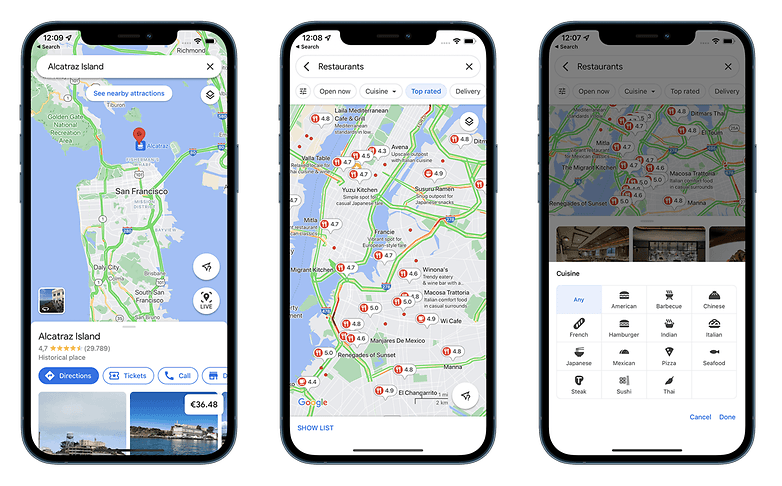
1. Enable Google Location Accuracy
To get the best possible signal, you have to be prepared to use your battery a bit more than normal. It's a necessary sacrifice, and you can always reverse that decision later when you don't need to use GPS anymore. Enabling this is easy: just follow a couple of steps and you'll be on your way.
Go into your Settings and select Location to ensure that your location services are on. You should also be able to enable it from the quick toggles when pulling down the notification bar.
Under Location, you need to go to Advanced and then Google Location Accuracy. Tap it and make sure the slider for Improve Location Accuracy is on. This will make use not only of your GPS but Wi-Fi and mobile network connection as well to provide a more accurate estimate of your location. Of course, this setting will drain additional battery life, but it will make use of all available methods to provide you with the most accurate location possible.
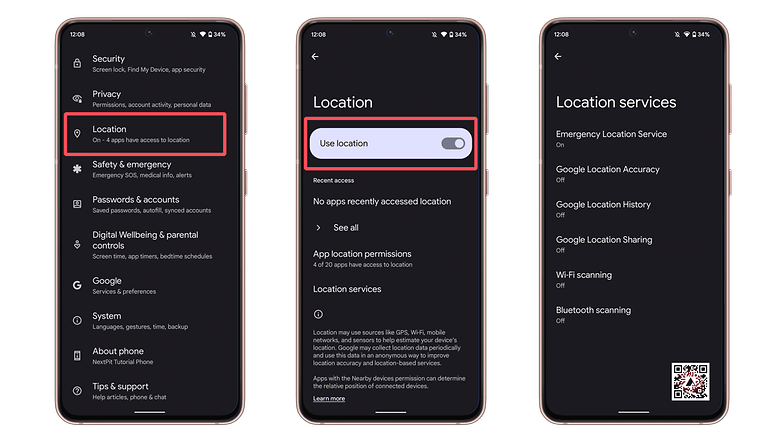
On some smartphones, you will also find additional options under Scanning in the location settings page. You can enable Wi-Fi scanning and/or Bluetooth scanning. The first will improve accuracy even more by allowing apps and services to detect Wi-Fi networks all the time. The same applies for Bluetooth scanning, which will detect nearby Bluetooth devices.
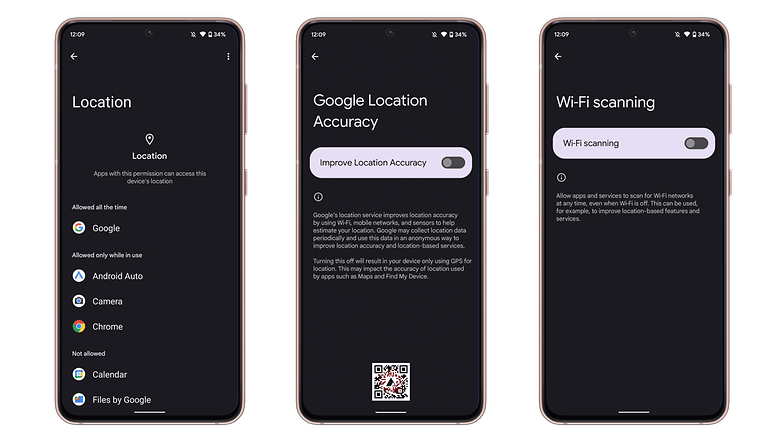
2. Use a compass app to recalibrate your GPS
If you suspect that your GPS signal is not up to snuff, you can force it to recalibrate. In order to do this, you will need a compass app. Some smartphones already come with one pre-installed. If yours does, launch it and go through the recalibration process to give your GPS signal a much-needed refresh.
If your Android device does not come with a compass app, you can download one from the Play Store and do it this way. Compass Galaxy is a good and reliable option with an average rating of 4.1-stars from over 100,000 users.
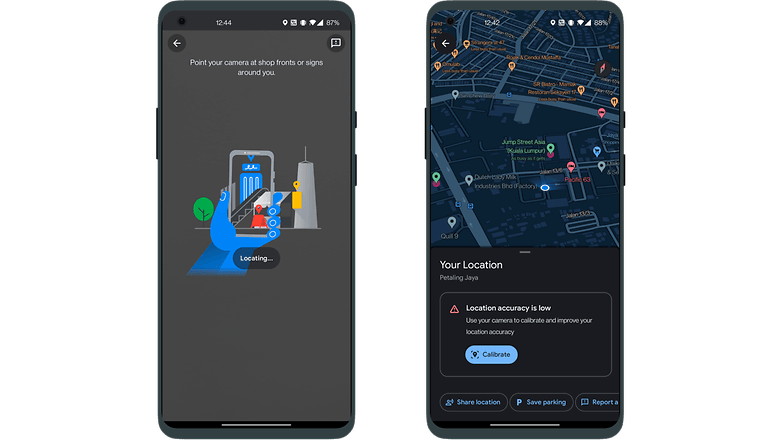
Alternatively, you can also calibrate the compass via Google Maps. To do this, launch the Google Maps app and click on the blue dot. A pop-up window will appear where it provides a summary with 'Your Location' as the title. There is a 'Calibrate' option that can be selected. Tap that and you will be asked for permission to use the camera, and as you make a sweep of your surroundings, and Maps will then try to figure out where you are exactly. If the compass accuracy runs into any issues, the phone will display it as 'low'. You can then calibrate the compass by tilting and moving the handset in a figure eight pattern a few times until it is calibrated.
3. Keep the GPS signal active
One of the main problems that we encountered when switching from one app to another is that the GPS is turned off to save battery. For example, whenever you play Pokémon Go and want to take a look at your latest messages, your GPS could be turned off.
However, you can ensure that the GPS signal remains active at all times. In order to do this, you will need to install a GPS app. We recommend Connected GPS. It's a simple app and does the trick. Once again, do bear in mind that doing so will most probably result in a shorter battery life. Connected GPS is also available as a PRO version that has no ads.
4. Find out if your GPS issues are hardware- or software-related
With GPS Essentials, you can diagnose whether a poor GPS signal is due to a hardware or software issue. In the GPS Essentials main menu, select Satellites, then watch (with a sense of wonder) your smartphone connect to the numerous satellites that hover around the earth.
If no satellites appear, then this could be due to interference from metallic objects around you, your smartphone case, or even malfunctioning GPS hardware. If satellites do appear, but your GPS is still out of whack, then this is a software issue, and you should refer to the other tips in this article to help you. In any case, you should always be out in an open space and not within the confines of a building or in a basement when you are trying to obtain a GPS lock.
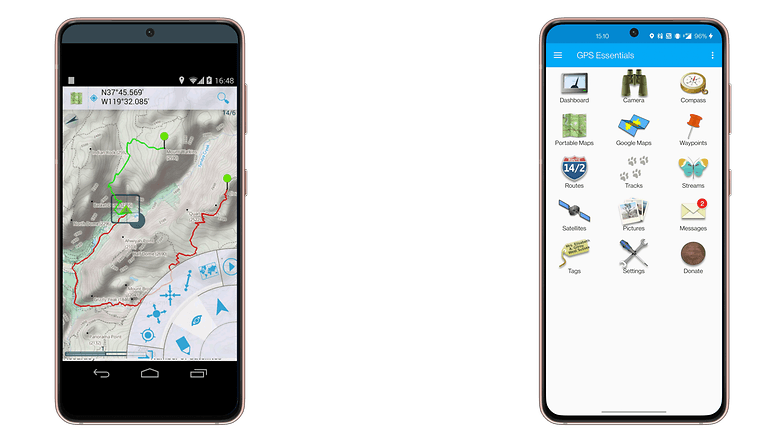
5. Refresh your GPS Data
Sometimes your device will get 'stuck' on certain GPS satellites, even if they’re not within range, causing it not to work properly. Good thing there is a fix to this issue as you can use an app like GPS Status & Toolbox to clear your GPS data and to start connecting to satellites from scratch.
In the app, tap anywhere on the screen, then tap the menu icon and hit Manage A-GPS state. Tap Reset, then when that's done, return to the Manage A-GPS state menu and tap Download. Your GPS data should now be refreshed. If it starts acting up again, just repeat this process.
6. Get an external GPS receiver
If your smartphone GPS is no longer sufficient or working properly, it might be worthwhile for you to purchase an external receiver. It can be paired to the smartphone via Bluetooth. On Amazon, the Garmin GLO GPS receiver costs slightly north of $100. Click the link below to check it out.
7. Bonus tip: Fixing Pokemon GO GPS problems
The apps that most often utilize your GPS besides Google Maps would most probably be AR-location based games like Pokemon GO and Ingress. However, the dreaded 'GPS signal not found' error is a rather common occurence. How can you fix it? First, make sure your location is enabled and then turn on high accuracy, as described in the steps above. You should now be able to go on the hunt for more Pokemon and be the best trainer there is.
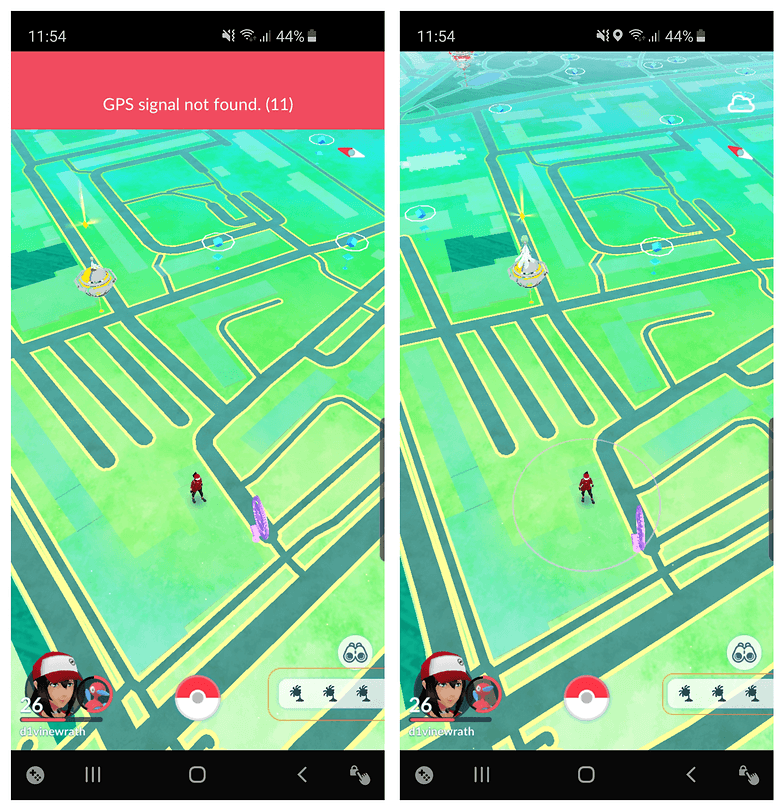
If the error does not disappear, however, you will need to restart the app. If it still persists, log out of your account, close the application from the recent apps menu, wait a couple of seconds and re-open it. Once you log back in, the problem should have cleared up. Restarting your phone is always something you should try as well as a last resort. Finally, you should also make sure you have the latest version of Pokemon GO or Ingress by checking the corresponding app version on the Play Store.
Do you have any other tweaks to help improve your GPS accuracy? If so, share them in the comments.
Article updated in March 2022 with new instructions. Older comments were preserved and may refer to outdated versions.














Thanks for the suggestion re: Samsung on Facebook. They solved the GPS SIgnal Lost with my S8 phone: Thanks for reaching out to our Samsung US support page, so sorry to hear about this experience, we'll be glad to help! Let's reset the network settings by going to Settings > General Management > Reset > Reset network settings. It won't delete your phone's data like photos, music, videos, etc. Resetting the network settings will only clear all network-related settings, like current cellular network settings, saved Wi-Fi network settings, GPS, Wi-Fi passwords, VPN settings, among others. Hope this helps!
so nice post
Make gps data reset
Make gps data reset
-
Admin
Oct 9, 2019 Link to commentVery informative, thanks
Thank you ?
Nobody mentioned that you need to make sure the option to use wifi for higher GPS accuracy should be enabled. That helped me a lot.
Question: Does wifi need to be enabled for this option to work? It might seem obvious but perhaps not. I've noticed that when my wifi cannot find a saved access point my phone calls (through google voice) often fail. So I need to turn wifi off when out and about. Would I get the highest accuracy possible when wifi is disabled?
Nice information...Thank you for sharing
I'm wondering where the 1995 date for "released for civilian purposes" came from as Popular Mechanics states 1983 for the system being opened to the public. I only questioned this and looked for another source because I recall someone in my family having bought a commercial handheld Magellan GPS receiver back in the late 80s. And if one is referring to the removal of the civilian data fuzzing, that wasn't until 2000. Again, according to Popular Mechanics. I'd provide the article URL, but my account is apparently too new for the stupid forum software to allow me to include a link.
The reason some systems have that label is because the GPS 'system' is owned by the US Government, (and kept operational by the United States Air Force)- ground unit receiver/transmitters have been 'allowed' for use by civilians in the 80's, and some manufacturers have put a release label on their products just in case Uncle Sam decides to selectively deny access to it's systems.
The US Government can- and HAS selectively denied use of GPS systems... a good example of this was in 1999 when the US Government shut down GPS to the Indian Army during India's brief war with Pakistan.
Because GPS is owned by the US, Russia and China are hard at work to get their own version of GPS satellites up and running (It would be a real problem to go to war, have the US shut down your GPS and not know where the heck you are!).
Paul, I wasn't necessarily questioning the semantics of "released for civilian purposes" and am aware of the ownership and access issues which you added to the fold. As far as the 1995 date, you too have stated it should be in the 80s. That's the germane piece which I wish the author of the article would address.
old article
Yeah. There are comments dating back to 2014 yet somehow the article date currently shows it's only 2 months old. Maybe someone updated something in the article and bumped the date. Either the original published date should be retained or a separate "updated" date should be added. I also appreciate when a line is added stating what was edited.
I use this app "GPS TOTAL RUN" is all in one app.
Check configuration zone of this app, you can change a lot of settings
..if you're a serious hiker/backpacker/4WD you might wanna look into a dedicated handheld device rather than relying on a cell...today's Garmins, etc. are incredibly accurate in the most remote nooks and crannies on earth...Russia's GLONASS system of satellites can pinpoint you anywhere, from the Arctic Circle to Mount Everest to Machu Picchu with almost pinpoint precision...
The new L5 US GPS systems put Russia's GLONASS systems to shame... accuracy to 30cm!! That's under a FOOT!
Thanks, finding out about a add on GPS for my phone was a very big help! Thanks.
Think you sir
In your: settings, location, tap on the GPS icon (usually top) to see GPS modes. Try setting "use GPS only" rather than hi accuracy mode and see if this helps. I have been having trouble for about a week now and I think this helped. I am wondering if the cell tower data has been compromised.
My Samsung i9082 was able of detecting 13 gps satellites in about 4 seconds,on its peak, it can even detect 21, and use 13 of them at once, and it only needs 4 satellites to get a lock. Now it takes almost a minute to detect 13 satellites, and it wouldn't lock until it detects 17 or something, AND it only uses 5 satellites. Is there any problem(s) with my GPS?