How to install AAB files on your Android smartphone?
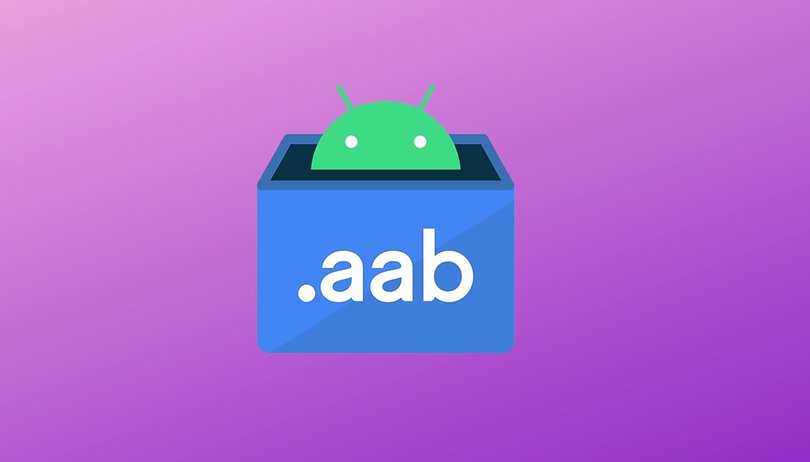

If you are a tech enthusiast, chances are high you know what an APK file is. For well over a decade, APK files have been synonymous with Android apps. Starting August 2021, however, Google has changed the manner in which apps are uploaded to Google Play Store – thanks to the arrival and implementation of the brand new AAB format. In this article, we explore the ways in which you can install an AAB file on your Android smartphone.
Before we even start talking about this topic, it would be a great idea if you read our detailed article that explains what an AAB file is and what future it holds. The article also explains the reasons behind Google switching to this new method of app distribution. Reading the article will also lend a lot of clarity on several points we discuss below.
Jump To:
AAB files. What you need to know
While we do have an existing article on AAB files, I felt it was necessary to address some of its aspects in this article as well, so it makes for a cohesive reading experience. For those of you only interested in sideloading AAB files, click here to go to the section where we address that.
The very first thing you need to understand about AAB files is that it is not an ‘upgraded’ version of the older APK standard. This means an AAB file is not a new file format that Android smartphones can ‘unpack’ to install an application. Instead, AAB - which is short for Android App Bundle - changes the way in which smartphones access app installation files from the Google Play Store.
Another thing to note is the fact that the arrival of AAB files do not change the actual app download process for the end user using the Google Play Store. And yes, as of now, the new AAB format is only applicable for new apps that are uploaded to the Play Store. However, most popular Android apps have already moved to the newer AAB format and going forward, this is likely to be the case for all Android apps.
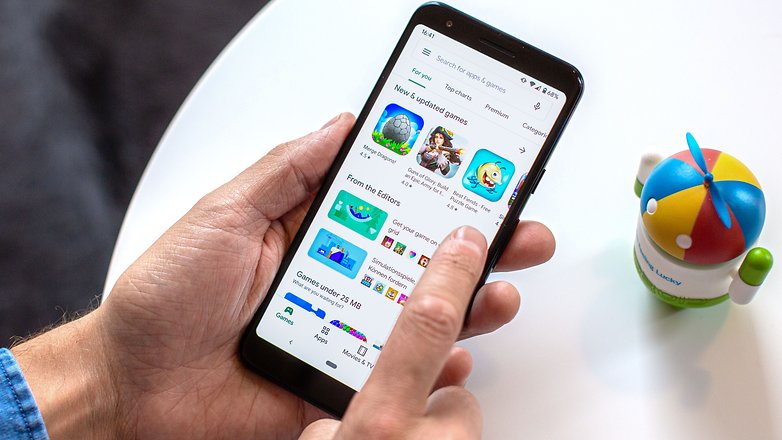
To understand why Google is forcing developers to move to AAB files, you need to know how the process of installing an app on your phone worked via the older APK format. To the layman, an APK file can be termed the equivalent of a ZIP file that contains the codes that constitute an app. A typical APK file also includes resources like images and audio files. However, since Android handsets come in a wide variety of hardware, developers are left with no option but to pack APKs with multiple images (to adapt to different display sizes/resolutions) – and the APK file that you download includes stuff you don’t really need for your device.
A solution to this issue was to have multiple APKs of the same app - with minor changes to these attributes and Google taking care of delivering the right APK to the right phone. However, this meant the developer had to spend extra time fine-tuning those APKs and uploading them individually. Not an ideal solution.
This is where the new AAB format comes in.
To make apps compatible with the new AAB format, developers are required to split their APKs into multiple segments. The first segment hosts something known as the base APK that will be downloaded on all smartphones and constitutes the core features of the app. The other segments are designed taking into account the variable attributes. All these segments are packaged into an AAB and hosted in the cloud Google Play Store).
Now, when you visit the Google Play Store and download an app in the AAB format, instead of downloading an entire APK, Google checks your device specifications and releases the base APK and only the relevant parts of the split APK that is the best for your device are downloaded. What this effectively does is; save a lot of bandwidth and app download and installation times end up becoming shorter.
This is why most Android users won’t notice any changes to their normal app download/installation process with the arrival of AAB. But it does make things a bit complicated for enthusiasts who often sideload apps on their phones.
How to sideload AAB files on Android?
Given that Android App Bundles are the future of Android apps, developers are already working on creating app bundle installer apps that can help you sideload AAB files and app bundles on Android devices. In fact, some of these apps are already available for download via the Google Play Store. Let’s take a look at some of them.
Using Split APKs Installer (SAI)
Split APKs Installer (SAI) is an open source app installer that not only lets you install standard APK files - but also the newer split APK files that are included within AABs. Note that Split APKs Installer may not work on phones running MIUI (which is unfortunately what I had with me). To get SAI on your phone, all you need to do is to download it from the Google Play Store.
Once you have downloaded an Android App Bundle on your device, you can open SAI and use it to pick the bundle using the file picker feature.
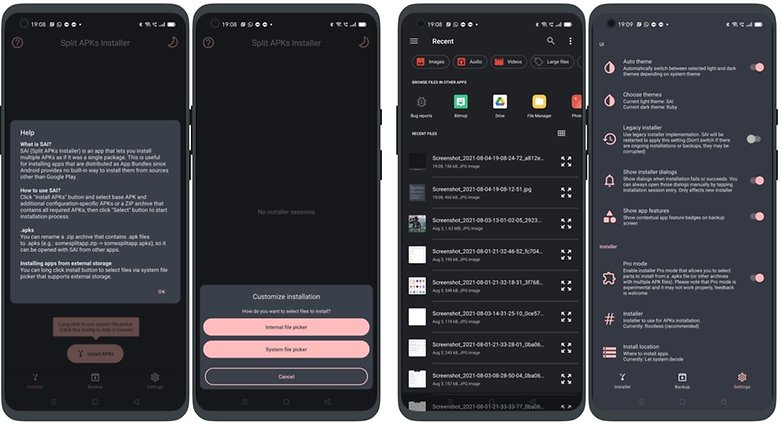
What is good about SAI is the fact that it automatically picks the split APKs that are best suited for your device.
Once the APK is selected, tap on install and the AAB shall be installed normally.
Using App Bundle Installer
Another app that you can use to install an AAB file is called the App Bundle Installer, which, again, is available for download on the Google Play Store. Note that this is a free, ad supported app that is still in development. So, chances are you may come across several bugs. Nevertheless, this is a good app to start with if you do come across an AAB file that you wish to install.
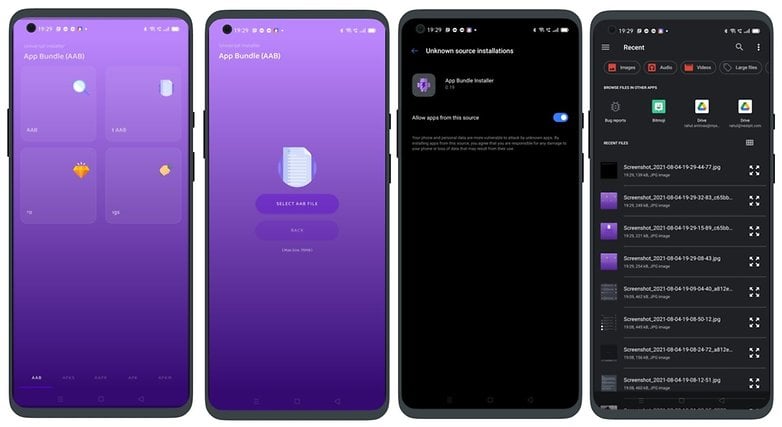
Once you install the app, the process of selecting an AAB file is as easy as selecting a file from a file manager.
Once the AAB file is selected, tap on the ‘Install File” button and follow the on-screen instructions.
Using APKMirror installer
APKMirror is a popular app repository that has traditionally hosted a lot of trusted APK files. Currently, APKMirror lets you install app bundles using its own installer called APKMirror installer. You can install it directly from their website by clicking here or download it from the Google Play Store.
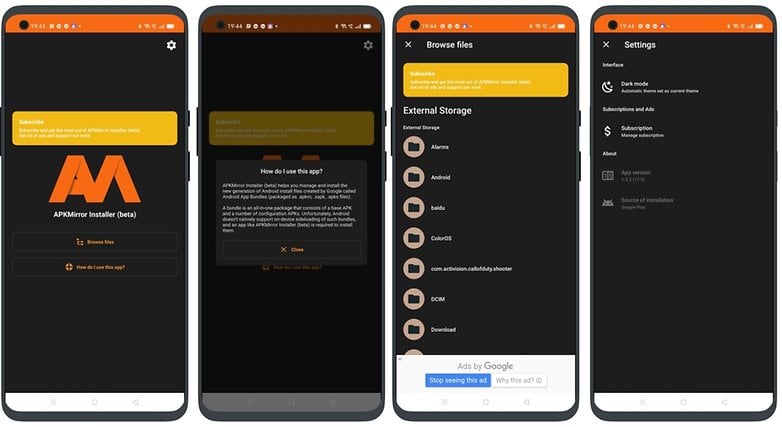
Note that APKMirror, as of now, only lets you download app bundles in its own .apkm format. So, to see APKMirror installer in action, you will need to download an app bundle in the supported format.
Now that we have addressed some of the methods using which you can install an Android App Bundle on your smartphone, you might be also aware that this is no longer the simple APK installation process it once used to be. Since the world is still in the process of making the switch to AAB files and app bundles, we may see easier methods to install AAB files appear a few months or years down the line.



















