How to install ADB and Fastboot


If you want to root your Android device, install a custom ROM or do other advanced things on your phone, it is essential that know the answer to the question 'What is ADB'? and 'How to install ADB and Fastboot'. Well, that is exactly what we have tried to answer in this guide. Hopefully, this article will guide you on getting the most out of your Android smartphone.
Jump to a section:
- Things you should know before you start
- What is ADB?
- What is fastboot?
- What are drivers?
- Install ADB drivers on Windows
- Enable USB debugging
- Install ADB Tools on Windows
- Install ADB on Mac or Linux
- ADB commands: the most important commands and functions
- ADB errors: common errors and solution
What you should know before you start
What is ADB?
ADB is shot for Android Debug Bridge. In simple terms, it is nothing but a communication tool between your smartphone and PC. For those with slight technical knowledge, think of it as a client and server communicating with the other. It is accessed via the command prompt on Windows and is used to send commands to Android from a PC. ADB is very helpful to the Android community and tinkerers for rooting, flashing new ROMs or simply troubleshooting smartphones.
What is fastboot?
Fastboot is a diagnostic tool used to modify the Android file system using a computer. It is used after the smartphone is started in bootloader mode. The commands are basic, and include, for example, to 'flash' (install) a boot image or a bootloader.

What are drivers?
A driver is a small program that allows an operating system – Windows in this case – to recognize a device and interact with or use it. Each deveice has its own driver, hard drive, mouse, etc. For our smartphones, the system itself uses a driver, the ADB mode and fastboot mode also because the interface is not the same. To summarize, Windows needs a driver for the smartphone, for fastboot and ADB. They are common for all smartphones.
Install ADB drivers on Windows
If you are planning to do anything with ADB, it is recommended that you are using Window 10. In our test with a Windows 10 system, we didn’t have to install any additional drivers and could access the ADB interface with any Android smartphone, immediately. On Windows 7 and earlier OS versions, connecting your smartphone and PC via ADB might be a bit more complex.
On Windows 7, if the appropriate ADB driver is missing, your smartphone and PC will not be able to communicate. Thankfully, the ADB Driver Installer offers a universal solution to the problem. Make your way to this site and click on ADB Driver Installer (9 MB). Open the zip file and start the .EXE file contained therein. Confirm the warning regarding user access controls when it appears.
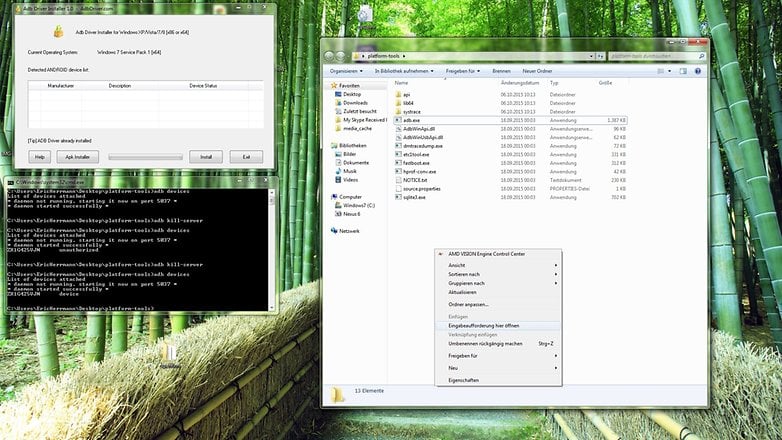
Enable USB debugging
The second this you need to do is to enable USB debugging on your smartphone. To do this:
Make your way to Settings, then tap on About phone and press seven times in quick succession on Build number. Go back to the main Settings menu, and you will now see an option for Developer options above About phone. Here, activate USB debugging.
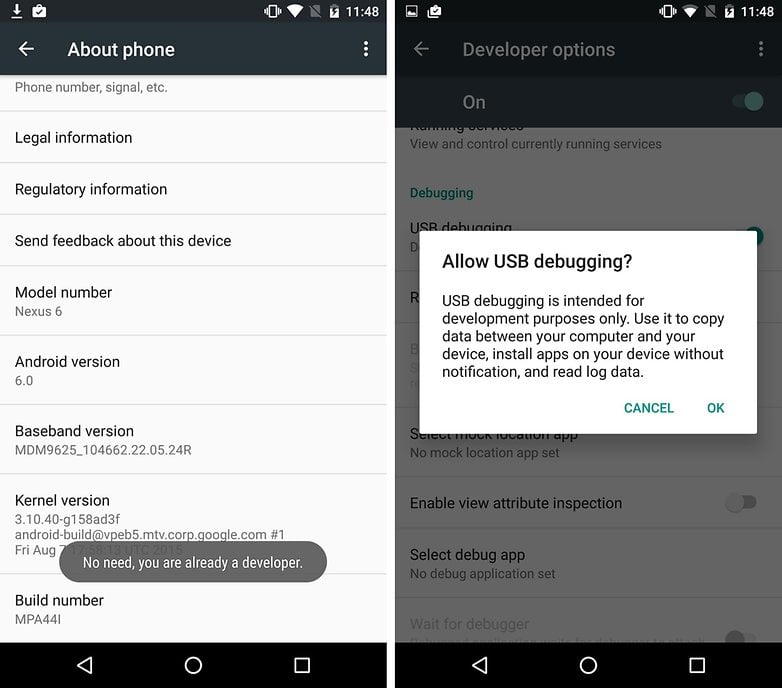
Now click again on Refresh in the ADB Driver Installer, and your device should appear. If it still doesn’t work, you need to change the USB connection mode. Many smartphones are set to use the USB cable only for charging by default. This is intentional, so your files are invisible to the user of the connected computer.
Pull down the notification from the top of the screen of the smartphone while it is connected to your computer. From here, press on the USB connection type. Then select either MTP or PTP. (We found success with both options).
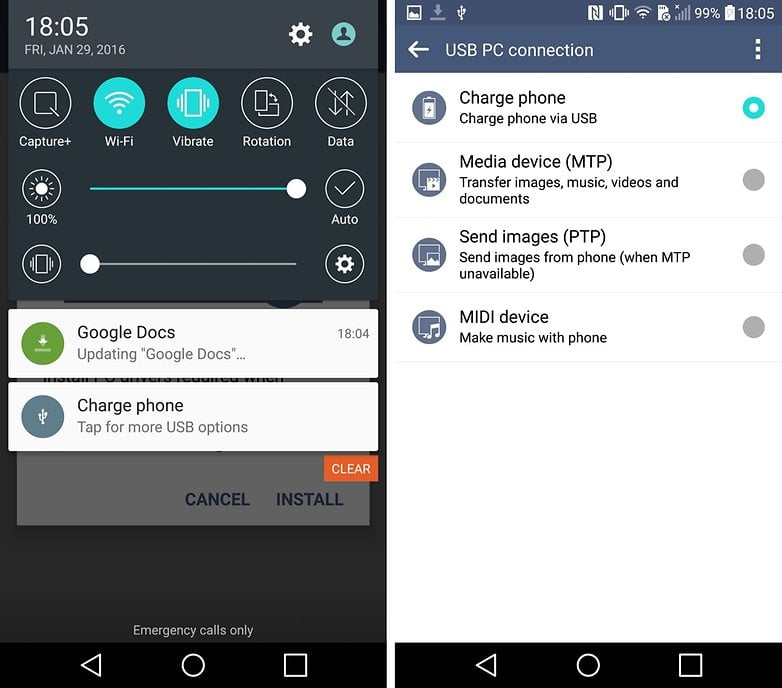
Now, when you click on Refresh, you should see your device in the list of ADB Driver Installers. Click on the line displaying your device, and then click Install. This should install the appropriate ADB drivers for your smartphone.
If you have problems, you need to open the Device Manager, delete existing entries with your smartphone and repeat the installation.
Install ADB Tools on Windows
Now we want to make use of the ADB drivers. To ensure everything is as recent as possible, first, head to this website and download Platform Tools.
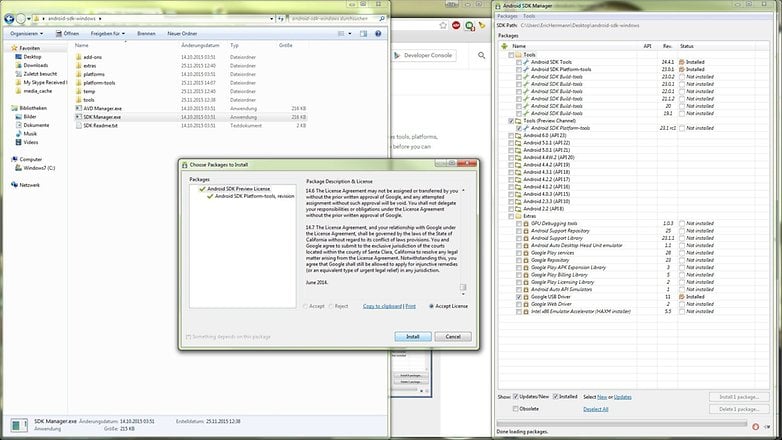
Unpack the files to a folder and press the shift button and right-click on your mouse, then click on the “Open PowerShell window here” then a command prompt will open. And that's it.
Once again, check if USB Debugging is on and turn it on if it isn't already.
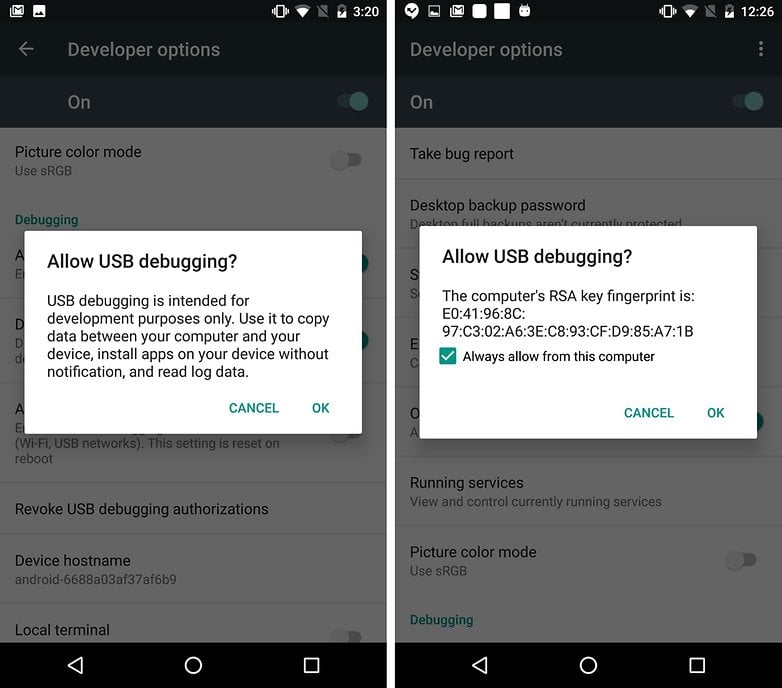
Once you have enabled USB debugging on your device and allowed it from the computer, your device should appear in the device list within the command window.
Install ADB on Mac or Linux
The Unix-based systems of Mac OS and Linux make things much easier. Firstly, they eliminate the hassle of drivers. Secondly, the ADB tools keep themselves up to date thanks to simple package management systems. Mac users install the package manager Homebrew and then run brew install android platform-tools. Linux users need to look in the package system for android-platform-tools and install it. Subsequently, the ADB tools should be defined globally, so you are able to use the following ADB commands in the command line.
ADB commands
adb backup -f FullBackup.ab -apk -all: The idea here is that you make a full backup of your app data. In practice, the results are unreliable. Not all apps allow for an ADB backup, meaning you might need to find an alternative method.
adb devices: With this command you will receive an overview of all devices connected to the computer device with ADB support. Here you can see the device identifier and the status. If the word Unauthorized appears, it means you need to allow the computer permission to communicate with your smartphone.
adb reboot: reboots your smartphone
adb reboot recovery: reboots your device into recovery mode
adb reboot bootloader: reboots into the bootloader. Once it is in this mode, you can communicate with the device via the fastboot command.
adb push [directory on the computer / dateiname.endung] [Directory in the smartphone]: this command moves a file from the stated folder on your computer to the stated folder on your smartphone.
adb pull [Directory in the smartphone / dateiname.endung] [directory on the computer]: if you run this command, it will save a file from your smartphone or tablet to your PC. Without specifying the computer directory, the file will land in the path of the ADB executable or /home directory.
adb shell screencap -p /sdcard/screenshot.png
adb pull /sdcard/screenshot.png
adb shell rm /sdcard/screenshot.png:To take a screenshot, saved to your computer.
adb help: overview of all ADB commands, syntax and help.
ADB to flash apps and updates
adb sideload update.zip: this command is used to install files, such as official device updates, on your smartphone. More complex installations, such as those of Custom ROMs, however, are done through the fastboot interface.
adb install [android app].apk: this can be used to install an Android app (APK) on your smartphone/tablet.
ADB errors: common error messages and solutions
Command Not Found: you have made a mistake, or the command is not yet available in your ADB version. Check the command via adb help or update to a newer version ADB.
No Device: Your USB cable is not connected properly, the ADB interface on your phone is not running or your computer does not recognize your smartphone. Try using a different USB port, another cable, enable USB debugging, check the drivers, the computer, and restart your device.
Server is out of date: The version of ADB Tools on your computer and the version of Android on your smartphone must be compatible. If they are not, this error occurs. Update your version of ADB Tools.
Waiting for device: This error is largely the same as the No Device error. Your computer does not recognize your smartphone. See above for the solutions.
What now?
Now you are aware of all the ways you can go about modifying your smartphone. Be it sideloading an update, rooting, or whether it is the installation of different firmware, you now have full control over your smartphone.
Need any further help? Put your questions in the comments section below.

















It's often just included in most linux distros. And you don't need a specialized Windows driver either.
deveice -> device
Windows needs a driver for the fastboot so how do you add a windows driver to fastboot?
I can't Root my tecno camon11pro phone please can some one help me
The link to Install ADB Tools on Windows no longer has the Android SDK available, it now only has the Android Studio Bundle (1.9 GB). So how do I finish this process? How do I get just the SDK Manager?
Found my own answer. I went to this link and followed the instructions.
Oops, new users can't post external links. Just google "install adb tools windows 10 android 6.0".
I have a problem
I have redmi note 5 pro
But it showing mi logo
I tried many times but i cant
It showing developer locked
Phone status locked
I found the Tools at the very bottom of the page.
i have an android tablet that is stuck on the boot page... i can get it to factory reset, etc...but no matter how many times I reset, rebI have windows 10 so it says I should already have oot, erase cache stc....it just goes back to the boot page. i have searched everywhere to find the ADB download. FINALLY i found this page...but it doesn't tell me what to do. How do I get my tablet to access the interface. Please help...yes I am a newbie. thank you in advance
it's not really that complicated as it looks... almost every android devices works the same in ADB / Download / Fastboot or even in Recovery mode. They only differ in Bootloader & OEM USB Device Drivers.
I'm lost... probably means I should just leave my phone the way it is.