How to make phone calls with your smart speaker
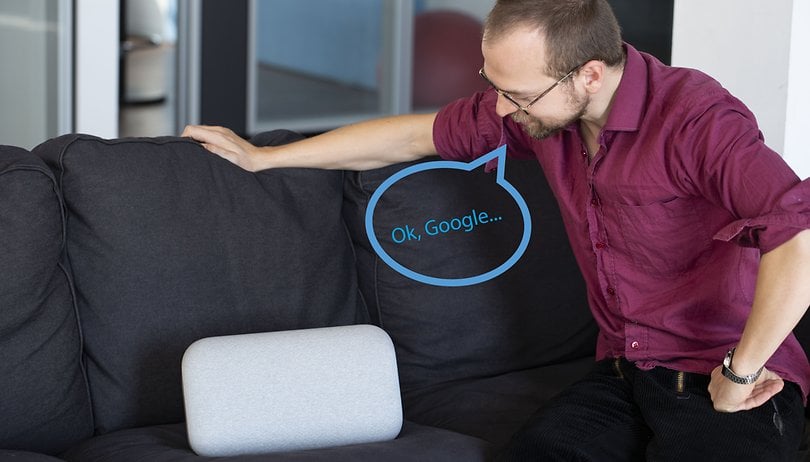

Smart speakers and smart displays help us save time daily with their smart functionality. But did you know that you can also use them to make calls and video calls? Find out how in our dedicated guide.
Calling with Google Smart Speakers: what you need
In order to make calls with your Google smart speaker, you must meet the following requirements:
- The latest version of the Google Home app
- Google account connected to the smart speaker or smart display
- Residence in the United States, United Kingdom or Canada
- Google Assistant language set to English (US), English (UK) or Canadian French or English

How to make calls with Google Smart Speakers
As you may have guessed, in Europe it is not yet possible to make calls via Google's smart speakers, as the service is only available for:
- US or Canadian phone numbers from a US or Canadian number
- British phone numbers from a UK number
- International and chargeable numbers (1-900) if you have connected your speaker or smart display to a Google Fi number (only available in the USA) or a Google Voice number that has credit
Video calls with Google smart displays: what you need
Video calls via Google Duo are available everywhere and you only need to meet these requirements to make them:
- Install the Google Duo app on your smartphone
- Install and launch the Google Home application
- Select your smart display
- Tap on Settings
- Select Video Call Duo and follow the steps
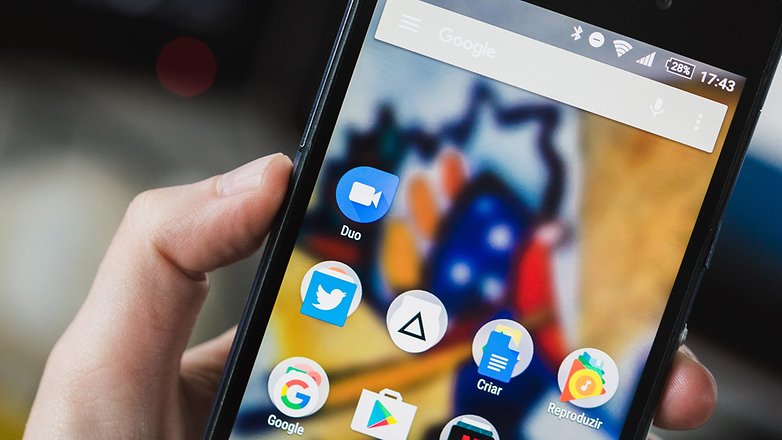
How to make video calls with Google smart displays
Once you have installed the two apps and configured everything, just say the words "Hey Google, call [contact]" or "Hey Google, video call [contact]". We also remind you that in order to make video calls or calls via Google Duo with your smart display you must allow access to your personal contacts.
Calling with Amazon smart speakers: what you need
Even Amazon speakers with Alexa on board are able to make calls and video calls. Of course, you will need to meet these requirements before you start:
- Alexa application installed on your smartphone
- Amazon Echo, Echo Dot, Echo Plus, Echo Spot and Echo Show
- Amazon account associated with the Alexa app and your smart speaker or smart display
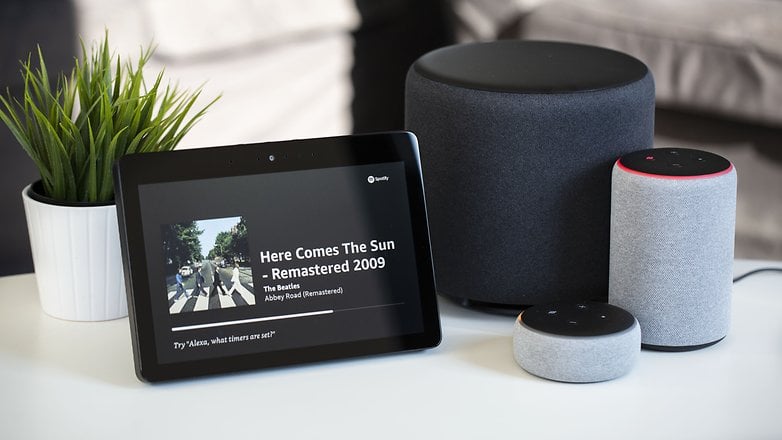
How to call and video call with Amazon smart speakers
Once you have configured the Alexa app on your smartphone and synchronized the same Amazon account on your Amazon Echo, just say "Alexa, call [contact name]" or "Alexa, start video calling with [contact name]".
Of course, Alexa will only be able to call other Amazon accounts or compatible Echo devices and not landline and mobile phone numbers (including emergency calls). However, Alexa allows you to link your Skype account, which will allow you to make these kinds of calls.
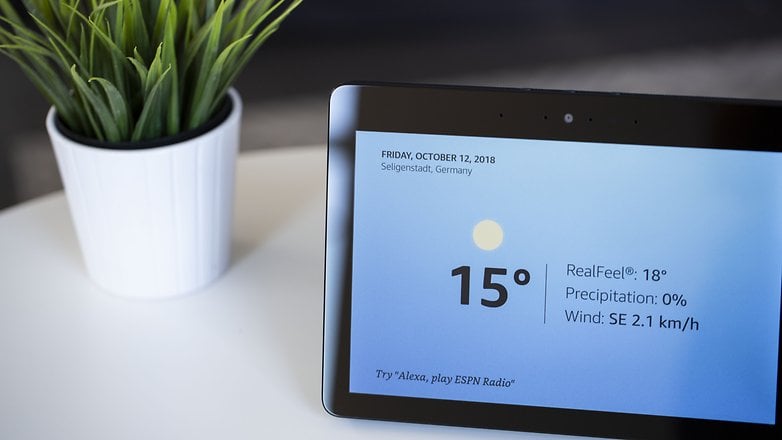
To make a Skype call using Alexa, all you have to do is say the command "Alexa, call [contact name] with Skype", or "Alexa, call [contact]'s mobile phone with Skype".
Have you tried using your smart speaker or smart display to make calls? Share your experience with us in the comments below.













Because having a third party record your call is what we all want