How to play Android games on PC: it's great to emulate


You don’t necessarily need to have an Android device to play Android games: if you know how to play Android games on PC you can turn any Windows machine into an Android-based arcade. There are several ways to do it. Here is how to play Android games on PC.
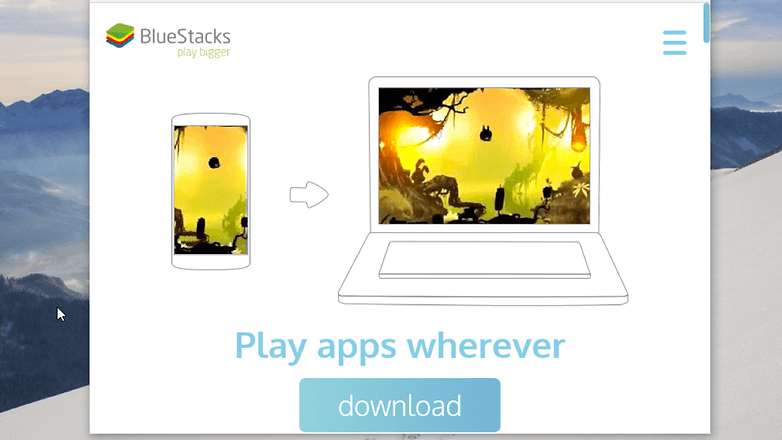
How to play Android games on PC: the choices
Android and Windows do similar things - they act as the middleman between your apps and your hardware - but they do it in different ways, and they aren’t compatible with one another. Trying to run an Android app on Windows is rather like trying to read a Japanese text when the only language you know is English: if you want to get anywhere, you’ll need a translator.
The same applies to apps, and the translator is known as an emulator. Emulators sit on top of the host operating system - in this case, Windows - and run a version of the guest operating system - Android. As far as the apps are concerned you’re running Android, but as far as Windows is concerned it’s running Windows apps.
It’s clever stuff, which is why it doesn’t always work.
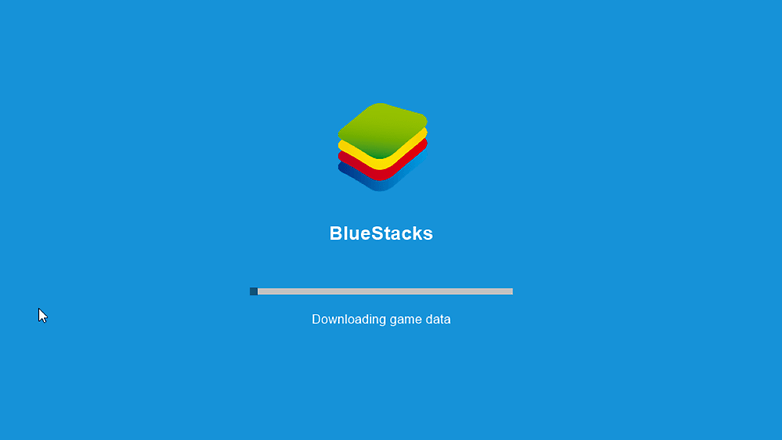
How to play Android games on PC: why it isn’t always perfect
The only guaranteed sure-fire way to play Android games as the developers intended is to do it on Android. Emulators do a pretty good - and in some cases, amazingly great - job of emulating Android, but they can’t do absolutely everything, so for example some emulators can’t use the camera, or some apps need the camera and won’t find it on your Windows PC.
Before you consider an emulator, it’s worth having a look at what each one can and cannot do.
The best-known emulator is probably BlueStacks, which promises 96 percent app compatibility and 86 percent games compatibility. According to BlueStacks’ own table, which we should of course take with a pinch of salt, it has more features than its rivals and it’s compatible with more apps too. YouWave has 75 percent app compatibility and 68 percent game compatibility, GenyMotion 90 percent and 77 percent, and Andy 89 percent and 79 percent. Given that BlueStacks is free and used by 90 million Android users already, it makes sense to try that one first.
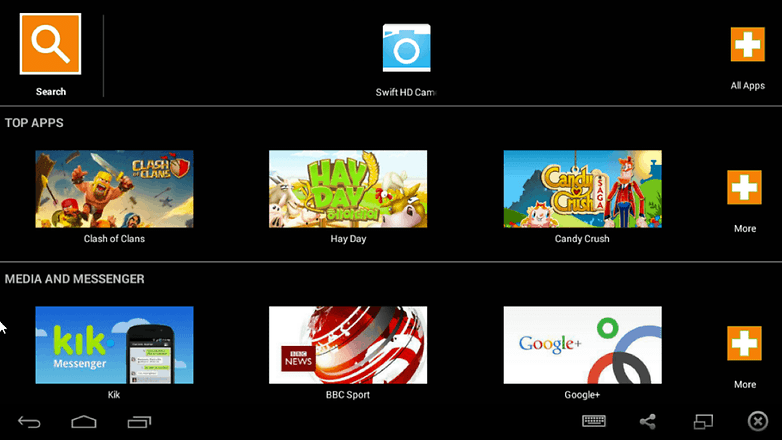
How to play Android games on PC: installing and using BlueStacks
Installing BlueStacks is simple enough: head to BlueStacks.com, find the Download App Player and install it from the link. Tell it where it can store its data, wait a moment for it to install its files, and you’re good to go. It’ll automatically launch and download some additional game data from the internet.
Once that’s done - and it can take a while - you’ll see the App Player, which is where you install and play your apps.
The first time you use BlueStacks you’ll be asked to allow App Store use, and to provide your Google Account details. Don’t worry, it’s safe to do that here. If you have two-step authentication enabled you’ll need to enter the code Google sends your trusted device when you enable the app store, and again to enable app linking.
You’ll then get an email telling you that you’ve had a new sign-in from a Samsung Galaxy Note 3, which is the specific Android device that BlueStacks emulates.
From there, it’s really just like using Google Play on any other device; the only difference is that you’re running everything in the BlueStacks window.
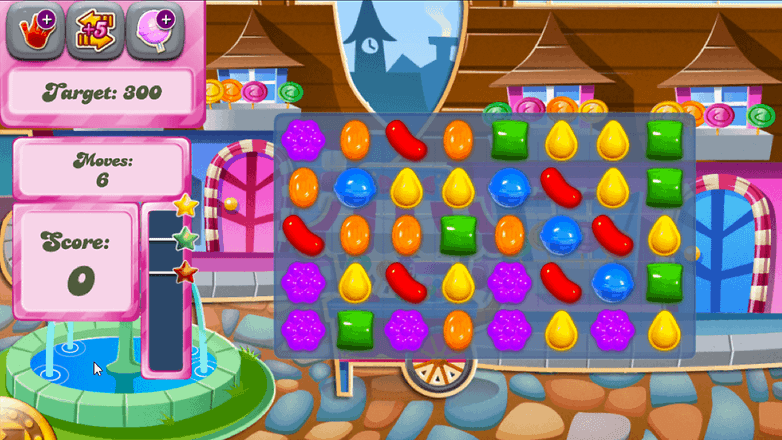
How to play Android games on PC: playing games in Chrome
There’s another option: ARC Welder. It’s aimed more at developers than casual users right now and you’ll probably encounter issues with apps that haven’t been optimized for it, but hey! It’s free, and it might work. ARC Welder puts an app runtime inside Chrome on Windows, OS X and Linux, and all you need to do is install it and grab the appropriate APK file for the app or game you want to use.
It’s based around Android 4.4, and you can expect compatibility to improve: Google is positioning Android as a platform for everything, and it wants Android apps to run on every kind of device.
How to play Android games on Mac
There are three options here: you could use the ARC Welder we’ve just talked about; you could wait for BlueStacks to release a Mac app - one is coming - or you could try an emulator such as Andy or Xamarin.
Do you play Android games in an emulator? Do some of your favorites refuse to behave without the right hardware? Let us know your experiences in the comments.













Great idea to use Bluestacks, but now I find another great application – ApowerMirror, it works smoothly and can allow me to control the phone with the mouse and keyboard. You can try this!