How to transfer data from your old smartphone to your new one


Purchased a new smartphone and looking for ways to transfer data from your old phone to the new one? In this article, we take a detailed look at the various ways in which you can easily transfer data to your new smartphone and have it up and running in a few minutes. No matter whether you are switching from Android to iPhone or Android to Android, here you will find all the answers.
Jump To:
- Introduction: How to switch from Android to iPhone or Android to Android
- Checklist before you transfer data
- Transfer data from one Android phone to another
- Transfer data from iPhone (iOS) to Android
- Transfer data from Android to iPhone (iOS)
- Transfer data manually
- Transferring SIM card contacts
Introduction: How to switch from Android to iPhone or Android to Android
People purchase new smartphones all the time. With these devices becoming a very important part of our lives, it is essential that setting up a new phone soon after purchase is a seamless, easy process. Unfortunately, until a few years ago, that really wasn’t the case.
Back then, migrating data from one phone to another usually meant several hours spent manually transferring data using buggy PC Suite apps and mutually incompatible operating systems. Apart from sheer wastage of time, the entire exercise was needlessly complex and infuriatingly frustrating. But hey, that was all in the past!
- Also read: The best smartphones in 2022
As of 2022, the two major smartphone and handheld operating systems (iOS and Android) continue to make it very easy to switch from one smartphone to another. In fact, even cross-platform switching isn’t as complicated as it used to be.
Before you begin
Switching to a new smartphone is usually a planned exercise, and as such, we assume that you have had enough time at hand to make sure of a couple of things before you decide to make the switch. Here are some things you should pay attention to before you begin the process of transferring data from one smartphone to another.
- Ensure that both smartphones have a decent amount of battery power.
- Do not factory reset your old phone before you switch.
- If you use WhatsApp and wish to restore your conversations, please backup all WhatsApp data beforehand.
- Ensure that both the devices have WiFi turned on and are connected.
- Make sure that you have access to the old smartphone and that you can access it using the PIN, pattern lock, or biometrics.
- If moving from one Android device to another, ensure that you sign in to your Google account on our old device and make sure you backup everything. We have a dedicated article showing how to do exactly that.
- If you do not have access to your old phone, chances are you will still be able to recover some data from previous syncs.
Let us now explore the various tools you can use to transfer data from one phone to another. Below, we will outline most of the instances you may face.
How to transfer data from one Android phone to another
Most of us will only need to use Google’s own built-in backup tool to make a seamless switch to the new device.
To do this seamlessly, make sure you follow all the steps mentioned in this article. Once you are sure all of your essential data from the old phone is backed up, you can start the process to transfer everything to your new phone.
- Switch the new Android phone on.
- The phone will ideally take it to a set-up screen.
- On the ‘Hi there’ screen, select your language and click Start.
- If you have a SIM card/memory card, remove it from your old phone and insert it into the new one. You can also do this later. If you intend to do this later, tap on Skip.
- You will now see a screen that will ask you to connect to a WiFi network.
- Enter the password and connect.
- You will now see a screen that says checking for updates.
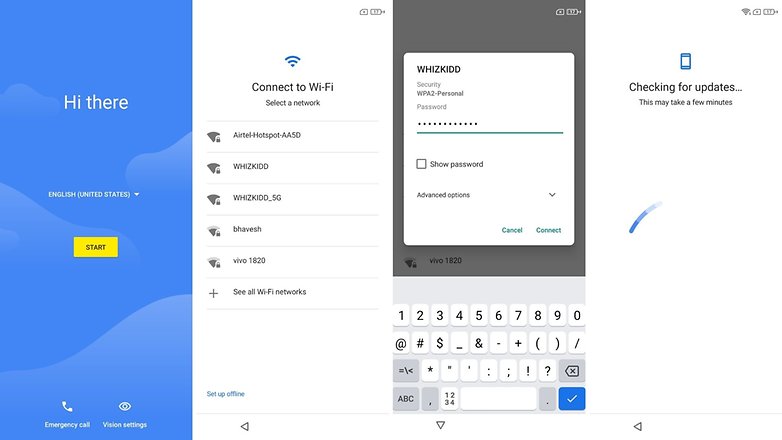
- After that, you will come across a message that says Copy apps & data.
- If you intend to set up the new phone without old data, tap Don’t copy.
- If you intend to copy data from your old device, click Next.
- On the next screen, it will give you three options:
- Copy the backup wirelessly from an old phone
- Copy the backup from the cloud
- Copy data from an iPhone
- If you want to get the setup done as quickly as possible, it is a good idea to select the first option.
Copy data wirelessly from one Android phone to another
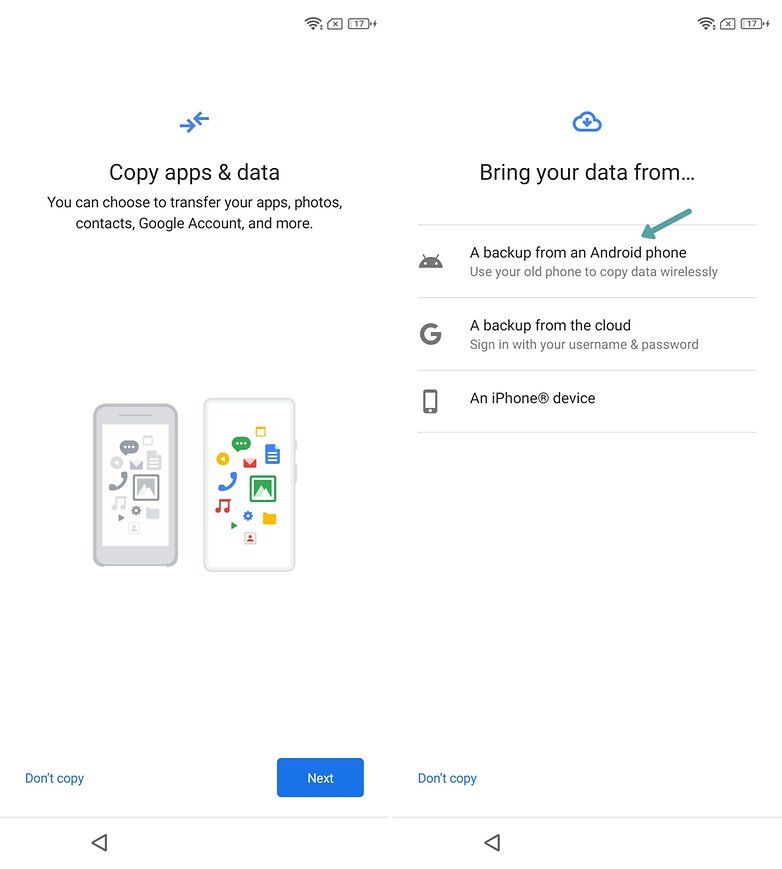
- Click the option that says, A backup from an Android phone.
- Open the Google app on your old smartphone
- In the search box, type set up my device.
- You will see a screen that says Getting started.
- You will also be told to turn on Bluetooth on your old smartphone.
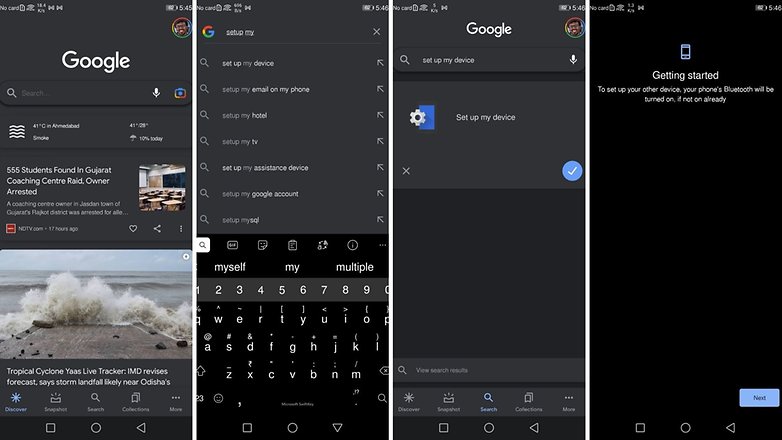
- Click Next.
- You will now see a screen that says, Searching for devices.
- On your new phone, select Next.
- You will now be shown a couple of colored shapes on both phones
- If they match, click Next.
- On your old phone, you will now see a message that says, Copy to your new device?
- Click on Copy.
- You may be asked for a PIN or biometric authentication to continue.
- Both phones will now show a screen that says, Copying your accounts.
- You will need to log in to your Google account on the new device again.
- Your old phone will now display a message that says Almost finished! and will ask you to continue setup on your new phone.
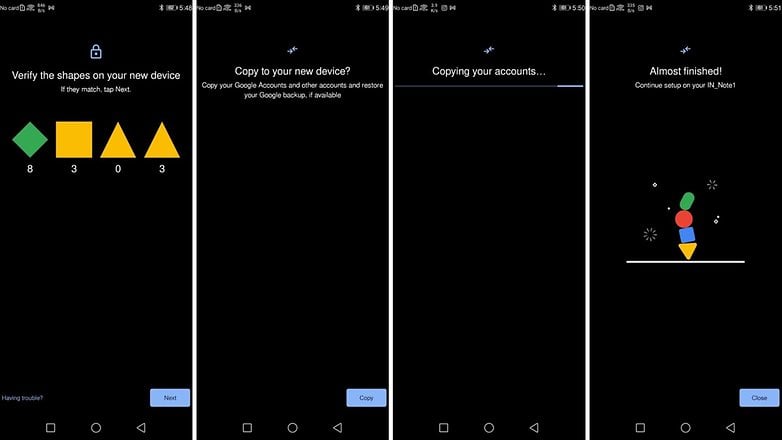
- On the new device, you may be asked for the screen lock code (PIN) of your old device. Enter the PIN and tap Next.
- On the next screen, you can manually choose what you need from the old phone.
- As seen in the screenshot below, you can transfer all the apps, device and SIM contacts, device settings, and even the call history.
- The data from the cloud that you already backed up to Google on your old phone will also be automatically synced in the background.
- Select everything you want to be restored and tap Restore.
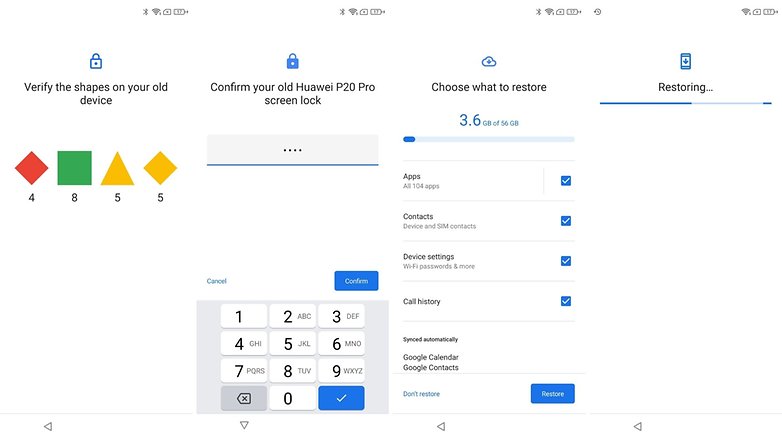
- You will now be asked to accept Google’s terms and conditions.
- In the next screen, you will be asked to set up a screen lock.
- Complete the rest of the setup procedure, and your data will be gradually moved to the new phone.
Copy backup from the cloud
If you want to select the second option that says a backup from the cloud, and follow the steps below.
- Click the option that says A backup from the cloud.
- You will see a Checking info splash screen.
- Enter your Google account credentials.
- Agree to the terms and conditions.
- You will now see a list of backups (in case you use more than one smartphone) that can be restored to the new device.
- Select the backup applicable to you.
- You will be asked to enter the screen lock code of your old phone.
- Click Next.
- Choose what you wish to restore and tap Restore.
- Agree to the terms and conditions and complete the rest of the setup process.
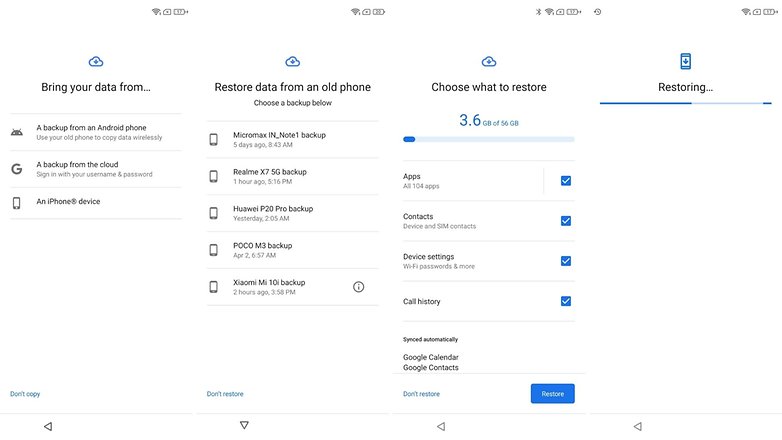
While Google’s own data transfer solution is quite easy to use, chances are high your smartphone brand ships a data transfer app of its own. While we recommend sticking to Google’s method as it works well on most Android phones, it can run into issues at times.
- Also read: The best Samsung smartphones in 2022
- Further reading: Which Xiaomi smartphone suits you best?
If that is the case, you can use the data transfer app provided by your smartphone brand—the name of the app changes from one brand to another. But the process to transfer data is almost similar. The official data transfer apps available for some of the more popular smartphone brands are as follows:
- Samsung SmartSwitch for Samsung Galaxy devices.
- OnePlus Switch.
- Huawei phone clone.
- Mi Mover for Redmi, Mi, and Poco devices.
- Oppo Phone Clone for Oppo and Realme devices.
- LG Mobile Switch for LG devices (do take note that LG has exited the smartphone business as of 2021).
Transfer data from Android to iPhone (iOS)
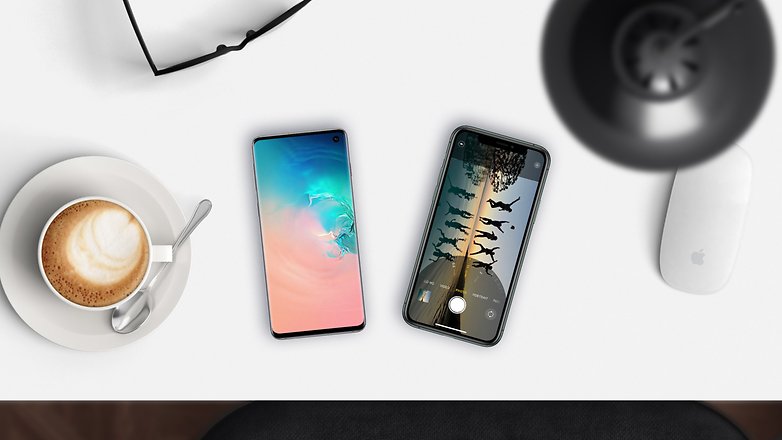
In case you are moving to an iOS device from Android, here are the steps you need to follow. Before you start, make sure that both devices are powered in and are connected to WiFi. Also, download and install the Move to iOS app on your old Android phone from the Google Play Store.
- Start the setup process on your iPhone.
- During the setup process, on the Apps and Data screen, select Move Data from Android.
- Open the Move to iOS app on your Android device, read the terms and conditions, and tap Agree.
- Tap Next and wait for a screen that says Find Your Code.
- On the iPhone, tap Continue on the screen, and you will see a 10-digit or 6-digit number appear.
- Enter the code on the Android device.
- On the Android device, you will see an option to select the content you wish to be transferred and tap Next.
- Leave both devices on for a while. You can track the progress of the process with the help of the loading bar that appears on the iPhone screen.
- Depending on the amount of data being transferred, this could take several minutes.
- Once the loading bar is fully loaded, tap Done on your Android phone.
- Complete the setup process of your iPhone.
Transfer data from iPhone (iOS) to Android

If you’ve had enough of using iOS and have finally decided to purchase an Android device, you will need to do some things on your iPhone before making the actual switch.
- Download Google Drive on your iOS device from the App Store.
- Login to your Google account (Create a new one if you don’t already have one).
- Once logged in to Google Drive, select Menu.
- Go to Settings and select Backup.
- Choose the content you wish to backup and tap Start Backup.
- This process may take several hours, depending on the amount of data chosen.
- Once the backup is complete, you will see a message saying the same.
Now let’s see what we need to do on your Android device.
- Start the setup process on the Android phone.
- Once on the Copy Apps & Data screen, select Data from an iPhone device.
- Sign in to your Google Account using the same account you used to back up data on the iOS device.
- Your data should soon appear on the newly setup Android device.
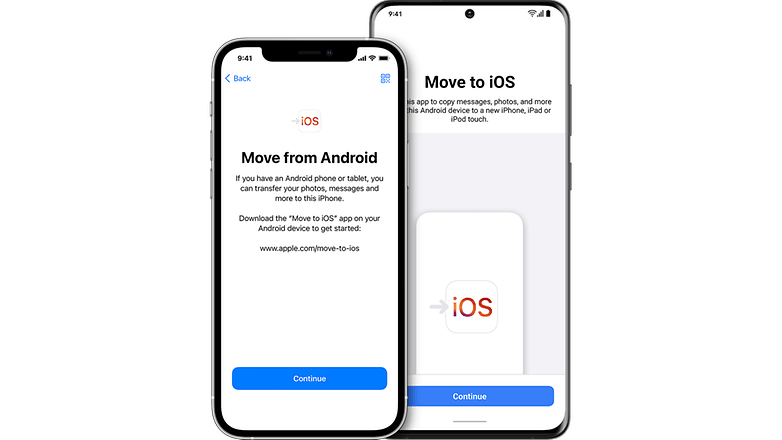
Do take note that transferring WhatsApp data between Android and iOS devices is now possible, although do be aware that call history and display name cannot be transferred. The only information that can be transferred is your account information, profile photo, individual chats, group chats, chat history, media, and settings. In order to do so, you must be using Android 12, Android 13 or iOS 16.
Manually transferring data
Manual data transfer used to be a popular means of transferring data from a PC or a Mac to a smartphone. However, this method requires you to make a backup on the PC and the copying that backup to the new device. This process is quirky, slow, and general not recommended in 2022 since there are newer, easier, faster options.
Transferring SIM card contacts
In case you have several contacts stored on your SIM card, all you need to do is to transfer the SIM card to the new phone, and your contacts should appear on the new phone. However, storing your contacts on the SIM card is not recommended anymore as there are better, faster methods of saving contacts on modern smartphones.
Have you successfully transferred all your important data to your new phone? Was there a particular app or method that you found to be helpful? Leave a comment.
This article was last updated in September 2022. Older comments have been retained, hence they might read out of context with the new changes included.


















I spent hours using a mobile transfer app that came up with a command to just point the new phone at the QR code and the old phone said the phones are not compatible. Time wasted. Then I tried a smart switch app and when it came time to transfer to the new device, it wasn't there as an option. Time wasted. I give up. I don't know what to do. The customer service reps now want me transfer the data to a third device and then try transferring it to the new phone from there. If that doesn't work it's more time wasted. I don't understand any of the technical terms they use. I give up and I will argue that none of this is simple.
I think cloud storage is the best option, which we have. We can copy our all date into cloud storage and download it into our new device.
Else, we can use file-sharing apps like Xender, share IT and Zapya app. Many more tips and tricks are available for these tools.
-
Admin
Dec 27, 2019 Link to commentBackup, backup, backup Also in this case it is the most vital thing
Wow, big thanks for the great help and articles. I wanted to know, is it possible to use WhatsApp for Windows (or WhatsApp Web) to sync chats and multimedia to a new phone? I have an old phone that keeps shutting off due to old battery and such, but my WhatsApp is on it and want to transfer to Note 9. Not sure how to transfer it without using Google Drive? I'm worried if I try Helium it might mess up both instances.
Thanks Again
Very good information...u rocked it
Very exciting MobiKin application, I'm going to be happy because I want to transfer some files (special drawings) from my phone's memory so I can access them from my PC. With thanks.
Data Smart Switch also is among the best, it will help you switch phones by transferring all your photos, videos, contacts to your new phone using WIFI only, no need of cables or computer.
Thank you so much for all the great info..
I read this article looking for a way to transfer my "blocked numbers" list, but I don't see anything about that. It's complicated for me because I changed manufacturers when I got a new phone; I had a Samsung Galaxy Core Prime, and got a ZTE Zmax Pro, whose Android has some rather odd quirks. Isn't there any way of transferring my blocked numbers list?
Addendum: I discovered that the "auto-reject list" is a feature of Samsung's flavor of Android, which ZTE doesn't share. I now have to use an app, called "Calls Blacklist", to get the same function. I entered quite a few of my auto-reject list numbers manually, then discovered that this app has the truly remarkable ability to import a text file -- it was much easier to type the numbers on my PC and save it as a text file for import, than having to manually enter ALL the numbers. But anyone with a Samsung phone who enjoys this feature... stick with Samsung when you upgrade!
These shouldn't be hard if you're using Android smartly. Your google account will sync a lot of it. If you choose alternate specialty apps, they should be offering data backup and restore as part of their app/service within the modern world. If it's not happening fairly transparently to the user at this point, it's probably not well designed nor implemented.
The key stage is sync the your phone and computer, using a cable to connect the phone to computer is not enought , in addition it , you need to install a android data transfer tools on your computer , which can transfer everything between android and computer after the connect process are completed ,
What about email account settings? How do you transfer these from one android device to another.
thanks, I will have a try
When I bought my second Android device (current one) I was still very unaware how Google actually could sync pretty much everything for you. I ended up having to add each contact manually one by one from a sheet A4 paper. Same goes for other things.
Of course it kinda brings the fun to explore and learn about your new phone that way but... still a hassle.
this is an excellent way to transfer data...thanks for sharing this....
How to transfer internal app to sdcard on lolipop device.
use smart switch!!! my friends and i use it to share music and programs
Good read since it has links to some of the apps to make life easier at the time of transition from an old phone to a new phone. It used to be more time consuming when you had to type each one in, but that gave the opportunity to get rid of contacts you didn't need.
Just backup your data in a micro SD or PC or cloud and transfer it to new phone
That's only useful if your apps store their data in a reasonable location and make use of Google's backup. Many (if not most) don't. So you'll end up with all your old apps, but you'll have to start all over again.
As for backing up to a PC??? Sorry, that's verbotten by your lords and masters at Google. What, you didn't think YOUR data was yours to do with as YOU saw fit, did you?