How to uninstall bloatware and delete preinstalled apps on Android


Not all preinstalled apps on your smartphone will be of use to you. By removing apps you don't want or need, you'll be able to improve your phone's performance and free up storage space. Apps you don't need but cannot uninstall are called bloatware. With our tips, you can delete, remove, disable, or at least hide preinstalled apps and bloatware.
What is bloatware?
Bloatware is commercial software that is preinstalled on a device by the manufacturer, whether it's useful or not, and tends to waste memory and resources. While some of these apps may be useful, the majority of them simply sit there taking up storage space and, in some cases, affecting the performance of your phone.
Most users never touch a lot of preinstalled apps on their new phone, but rather than leave them there wasting precious computing power and slowing down your phone, it's best to remove or at least disable them. However, removing some preinstalled apps is not a straight forward procedure, since many of them come baked into the operating system. While there is no universal bloatware remover, this guide will take a look at some of the methods you can possibly use to delete preinstalled apps on Android.
Jump to:
- Uninstalling vs. disabling bloatware
- Disabling bloatware: general guidance
- How to delete or deactivate Samsung's preloaded apps
- How to delete preinstalled apps
- Uninstall and disable standard Google apps
- What happens if I disable Android apps?
- Uninstall tons of apps
Uninstalling vs. disabling bloatware
Wondering how to uninstall apps on android that won't uninstall? Well, truth be told, you essentially have two options - when it comes to such apps. Disable them or uninstall them. Both have their pros and cons, but what are the differences? Uninstalling bloatware is the more drastic of the two options, and involves completely removing the files from your device. While this is the best way to ensure that the app will not be bothering you anymore, it is risky as it could cause problems further down the line if some of those files are needed.
Disabling bloatware is much more risk-free. It will ensure that the app does not take up valuable RAM by running in the background, but it also means that the app is not really 'gone', in the sense that it is if you have uninstalled it. Depending on the app and your device, the choice between uninstalling and disabling certain apps might not be yours to make anyway. Let's take a look at both approaches.
Disabling bloatware: general guidance
Many apps continue to consume resources while they’re not in active use. They also take up space in the app drawer. Since Android 4.0, however, there has been the option to disable apps.
- Head to Settings > Apps & notifications.
- Here, on most phones, you will find three tabs: All Apps, Disabled, and Enabled.
- Depending on the manufacturer of your phone, these menu options could change.
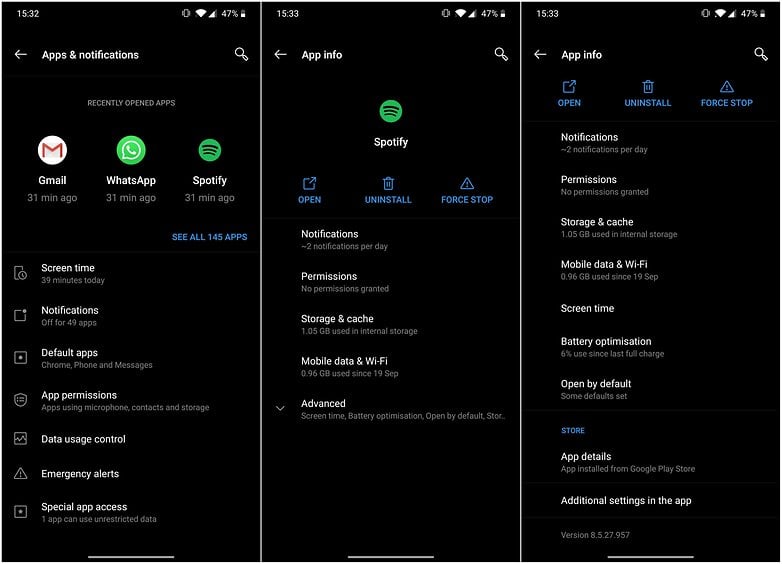
Basically, what needs to be done is to find the app that you wish to disable in this list. Tap on the app and check if you have an option to 'disable' them. You will also notice that some apps on the list do not get an 'uninstall' option.
Some apps cannot be uninstalled or disabled (the Settings app, for example). These apps are essential for Android to run properly. Anything that does not fall into one of these two categories can usually be disabled unless it is on a protected system partition (some manufacturers deliberately do this with their apps).
Or, if you use a third-party app for emails, you can make the default email app on Android disappear. When disabling an app, the system warns you that some programs might not work properly afterwards. This refers to apps that rely on the app in question to function normally.
Should you change your mind, you can return to the app list and reverse the process. Every app will continue to be listed there, even if it is invisible in the app drawer. Although the layout can vary slightly depending on the manufacturer's OS, the process is very similar on most smartphones. Below. You can learn how easy it is to uninstall Samsung apps.
How to delete apps on Samsung phones
Samsung's UI deviates from stock Android in a few ways, and it comes with an alternative process to disable Samsung's bloatware apps:
- Simply open the App Drawer.
- Then long press on any app to bring up a bubble that will allow you to disable the app, or uninstall if possible.
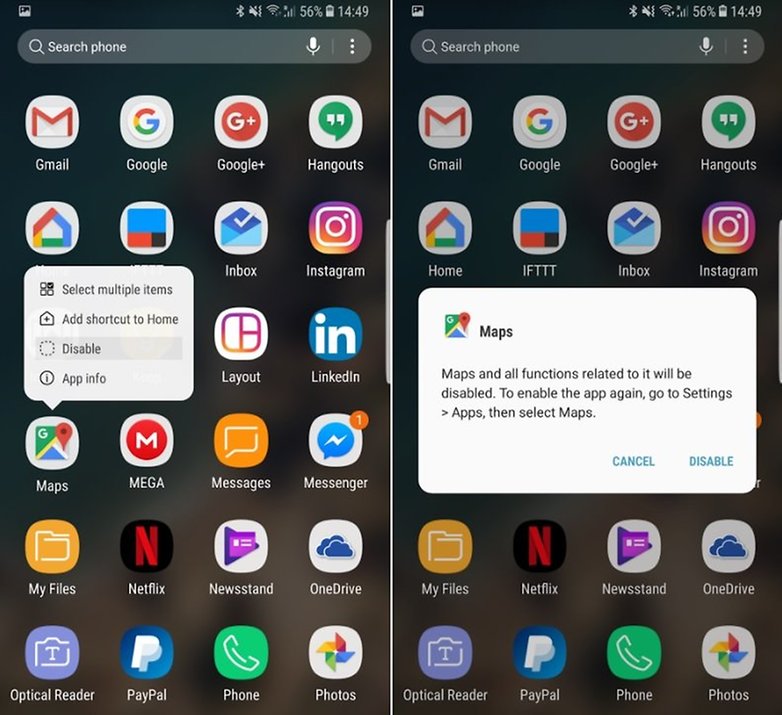
A disabled app will no longer run in the background and will not receive any updates, eliminating an unnecessary drain on resources.
Keep in mind that depending on your OS, you may get slightly different wording, but the main process is similar.
To demonstrate that, let us try removing the Samsung Free app. Samsung Free is a Google Discover alternative -another app you may want to get rid of- responsible for presenting you with news that needlessly eats up resources and data. While you cannot uninstall Samsung Free, you can easily disable it:
- Long Press on your home screen.
- Swipe right and tap on the On button to disable Samsung Free.
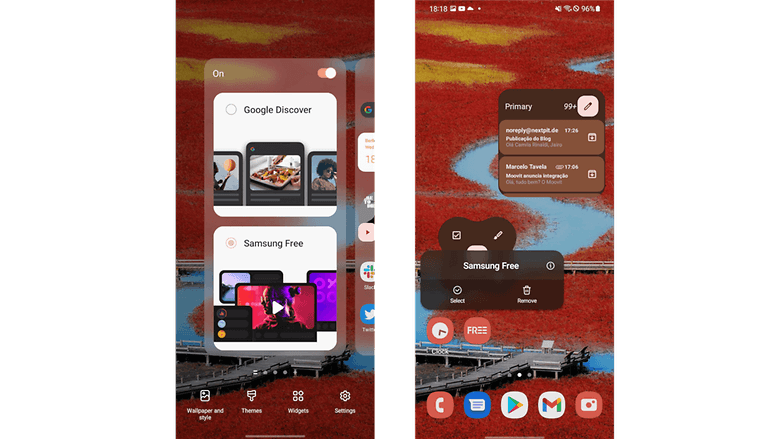
How to delete preinstalled apps (rooting required)
It can be frustrating when you really want to delete apps on Android, but the system only lets you disable it. If you really know what you're doing, there's a way to get complete control over your phone's software.
If you are not afraid of voiding your warranty, or losing certain sensitive apps like Samsung Pay or online banking apps, you can also root your device. Then you can completely uninstall any app. System app remover (ROOT) helps you do just that. However, be warned, doing this might make any number of other apps stop functioning properly.
Consult these articles (and a tutorial specific to your device) before choosing to root, to better understand the process and its consequences:
- Rooting Android: the complete guide
- Five reasons not to root your device
- Custom ROM and root: the most important terms explained
Uninstall and disable standard Google apps
Android is a network of several software components and apps. Some of these apps become superfluous if you choose to use an alternative. The result is, after a while, dead weight in the system. Here’s a list of the standard apps that can be safely disabled once you've set up an alternative:
Apps and app ID
| App Name | App ID |
|---|---|
| Browser | com.android.browser |
| Downloads | com.android.providers.downloads.ui |
| com.android.email | |
| Gallery | com.android.gallery3d |
| Camera | com.android.camera2 |
| SMS/MMS | com.android.mms |
| Sound Recorder | com.android.soundrecorder |
| Voice Dialer | com.android.voicedialer |
| Video Studio | com.android.videoeditor |
What happens if I disable Android apps?
Once disabled, the apps disappear from your app drawer, stop receiving updates and no longer run silently in the background. In addition, any apps that depend on the disabled app will stop working. Should you disable Google Play Services, for example, several system apps will go down and, more than likely, a few apps that are not directly related to Google will start to behave erratically.
It is therefore important to have a reliably researched list of apps that do not cause collateral damage when you disable them. The above list is incomplete and will remain that way without your help. Therefore, we invite you to share your experiences with deactivated apps in the comments.
Uninstall tons of apps
We are all guilty of being at least a little lazy when it comes to cleaning up our smartphones. Apps that we no longer use can quickly accumulate out of sight. Uninstalling individual apps through the Play Store is time-consuming, so it is more practical to remove a load all at once. In our guide, we have summarized how multiple apps can be deleted at once using the free app Cx File Explorer.
The first step is to download Cx File Explorer from the Google Play Store.
- Open the app. If it’s your first time opening the app, you will have to give the app some permissions such as photos, media, and files on your device.
- Select apps at the bottom of the menu.
- You can now tick the apps you want to remove on the right-hand side.
- Select the apps you want to remove and tap uninstall at the bottom of the screen.
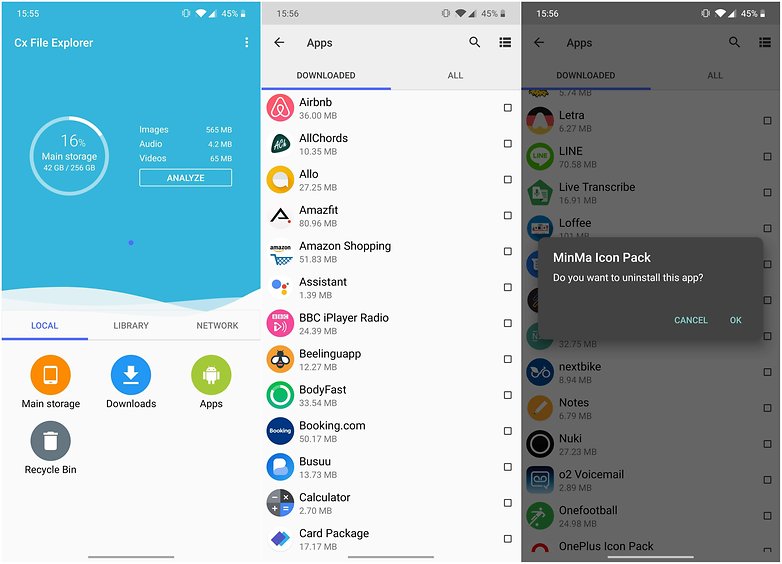
For safety, you must verify each app by pressing OK. The advantage of this is that you can choose not to delete an app you accidentally selected without having to cancel the entire operation.
There you have it, these are the best ways to delete, stop and hide those unwanted apps. When was the last time you cleaned up the apps on your phone? Do you have any questions or suggestions? Share them with us in the comments below.












You don't have to root to remove bloatware if you use Adb commands. But now that doesn't work, I am finding that google and samsung will reinstall any preloaded app that you uninstall. So first you have to find the APK that reinstalls/restores any preloaded apps that are deleted.
Company Integrated Bloatware in very cleaver way, even your remove it. missing of it can cause system failure....
The one thing I always check before buying a new phone is whether it comes with stock Android or not. I pick the best option available in that. Had a really bad experience with a Vivo which I bought which had tons of apps that I never used.
Teach us to uninstall google. Not kidding, they're a scam. They steal your data...you never know. Don't shove a "privacy policy" at me, they never follow it. I rather use Microsoft
I know its kinda late, but you can delete it the same way as the other bloatware. Just search up in youtube how to delete bloatware on samsung. Its not hard u just have to plug your device into a computer and type some code in the cmd/terminal
I believe you have figured this out already, but it works Just as with the other apps - go to system/app/chrome and delete the apk.
Cleaned up several devices this way w/o any issues.
Awesome
Thanks!
This doesn't work for preinstalled system apps. The article says it can be used on preinstalled apps too, but clearly not the system ones.
I tried it on the annoying preinstalled "Emergency Alerts", Facebook, Messenger, and Voicemail apps. It just gives the message that the apps selected are System Apps and doesn't uninstall them.
I already can uninstall apps I downloaded myself without help from CX. I need something like [other than?] CX to uninstall the bloatware apps that came with my phone. Specifically the ones that do not allow me to uninstall via Settings/Apps.
If CX is just one if the many apps that requires I root my phone to get rid of the junk (albeit, with a much smaller memory requirement), I fail to see the benefit.
You can debloat preinstalled system apps without root.
You can uninstall apps like messenger, facebook. You can even uninstall the settings app, but i do not recommend you doing it. Search up in youtube how to delete bloatware on samsung phones and it will show up a few videos. You just plug your phone in your pc, give some permissions, and entering some code in the cmd/terminal. To be honest, im not sure if it is placebo effect or whatever it is called, but my phone is buttery smooth from when i deleted apps like duo, netflix, faceebook and this kinda stuff you wont even use you know
Articles are great and everyone giving comments and suggestions are excellent. I have a ZTE Max Android (traded my iPhone 10 to 15yr old daughter) which I completely love. But completely hate anything GOOGLE (thanks to there"Help"I spent two months in jail, until proof showed their "Help"was wrong) Question is would doing the"Root"be beneficial???? Thanks again.
Well it depends on what you want to do. If u want to get rid of google-no. If you want to modify your phone and increase its speed, then yes
-
Admin
Oct 20, 2019 Link to commentOr root the thing and get rid of whatever you want
You dont need root for that
There is also this app for Samsung devices, which can at least disable system apps:
"Package Disabler [Samsung]"
Its the same as disabling an app
I have a Nokia 3.1 with Android one. I have installed open source launcher, email, contacts, maps and phone dialler from F-droid, also duckduckgo browser extension. I have succeeded in shutting up almost everything by disabling including Google Play Services, although it still sends one annoying notification a couple of times a day saying 'Device Health services won't work unless you enable GPS'. This cannot be turned off. Apart from a notice that appears if I start playing sudoku that says it won't work without GPS, which is a lie that I ignore, everything else is fine. It is annoying though that unless one is a techhead, which I absolutely am not, Google makes it as difficult as possible.
Dude can I switch phones with you. It sounds like you Have Done, what I Want To Do. And desperately need help making the change.
Thanks