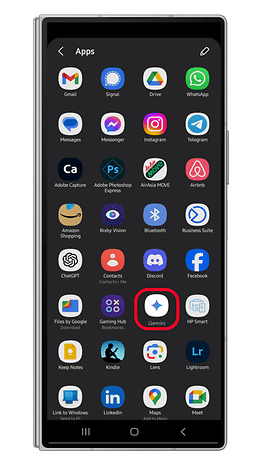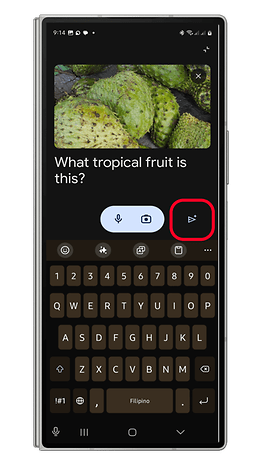Gemini on Android Gains Image Search Shortcut—Here's How to Use It
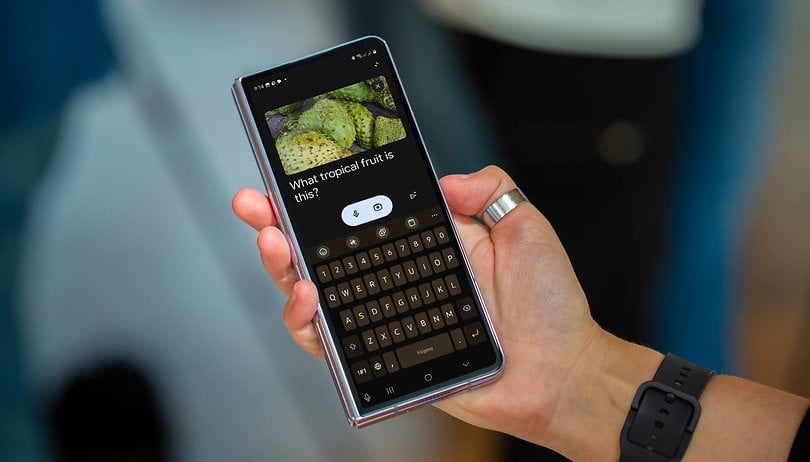

Google's adoption of generative AI includes replacing the old Assistant with a more capable and smarter Gemini. While we've seen Google's new chatbot pretty much everywhere in the Android system and major apps, the current state still leaves room for improvements. One of those needed changes has now been addressed, specifically when asking Gemini about an image.
- Also read: Top Must-have AI Features to Install
Discovered in the latest Google Gemini app, sharing images within any app, including Google Photos, will now add the Gemini button in the share sheet menu. The addition removes the extra step of manually invoking the chatbot and then using the app's camera or photo picker shortcuts when searching for details about an image.
- Don't miss: How to Install Gemini on Your Android Phone
How to search about an image from Android's share menu
For instance, users will be able to share the image from the gallery and then tap on the share button to open the share sheet. From there, there will be a Gemini shortcut that automatically attaches the image you've chosen in the search function of the chatbot. Subsequently, you can add text or a prompt to specify your image search, but you can also perform the search without text.
Apart from this quicker access for image search, you can still use the usual steps to ask Gemini about a photo, such as launching Gemini and then choosing "Ask about this image." Alternatively, you can attach and crop an image right from the app before looking for answers.
The feature is introduced in the latest Google Gemini app (v1.0.668480831), so it's not presently available to all users as the release is staggered.
If you don't have the tool, the alternative is to use ChatGPT which is also supported in the share sheet. However, keep in mind you won't be able to crop the image you are attaching, which is only doable with the Gemini.
Are you using the Gemini chatbot on your Android device? What tips can you suggest to maximize the assistant's potential? We'd love to hear your suggestions.
Via: Android Authority