How to download Netflix shows and watch offline


Can’t stay away from Netflix? The world’s most popular streaming platform has been thinking about everything for a long time and allows you to download movies and TV series on smartphones. In this article, you can find out how to watch your favorite TV series on your device, whether Android or iOS, even without Wi-Fi.
Jump to section:
- Devices that support downloading Netflix
- Download Netflix movies to your smartphone
- Two features to know about Netflix
- Where do I save my downloaded content?
Which devices support downloading movies and TV series to Netflix?
Netflix allows you to watch movies, shows, and TV series on your app, even without Wi-Fi on:
- An Android smartphone or tablet with 4.4.2 or later
- An iOS device (iPhone, iPad, iPod touch) with iOS 9 or later
- A tablet or PC with Windows 10 version 1607 or later

How to download Netflix movies on Android and iOS
Requirements
If you have any of these devices, make sure you’re connected to the Wi-Fi network before downloading and that you have the latest version of the app installed, and lastly, make sure you have an active account on Netflix.
How to proceed with the download
Once you open the Netflix app you’ll find a download icon in the bottom bar. In this section, you’ll find downloaded movies and shows, but you can also go search for new content to download. By clicking on the dedicated button, you’ll be redirected to a screen that will show you all the downloadable contents.
Once you’ve found the movie or episode of a series you wish to download, just click on the arrow icon and wait until the download is finished. Remember that for movies, the download icon is available on the description page, and for series the download icon is next to each individual episode.
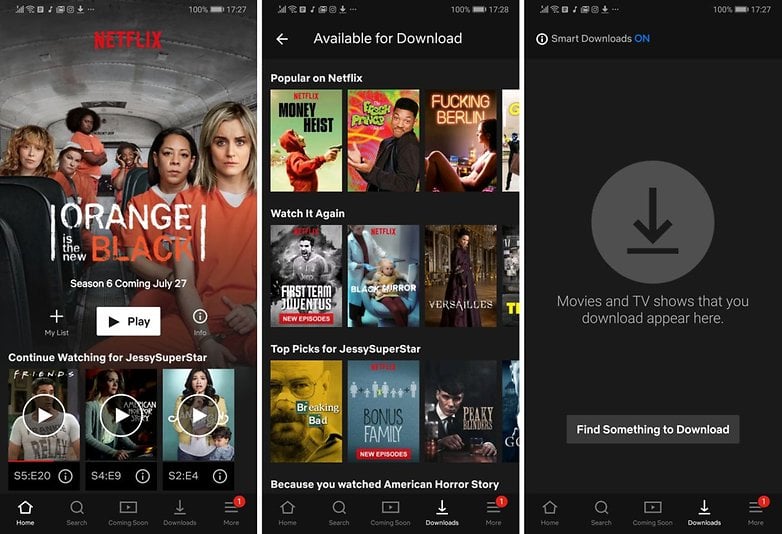
Is the download option not available?
If you’ve been looking for a specific movie in the catalog and you don’t see the download icon, that means that the content cannot be downloaded. Not all content available on Netflix supports downloading.
Two functions you need to know
There are two important functions that you should know are both hidden in your app settings. One function lets you select the quality of the downloaded videos: you can choose between the standard quality (reduced and trimmed down file) or the superior one, which uses more memory and brings the video quality up to 1080p.
On Android, you can take advantage of Smart Downloads, a sort of manager that will keep everything in the downloads section in order. Enabling this option will erase completed episodes and replace them with subsequent ones. If you’re worried about data consumption, you can rest assured that this feature will only work if you have Wi-Fi.
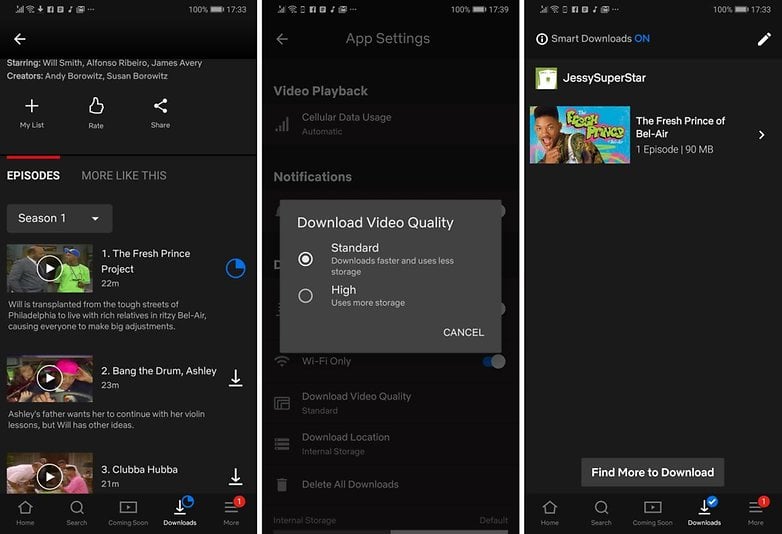
Don't forget your device's SD card
If you have a device with support for microSD, you can use it to save your movies instead of storing them on the device itself:
- Open the Netflix app.
- Go to the app’s settings menu.
- Click Download location in the download section.
- Here you can decide where to place your downloaded files.
Do you use the download function on Netflix or do you only stream movies and TV series?











A very good article. Everyone is facing low internet speed so they can put download their favorite shows and movies before bedtime. and will enjoy in the day :)
and one more thing you should tell for users about free netflix after coronavirus.
Thanks
Jessica Maam, please take good care of yourself during this Corona outbreak. All of us care for you very much.
Thank you
Thank you for the article. It is very informative for Netflix viewers. I am more of a voracious reader and watch only educational based videos on YouTube, Curiosity Stream etc. Don't know why, but I don't like even the slightest dose of millennial pop culture despite being of their age group. Of course, Netflix also has many documentaries, but that is not its forte.
Is it necessary to login to Netflix?
Netflix should support ALL android devices.. I have a Yoga Tab 3 Pro, a fairly capable device and it doesn't have the download option Available.
This is what im looking for, it works