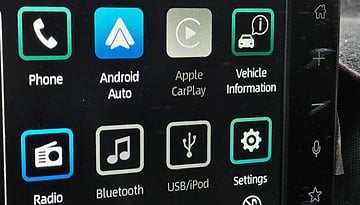Install Android 4.3 on your Note 2 GT-N7100: test firmware tutorial
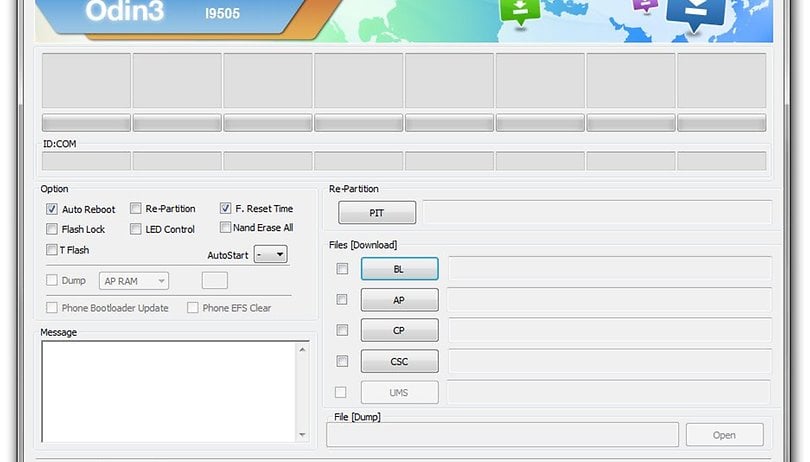

A ''preliminary'' final build of the Android 4.3 Jelly Bean firmware for the Samsung first test firmware appeared a month ago.

The official rollout will most likely be in the next week, assuming angry S3 and S4 owners don't storm Samsung HQ and burn the place down for the botched 4.3 updates they've been pumping out. The good news is that Sam Mobile have been testing this firmware for several days and are not reporting any of the problems that have plagued the S3 and S4. The cautious amongst you are advised to hold off until it's official and even then it might be best to wait to install the update until you see the all clear floating around on the internet. You'll know very quickly if the Note 2 has the same issues as the S3 and S4.
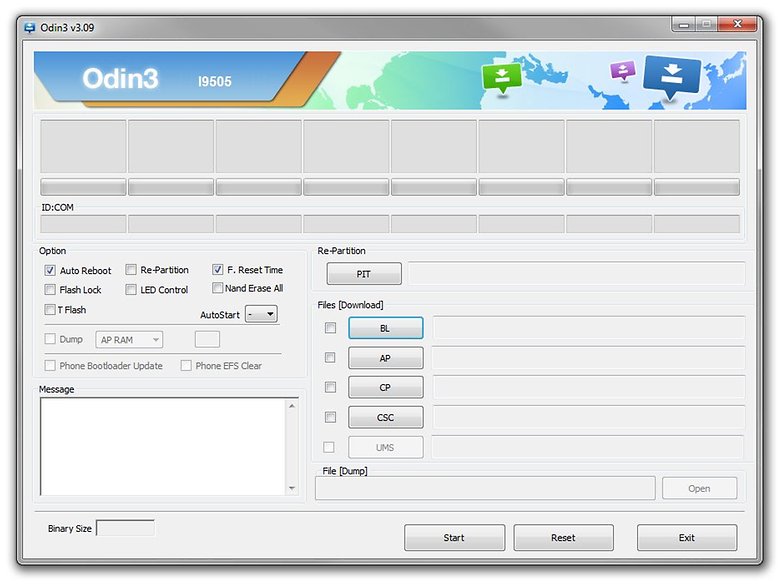
If you're a maverick and throw caution to the wind, then follow our steps below to get the unofficial test firmware version of Android 4.3 Jelly Bean on your Galaxy Note 2 GT-N7100. The update adds Samsung Knox and Samsung Wallet, as well as some S4/Note 3 UI tweaks like tabbed settings.
And time for the usual disclaimer: flashing ROMs on your smartphone involves inherent risks with which some users aren't comfortable. If you know what you are doing and follow the instructions below perfectly, you should be fine. There are however always risks involved in tinkering with your device and both myself and AndroidPIT take no responsibility if any damage occurs to your device.
Install official Android 4.3 firmware on Samsung Galaxy S4
- Download the firmware here: Android 4.3 test firmware for the Samsung Galaxy Note 2 GT-N7100.
- Unzip the zip file, and you will get two files with the extension .tar.md5 and a file with the extension .tar
- Download Odin 3.09 (from the above linked page also), and unpack the .zip file.
- Launch Odin.
- Reboot your Galaxy Note 2 in download mode (Volume Down + Power + Home button).
- Connect your Galaxy Note 2 via USB cable to your computer and wait for Odin to recognize it. A blue box should then appear (in the program).
- Add: AP_N7100XXUEMK4_2099172_REV04_user_low_ship.tar.md5 to AP
- Add: BL_N7100XXUEMK4_2099172_REV04_user_low_ship.tar.md5 to BL
- Add: CP_N7100DDEMJ9_REV08_CL1423182.tar.md5 to CP
- Add: CSC_ODD_N7100ODDEMK1_2099172_REV04_user_low_ship.tar.md5to CSC
- Make sure that the re-partition box is not checked.
- Click Start and wait a few minutes until the procedure ends. Do not disconnect your Note 2, be patient.
- Once your Galaxy Note 2 restarts, it's over!
As usual, if you have any concerns at startup, perform a wipe data/factory reset in recovery mode (Volume Up + Power + Home button).
Have a play around and let us know if there's anything weird going on for you.
Source: Sam Mobile