Why you don't need to clear RAM on Android


A lot of Android users have devices which lack sufficient memory. Some people even install app killers or other RAM management applications in order to create space. But does manual RAM management for Android really make sense?
Want to skip ahead? Jump to:
- What is RAM?
- How much RAM do you need?
- Android RAM full: reason to panic?
- When to clear out RAM
- Show RAM utilization and close apps on Android
- Clear up Android RAM: uninstall memory guzzling apps
What is RAM?
In a smartphone, like in any computer, there are multiple types of memory. These have varying speeds, different price tags and operate differently. The memory for your internal storage, for example, is slow, cheap and saves data constantly - even when disconnected from a power supply. As a result, this is where apps and app data are stored, as well as photos and videos.
RAM (Random Access Memory) is expensive, but much faster than internal memory. However, it will forget everything if not connected to a power supply. It serves as a type of work surface for your apps - to store the temporary data needed to use the phone.

How much RAM do you need on Android?
High-end smartphones like the Galaxy S10 Plus or Huawei P30 Pro come on the market today with 8 GB or even 10 GB RAM, while lower end devices typically sport around 4 GB, with 2 GB devices being phased out of the market. To future-proof for the next few years, 6 or 8 GB should be more than adequate. 4 GB is still fine for most users, but memory may be used up quickly if you run a lot of apps simultaneously or enjoy heavy gaming.
Decent performance cannot be achieved with Android Go and a gigabyte of RAM in the low-end, as our test of the Nokia 1 has shown. Therefore, we recommend having 2 GB of RAM at the very least on any smartphone you purchase, with 4 GB being the more comfortable number for most users.
Android RAM full: reason to panic?
After a while, your internal memory fills up with the apps you use most often. It then needs to be partially cleared up in order to be able to launch new apps. Your Android system does this automatically - you don't need to do anything.
This idea that RAM inside Android needs to be cleared manually is a misconception. Emptied RAM would mean that you need to constantly relaunch apps. This would cost time and power, and reduce battery life.
Having full RAM isn't a bad thing, and is even desired. As Android has its roots in Linux and Unix, the Linux system kernel has set rules for memory management. And these rules follow the philosophy that free internal memory is wasted memory.
Free memory is wasted memory
If you turn on your smartphone and load a few apps, all of these apps will rest in the memory. If you use an app, switch to the home screen and then return to the app, it will load almost instantly. This is because the app remains in some form within the internal memory. Thanks to this memory, the smartphone processor can run instantly.
But if you had a task-killer app or RAM-economizing feature that constantly closes processes in the background, you would need to wait a long time for Facebook or Whatsapp to load up again. Such RAM management could turn even work to the detriment of powerful smartphones.
Clearing out RAM on an Android: when should you do it?
Considering many smartphone producers have in-built 'clean up' functions for existing apps, there may be some truth to this rumor. But in reality, closing an app to save RAM space is only worthwhile in a few select cases.
It's generally not advised to terminate an app or clear out the entire memory. Nevertheless, there is a situation which requires direct action: when an app has crashed or isn't functioning as it should. For example, this could be a browser that runs very jerkily or has display errors. Or it could be permanent loading issues with Facebook or Twitter. These symptoms can be very diverse. Even overheating of the smartphone without obvious cause might be due to a crashed app.
Only in such cases does it make sense to terminate the affected app - to perform a force quit. Sometimes it's enough to swipe away the app in the multitasking view. But this often merely serves as a placebo, whereby we remove the app from the app overview but don't terminate it.
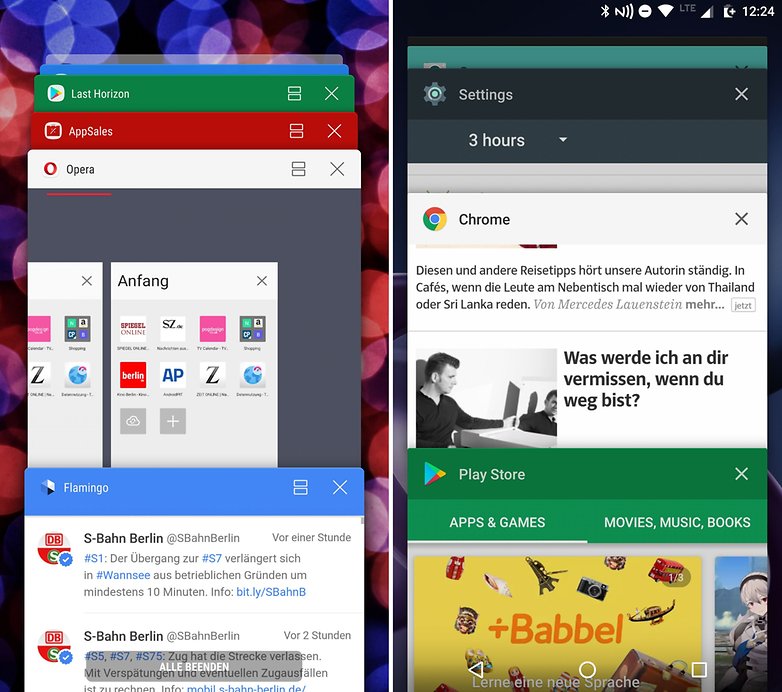
How to display RAM utilization and close apps on Android
If swiping away an app doesn't help, then you might need to take a tougher approach and close the app manually. This can be done in the settings. Here you can also see which apps are using too much RAM, and which ones to remove in the next app purge.
So, in order to display the amount of RAM used, you need to go into the settings of your smartphone. Look for the apps menu and go to active apps. Since Android Marshmallow, this view has its own entry under 'Memory' in the main settings.
Here you'll see statistics about memory usage in the past hours. Depending on the smartphone, the detailed view may be hidden behind a further menu.
To truly close an app, you need to go into app information. This is usually done by selecting the app in the overview. Here you'll find the button to terminate the app. It's often out of your control whether the app then instantly restarts.
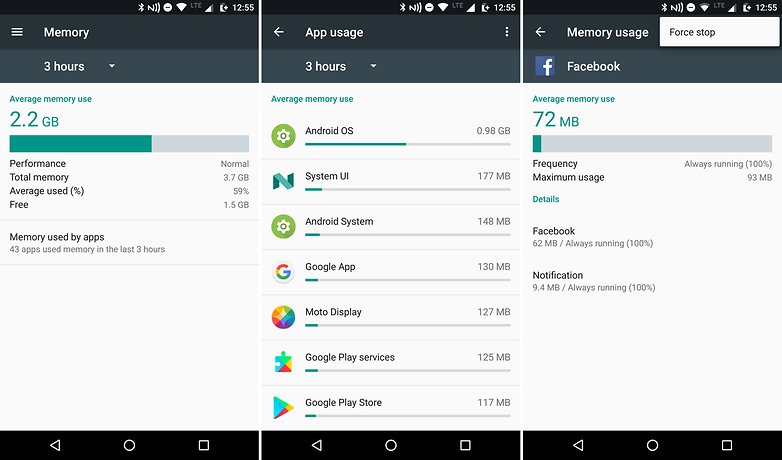
Tapping on the individual apps will identify which ones consume the most system memory. Restarting the smartphone can help if the problem persists.
Clear up Android RAM: uninstall memory guzzling apps
The above list shows how much memory an app needs. This figure can also indicate that an app requires too many resources. There are also alternatives for the same purpose. Among other things, you can uninstall apps that you haven't used in a long while, or which seem suspicious.
Enter the settings menu in the app or app manager and find the affected app. Simply uninstall the app if its possible to do so. If that doesn't work, you need to remove the app's 'advanced rights'. You normally grant these rights during the installation of the app.
Go to Settings (general) > Security > Device Administrators and remove the check next to the app. You can now uninstall the app.
You can find further tips on uninstalling apps in our comprehensive article: How to get rid of malware on your phone
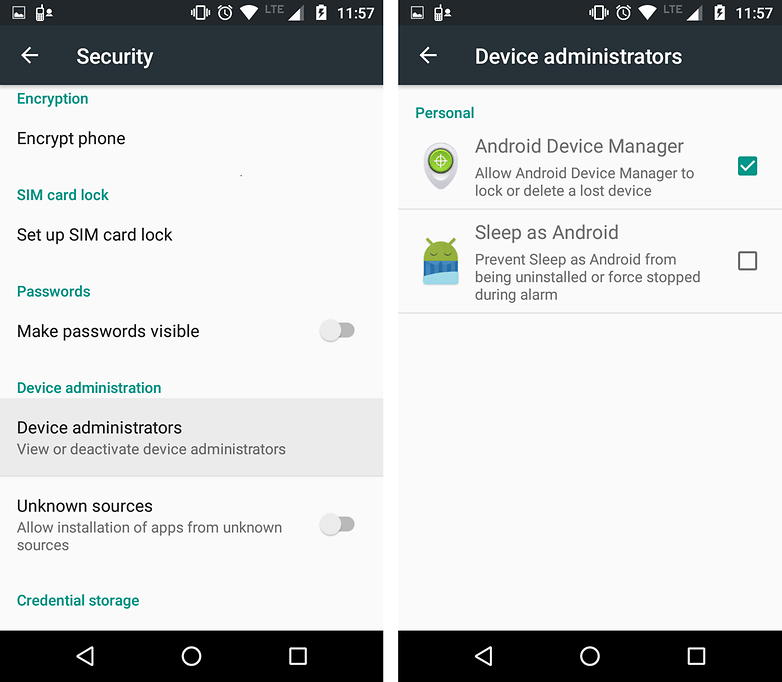
The Android device manager is a useful app, and shouldn't be uninstalled / © NextPit
Managing your Android RAM: conclusion
Do you need to clear out your internal memory? No!
You only need to take action if your smartphone becomes noticeably slower. Generally speaking, Android devices are designed to optimally manage RAM themselves. Closing apps in the overview may improve the overall running of the device, but this has nothing to do with RAM efficiency.
And this isn't a bad thing at all. Android's automatic RAM management is the fastest and most efficient system you could wish for. So leave the memory management to Android, and the operating system take care of it for you.














Do I need to clear it for sony smart tv???
ram management on android Shutting the app and restarting is not sufficient. I need to clear cache for the app to get it running right again.
My stock Android smartphone has 4 GB of RAM and even after 2 years runs as smooth and performs as good as it was on day one. That's the power of Android One.
I have the ability to feel very subtle changes. And I have felt that excessive cache clearing and forceful clearing of apps from RAM leads to heating up of smartphone and degrades performance.
This is why 4GB of RAM is more than enough for modern smartphones.
One of the most idiotic things I've read in years. It takes 5 seconds to launch an app, meanwhile I have to deal with hours of frustration because this Samsung constantly hiccps. These types are because the Tablet is full and refuses to purge anything. This 'let everything be automomatic so I don't have to think or work' thing is destructive.
Cleaning RAM on Android is not recommended since Android memory management use paging and memory-mapping to manage memory. Android's memory environment is known as garbage collection.
Garbage collection has two goals: find data objects in a program that cannot be accessed in the future; and reclaim the resources used by those objects.
thank you for writing this! i will add that different manufacturers seem to handle ram differently from one another and in some instances when the ram gets close to full the performance drops drastically.
End of day, before bed, (my phone is on 24/7), I'll hit the right button, and clear it, but that's about it.
What I see more than apps filling RAM is apps leaking memory Android thinks is empty. I mostly see this with Chrome and Firefox. Shutting the app and restarting is not sufficient. I need to clear cache for the app to get it running right again. It's not often this is a problem, maybe every 10 days or so.
HI, so i have a moto G3 currently my memory is showing i have 898Mb Total memory, 6Mb free my apps tend to lag and my phone freezes up, closing apps haven't been helping are there any suggestions on what i should or could do?
I save a lot of memory. Thanks.
Running out with RAM memory was an old concept, like in old smartphone such things were happened and different application were use to manage or cater this problem, infact that was too annoying that users have to close different application to run other or to increase smartphone performance. But now all of the Operating systems are working on this issue and nearly most of the new smartphones have eliminated this problem
Back in the days of Froyo and Gingerbread app killers were a necessity cause there just wasn't enough RAM on the phon . Now that doesn't seem to be as big of an issue.
When things work right app killers aren't needed. But I have had runaway processes , and buggy RAM sectors that mean I can't count on things to work right.
Of course app killers themselves rely on things working right and so in the problem conditions app killers are also ineffective. Clearing an app's cache or a reboot is often more effective in my experience with things running awry.