Tips for dramatically reducing your mobile data usage on Android


Smartphone owners are constantly lacking one of two resources. Either the battery is prematurely empty or the high-speed data volume is used up, so we have to surf at a snail’s pace. So, how can you reduce your data consumption? And what actually consumes so much data anyway? Here's how you can stick to your data plan with ease.
Jump to section:
- How much mobile data do you need?
- Measuring data consumption
- Restricting data consumption
- Using offline functions
- Compressing the data stream
How much mobile data do you need?
There are certain data formats on the World Wide Web that unexpectedly cause higher data consumption. For example, animated GIFs are considered inefficient, which you might not initially expect. Not infrequently, it is more than a megabyte for a three-second animation. Even YouTube videos are more economical and should be expected to consume two to more than 10 megabytes per minute. For music, the consumption varies between one and five megabytes per minute, depending on the bit rate.
Measuring data consumption
Android tools
Android delivers control over your data consumption. Just hold your finger on the corresponding tile in the quick settings, and you’ll get to the consumption overview. For some manufacturers, you need to go into the Data Usage section in Settings.
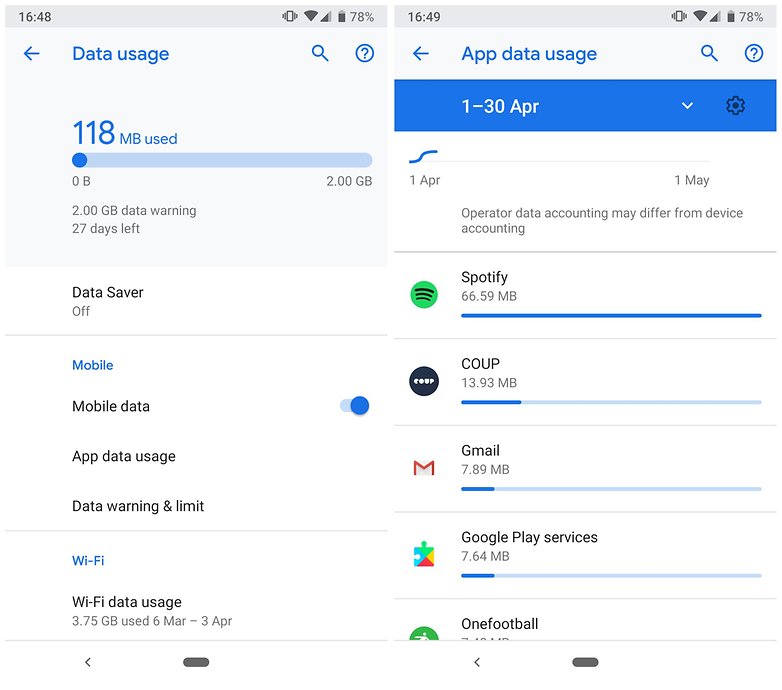
In the consumption overview you can also set limits, have it give you warnings and limit background data. We will discuss this in detail later in the article.
Provider apps
There is another way to check your remaining data volume, and this may be somewhat more accurate. You can look directly at your carrier's app. Practical tip: with many providers, you can put the current status as a widget on the start screen.
Restricting data consumption
Set a data limit in the Android settings
This is done primarily via the settings menu of the smartphone. Here, you can see and manage your data consumption. First, set up a consumption cycle that is adapted to your contract and the monthly renewal of your data volume. You can also set a limit at which the mobile data is automatically deactivated or capped.
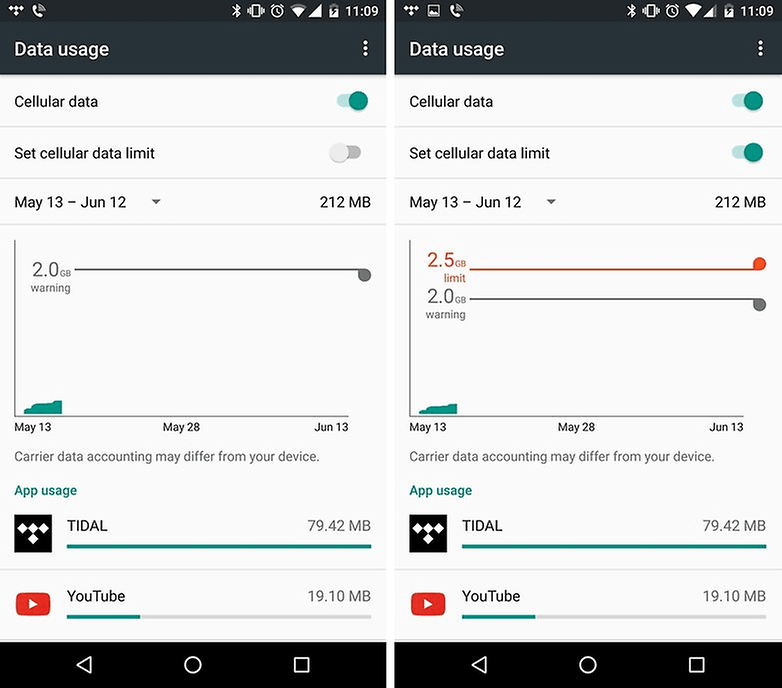
Force individual apps to save data
Here, you also have a list of the consumption of individual apps. Tap on one, and you’ll see in the following view how much the app consumed in the foreground or in the background. There are apps that secretly use your data volume in the background – if all else fails, you can stop it by limiting the background data here. But caution! This may cause some apps to stop working – especially Google apps and system apps.
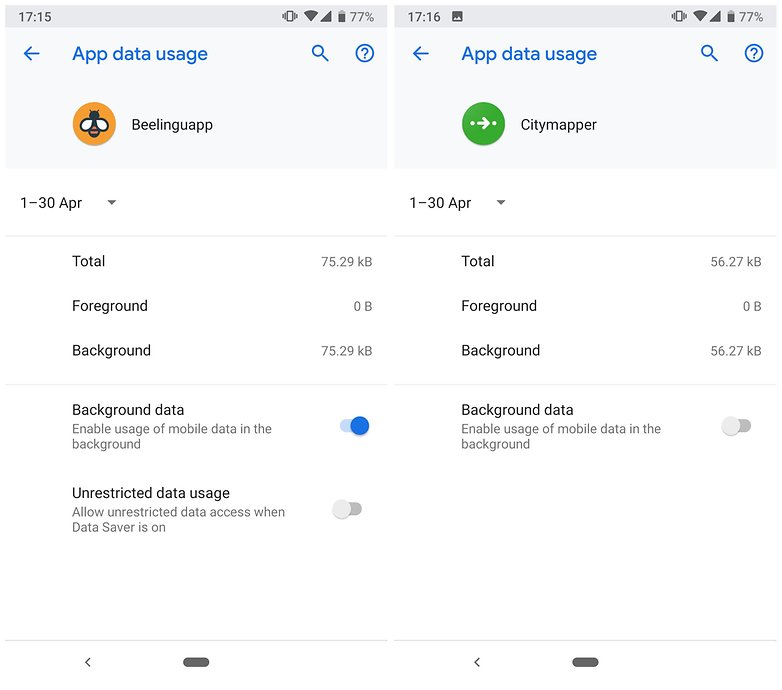
Using offline functions
Music streaming
Use stored videos and music on-the-go to save data, or use offline features of music and video streaming services.
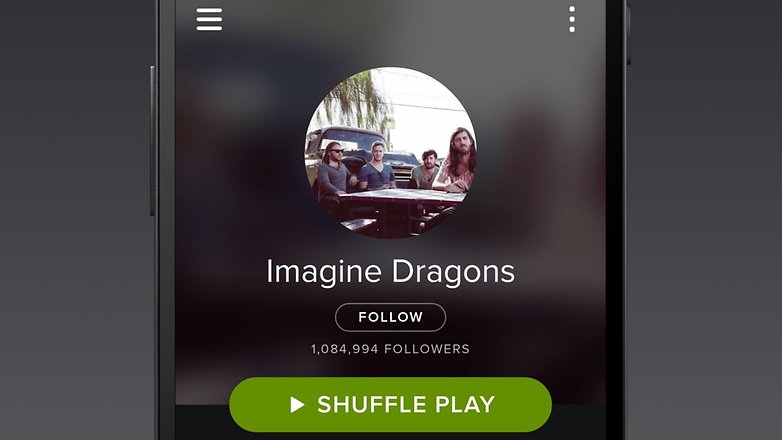
Most music streaming providers offer an offline feature. This way, you can store your favorite songs on the smartphone and play them when you’re on-the-go. Alternatively, you can convert your CDs to MP3s and copy them to your internal memory or a MicroSD card and play them with a music player app.
Use Google Maps offline
Offline navigation in Android has become quite good. Google Maps will now automatically ask you if you want to keep your map excerpts offline for 30 days. You can now download and save maps to use later offline. This is an excellent way to reduce data consumption in the city you live in, for example. You learn how to do this by following our full guide at the link below.
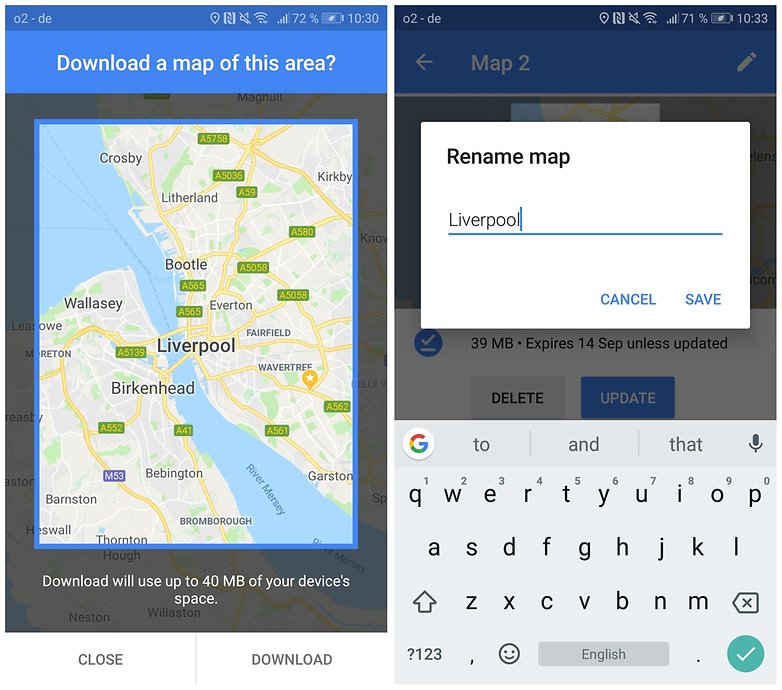
Alternative apps for offline navigation are here from Nokia/Microsoft or Maps.me. They all pursue different approaches and are well-suited to navigation in the car.
Compressing the data stream
Save data volume when surfing with Chrome’s compression feature
One of the many useful Chrome features is the ability to download compressed website data. You can enable this feature in the settings, almost at the very bottom. In our reviews, it has saved an average of 32 percent of our mobile data. This would equal, for example, 200 MB instead of 300 MB. This extra data volume is gladly accepted.
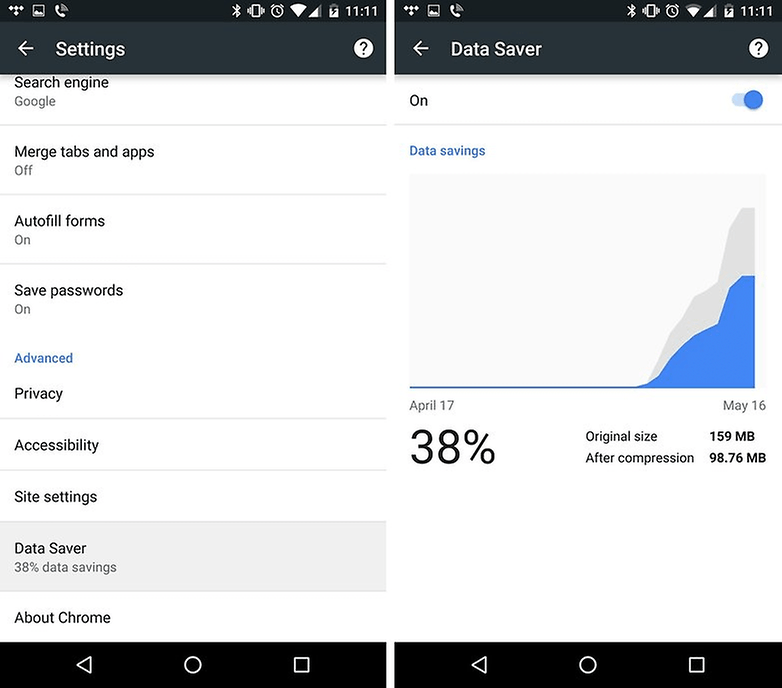
Compress everything with Opera Max
Opera Max is a compression app that helps you save data while Internet surfing. The app sends all data via its own VPN server and compresses the videos and photos on apps and websites. Unfortunately, this is associated with a visible loss of quality. In the app, you will be shown which apps on your phone have the greatest data savings potential.
With the current version, you can save money when streaming music and videos. Thanks to the integrated Rocket Optimizer, MP3s and MP4s are converted to AAC+ format. At a lower bit rate, a similar sound quality can be achieved. Videos streams, like Netflix or YouTube, can be compressed on request by Opera Max. Buffering times are thus shortened, but the quality is visibly lowered. In our review, a 10-minute YouTube video saved more than half of the data, so that only 14.7 MB were consumed, instead of 31.2 MB.
What do you do when nothing helps?
If you are struggling, you have to switch to one of the many free Wi-Fi networks. Or, if you have a dual-SIM smartphone, you can use a SIM card with a pure data plan (without a telephone option) and thus surf cheaply.
What are your tips? Have you tried any of these methods?











excellent information..useful..thank you for sharing.
Aside Opera Max I've been using Onavo Extend. Either way, both are excellent data compression apps. Aside from that, I've been employing different tactics like bandwidth limiting my router (since it's uncapped).
I got other tips as well in my blog. Just look for The Broadband Scanner via wordpress.
Thanks for sharing such a great information, this is very useful and inspires me.
Thanks for the great article.
Thanks for great info. I was aware of the few the tips dictated here, but not most of them are new to me. I have changed the settings as shown in the blog. With the help of this, I managed to save around 1GB data per month.
There bang on it over there & need this feature,data is slowed down really fast & you still buy 2G or 3G data add ons,getting a sim is a nightmare too-passport & 4 pics...this'll be a great feature once it's updated on all platforms
Simple.tips, easily followed. Thank you.
I have downloaded DataSaver - No Root which is the best firewall tool which works even on nonroot android and helps to reduce internet usage and battery so that you can manage data usage within your data plan and protect your privacy by restricting the net access permissions needed by apps.
DataSaver - No Root gives you complete access to set which applications and addresses can individually be allowed or denied access to your Wi-Fi /3G/4G Mobile Data.
Download : DataSaver -No Root
It really helped me to save internet data usage and it also saves battery consumption.
Nice app, very useful !!
Good one !!
I saved my 4G internet a lot.
Normally I was using 10-15GB internet per month .now I saved my internet like 8-9GB
Pls tell me how you save data a lot
There is an Android App AutoWiFiOnOff, it controls WiFi On & Off automatically to save battery and data cost when reach 4 predefined locations, also it does not need GPS and use network location to control the WiFi. it turns on Wifi when you reach near 600M of your predefined location.
And this is yet another area where Apple has a HUGE leg up on Android. By default there should be an option on every phone that will let me choose which apps use mobile data and which will only use WIFI. Frankly I think it's ridiculous that Android is so limited in this department, and no the "Background Data" option isn't a substitute.
Everything is obvious other than first two.
Everything is obvious (to you) other than the first two. Surprising that not everyone knows what you know right?
With number 9 - Navigate Offline, you can go one better than using Google Maps offline areas and get HERE Maps. It's completely free, and allows you to download states, or entire countries/continents if you like. I downloaded Australia with WiFi (about 1gb) and now I can search offline completely wherever I am in the country
I use TripMode on my PC to reduce the mobile data bill when I tether on my Android (Samsung). Up to know it did the job pretty well. TripMode does a great job at stopping big data consumer like Dropbox, OneDrive and, most important, Windows updates.
When I add the face book shortcut from chrome fo I uninstall Facebook or just unistall the other Facebook shortcut?
you can uninstall facebook app it has nothing to do with facebook shortcut but u can uninstall and use facebook chrome shortcut to save data and facebook shortcut is just like a link page kind of thing a link shortcut of the facebook page so when every you use it and the facebook link loads and you can use the site !