How to change the navigation button order on the Samsung Galaxy S8
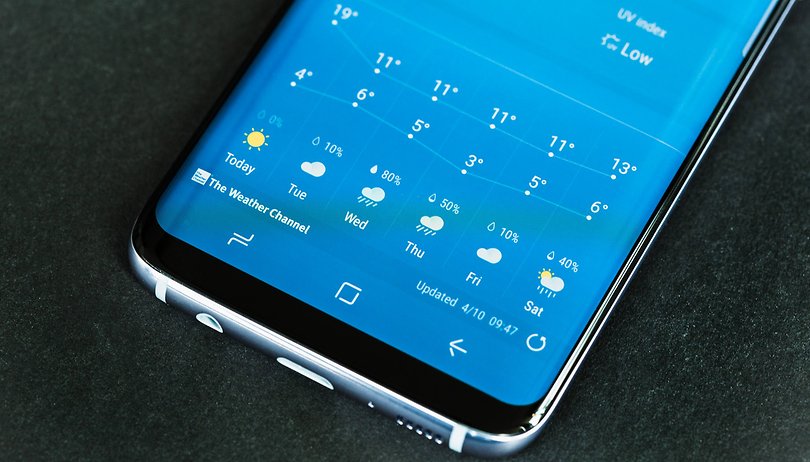

Samsung ditched the physical home button on its new flagship, so the Galaxy S8 has software buttons now. One of the great things about having virtual navigation buttons is that the order can be changed. Here's how to switch things up on your Galaxy S8 or S8+.
If you've bought the new Samsung Galaxy S8 and you find yourself not adjusting well to the new order of the navigation buttons, you're not alone. The usual order from previous Samsung phones was Recents - Home - Back, and now it's the other way around. Luckily, changing the order of the software buttons is simple.
Here's how to change the order of the Galaxy S8 buttons:
- Go to Settings -> Display, then scroll down to Navigation bar.
- Here, you'll tap the Button layout section to see your options.
- There are two configurations to choose from: Back - Home - Recents and Recents - Home - Back.
- Just tap the configuration you prefer.
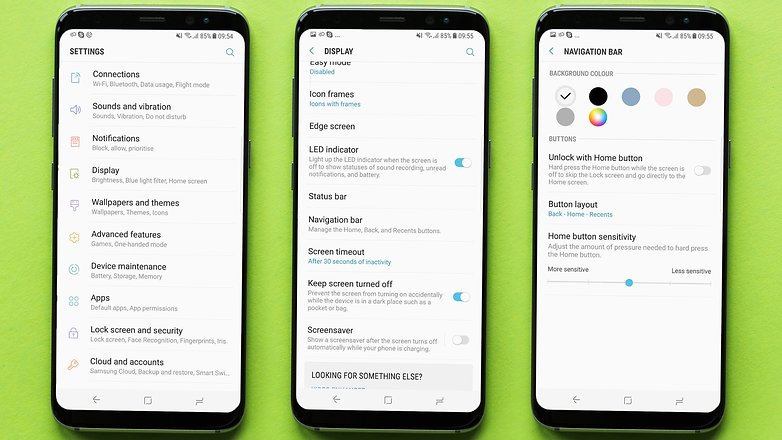
There you have it! The Navigation bar settings also offer the option to customize the background color of the bar and adjust the home button sensitivity.
Let us know if you have any questions about the S8 in the comments!














Can't not find the sync button anywhere
Is it some how possible to hide my homes screen buttons on my s8+ ?