Signal: How to enable disappearing messages for all chats
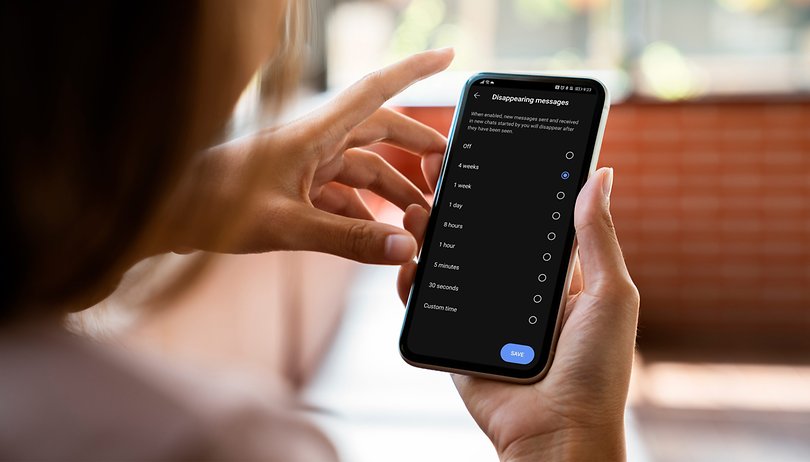

Signal now lets you post disappearing messages, or self-destruct messages. You can set this in the individual chat of the respective person, or across the board for all your Signal contacts. In our guide, we tell inform you of just which settings you will need to take in order for this to happen.
What is the motivation behind this change to the instant messenger? More often than not, those who have just hopped aboard the Signal Messenger bandwagon were motivated by the fact that they wanted to leave WhatsApp. However, in order to choose the right instant messenger when it comes to a suitable WhatsApp alternative, services such as Signal must also offer new and useful features.
One of the features that you should already know about Signal Messenger is the ability to set automatically disappearing messages. Until now, this was only possible to do so in the chat with a selected individual, hence you had to activate this feature separately for each contact. Signal has now improved on this! From now on, you can not only set the time period before the message expires, but also ensure that this is a global setting for all of your contacts via the settings.
- Related: Telegram vs Signal compared
How to configure disappearing messages in Signal
If you want to set an identical time period for all of your contacts for your messages to be deleted, this is now possible via the settings. Kindly follow the instructions below:
- Tap the hamburger menu in the top right corner.
- Select Settings.
- Scroll until you see the Privacy header and select that.
- Choose Disappearing messages and select one of the preset time periods or choose Custom time if you have your personal preference.
- Configure your desired custom time which can last anywhere from 1 second to 4 weeks.
- Tap Set.
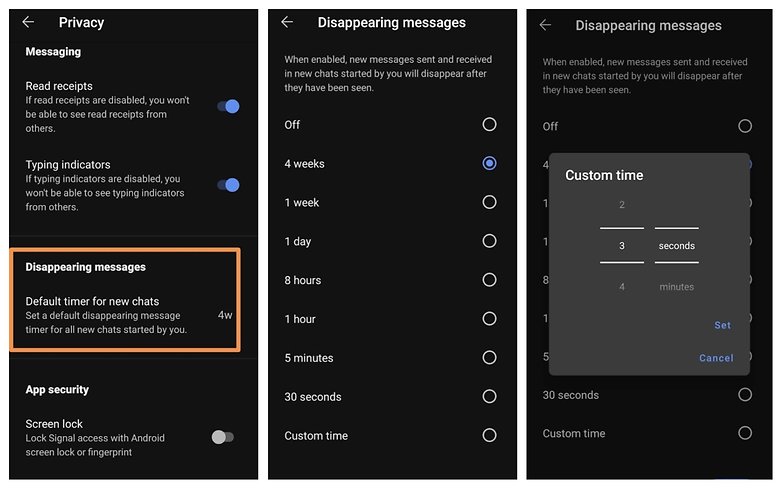
Disappearing messages for individual chats
Of course, you can still set disappearing messages for individual chats directly in the respective conversation thread. In order to do this, select the hamburger menu in the upper right corner of the desired chat. From there, repeat steps 4, 5 and 6 as listed above. Here I list it again clearly for you:
- Tap the hamburger in the top right corner of the chat.
- Choose Disappearing messages and select one of the preset time periods or choose Custom time if you have your personal preference.
- Configure your desired custom time which can last anywhere from 1 second to 4 week.
- Tap Set.
Disappearing messages as an analogy to real conversations
In an excerpt from Signal's blog post, Signal also explained why they think disappearing messages are so important:
As the norms for how people connect have changed, much of the communication that once took place through the medium of coffee shops, bars, and parks now takes place through the medium of digital devices. One side effect of this shift from analog to digital is the conjoined shift from the ephemeral to the eternal: words once transiently spoken are now – more often than not – data stored forever.
So it's about giving you a little bit more control over your communications and making chats just as ephemeral as conversations. Don't forget, though, that you still need to be careful about everything that you write or what kind of pictures and videos you share. Even if you have set it up so that whatever you send disappears after ten seconds, the other person may have captured using an extra camera.
Hence, it's always a good idea to be aware at all times of what kind of information you share and with whom. Nevertheless, disappearing messages are a very useful feature which also brings with it a couple of other advantages:
- You free up storage space on your smartphone
- You increase security levels just in case you lose your smartphone
What do you think about the increased reach of disappearing messages to cover all chats now? Is it a feature that you like to use or are you the type who leaves everything in the chat history forever?
Feel free to write us in the comments what you think about this feature and if you use similar features on other instant messengers like WhatsApp.






















