How to unlock a smartphone without the PIN


Forgot the PIN or pattern lock on your Android smartphone and want to unlock your phone? In this article, we tell you what to do if you ever land in such a situation. While there are several methods and tools that claim to unlock your phone, note that as of 2021, every single one of them involves data loss. Do keep this in mind before you proceed further.
Shortcuts:
- Introduction
- Unlock Android phone using Smart Lock
- Unlock Android phone using Find My Device
- Unlock Android phone using your Google account (Outdated)
- Factory reset a phone using Recovery Mode
- Things to note
Introduction
Forgetting the lock code or the pattern lock on your Android smartphone is quite a common occurrence. In some cases, you may remember the code or pattern if you try unlocking your phone a few hours later. However, what will you do in case you can't remember the lock code or the pattern at all?
Can I recover data from a locked Android smartphone?
The simple answer to this question is no.
While there are a few steps using which you will be able to use your phone again, what you will not be able to achieve is to recover the data stored on the locked phone. This holds true for all smartphones that run a relatively new version of Android including Android 9, Android 10, Android 11, and the upcoming Android 12.
While you may come across several websites/ tools and videos that claim to do this, upon checking, you will realize that these methods are either misleading or only work on very old Android versions. The truth is, as of 2021, Google has made the process to regain access to locked Android devices inherently more difficult.
While this may come across as extremely frustrating (or even unfair) to someone who just wants to regain access to their own smartphone or a loved ones’ smartphone following their death, it is important to note that all these measures are in place to make sure that your personal data remains secure under all circumstances and cannot be accessed by people with nefarious intentions.
Smartphones of today are extremely personal gadgets and a treasure trove of personal data. Chances are high your phone not only contains detailed financial information but may also have data of a very intimate nature - the kind you’d never want anyone to have access to apart from yourself. And the only thing that prevents others from accessing this data is one of the many security systems the phone has in place to ensure only the rightful owners have access to this data.
It becomes counter-intuitive, therefore, if Google makes the process of unlocking your smartphone easier. Because that would also mean that the process of unlocking (and gaining access to data) also becomes easier for people out there to steal your data - and trust us when we say this, there are a lot of such people out there!
As of 2021, most smartphones can still be 'unlocked' if you perform a factory reset. However, this also means that anyone who steals your phone can use it as a new device after they perform a factory reset. To counter this, many new smartphone models require that the user enter the password to the Google account using which the phone was originally logged in. In fact, going forward, there is a chance that all Android phones will come with this feature enabled by default.
Now that you know why it is impossible to get your data back if you forget your PIN or unlock pattern let us take a look at ways you can atleast get your phone back so that you can use it as new once you unlock it.
How to unlock an Android smartphone using the Smart Lock feature?
Note: This method requires that you enable the Google Smart Lock feature beforehand.
A few years ago, Google introduced a feature known as Smart Lock for Android smartphones. As of 2021, this feature is still available on most Android devices. The caveat, however, is that for it to be used to unlock a locked phone, it should have been enabled beforehand.
Depending on how the Smart Lock feature was enabled on your phone, the device will unlock itself once it detects that it is in a 'trusted area' or in close proximity to a trusted device - that can include something Bluetooth headphone or a smartwatch.
For example, if you had set your office as a trusted area using the Smart Lock feature, the phone will unlock itself once it detects that it is in the 'trusted area' using GPS. Simply take the locked phone to the trusted area, and the phone will unlock itself without you having to enter the PIN or use a pattern lock.
Read more about how to set up the Smart Lock feature here.
How to unlock an Android smartphone using Google Find My Device tool
Another tool that can be used to unlock your phone (albeit with loss of data) is Google's Find My Device. On most new Android devices, the 'Find My Device' feature is automatically turned on when you sign in to the device using your Google account.
If you want to regain access to a phone with a forgotten PIN/pattern and you know which Google account was used on that phone, you can use the Find My Device tool.
- To access the Find My Device tool, open a web browser on your computer (or another smartphone) and click this link.
- Login to the Find My Device tool using the same Google account as the one used on the phone
- You should see a screen that lists devices that are logged in using the same Google account.
- Select the phone that you wish to regain access to.
- You will now see three options on the left-hand corner: Play Sound, Secure Device, and Erase Device
- Select the third option - Erase Device.
- You may be asked to enter your Google account password to continue.
- Once the data is erased, your phone may ask you to log in to your Google account once again.
- Once you gain access to your phone, you can set a new PIN/password and this time, make sure you do not forget it!
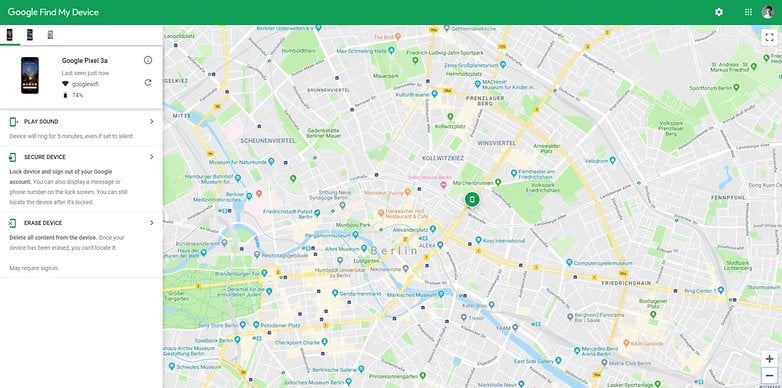
Older Android versions had an option where you could reset the screen lock code using the Find My Device tool and access the smartphone using a new lock code without loss of any data. This is no longer possible, unfortunately.
Use your Google account (Works on very old phones running Android 4.4 and lower)
Note: This is a very old trick that worked on devices that run Android 4.4 and lower. If you have a newer device, this option will not work for you.
On old Android phones, there used to be an option wherein you could unlock your pattern/screen lock using your Google account. This, however, is no longer the case with new devices.
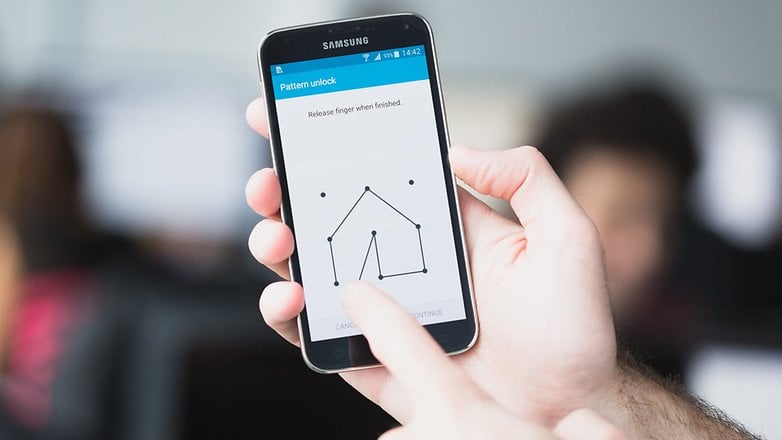
- Attempt the pattern unlock five times (maybe you’ll get lucky and guess/remember it!).
- After the fifth attempt, you’ll be locked out, but an option at the bottom of the screen will appear that says "Forgot Pattern." Click on it.
- Sign in to your Google Account.
- Once authenticated with your Google Account, you’ll be able to choose a new PIN, pattern, lock, etc., and unlock your device.
How to reset a smartphone using Recovery Mode?
In case none of these options worked for you, the last resort is to perform a factory reset of the phone. As expected, this process will also result in the loss of all data currently stored on the phone. But hey, you will at least get the phone back for normal use.
The method for conducting a hardware factory reset differs on each device, but it generally involves holding down the power and volume buttons when your device is switched off. Note that this could vary depending on the exact make and model of your phone.
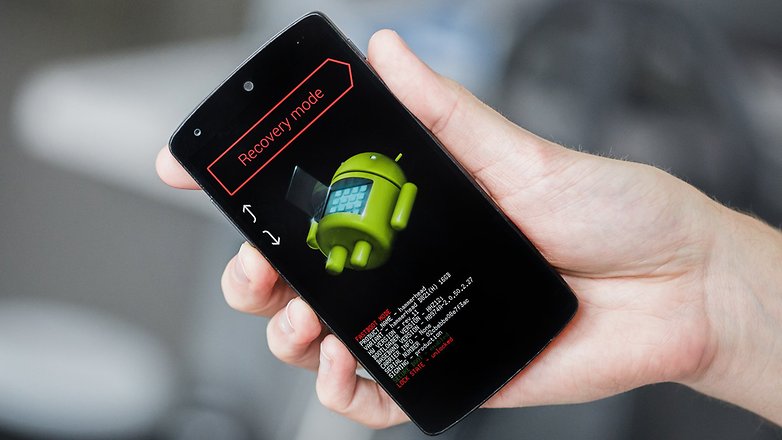
How to factory reset a locked phone running stock Android
- Power your phone off.
- Press and hold the Power button and the Volume down button for an extended period of time.
- Wait for the phone to boot into Fastboot Mode.
- Navigate to the/ Recovery Mode' option using the Volume Up/Down keys.
- Use the Power button to click Recovery Mode.
- The phone will reboot, show a Google splash screen, and then show the picture of the Android mascot lying on its back. You will also see the words 'No command' below that.
- Press the power button and the volume up button in quick succession (the power button first and the volume up button right after). You might have to practice this a bit to get the sequence right.
- You should now see a screen with several options.
- Use the volume rocker keys to scroll down to 'Wipe data/ factory reset.'
- Your phone will be reset, and it will restart in a few minutes.
- Once reset, you will be able to use your device as a new smartphone.
How to factory reset a locked Samsung phone running stock Android?
Note: On newer Samsung smartphones like the Galaxy S21 series, you will need to connect the phone to a PC to boot to recovery mode.
- Power off your locked smartphone.
- Press the power button and the volume-up keys together for an extended period.
- Your phone will boot directly to recovery mode.
- Use the volume buttons to navigate up/down and select the 'Wipe data/ factory reset' option.
- Wair for the phone to reboot, and you can now set the phone up as new.
For most other Android smartphone vendors, the process is nearly similar. You will need to press the power button and the volume up or down keys to get into recovery mode and perform a factory reset.
Note: On some newer devices, even after the factory reset is performed, the phone may still ask you to enter the password for the Google account with which it was last logged in. This is a security measure to ensure that the phone - even after performing a factory reset - cannot be used or sold by thieves, making them an unattractive proposition overall.
Do you have any other tips for bypassing the lock screen on Android? Have your attempts to reset your PIN code been successful? Let us know in the comments.
This article was last updated in May 2021. Older comments have been retained.




















Yeah write down all the info in a notebook/binder/piece of paper and hope no one never gets their hands in that notebook/ binder/piece of paper especially if it has any kind of buying information like credit card or bank accounts....that would then suck to be you because in a nutshell they would have the means to take over your identity and bend you over real good!
waoo nice it works
opunlock.com
Dude, I cannot find the "lock" button. Please tell me the tutorial more detailed, because the Find my Device isn't working. What shows up is "Secure Device" not "Lock" button.
Wow! great article, it works.
I use the last four digits of my old land line phone number which went away around 22 years ago. ?
I did the same :D
Hey, it's a fantastic post! The fun part is I was trying to attempt wrong patterns on my mobile intentionally while reading this. :D But, four times only. I don't want my phone to be locked. Anyways, I would try this when I forget pattern in reality.
I cant reset my phone using android device Manager.
How did you find the lock button tho?
I bought me a binder some deviders enough to label A-Z and loose leaf paper and for every website or phone I put it down under the Alphabet letter according to the name of the website or the name of the phone I put all the information and passwords I write it all down and I call it my password/info binder it comes in real Handy.
oh and I forgot to add that I just draw a line on the paper in between each website or whatever. I haven't needed another binder yet can get a whole lot of information in there. just thought this might help somebody else out
Why a binder? Just buy an Internet Password Book on Amazon or use a regular address book. I have had mine for many years.
How about just writing down the pin or pattern,duh!
Yes. Brilliant. Then instead of trying out different ways to unlock the device you can spend the time searching for the paper where you wrote down the pattern.
muhahaha thats a good one
andbesides that
how lowbrained can you be to forget your pattern?
I mean.... come on!
You must be or why are you on this page?