Video Boost on Pixel 8 Pro: Enhance Your Videos Easily


Read in other languages:
Google Pixel 8 Pro users have a special reason to celebrate: Google's last Pixel Feature Drop of the year. This update introduces the Video Boost feature. It uses AI to enhance videos with more vibrant colors, improved image stabilization, better grain quality, and optimal lighting. It can also enhance night footage using Night Sight. This article will guide you on locating, activating, and efficiently using Video Boost.
Google Pixel Feature Drop
Okay, we have to admit that Google kept us waiting quite a while this time. This might have something to do with the new Gemini Artificial Intelligence, with Europe lagging in receiving the Feature Drop. This weekend, the time had come for the Google Pixel 8 Pro (review) lying around in the nextpit editorial office to receive the December drop. Included in this update is Video Boost which expands the video function on your Google Pixel 8 Pro.
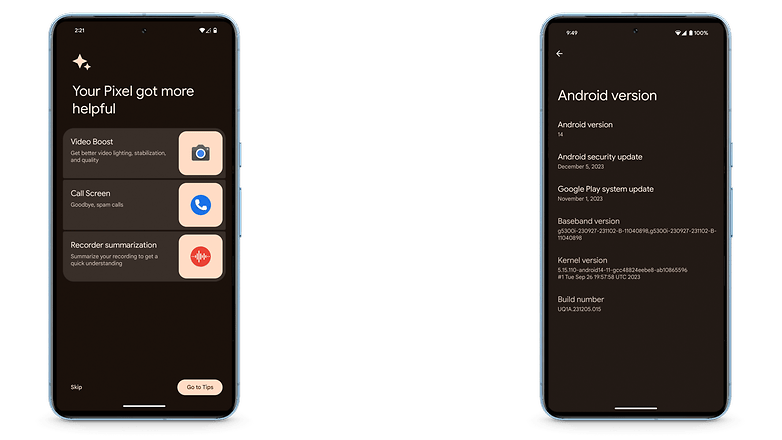
What can Video Boost do on the Pixel 8 Pro?
You are well aware of the outstanding photo qualities of Pixel phones, which can be achieved on the latest generation due to the Tensor processor and AI. Well, Video Boost works similarly. In other words, you can edit the color intensity, enjoy image stabilization, dynamic range, and lighting.
- Another tip: How to use your Pixel phone as a PC webcam
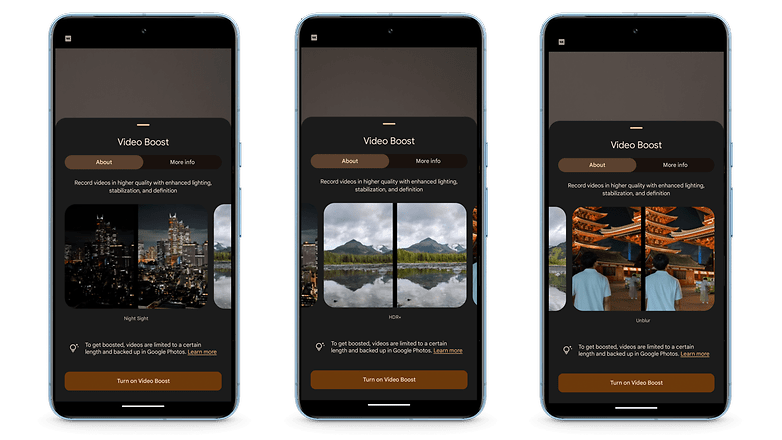
How does Video Boost work?
Due to the large amount of data it works with, the processing is not performed on your Pixel phone, but on Google's server. This means you have to accept a few inconveniences:
- You have to activate the Google backup function for images and videos via a Google account.
- You can only record videos in 4K and 30 fps.
- Video Boost only works with the main camera (material from the front, ultra-wide angle, or telephoto zoom camera do not qualify).
- The Video Boost result is not immediately available (it will take at least four hours).
If you were to record your first Video Boost video right away, you end up with two videos on your Pixel phone. The first will be available for you to share in 1080p while the second is the edited video stored in the cloud in 4K 30 fps.
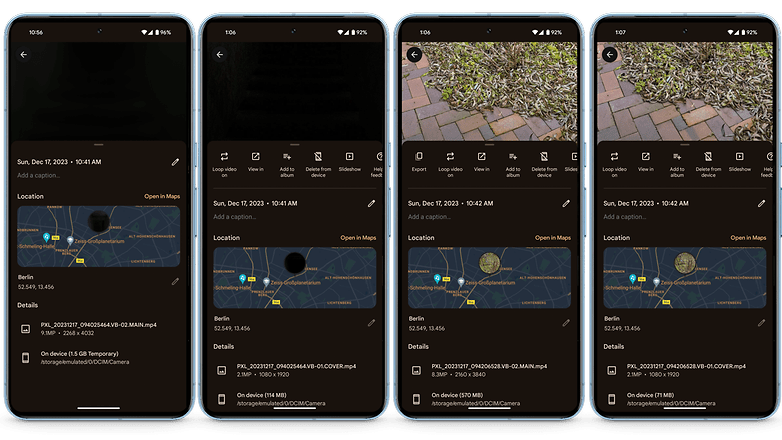
How to activate Video Boost on the Google Pixel 8 Pro:
- Launch the Pixel camera application.
- Switch from Photo to Video at the bottom.
- Open the video settings (bottom left or swipe up in the viewfinder).
- Enable Video Boost.
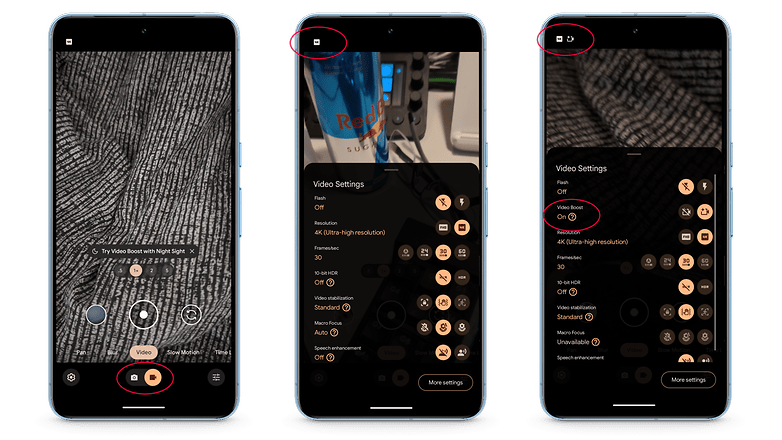
If you are specifically looking for the Night Sight mode for videos as in photos, then be prepared to be disappointed. There is no dedicated button for Night Sight as it is only used when the AI performs its calculations in the cloud.

What do you think of the AI results in Video Boost mode? You should lower your expectations a little, for starters, as you can check out the differences in the comparison image above. They do not necessarily end up better!
Please let us know what you think about the Google Video Boost in the comments below. I look forward to hearing your opinion.














