WhatsApp: how to get “chat heads” notifications
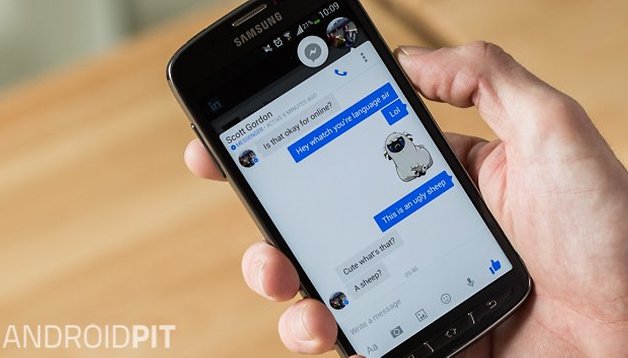

When Facebook Home first was introduced, it brought with the “chat heads” that provided a nice little notification in the corner of your display with a picture of your contact. You could then click on the picture and then seamlessly read and respond to messages without having to stop what you’re currently doing on your device. If you’ve liked the way this works, but use another messaging service more than Facebook Messenger, take a look below and we will explain how to achieve the same results.
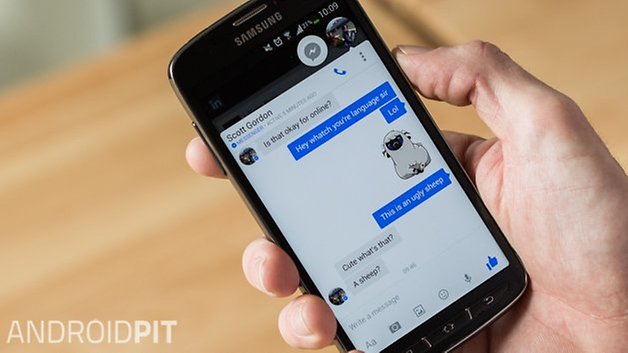
To achieve this, you’ll need to download an application called Seebye Chat Heads which is available via the Google Play Store. It is a module of the Xposed Framework and does require root access. Check out our article on what the Xposed Framework is and how it works.
Downloading Seebye Chat Heads
Thanks to this application, we can get the chat head notifications for other messaging apps, such as WhatsApp, to appear on the screen with a small circle and a picture of the contact. By click on this bubble, you’ll get access to three options in which you can see the conversation, mark it as read, or even reply.
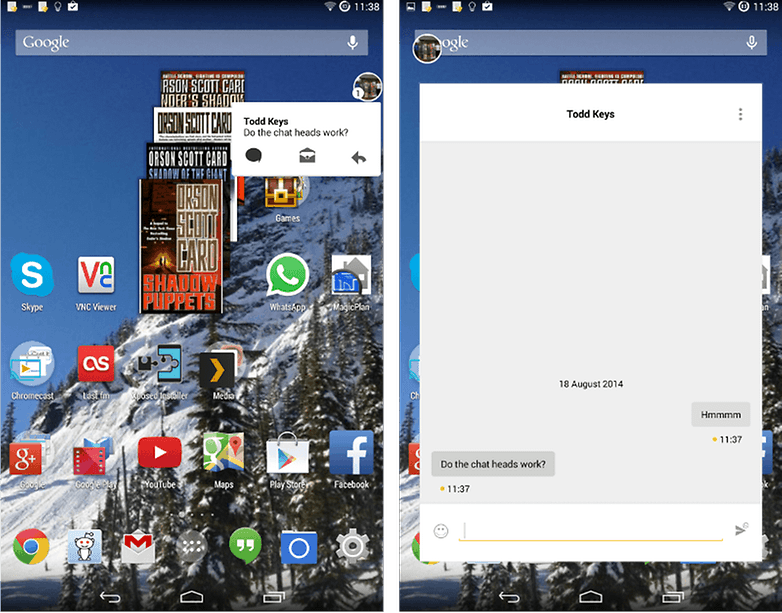
Much like Facebook Messenger, the chat heads can be moved anywhere on the screen so as to not obstruct your view of the display. As well, to get rid of a chat head, you simply have to do a long press on the icon and then drag it to the bottom of the screen where a "X" will appear. If you let go over the "X", the chat head will disappear from the display.
Have you used Seebye Chat Heads with any of your messaging applications? Let us know what you think of it.




















Need root to working? Oh ignore it. Im not root
I am (g)root.
Didn't really work here. Maybe I did something wrong. Didn't find how can I start a chat or continue a conversation already existing.
1. You need to root your phone
2. Then you need to install Xposed Framework
3. Then install the Seebye Chat Heads
Thanks for answering. I'm already root. I'll try your instructions :D