WhatsApp: How to quickly switch from Android to iOS


WhatsApp is finally pushing out a new and easy way to transfer content from Android to iOS. Today, Meta start rolling out a beta update to users enrolled in the WhatsApp Beta program that enables to securely switch between phones and transfer your chat history, photos, videos, and voice messages from Android to iPhone while maintaining end-to-end encryption. Here is how the new feature will work.
- Have you already seen it? Here are the best new features of iOS 16!
The first thing you need to know is that this feature is still in beta stage, so it is currently rolling out only to those enrolled in the beta program – it's expected to take about a week to get to all users. As soon as we get access to the beta version, we will update this tutorial on how to transfer WhatsApp data from Android to iOS. Stay tuned!
Before switching from Android to iPhone
Since last year, Android users have the ability to easily switch from iPhone to Android – and now the feature is turning into a two-way road. This means that, unlike some members of the NextPit community, you will no longer have to suffer with archaic data transfer methods in 2022 to move WhatsApp chats from an Android device to an iPhone.
That's because from today on WhatsApp will let you easily transfer your account information, profile photo, individual chats, group chats, chat history, media, and settings from one OS to the other – as long as you are using the same number on your old and new phone. According to Meta, though, you won't be able to transfer your call history or display name.
Lastly, there are also some technical requirements as such Android 5 or above installed on your Android device and at least iOS 15.5 or above installed on your iPhone. You will also need to download and install the Move to iOS app on your Android phone. Besides that, before starting the content migration between operation systems, make sure that you have the latest version of the WhatsApp app installed on both phones:
- WhatsApp iOS version 2.22.10.70 or above
- WhatsApp Android version 2.22.7.74 or above
Important information: You must use the same phone number both on your old Android and new iPhone for this process to work!
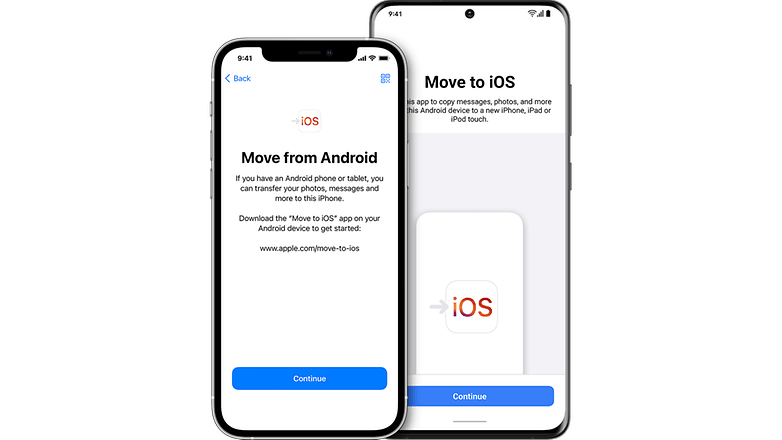
If all the above requirements are met, all you need is an iPhone that is either factory new or reset to factory settings. Just pair it with your Android phone through the Move to iOS app and migrate your precious data from your Android phone.
To specifically migrate WhatsApp data from Android to iPhone make sure that both of the devices are connected to a power source and to the same Wi-Fi network – in case that's not possible, you can also connect your Android device to your iPhone’s hotspot.
How to migrate WhatsApp from Android to iPhone
That said, to transfer your WhatsApp chat history, photos, videos, voice messages and more from Android to iPhone follow the steps below:
- On your Android device: Open the Move to iOS app and follow the on-screen prompts.
- A code will be displayed on your iPhone. When prompted, enter the code on your Android phone.
- Tap Continue and follow the on-screen prompts.
- Select WhatsApp on the Transfer Data screen.
- Tap Start on your Android phone, and wait for WhatsApp to prepare the data for export. You’ll be signed out from your Android phone once the data is prepared.
- Tap Next to return to the Move to iOS app.
- Tap Continue to transfer the data from your Android phone to your iPhone and wait for Move to iOS to confirm the transfer is complete.
- On your iPhone: Install the latest version of WhatsApp from the App Store.
- Open WhatsApp and log in using the same phone number used on your old device.
- Tap Start when prompted, and allow the process to complete.
- Done! After activating your new device completely, your WhatsApp chats are waiting for you!
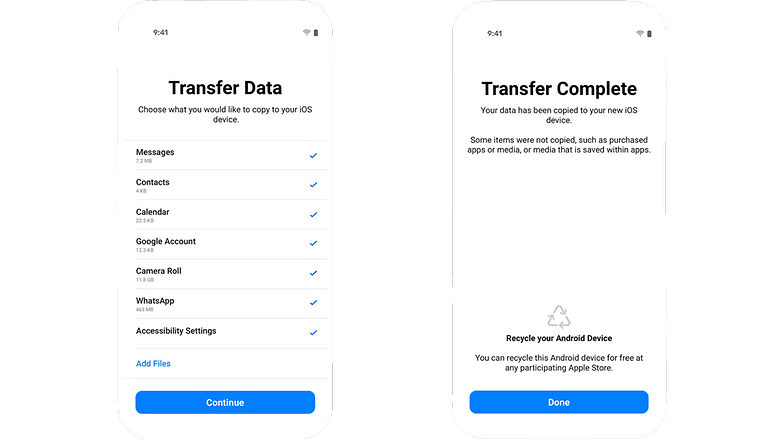
According to Meta, transferred data doesn't go to cloud storage as a result of the migration until you create an iCloud backup. Also, WhatsApp can't see the data you transfer. It's worth to mention that your Android phone will still keep your data unless you delete the WhatsApp app or wipe your phone.
As someone who recently switched from Android to iOS, I can assure you that this feature is very welcome and has taken a while to reach iPhone users. Do you agree?
Source: WhatsApp FAQ 1, WhatsApp FAQ 2
















