Acer Spin 13 review: the all-rounder Chromebook
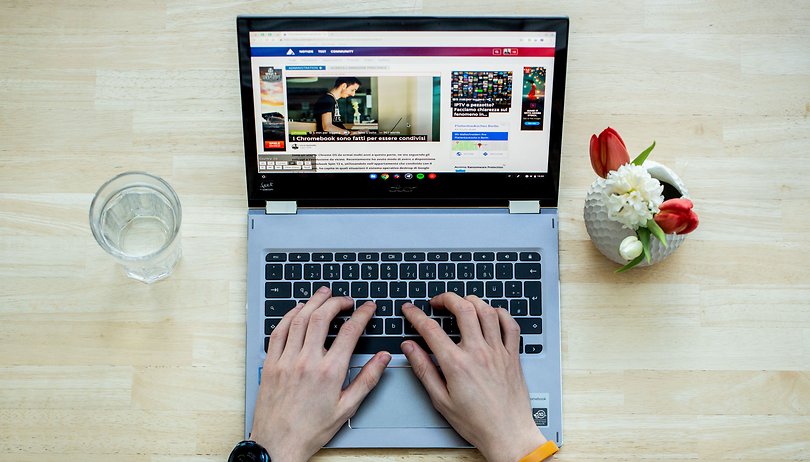

I've been using the Acer Chromebook Spin 13 for a few weeks now, both as a personal laptop and as a replacement for my office PC. During this time, I had the opportunity to face many of its limitations but also to appreciate its different qualities. Here is my full review of Acer's convertible laptop with Chrome OS on board!
Good
- Construction and materials
- Keyboard(s)
- Display and glass
- Touchscreen with digitizer
- USB Type-C Charger
- Android apps and Linux software
- Versatility of use
Bad
- Keyboard (backlighting)
- Touchpad
- Frames around the display
- Weight (kg)
- Price
- Battery life
Ultra(chrome)book, ultra price
The Acer Chromebook Spin 13 is not for everyone. With a starting price of $699.99 on Acer's official website, it's in a market segment where competition is fierce and where you can find many ultrabooks with comparable specifications or even better. But ChromeOS fans have a lot to rejoice about.
A double-edged sword
It's easy to see right from the start: Acer's Chromebook Spin 13 is really robust. Made with an all-aluminum shell, the laptop is solid and its industrial look is pleasant. However, the sharp diamond cut at the edges is not the most practical. Often my wrists ended up just at that precise point, making writing less pleasant.
Speaking of typing, the chiclet keyboard is a pleasure to use, the stroke of the keys is long enough to return a good feeling, both tactile and auditory. Of course, don't expect the quality of a mechanical keyboard, but in this regard, Acer has far surpassed Apple and its MacBooks, in my opinion. Too bad about the backlight though - it is not perfectly uniform or adjustable. The settings only allow you to turn it on or off.

The trackpad located under the keyboard is large enough but does not reach the size of those on a Macbook or Matebook. Unfortunately, during use, I noticed that often the three or four-finger gestures of Chrome OS are not always recognized at first attempt and I don't think it is a software problem: on my old Acer cb3-111 with its tiny trackpad everything works perfectly.
Despite these small issues, however, (and the relatively high weight) you always have the feeling of using a premium device .
Black bands everywhere
Continuing with the look of the notebook, I can only praise the fabulous 13.5" IPS display used by Acer. The 3:2 aspect ratio is perfect for browsing web content and taking advantage of the peculiarities of the Chromebook. Unfortunately, it doesn't do video streaming very well because the 16:9 or 18:9 ratio used on the most popular platforms will be displayed with generous black bands which blend with the relatively large bezels that surround the display.

The multi-touch panel made of Gorilla Glass and the Feel by Wacom digitizer with a stylus holder (Wacom EMR Pen) open up a number of creative possibilities. It's a shame that the glass is glossy, however. After a while, reflections can get annoying. Yet, asking for a touch screen and an anti-reflection coating is perhaps still too much.
The 178-degree viewing angles guarantee color accuracy in every mode of use, while the brightness, despite not being impressive, is sufficient to face the days when the sun is shining. Also, the QHD resolution (2256x1504) of the display is just right: high enough to be enjoyable, but not so exaggerated as to waste too much energy like a 4K display would.

At the top, above the display, there is a classic webcam of questionable quality. My problem isn't with Acer directly - in 2019 it's incredible that webcams on laptops still have such embarrassing quality. In any case, it's there and it can also be used through Android applications.
Turn, bend, touch, move
What makes the Chromebook really interesting is its versatility. The two folding hinges allow you to use the Spin 13 in many different ways:
- laptop - [_
- stand - _[
- tablet - |[
- tent - /\
You can take the ultrabook with you in any situation and use it in a thousand different ways. It doesn't matter if you want to watch a movie, draw, edit photos, write, play (in tablet mode) or perform any other type of activity. The combination of touch screen, stylus and keyboard is a winner.
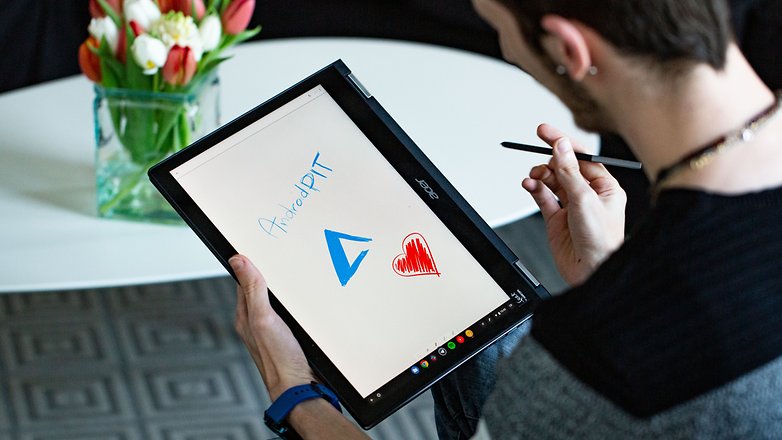
A small note to Acer, however: the idea behind the design of the laptop is good but the weight and thickness of this product make it difficult to hold firmly in many situations.
Nevertheless, I must admit that I prefer the sturdy aluminum body of this Spin 13 to the delicacy of many products that taut thinness, use flexible materials or horrible plastics.
Software with untapped potential
You could write entire novels containing arguments for and against Chrome OS. The limits and potential are evident but the truth lies in the middle: Chrome OS is not ready to become mainstream, but at the same time it is not necessarily a niche product.

From the point of view of an experienced user, a Chromebook is perhaps not at the top of the wish list. The possibility of running programs and accessing a Linux terminal, the great autonomy and the possibility of participating in Chrome's Developer, Beta and Canary channels in order to immediately experiment with the incoming news, however, can give the laptop a more interesting light. Managing e-mails, writing long texts and even programming are no problem.
However, the average user does not need all these functions - the Chrome browser is, in most cases, everything a person really needs. For everything else there are the Google Play Store and Android applications including apps (still few) optimized for Chromebooks such as Adobe Lightroom. In addition, all Chromebooks are officially updated by Google for 5 years, which is another point in their favor.
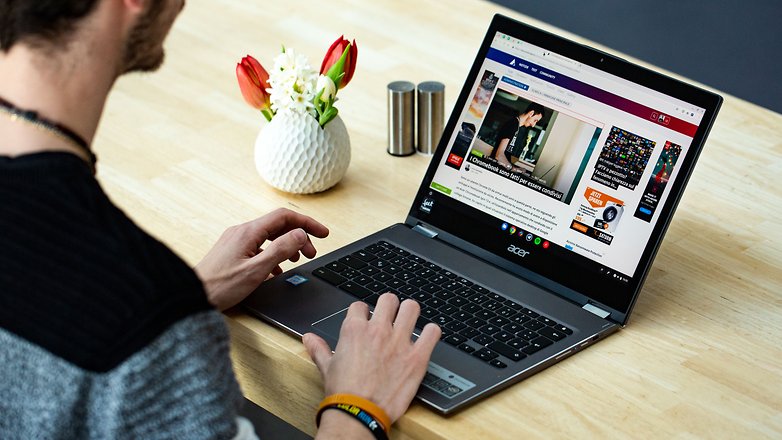
Personally, I'm a fan of Chrome OS and I'm excited for what it holds for us in the future. However, I don't really like the new interface of the app launcher and the notification area: I find both uncomfortable for one reason or another. However, I think it is a subjective problem.
Well-balanced hardware
The Spin 13's hardware is very good. We find an eighth generation Intel i5 CPU under the hood and this is great news! This processor is, in fact, an i5-8250U quad-core 1.6GHz but can even reach 3.4GHz in Turbo Boost while maintaining extremely low power consumption thanks to the production process with which it is made (14nm) and the TDP of about 15W. Equipped with an integrated Intel UHD Graphics 620 GPU, 16GB of LPDDR3 RAM and 128GB of internal memory, this Chromebook is able to meet virtually any requirement.

However, it's not a fanless machine and quite often you'll hear the fans powering up to cool the hardware. Nothing too annoying anyway and in line with other similar devices.
The only slowdowns I've noticed in have occurred when using the PC in tablet mode. However, in this mode, the software adapts its UI and works differently, so I think the small frame drops depend more on the still unripe software.
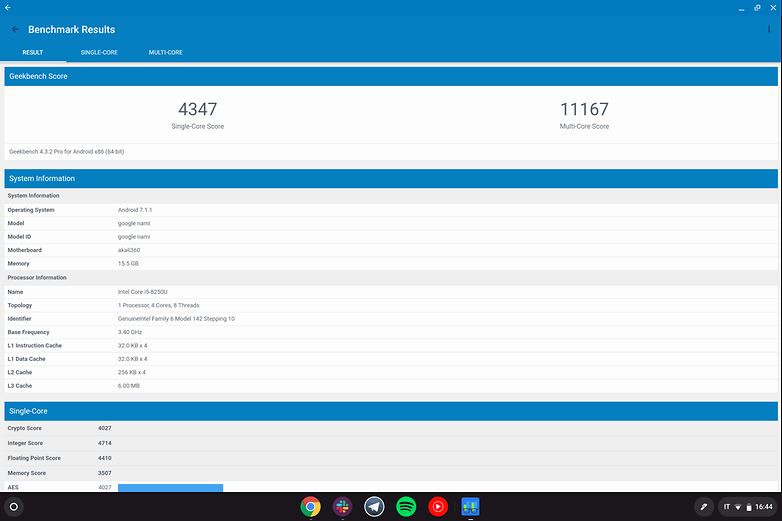
As for the rest of the hardware, there are 2 USB 3.1 Type-C ports, one USB 3.0 Type-A port, one MicroSD slot and one analog port that is now extinct.
Hey, at least there's an audio jack!
Acer's Chromebook Spin 13 keeps the 3.5mm jack and this is another point in its favor. On smartphones, I don't really miss this audio output but on a PC (desktop or laptop) I think it's essential.
The speakers, on the other hand, disappointed a bit, but not so much because of the sound quality per se. The speakers Acer has included are more than enough. The problem is that they are placed in the wrong place. The sound comes out of what at first glance looked like a ventilation grille on the bottom of the laptop. Due to the unfortunate positioning, these speakers are never properly aimed at the user in any type of configuration.
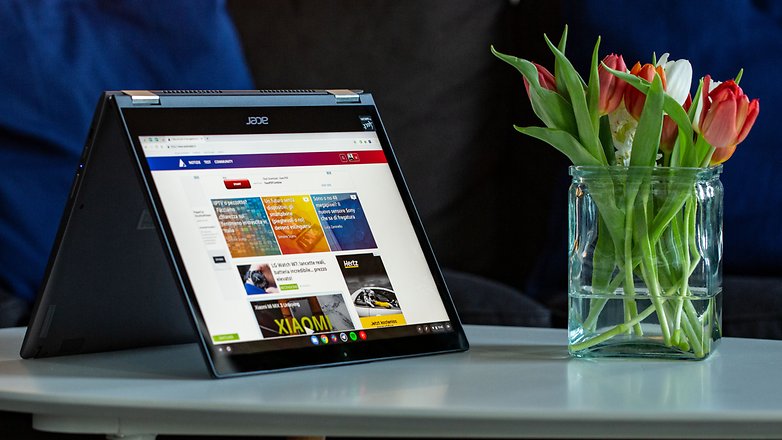
Promises not kept
Not in the strict sense of the word, but the device simply does not keep the promises made by the manufacturer regarding autonomy. For this Chromebook, Acer declares "up to 10 hours" of duration with a single charge. The terminology used by the brand needs to be considered, of course: "up to 10 hours" does not mean that you will often reach this goal even if it is possible.
Using only the laptop's browser to write articles, browse social media and edit online spreadsheets, I've never been able to exceed the 8-hour mark by much. All with the screen brightness set to about 50%, connected to a stable Wi-Fi, with no Android apps in the background. Using the latter results in even worse results. If you have many apps opened the battery will not last as long, but of course, this fluctuation varies depending on the type of app and personal use.

However, we are not facing a disaster, quite the contrary. The device reaches a total of eight hours of battery life on a regular basis with random use, which will be more than enough for most people. You can safely spend a day away from the charger and standby power consumption is reduced to a minimum.
In any case, the charging is done through one of the two USB Type-C connectors located on the sides of the Spin 13. It will therefore be possible for you to recover a few minutes of operation by simply using any certified Power Delivery charger.
Acer Chromebook Spin 13 CP713-1WN-5979
Technical specifications
| Display | 13.5" Touch, Feel by Wacom digitizer, 2256x1504, IPS, 178° viewing angle |
| CPU | Intel Core i5-8250U, quad core, 1.6GHz (Turbo up to 3.4GHz) |
| GPU | Intel UHD Graphics 620 |
| RAM | 16GB LPDDR3 |
| Internal storage | 128GB |
| Camera | Capable of recording video up to 720p |
| Battery | 4670 mAh, 45W recharge |
| Other | Bluetooth 4.2, Chrome OS, Stylus, MicroSD, 2x USB 3.1 Type-C, 1x USB 3.0 Type-C, 3.5mm jack, stereo speaker |
Excellent hardware penalized by software
The market for high-end Chromebooks is growing, but we know how affordable models are driving the spread of Google's OS around the world. A good reason to consider this laptop? The Pixelbook, the closest alternative you can think of, is not officially available for purchase in multiple regions and uses less powerful components despite having several other advantages.
Anyway, I don't think the Spin 13 is a disaster, quite the contrary. This is an ultrabook that is pleasant to use and that is able to adapt to any type of use. Unfortunately, Chrome OS seems to get worse instead of better with time (at least in my opinion) despite the continuous addition of unique and interesting features. In addition, the premium price does not help Acer.
Of course, those who buy this device will not be disappointed, but I am of the opinion that the company still needs some time to mature to give us its best.





















Wow... Here is the all rounder chrome...
"Too bad about the backlight though - it is not perfectly uniform or adjustable. The settings only allow you to turn it on or off."
You must have gotten a defective one, the keyboard backlighting on mine adjusts just fine.
Yes, use Alt+dim or bright buttons for screen brightness. It has 5 possible levels of brightness.