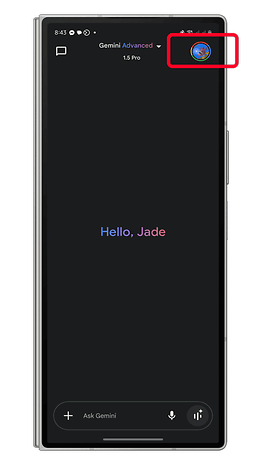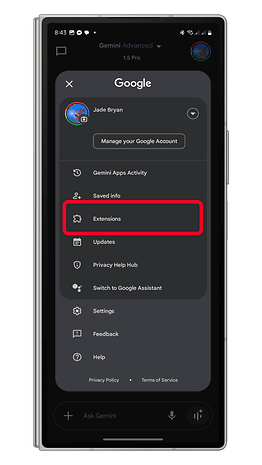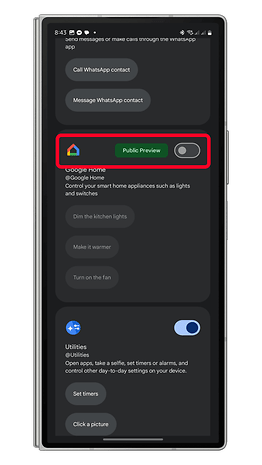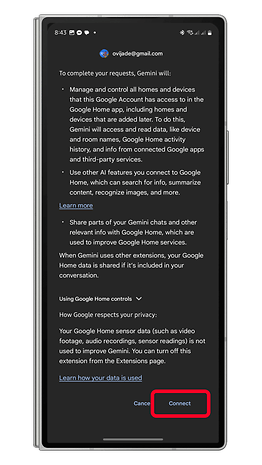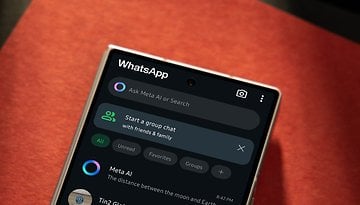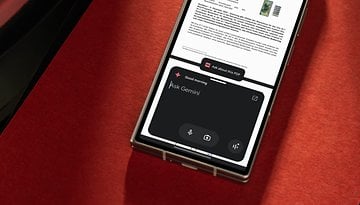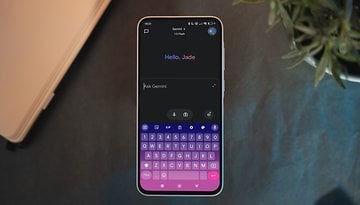Activate Google Home Gemini and Simplify Smart Home Management
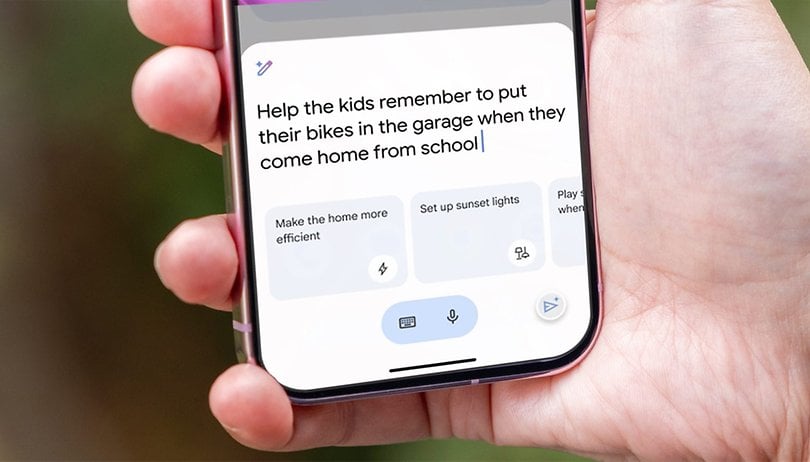

Read in other languages:
Gemini received significant upgrades last year, including support for the Google Home extension. Following a limited public preview, the company is now rolling out these enhanced Gemini capabilities to a wider audience. New features include the ability to create multiple, complex prompts—tasks that were previously impossible with the older assistant.
- Also Read: How to install Gemini as your AI assistant
With the Google Home extension integrated into the Gemini app, users can now summon Gemini as a replacement for Google Assistant to manage smart devices. This includes tasks such as controlling, adjusting, and monitoring devices like lights, switches, air conditioners, heaters, blinds, vacuums, TVs, and speakers, among others.
Smarter Smart Home Actions with Gemini
Depending on the device, you can issue simple commands like turning lights on or off or dimming them to a specific level. For more advanced devices, Gemini enables complex actions, such as starting a vacuum cleaning routine with just a spoken prompt.
Additionally, Gemini's more powerful AI model supports natural language processing, making conversations more intuitive. For example, you can say, "It's hot in the living room; make the air conditioning cooler," or "Turn on the kitchen light, but switch off the bedroom lamp." This flexibility allows for a vast range of combinations, limited only by the capabilities of your smart home devices.
As part of this rollout, Google has also introduced lock screen controls for non-sensitive devices like lights and switches. This eliminates the need to unlock your device and launch the app. However, for security-sensitive devices such as cameras or smart locks, accessing them from the lock screen will still require launching the Gemini app.
In addition, media device controls have been updated, allowing users to adjust volume and manage playback for TVs, displays, and speakers more seamlessly.
How to Enable the Google Home Extension on Gemini
The extension is gradually being rolled out to the Google Home app on Android and iOS—learn how to use Gemini on iPhone—and should be available to all users in the coming weeks. To enable the Google Home extension, follow these steps:
- Launch the Gemini app.
- Go to the main dashboard and tap on your profile.
- Select Extensions.
- Find the Google Home extension and toggle it on.
- Confirm by tapping Connect in the pop-up window.
Alternatively, you can use Gemini without enabling the Google Home extension by including @Google Home as a prefix in your commands and queries.
More Gemini Updates on the Way
Google is continuing to improve Gemini with additional extensions and features such as summarizing videos, image generation, and more. Just last week, the company announced support for Google Nest Protect alarms and Matter-ready smart locks through the public preview. This update further expands the compatibility of Gemini and Google Home with a growing range of smart home products.
Gemini is free for all users, including access to the Google Home extension. However, premium Google One subscribers can unlock access to advanced Gemini models for enhanced features.
Have you tried Gemini on your Android or iPhone yet? How do you use AI on your device? Please let us know in the comments below!