Google Photos: How to download or export your images and videos
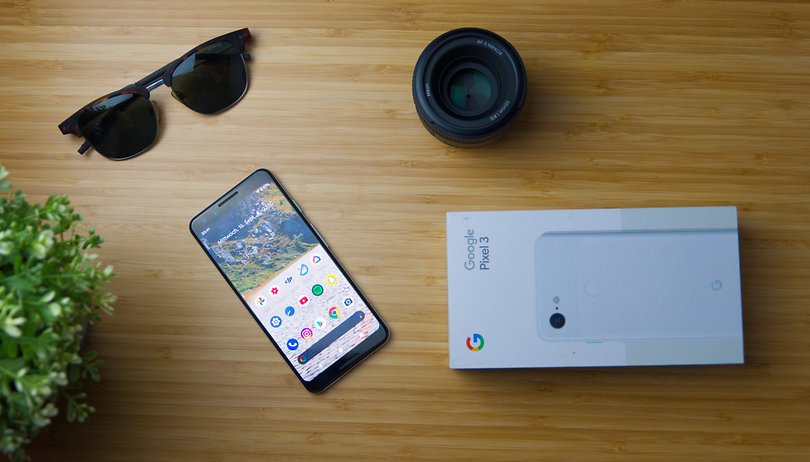

From June 1 onward, any new images and videos that are uploaded to Google Photos will count toward a user's storage limit. As a result, some people may actually consider that to be the date to switch to another photo storage service. Learn how to download or export your files to other services if you would like to make the jump.
Changes to the Google Photos storage rules impact those who have used the service to save smartphone photos all this while. It is all too easy to run out of the free 15 GB storage space offered by Google, where paid subscriptions end up being the only way for you to expand the available space.
It's worth noting that all images saved before June 1 with the "High Quality" option will still not count towards Google's storage limit. So if you're reading this article before the date, there is still some time to finally get to perform some online housekeeping of your thousands of digital memories.
With the Google Takeout tool, you can not only download the files, but also transfer them to services like Google Drive, Dropbox, or Box, in addition to exporting your media to competitors such as Flickr or Microsoft's OneDrive.
Downloading files from Google Photos to your computer
Google Takeout is a tool that lets you download your data across different Google services, including YouTube, Google Drive, Calendar, Gmail, etc. It creates a compressed file with all the relevant data from the requested services, and this can take up a lot of space.
Fortunately, the file doesn't need to be downloaded immediately. Do be aware that it is available for download only for a week on the tool's website or uploaded to one of the mentioned cloud storage services.
In order to generate a backup with photos and videos from your Google Photos account, go to the Google Takeout website, sign in using your user account and follow the steps below:
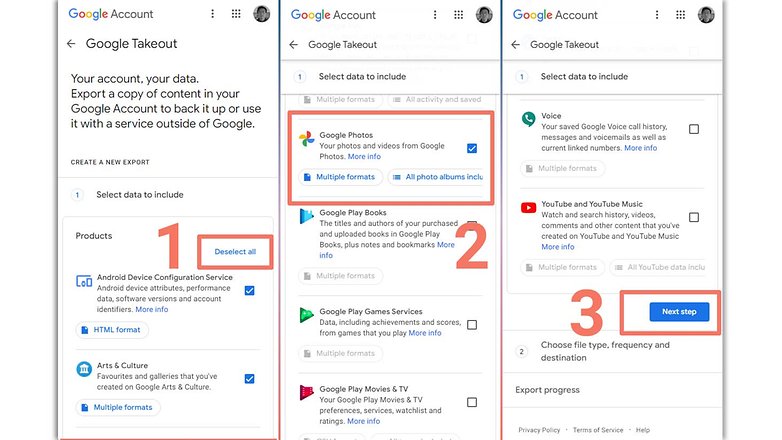
- Click Deselect all (otherwise, the generated file will include data from all the other sites).
- Select the Google Photos option. in the All photo albums included button, you can select which albums to include in the backup.
- Scroll to the end of the screen and select Next Step.
- Choose whether you prefer to download the generated file or send it to one of the online services, the file type and size and then select Create export.
- The creation of the compressed file may take several hours depending on the amount of photos and videos. You will receive an email notifying you that the backup is ready, with a link to download it.
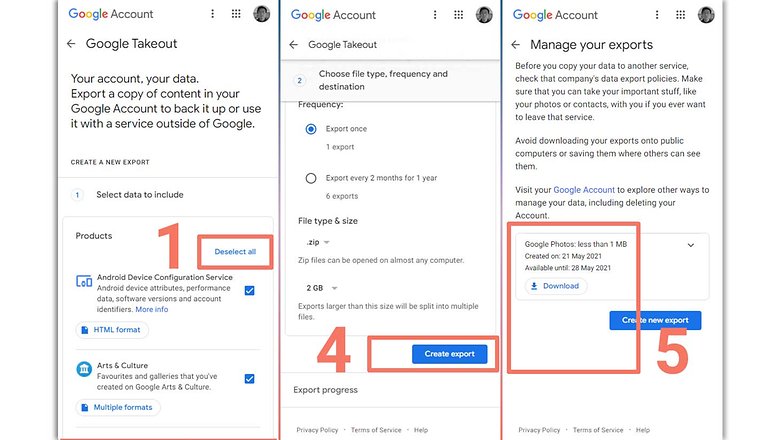
Inside the generated ZIP or TGZ file, you will not only find photos and videos in the original format, PNG, JPG, and WEBP for photos and MP4 for videos depending on your account settings but also photos and videos in the original metadata in JSON format that can be read in a regular text editor.
Copying files from Google Photos to OneDrive or Flickr
Another option offered by Google is to export photos and videos to rival services such as Flickr and Microsoft's OneDrive. The tool can be especially interesting for those who already have paid plans in one of the two services. Flickr Pro offers unlimited storage while OneDrive is integrated into your Microsoft 365 subscription.
The export tool from Google Photos to its competitors can also be accessed through Google Takeouts, just log in with the relevant account and follow the instructions:
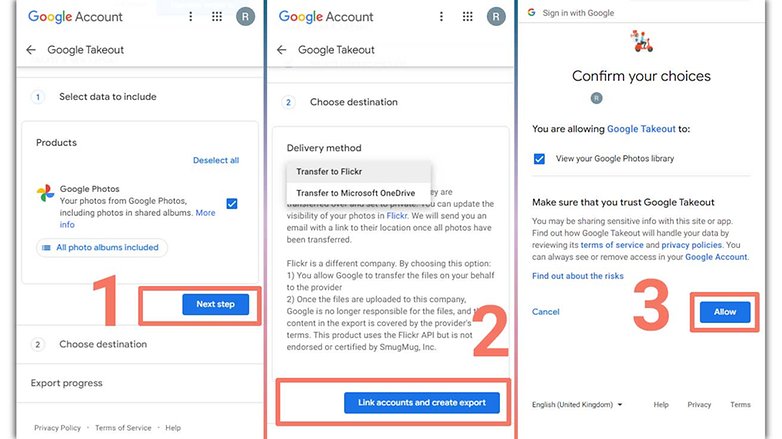
- Confirm that Google Photos is selected and select Next step. You can select which albums you want to export with the All photo albums included option.
- Select which service you want to copy the photos and videos to, and then select Link accounts and create export.
- In the following screens, confirm the Google user account by selecting Allow.
- You will be redirected to the login screen of the selected service in step 2: enter the username and password and follow the instructions.
- Authorize Google Takeouts to access Flickr/OneDrive and wait for the files to be transferred.
How to keep Google Photos unlimited after June 1
For those who don't want the hassle of managing storage space in their Google account have only one option: buy a Pixel smartphone from the company. Photos and videos uploaded from Google smartphones do not count towards the GBs limit of the account, provided they are set to the "high quality" option (which limits the resolution of the photo in the first place).
In the case of the Pixel 3 model (and only of it at the time of writing), photo and video uploads with original quality - without any kind of compression or loss of resolution - will not count towards the storage quota until January 31, 2022.
But is the gambit worth the trouble of acquiring a discontinued device? Have you decided whether you are going to use Google Photos' automatic syncing after the change in storage rules? Let us know what you think or do you have any other photo storage services to recommend in the comments?
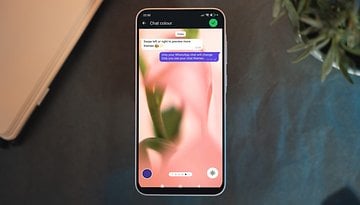


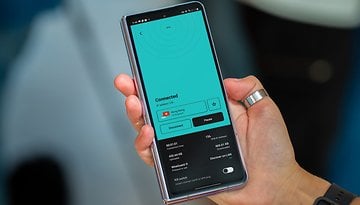
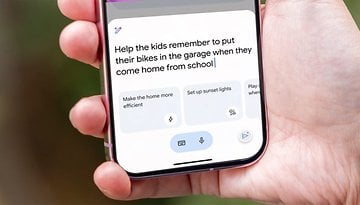









I've been using Degoo storage for a few years now and it's a good tool for backing up photos and videos etc. It's free too and you can quite easily build up a lot of storage space by doing their suggestions and watching the odd short video advert. You get 150gb free to start and I now have over 175gb by just occasionally opening the app to add more storage for free.