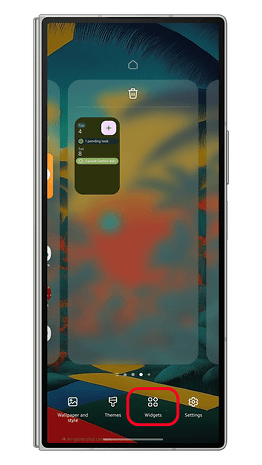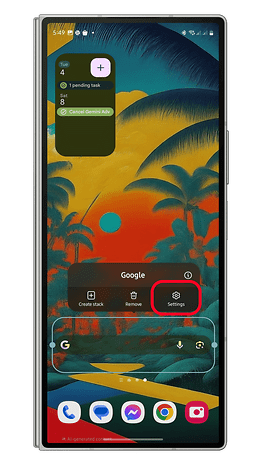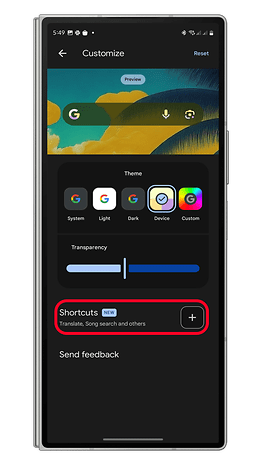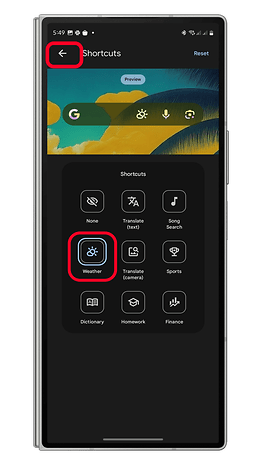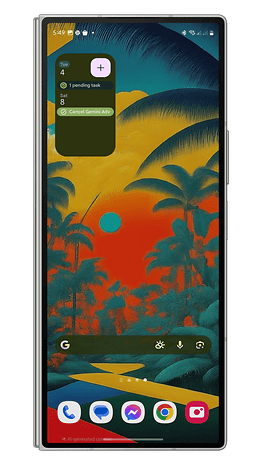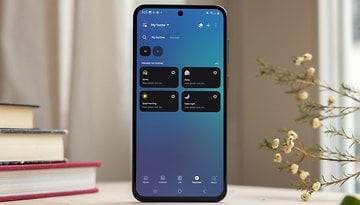Customize Your Google Search Widget: Add New Shortcuts
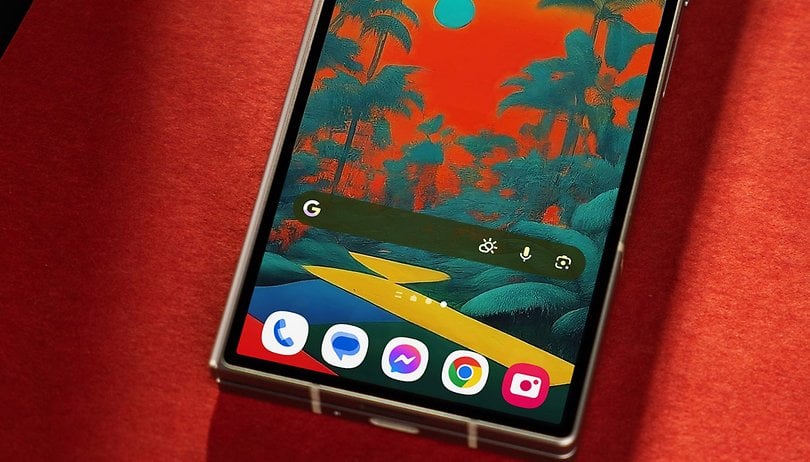

Google has always emphasized its search service on Android, from pre-installing it on home screens by default to making it unremovable on Pixel devices. However, it does offer users some flexibility, such as the ability to customize the search widget. Now, a new update takes this customization to the next level by allowing users to add shortcuts directly to the widget. Here’s how you can personalize it.
What’s New in the Google Search Widget?
Google recently introduced notable changes to the Google Search widget, initially limited to the testing phase. One key feature is the ability to add a third shortcut icon alongside the existing Google Lens and microphone shortcuts. After several months of testing, this feature is now rolling out to a wider audience, including beta users of the Google app and even some public users.
The feature is available on non-Pixel devices, including Samsung Galaxy phones—I tested it on my Galaxy Z Fold 5. For Pixel devices, the default search widget remains non-customizable for now. However, it’s likely that Google will soon allow customization without requiring the standalone Google Search app.
What Shortcuts Can You Add to the Google Search Widget?
The current Google Search widget includes a search bar with microphone and Google Lens shortcuts. The latest update adds eight new shortcut options:
- Translate
- Translate via Google Lens
- Song Search
- Weather
- Sports
- Dictionary
- Homework via Google Lens
- Finance
How to Add Shortcuts to the Google Search Widget
Once you’ve updated to the latest version of the Google app, adding shortcuts is simple. Here’s how to do it (tested on a Samsung Galaxy device):
-
Add the Google Search widget if it’s not already on your home screen:
- Long press on the home screen and tap Widgets.
- Scroll down to Google.
- Select the 4x1 Google Search widget.
-
Customize the widget:
- Long press the widget and tap Settings.
- Tap Shortcuts or the + button.
- Select a shortcut from the list, then press Back to save changes.
You can also reset or remove shortcuts within the Shortcuts menu. If you prefer, select None to keep only the default widget. Additionally, you can resize the widget’s width to fit your home screen layout.
Customizing the Google Search widget on devices running skinned versions of Android (like Samsung’s One UI) should be similar, though there may be slight differences in how you access the home screen editor.
How Do These Shortcuts Work?
These shortcuts are deeply integrated with Google Search. When you tap a shortcut, it launches a search related to that feature. For example, selecting the Weather shortcut will display the current weather conditions for your location.
While this may seem like a minor update, adding shortcuts to the Google Search widget significantly improves accessibility to various tools—without relying on AI features like Gemini. It also eliminates the need to open the Google app separately for quick tasks.
Do you frequently use the Google Search widget, or do you prefer searching via Gemini and other AI chatbots? Share your thoughts and preferences with us in the comments below!