How to clear the cache on the Galaxy S5 for better performance


Clearing the system cache on any device is part of your standard toolbox for fixing bugs, troubleshooting system performance or otherwise taking good care of your Android device. Here's how to clear the cache on the Galaxy S5.

Why would I clear the cache?
A couple of reasons. Perhaps you've just updated your firmware to a new Android version and are experiencing some weird bugs. Maybe you're flashing a new ROM and want to minimize your chances of having problems on the other side. Or maybe your apps keep crashing or doing other strange things. Clearing the cache partition can be effective in all of these cases.
What does clearing the cache do?
Not much. Clearing the system cache (or app caches) simply wipes the cached data that an Android device stores to make app launches a little bit faster. So while clearing the cache technically means the next time you run a process or an app it will have to reload that data rather than access it from the cache, regularly clearing your cache can improve the general performance of your device by clearing out unwanted data or stuff from older versions that causes problems after you've updated to a newer version.

- Best Galaxy S5 cases
- How to take a screenshot on the Galaxy S5
How to clear the cache on the Galaxy S5
1. Turn off your Galaxy S5.
2. Press and hold the Power, Volume Up and Home buttons simultaneously.
3. You can release them when you see the Samsung logo with Recovery booting written in blue at the very top of the screen.

4. You will be brought to the Android System Recovery screen (or a custom recovery if you have one installed – if so, your steps will be slightly different, but basically the same as described here).
5. Use the volume buttons to scroll down the list to highlight Wipe Cache Partition and use the Power button to confirm your selection.

7. You'll see a notification at the bottom of the screen in yellow to show that the system cache has been wiped.
8. If Reboot System Now is not already highlighted, use the volume keys to highlight Reboot System Now and press the Power button to confirm.

9. Your Galaxy S5 will reboot with a fresh system cache.
Don't forget that you can also clear the cache for specific apps if you know that one app in particular is causing you problems. Simply go to Settings > Applications and find the app in question. You should be presented with a couple of options, including Clear cache and Clear data. Clearing the cache is temporary, clearing the data wipes passwords, saved progress and app settings, so use that one only as a last resort.
How often do you wipe your cache partition? What other tips do you have for maintaining a phone?













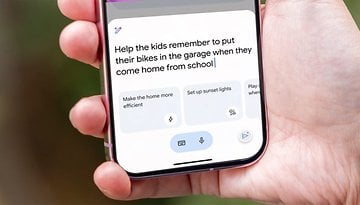






Worked great. Haters gonna hate! Thanks for taking the time to put this up!
You're awesome. Thanks for the assistance!!!
help, its been more than 15 minutes, the bottom screen says wiping cache... but it does nothing and simultaneously on top of the page says Android Recovery and gives me the option for yes or no... what do i do?
Highlight the option "Yes" and hit the power button to confirm. As soon as you do that, the cache clearing will complete and you'll be set
Just followed the instructions and it worked like a charm.
Thank you for the article.
WTH its showing green man with downloading do not turn off target. Did this just wipe out my phone?
I don't believe you are in the Recovery mode. When you see "downloading" you can Flash files, install Roms and install .zip files. You are not downloading yet when it says "do not turn off target". You can reboot any time. But if you decide to flash, say with ODIN. You must be connected with USB to your computer, Start ODIN .exe within ODIN find the files to flash, Push GO, then "DO NOT TURN OFF TARGET" until the flash is finished. You upgrade and downgrade in that mode, but since you are not in Recovery Mode, I don't think you can clean cache, nor revert to Factory reset. I just don't remember the name of mode you are in, but it's not the Recovery mode.
This works great! Now, if I could just figure out what is draining my S5 battery while I watch. If I'm not using it and the screen turned off, it keeps battery really well. The minute I turn it on and use it for anything I can watch the battery go down at about 1% every 2 minutes. I thought I had it fixed when I deleted Messenger. Now, the only thing that shows lots of battery usage is Android System at 28%. Everything else at 1%.
I know this thread isn't about battery...can someone point me to a thread that deals with this? Thanks!
Try a sweep (cleaner). Plenty available in Google store for free. You probably have 50 some android programs running in the background, just waiting to be used. It's kinda like your TV and Stereo (OFF doesn't mean OFF -- OFF means standby) and it's not off until you unplug the power.
I use "Clean Sweep" but only because it was already installed. I'm sure there are better ones or equal to it.
Example: I just turned on my phone, clean sweep informed me quote: "2 apps will autostart-Block to avoid consuming memory" "detected apps constantly restarting causing device lag" "fix ?" "Junk notifications" "clean ?" I can't point to what you requested - you need to use your own fingers to search.
Lost everything! Not happy :[
for some reason it will still save information on web sites like previously typed information. I cant get this to delete. Even with clearing cache from the phone or the program. :/
Left out one small detail...THIS DOES A FACTORY REBOOT ON THE PHONE!!!!!!! All I wanted was to clear out the built up garbage, now I'll be up the better part of the night trying to get my phone back in order!!!
No need for text yelling. Did you notice that the factory reset option was 1 up from the wipe cache? I'm betting you pressed the wrong one.
No it doesn't do a Factory reset unless you chose to do so. I've used the clean cache a dozen times and it don't wipe the present system unless you chose so. You evidently chose both to clean cache and do a factory reset. I know it's tiny to read but use magnifying glass before committing yourself. (you can also reboot without doing either.)
This doesn't even work. I turn off my phone, held the volume up power and home button with no success at seeing the rebooting in blue text.
You must have a phone like mine. Too sensitive. Try and try again in various order holding the buttons down. Mine takes several tries, but it works ultimately.
when i did this i lost my screen i mean it went black however its still there the blue tooth litght and everything but i cant get the screen to turn on
Your way didn't work for me, I'm able to empty cache from CCleaner but wanted to know if your way made a difference. I'm with AT&T if that matters but originally my phone came from Samsung as part of a Beta Test. Any ideas?
Definitely worked for me......thanks a million!!!
My apps were constantly crashing (system ui and chrome) and my audio and calls weren't working. This appeared to fix everything and speed everything up. This was even after a factory reset. There is no downside to deleting your cache.
Or you can just go to settings, storage, then click cached data and it will ask if you want to clear cached data or not.... no need for all of this fuss.
That's not the same thing.
On the Sprint version, it's Settings, General, then Storage. Tap on Cached data, and "OK" to clear cached data for all apps. It works. Clearing the cached partition from boot did not. S5 with Android 5.0.
Worked Graat! Thanks for the post!!! It's back to the way when it was when new!!!
This worked ... after i removed the phone case. Prior, the case interfered with accurate volume up-toggling. REMOVE YOUR PHONE CASE.
Does not work on Verizon galaxy S5. It just takes the phone into safe mode. Never see the Recovery Booting text or the menu.
Does the same for me. I have a S5 under AT&T.
I have an AT&T S5 and it works perfectly. You have to follow the directions EXACTLY. The most important is holding down the volume up, home, and power buttons all at the same time.
I have tried to clear my cache numerous times without success. Instead of taking me to the screen you describe, I am taken to a screen warning me about custom OS. I'm not sure what to do from here!
You're holding down the volume down button instead of volume up
I did this and now it has the android figure and says downloading... Do not turn off target!! Did I just screw everything up? ?
i cant open my facebook shortcut installed
Worked great. Thanks!
Done the clear cache - CAN'T boot afterwards!
"Process system isn't responding.. Do you want to close it?"
"Unfortunatelly, ____ has stopped."
Had to reinstall..
I followed the directions exactly and performed it twice. Before the android recovery screen comes on, i get a picture of the little green guy with the blue stomach reaction and under that it says updating android system. I'm up to date according to samsung. Then, i perform the actions as described to clear the cache. Once i hit the power button to reboot ( as instructed) the little android guy briefly returns with a red flag and the words Error under his picture. The pohone boots up normally. I'm thinking about doing a factory reset because this phone has been wonky since I got it.
If i do that, do i need to remove the Verizon SIM card first? I've read some say yes, others say it doesn't matter.
Is there any way to make an article a favorite so I can get to it faster at a later time?
Just save the bookmark on your browser's settings. Or copy the URL to your notes app of choice.
You could always try the awesome app Pocket. It saves web pages for offline reading, including pictures. It's a life saver for busy people!
Awesome! ♡Thanks ♡