How to download and use Netflix on a rooted smartphone


Netflix recently updated its app on the Play Store, preventing rooted users from installing it. Fortunately, as usual in the wonderful world of Android, there’s a way to continue downloading and using your favorite streaming app and watching your favorite shows on your smartphone. Find out how in this article.
"I can’t download Netflix from the Play Store”
On May 13, 2017, Netflix updated their app on the Play store. The result: many users, who rooted or unlocked the bootloader on their smartphone, can’t download the app onto their smartphone. They see the following message when they open the app page on the Play Store: “Your device is not compatible with this version”.
Netflix: "Version 5.0 only works with devices that are certified by Google and that meet Androids’ requirements”.
The reason is simple. Netflix now uses the new DRM Widevine system by Google, which is incompatible with rooted smartphones or even devices with the bootloader unlocked. Remember, rooting allows Android users to have complete administrative access, allowing them to access all files and authorizations of the smartphone.
With this new system, Netflix also wants to prevent any potential pirating as, thanks to rooting, it could be possible to access multimedia files stored locally, like films and TV shows.
How to download and use Netflix on the Play Store
If you’ve already installed the app, you’ll have no problem using the service. If you haven’t installed the app, you should revert to using the APK file method. Alternatively, you could reverse the root on your phone.
Where to download Netflix APK files for Android
This version of the application is compatible with Android versions 4.2 (Jelly Bean) and up.
Download Netflix’s latest version:
Older versions of Netflix:
How to install the APK for Netflix on Android
Follow these steps to install an external application:
- Activate the installation of applications from unknown sources. This can be found in Settings > Security > Unknown Sources.
- Find the APK in your downloads
- Open the file and install the new version of Netflix!
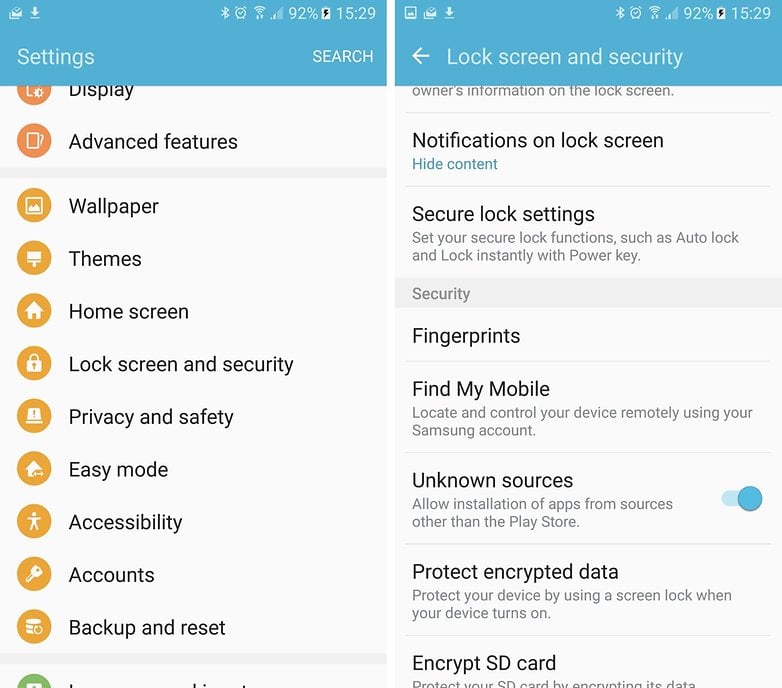
Were you successful with the method above? Let us know in the comments




















Instead of using SuperSU, you can use Magisk instead. It lets you hide root and unlocked bootloader with one checkbox. Just used it and verified it works. It also lets you use Android Pay on a rooted device as well!!!
I appreciate the tips.. but
there's nothing to stop the inevitable decline of rooting and using unlocked bootloader.
for most folks and OEMs its security and easy UX that's more important than being able to customise whatever you want.