Bring Xiaomi's Super Wallpapers to Life on Your Android Smartphone
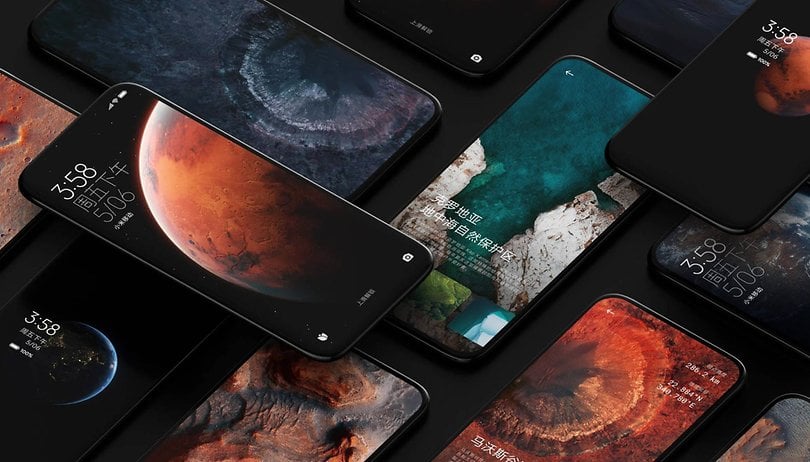

Apart from offering a fast and fluid interface, Xiaomi's HyperOS also features "Super Wallpapers"—dynamic wallpapers with planetary and scenic themes that include live effects. In this guide, nextpit shows you how to install and apply Super Wallpapers on other Android devices for free.
Xiaomi's latest HyperOS release, its customized Android skin, includes six Super Wallpaper sets, recently adding "The Moon" to the collection. These Super Wallpapers can be applied to the home screen or to both the home and lock screens for a more immersive experience.
Which Android Devices are Compatible with Super Wallpapers
Although Super Wallpapers are intended to work exclusively on select Xiaomi smartphones, Android’s flexibility allows users to install them on other Xiaomi phone models with no Super Wallpapers out-of-the-box and non-Xiaomi devices via APK installation.
With the APK, Super Wallpapers can run on most Android smartphones operating on Android 8.1 Oreo or newer, meaning they’re compatible with a wide range of models. However, compatibility has been affected in newer phones, since the APKs are 32-bit they are not compatible with phones that exclusively run 64-bit apps (e.g. Pixel phones, and most Samsung phones launched since 2024).
Despite this, Xiaomi’s custom wallpapers remain compatible with older and other popular Android brands, such as OnePlus, through the old 32-bit app.
- See also our comparison of HyperOS and MIUI 14
Here's a look at the animation for Super Earth and Super Mars:
Download the Super Wallpapers APK
Before transforming your device’s appearance with Super Wallpapers, you’ll need to download the Super Wallpapers APK. We recommend using APK Mirror to download the latest version, ensuring you have access to the latest Super Wallpapers versions.
Note that you may need to enable "Installing from unknown sources" on your device to complete the APK installation.
Several updated Super Wallpaper APKs are available for download, including Earth, Mars, Saturn, The Moon, and Snow Mountain. But these are recommended for Xiaomi devices without the Super Wallpapers out-of-the-box and some Android phones. Otherwise, if these are not working for you, you can use Super Wallpapers APK mods that come from Linuxct.
- Download the Super Earth APK (for Xiaomi) / Super Earth (for non-Xiaomi)
- Download the Super Mars APK (for Xiaomi) / Super Mars (for non-Xiaomi)
- Download the Super Saturn APK / Super Saturn (for non-Xiaomi)
- Download the Super Snow Mountain APK / Snow Mountain (for non-Xiaomi)
- Download the Super Geometry APK / Geometry (for non-Xiaomi)
Apply Super Wallpapers via Google Wallpaper
Once the APKs have been downloaded and installed, you can set the Super Wallpaper as your wallpaper directly from the smartphone's settings, just like a classic live wallpaper. Take note that not all Android skins allow this. Personally, I did test it out on a OnePlus 10 Pro running OxygenOS 12.1 and had to go through Google Wallpapers.
Applying Super Wallpapers on a Xiaomi phone
If you have a Xiaomi device that supports Super Wallpapers or one that has been installed manually, the steps for applying or changing the Super Wallpaper are through the official Wallpaper app.
- Unlock your phone.
- Go to Settings > Wallpaper & personalization.
- Scroll down to Super Wallpapers and tap on it.
- Alternatively, long press on the empty area on the home screen to open the editor.
- Navigate to Wallpapers then Super Wallpapers.
- Select which Super Wallpaper to apply.
- Tap the Apply button to confirm.
Applying Super Wallpapers on other Android phones via Google Wallpapers
If your smartphone doesn't allow you to set up Xiaomi's Super Wallpaper directly, you'll need to use the Google Wallpapers application, which is free to download.
- Launch Google Wallpapers.
- Scroll down and tap on Live Wallpapers.
- Select the Super Wallpaper of your choice.
- Tap Set to apply.
Note that applying Xiaomi's Super Wallpapers via Google Wallpapers will let you pick from several views or effects of each category of wallpaper with some being static. You can try each effect by applying it.
Changing the Super Wallpaper
If you're updating or changing the Super Wallpaper, you can do so by going to the wallpaper customization settings of your device if it supports it. Otherwise, you can go back to Google Wallpapers and pick a different Super Wallpapers. As usual, you should install the wallpaper category that you want to use before switching.
Do watch out for your battery life because this feature is quite power-hungry and can also lead to performance slowdowns on entry-level or low mid-range smartphones.
What do you think of this short tutorial? Have you encountered any problems with any of the steps described in this guide? Please let me know in the comments!
This article was last updated on November 2024 reflecting that the Xiaomi Super Wallpapers are not supported on many Samsung Galaxy and Google Pixel devices anymore. Previous comments have been retained and may refer to older versions of this guide.
Source: XDA-Developers
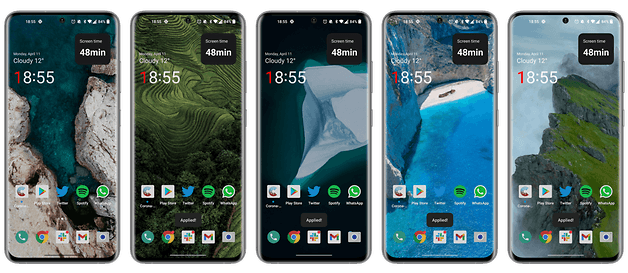
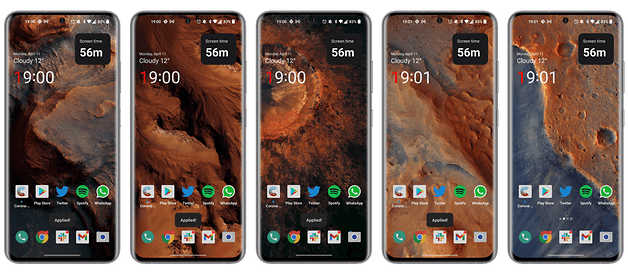
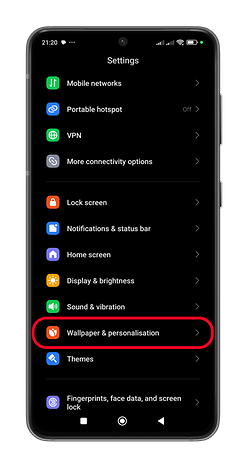
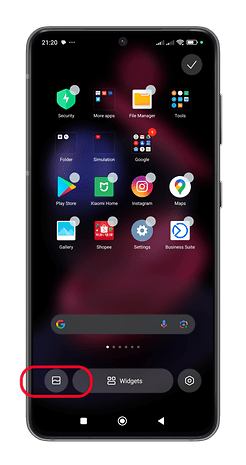
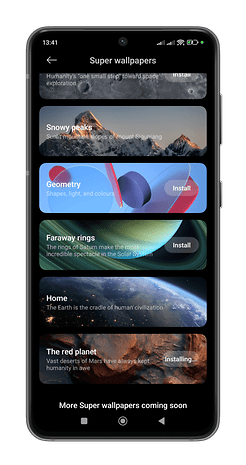
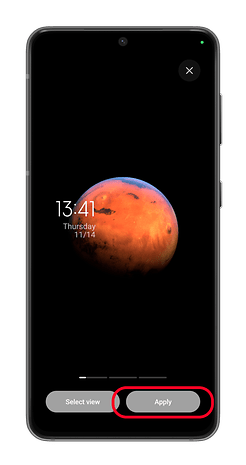
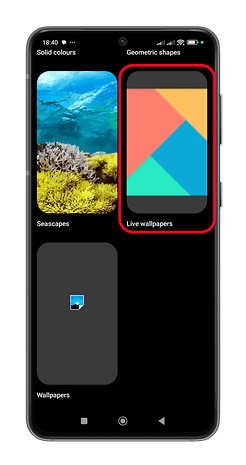
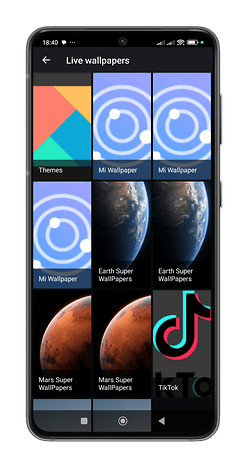
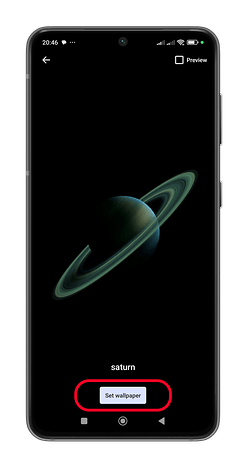





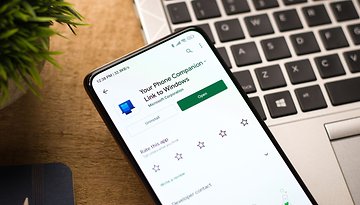













No it does not work on Samsung s24 ultra as i heard my phone only supports arm64 version which this wallpaper is v7a, and ive seen alot of people with the same phone experience this problem but impossible to fix it
-
Admin
-
Staff
5 months ago Link to commentHi, thanks for your comment.
We added a note to the top of the article about the non-compatibility with the newer Samsung (and also Google) phones.
Unfortunately, there are no updated APKs for newer phones, but we will update the article as soon as we find compatible binaries.
Thanks for the tutorial and it's working perfectly.. By the way I am using a redmi note 10 pro.
Same for me. Home screen only I guess.
Thanks for the tutorial and it's working perfectly.. By the way I am using a redmi note 10 pro.
Hey! Thanks for the tutorial. I also have a Xiaomi Mi 10T Pro and have followed all your steps, however, the Super Wallpaper wouldn't apply on the lockscreen. Is there anyway you know I can have it fixed? My system is already updated to the latest MiUI 12.1.1 and Android 11
Same problem here😕