Tunes over Zooms? How to listen to music with friends and family


There are ways you can listen to music with your friends and family without being in the same room - or even the same country - as them. Being apart from loved ones over the holidays can be tough, but music makes everything better, right? Here's how to share the listening experience with friends and family, not matter where they are, this Christmas.
Shortcuts:
- Listen to music with friends using Spotify
- Listen to music with friends using Apple Music
- Listen to music with friends using Discord
The holiday season 2020 is set to be like none that have come before it. For many, myself included, the opportunity to spend time with friends and family is heavily impacted by the Corona pandemic. Christmas, however, does not have to be completely cancelled. If you love listening to music with loved ones, but cannot physically be with them this year, all is not lost. There are several tech solutions that allow for the sharing of music remotely. Here's how to do it.
Listen to music with friends using Spotify
Spotify remains the go-to music streaming platform for many, and thus there are several third-party apps that integrate the service to allow you to listen to music in sync with friends or public groups. JQBX (JU·KE·BOX), is one of the best in terms of features and user-friendliness.
It works by allowing you to create 'rooms' that your friends and family can share. Rooms can either be private or public, meaning you can create a private space for shared music listening if you want to. You then just have to decide how many DJ's can take turns playing music! When it's your turn to DJ, the track you select at the top of your queue will play for everyone in the virtual room.
There's also a chat feature so can share your thoughts on your fellow DJ's song choices, and customised profiles for those who want to get a bit deeper into the ecosystem. All the music you save, add to your queue, and export gets instantly added to your Spotify profile, so it's also a great way to discover new music via recommendations from your loved ones. You can also export the entire track history to a playlist, so you can listen to a 'night of music' again for a bit of nostalgia.
In order to invite people to join you on your musical journey, you just need to share the URL of the room. This is created from the name you give the room, so is easily typable and not a random string of code. You can also set a password if you want.
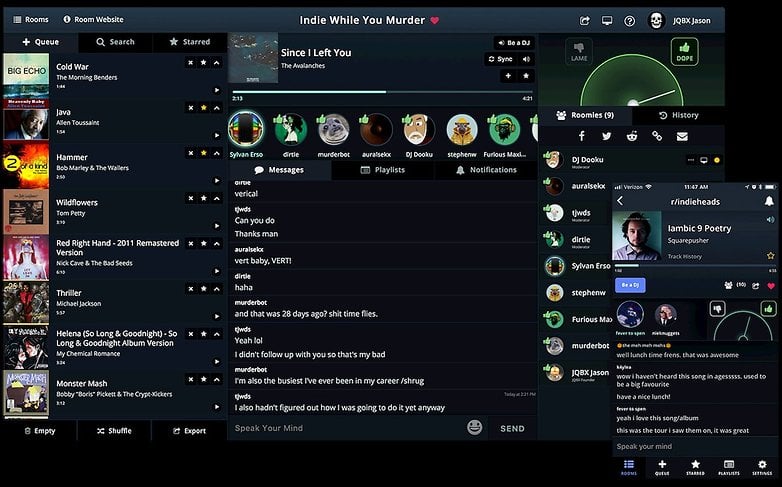
JQBX is free for both Android and iOS, but it does require a Spotify Premium account in order to adhere to copyright laws. There is also a desktop version of the app if you want to run your virtual DJ set from your laptop or computer.
Listen to music with friends using Apple Music
Using a very similar concept to JQBX, Vertigo is an ideal music sharing solution for those who are committed to Apple Music rather than Spotify. The app is also available on Android and does also work with Spotify, but is one of the few high-quality services that offers Apple Music support.
The concept is much the same here - create listening parties by inviting your friends, family, or followers to join private rooms where you can select the music that will be played. A real-time chat feature is also available on Vertigo and there's a discover page to help to find some inspiration when it's your turn to drop a track. There are also artist, influencer, and other curated playlists if you just want to stick something on for your online party and hang out with friends whilst listening.
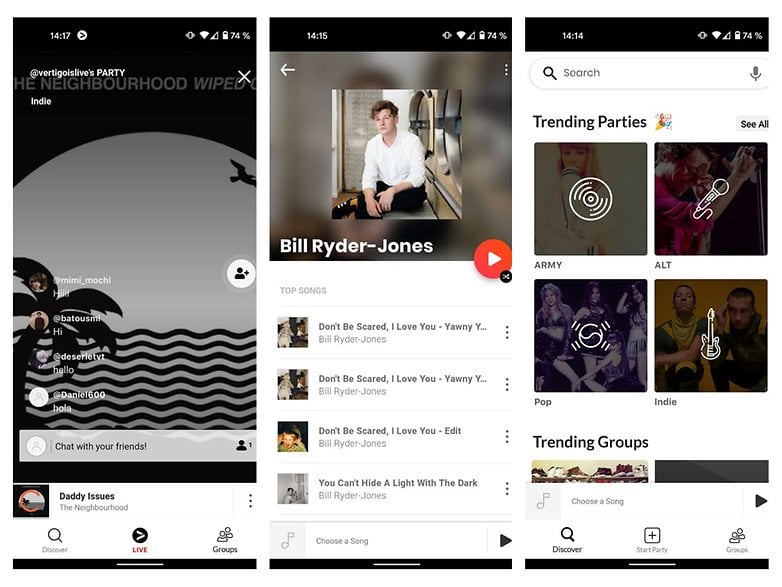
You can download the Vertigo app from the Google Play Store or the Apple App Store. Unfortunately, there's no desktop version. A paid subscription to either Spotify or Apple Music is required.
Listen to music with friends using Discord
If you are those music fans who prefers to support their favourite artists by buying records rather than streaming their art on platforms like Spotify and Apple Music, then you can create a virtual listening party by using Discord. This is by far the most complicated to set up and requires more tech-savviness than using the two methods mentioned above. However, it does not require a music streaming service subscription.
Experienced gamers will be familiar with Discord. It's a program that lets you create your own server and invite friends over to it, and thus creating a de facto 'room' for listening to music together. By using a music bot - I would recommend Rythmbot - you can stream audio from a free service such as YouTube or SoundCloud to create your virtual disco.
As ever with Discord, you can also use the chat function to communicate, share your screen, and of course play games together. The interface is not as intuitive as if you were using a dedicated app for listening to music together. To control your music bot, you'll have to use simple commands such as typing "-play [song name]" or "-stop" to pause the audio. With a bit of effort and practice, however, you can create a remote virtual disco without having to pay a penny to anyone.
You can download the Discord app from the Google Play Store or the Apple App Store.
Do you plan on listening to music with friends and family remotely this year? If you have a better or more creative solution than those proposed here, let us know in the comments below.




















Thanks for the good post