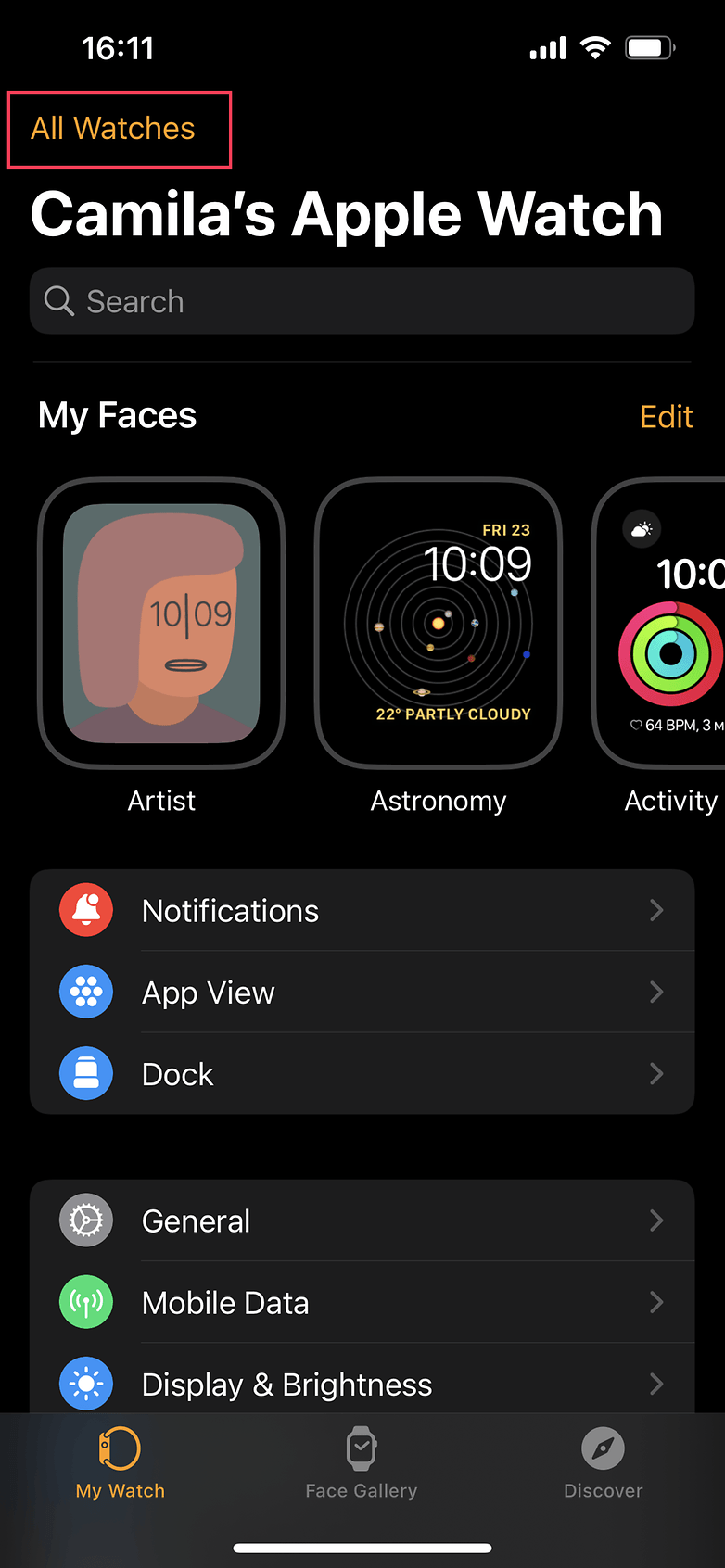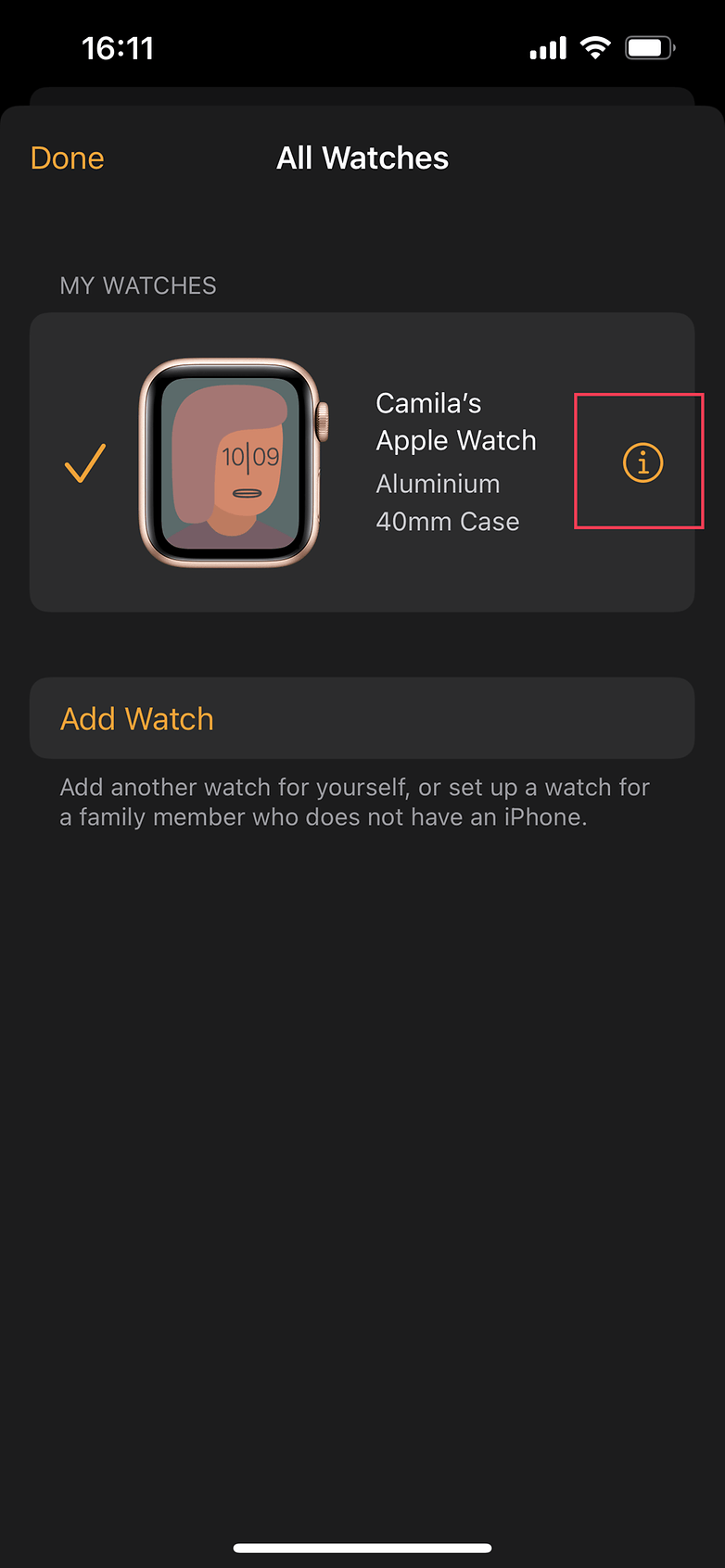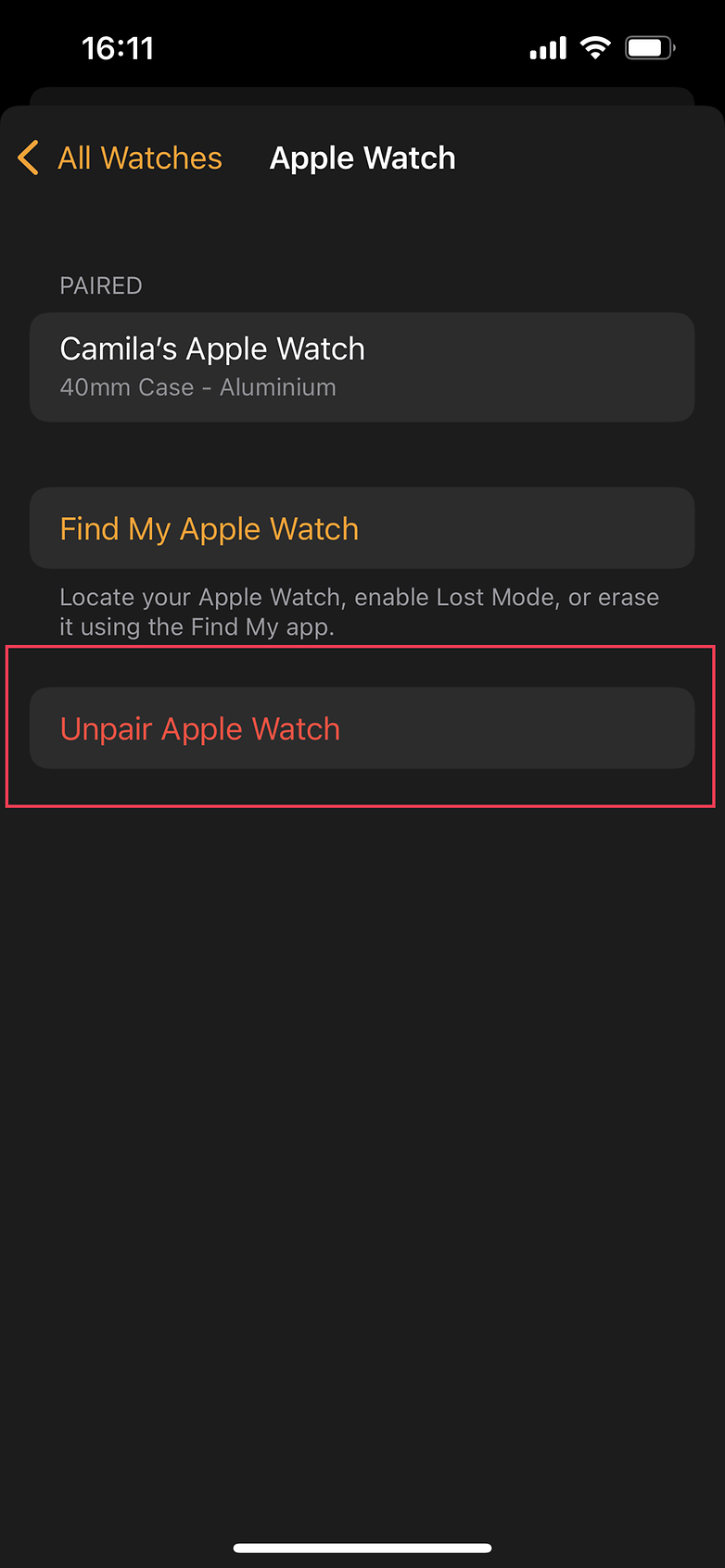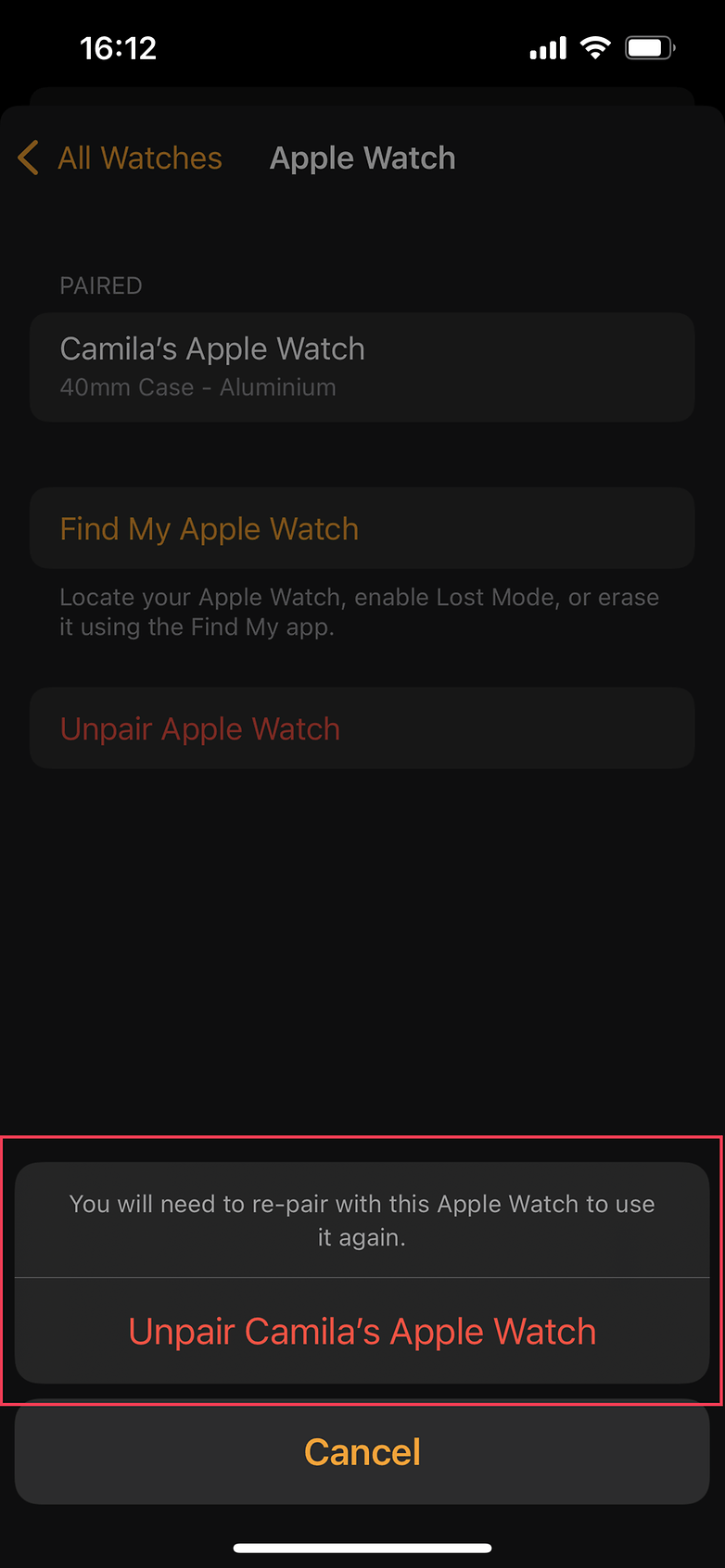How to switch Apple Watch without losing your data


If you bought the new Apple Watch Series 7 and are wondering how to migrate to the new model without losing your data, we'll help you out. The process is quite simple, but requires some attention to detail.
Read also:
The Apple Watch Series 7 is already available for purchase since October 15, starting at $399. For those looking to migrate from an older model to the new release, it is necessary first of all to backup the data from the gadget and then disconnect from iPhone. Read on and understand the process.
Requirements
Before you start the device migration, make sure you have the below requirements:
- Apple ID and password.
- Both your new and old Apple Watch must be connected to Wi-Fi.
- Make sure both your Apple Watch and iPhone have at least a 50 percent charge.
- The Apple Watch passcode.
Method 1: Using the old Apple Watch backup
Let's start by saving the data from the old model, so when you finish setting up the new Apple Watch, your information will be migrated by retrieving the backup data.
First of all, it must be said that Apple Watch data are backed up on the paired iPhone automatically, so you don't need to do anything to have a backup of your smartwatch.
However, Apple informs that the data backup of the watch will be backed up directly on iCloud for family members who do not own an iPhone.
Warning. According to Apple, among the items not included in Apple Watch backups are:
- Bluetooth pairing data.
- Credit or debit card data used for Apple Pay.
- Apple Watch password.
- Messages.
That said, follow the step-by-step below to pair your new Apple Watch:
- Open the Watch app on your iPhone to start the pairing process. The good news is that you can add the new Apple Watch model before removing the old one:
- All Watches > Add Watch.
- Turn on your new Apple Watch and look for the pairing sphere code by following the instructions on the watch's screen.
- When prompted, choose to restore your new Apple Watch from a backup and choose the most recent one.
- If you are not finding the backup data, move on to the next method.
Method 2: Forcing an old Apple Watch backup
If you are unable to pair the new Apple Watch Series 7 using the method described above, the solution is to force an old Apple Watch backup. This is necessary in cases where the backup of your information is not available via iCloud or Mac/PC, or your iPhone.
For this, Apple suggests following the tutorial below:
- Keep your paired Apple Watch and iPhone together.
- Open the Watch app on iPhone.
- Tap the All Watches option at the top left of the screen, then tap the "i" on the right side of the watch face.
- Tap Unpair Apple Watch. Important: During the unpairing process, your Apple Watch will make a new backup to your iPhone.
- Follow the instructions to unpair your current watch.
- Open the Watch app on your iPhone to begin the pairing process for your new Watch.
- Turn on your new Apple Watch and look for the pairing sphere code, follow the instructions.
- When prompted, choose to restore the most recent backup version of your previous Apple Watch.
Done. After following the method that works best for you, your new Apple Watch model will be shuffled with your iPhone and you can enjoy all the features Apple offers.
What's up, do you use an Apple Watch? What did you think of this tutorial?
Source: Apple