iOS 14: automatic volume adjustment causes frustration


Since iOS 14, Apple's operating system offers an automatic volume control to protect against possible hearing damage. However, this feature can cause frustration with the iPhone.
In watchOS 6 Apple presented the ability to alert the wearers of the Apple Watch if they were in a noisy environment. This monitoring of the environment volume was further developed in iOS 14, so that not only the environment but also the set headphone volume is monitored.
The measured volume can be displayed in Control Centre, for example; this can be activated via the iOS settings. The measurements are then also saved in the Health app. If the volume exceeds a certain "Exposure Limit", the user receives a message. It in turn informs the user that the system will automatically reduce the volume.
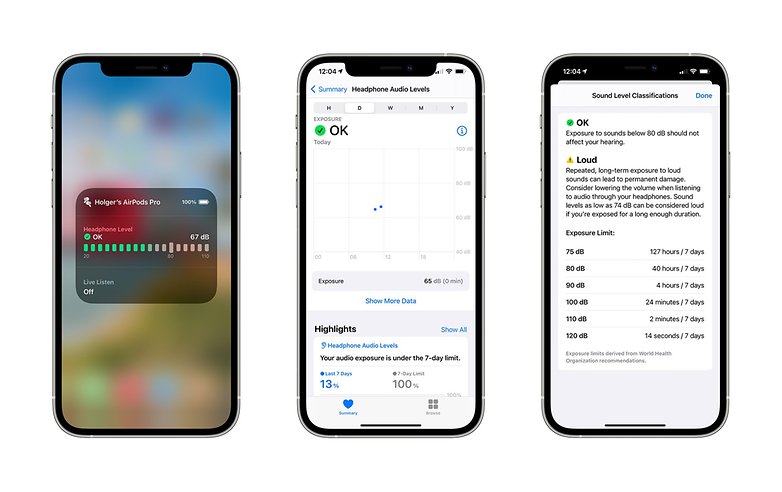
The problem is that not only AirPods or other Bluetooth headphones are included in the measurements. Also, those who, for example, connect an iPhone to a car radio via Bluetooth or cable are affected by the measurement and thus the volume reduction.
The iPhone apparently only measures the outgoing signal, but the smartphone cannot know whether there is another volume control – whether on the radio in the car or a headphone with its own control. If you're driving a car, you may have to turn the radio up more and more often to counteract the undesired reduction on the iPhone.
iOS 14: remedy against automatic volume control
So far, there seem to be two ways to counteract the automatic volume control in iOS 14 In Settings > Screen Time > Content & Privacy Restrictions, you can configure this via "Reduce Loud Sounds". However, there are contradictory statements so far whether this function really brings the desired success.
A second, but the more complicated solution is to delete the entries in the Health app. The entries you are looking for can be found behind the "Headphone Audio Levels". This step must be repeated after some time to bring the value back below the exposure limits.
Source: iphone-ticker.de, heise



















