Galaxy S4 battery saving tips: 6 ways to increase your battery life


There's no denying the quality of the Samsung Galaxy S4, but things can always be improved, and in this case it the battery life that needs improving. If you've been looking for ways to boost your Galaxy S4 battery life, you've come to the right place. Here are our best Galaxy S4 battery saving tips.

1. Adjust the display brightness and screen timeout
Your phone's display is the number one reason for battery drain. But this is an easy fix. Simply ensure that you haven't checked the auto box for the screen brightness, and dim the screen. You might need to turn it up again in direct sunlight, since AMOLED displays can be difficult to read outdoors at times, but this is easy to do manually.
You can also reduce the duration of timeouts. The shorter the timeout, the more battery you'll to save.
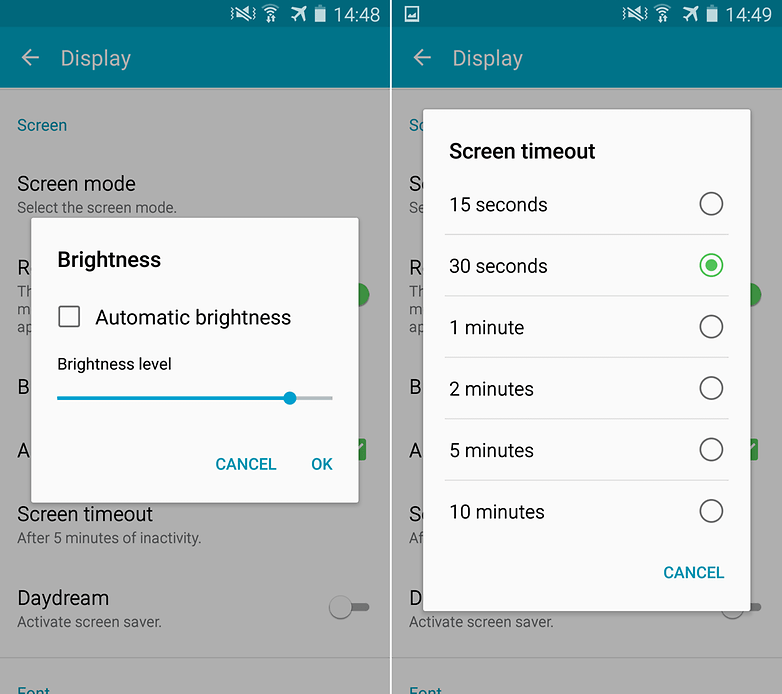
- Even more tips for saving battery life on Android
- How to calibrate the battery on your Android smartphone
2. Turn on the Galaxy S4 Power saving mode
The Galaxy S4 is full of features, which is a double-edged sword, since these often do a lot of the battery draining. The advantage is that it comes with a Power saving mode, which will let you eke out the last remnants of your device’s battery life.
Switch this on by going to Settings > My device > Power saving mode. What this does is limits the processor and screen brightness, and disables haptic feedback, the vibration you feel when you type: some normal features which are actually the hungriest power consumers of them all.
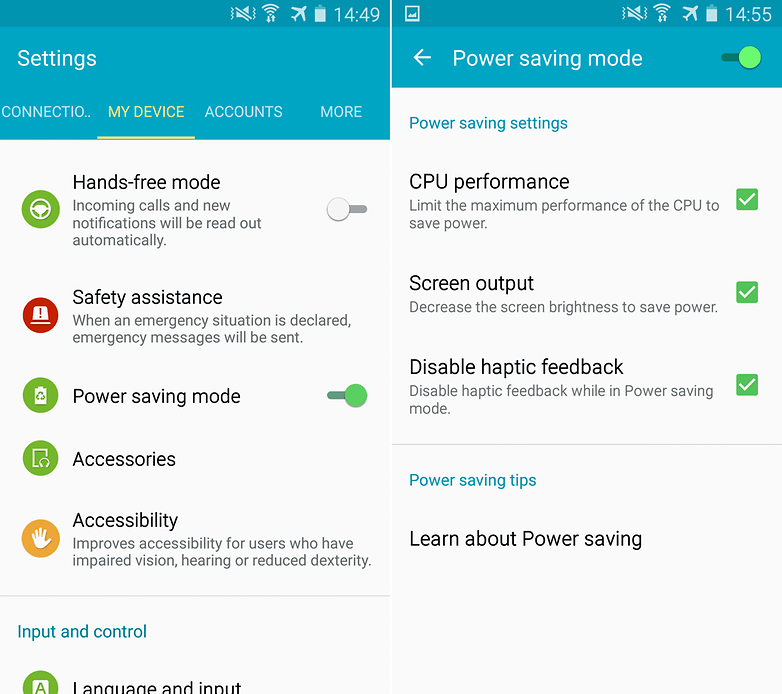
3. Disable smart gestures
If, like many Galaxy owners, you don't find yourself swiping your palm elegantly across the face of the screen to take screenshots all that often, you can safely disable the motions and gestures built into TouchWiz without feeling a tremendous sense of loss. The bonus is that doing so will also save you some battery.
To put an end to these features go to Settings > My device > Motions and gestures and swipe the toggles to the left side.
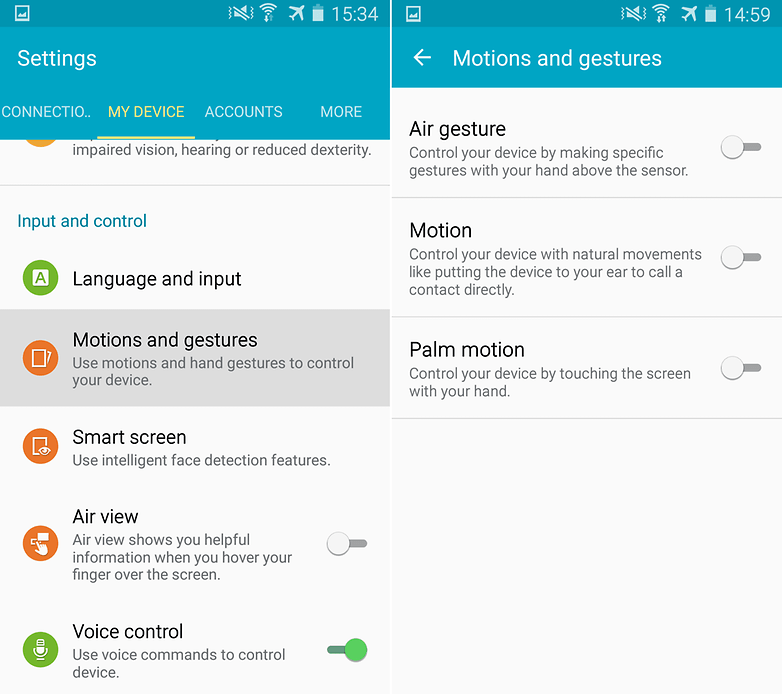
4. Use a black wallpaper
Your Galaxy S4 has a Super AMOLED screen, which means black pixels are not lit up. If the pixels aren't lit up, you're saving battery life. So if you have a black wallpaper, you could save quite a bit of battery. It's really easy to set one too, so if you don't mind the aesthetic difference it makes, you should give it a go.
For more information, take a look at our How black wallpaper can save your Android battery article.

5. Switch off unused settings options and auto-sync on the Galaxy S4
Leaving certain settings on may cause your battery to slowly but surely decline. If you have NFC, Wi-Fi, Bluetooth, GPS and Mobile Hotspot turned on at all times, it will drain battery pretty rapidly.
The good thing is that these are easy to toggle on and off in the Quick settings of your device. Just swipe down to get into the notification shade – if any of these settings are glowing green, they're active. Tap them to deactivate them. You might want to go one step further and stop auto-syncing on any cloud storage apps you might have installed.
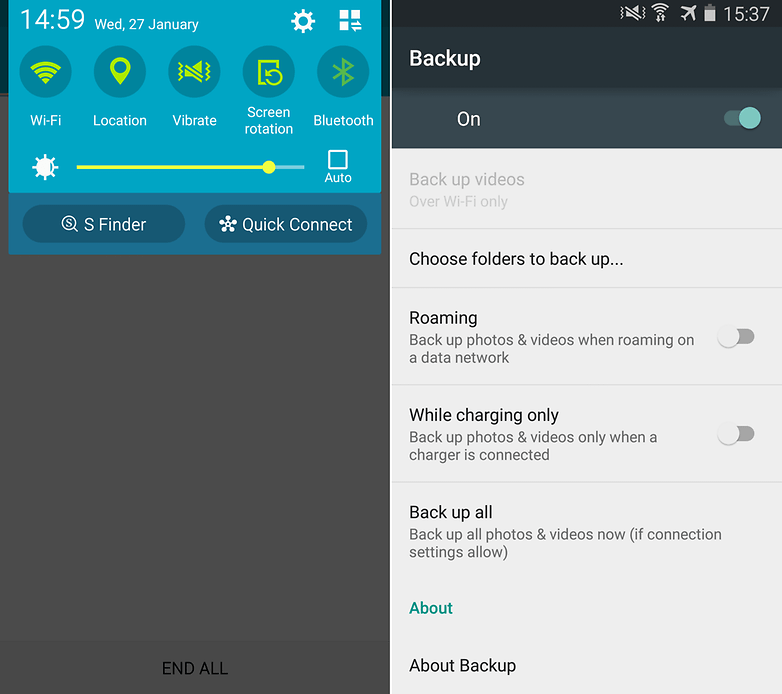
6. Try a Battery saving app on your Galaxy S4
The Google Play Store is full of free and paid apps that will help you manage your battery life. Some of them will show you which apps are consuming the most battery life. Below you’ll find a nice list of battery apps to choose from.
Better Battery Stats
Better battery Stats will help you identify which processes in your phone drain your battery the most so that you can isolate the problem to your phone as much as possible. You should leave this app on for about 24 hours and then analyze the results to get more information about how you use your battery.
System Tuner
You can also use System Tuner to kill apps that are using battery on command after you have isolated the problematic apps. This app requires you to root your phone. A warning needs to come with this though, because you should make sure that you are not killing apps or processes which are vital to keeping the phone functioning properly. A rule of thumb is to let everything that has to do with the Android OS stay running.
Greenify
Greenify is another app that requires root. It does the same things as System Tuner but is easier to use. Once you have rooted your device and installed the app it should be plain sailing from there. Simply identify the apps that misbehave and then go ahead and Greenify them. The app should do the rest and not break any major functionality in the process. This app may not be as in-depth as the previous one but it is far simpler.
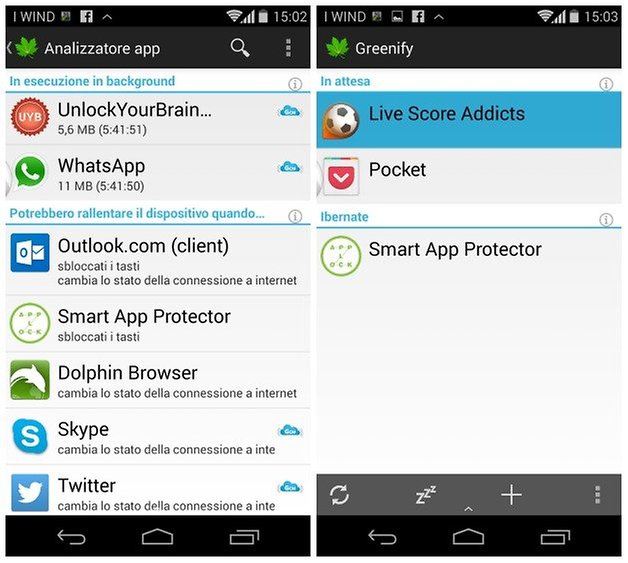
Did any of these Galaxy S4 battery tips help you? Do you know of any other good ones? Let us know in the comments.


















Hey Loie. And thanks for all those little tips which are still usefull when is time to fix our smartphone battery autonomy.
I removed all app like du battery saver, cleanmaster, du booster an just replaced it with savee on a non rooted galaxy S4.
It promises to save battery zero percent draining in idle and airplane mode.
35%/hour when browsing internet only. Is this normal or excessive battery draining?
Thanks for advice.
I made the same experience and got the same results on galaxy S5.
Savee let you choose cpu usage on S5 under MM. But stick to automatic power mode on S4. Can it be changed in later versions after kit kat?
Nice Share
I think 90% of problems are unnecessary apps running in the background. It is they which consume the network and other resources. They are what prevents the phone from going to sleep. The proof is that some older phones can have considerable autonomy. The most effective is to "root" our phone and disable everything we not use. Even without rooted phone, we can analyze what is happening and act accordingly.
Not being satisfied with what existed, I developed my own app with ergonomics that suits me. For those interested, it's free:
look for google "android minimalist run" and make your own opinion
I'll have a try. Thanks.
It's very helpful.Thanks
Interesting! Great write up!
Hi Loie its great to see an article from you.
You don't have to turn off WiFi/Mobile Data, GPS, NFC or Bluetooth as these are low powered systems.
If your at home you will be using your WiFi then when you go outside it automatically switches to mobile data. Having to manually toggle each time is not needed.
Bluetooth/NFC are very low powered systems especially when idle.
Peace ✌
These are great tips. You can also put your phone in flight mode when you are charging.
It's better to use your phone wisely. Turn off internet when it is not required.
Nice tips!
I rooted my Galaxy S4, running official Cyanogenmod 12.1.. Battery life is superb..!!
I rooted mine the day i got it and changed 40 roms on on it now on OMEGAROM 5.0.1 and i have good battery when i use facebook on browser and no app
I have the same experience too. Add servicely and I get up to two days. And yes, Bluetooth, Wifi and GPS are always on.
My Galaxy4 phone does not charge correctly. It will charge over night if turned off,but if I leave it on it loses change. I purchaced a new battery,but does it does the same thing.The car charger seems to charge with the phone on or off. Does that mean I need a new charger?
I had a similar problem. My device was still under warranty and they replaced main card and cleaned contacts. (may not be the same problem - sometimes it wouldnt recognize the usb charger connection - and when turned off and charging it would vibrate every few seconds).
Read the article....
http://www.androidpit.com/how-to-transform-your-galaxy-s4-into-an-s5
Yeah, that's the reason why it's looking like S5.
I'm on Kitkat 4.4.2.The screen is different.Those pictures look like S5 ?
No it's the S5.