Do I need to use the Blue Light filter feature on my Android?
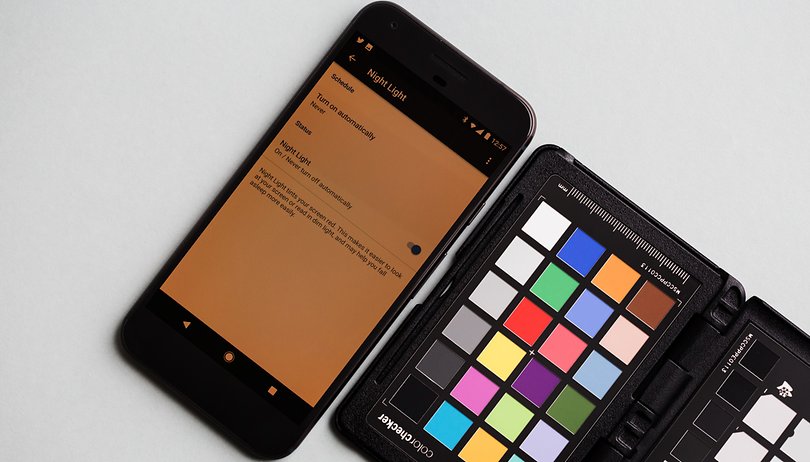

What is a blue light filter? Also known as night mode, this handy function is available on many Android smartphones. It allows you to apply a filter to the screen, minimizing eye strain and reducing the blue light emitted by your smartphone screen. In this article, we’ll tell you how you can activate this function in your settings, and recommend a blue light filter app in case you can't.
Jump to:
- What is blue light filter and why do we need it?
- How to activate night mode/blue light filter by default on Android
- How to activate night mode on phones from other manufacturers
- Get a blue light filter app from the Play Store
- Blue light filter on e-reader apps
Why do you need a blue light filter?
If you want to minimize eye strain and lower the blue light coming from your smartphone screen, then yes, you do want to use the Blue Light filter! More and more users are having problems with eye strain due to the amount of time they spend in front of screens. It’s not surprising when you consider our modern lifestyles (staring at the TV, computer, smartphone, tablet, etc.).
Eye protection mode, as Huawei calls it, is an effective way to reduce blue light, which has a negative impact on sleep as it disturbs the production of melatonin, an essential sleep hormone. Fortunately, there are ways to reduce your exposure to blue light, either in your smartphone's default settings, or via a blue light filter app.
How to activate night mode as a default setting
Recognizing the importance of this mode, Google decided to integrate it into Android since the Android Oreo version. The latest, Android 12, also has the night mode function. So long as your phone has reasonably up-to-date software, you can enable night mode like so.
- To activate it, just go to Settings > Display > Night Light.
- You can also configure it so that Night Light will turn off automatically at certain times.
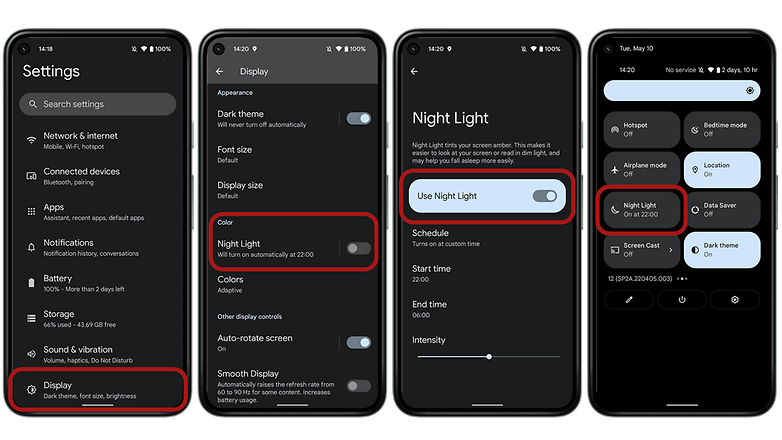
On phones from other manufacturers
Other manufacturers aren’t waiting around for the next Android update to introduce a Night Mode or Blue Light Filter on some of their phones. This is the case for Honor, Huawei, Asus, OnePlus, Samsung… generally, all you need to do is just go to Settings (then usually Display) or the shortcuts to activate it.
Most of these night modes can be scheduled, usually with an automatic setting designed to activate at sunset and switch to 'normal' light at sunrise, but you can customize it to your preferences.
Get a blue light filter app from the Play Store
So, you've looked through your current phone's settings and it doesn't appear to have a night mode. You shouldn't worry though, because at the moment there are a number of apps available on Google Play that allow you to achieve the same result.
One of the most popular ones around at the moment is Bluelight Filter. It has the same functionalities as those you find on Android, with even more options—selecting the filter color from seven available shades, shortcuts on the home screen, a notification widget and an activation time schedule.
- Download the Bluelight Filter from the Google Play Store.
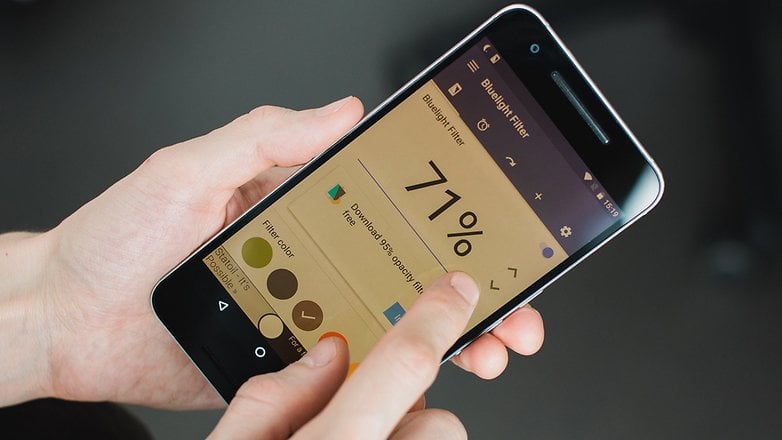
- App version: 4.3.0
- App size: 11 MB
- Compatibility: Android 4.4 or higher
- Price: free, in-app purchases €0.99 - €4.99 per item
Blue light filter on e-reader apps
If you do a lot of reading on your smartphone or tablet, using a dedicated e-reader app is much easier on the eyes. Not only do these apps offer a range of convenience features, but many also integrate a blue light filter to ease the strain on your eyes during your nighttime reading.
One of our favorite e-reader apps, Moon+ has a great blue light filter features integrated into the app. Google Play Books also has it in the form of its own Night Light settings.
- Download the Moon+ Reader Pro from Google Play Store.
- Download the Google Play Books from Google Play Store.
Do you use a light filter on your smartphone? Do you find it helps minimize eye strain? Let us know in the comments below.
This article was updated in May 2022 and comments prior to the update have been retained.




















I've tried it. I don't like it. I think the effect is overstated, and it defeats much of the purpose of my use which is for accurate color. Dimming is usually sufficient for my comfort and sleep quality.
I can't speak for iOS, but on most Android devices, you can now use the Digital Wellbeing and Night Light functions in settings to have your phone change the screen tint and other things that are disruptive to our circadian rhythms. These features are somewhat new and not perfect, but I do believe they will continue to improve.
-
Admin
Oct 7, 2019 Link to commentSincerely I dim the brightness and that is all I need and on my tablet the reader takes automatically care of the problem
The blue light filter included in Android is a very poor one using my Huawei p20 pro on Android 9. It reduces blue light by only a small amount.
Somehow I never got either DND option or night light to work properly on Android. It is almost as if they turn on & off on their own.
It's a lot easier, people. Night Mode can be accessed using the Google Play Books App settings. It's that simple.
First, is it safe for the screen to use those apps from the play store ?
2nd from my experience of 3 years using a screen filter, the best is Réduire Luminosité l'écran, it does not put a filter, it just reduces the brightness more than your phone gives you from settings.
I have an S4 mini (android 4.4.2) for 3 years now. I used the Blue Light Filter downloaded from the Play Store, I really liked it, but when my phone completed a year of usage, the display got wierd, it looked divided in half and the colors were wrong. I took it to a technical assistance and the display had to be changed. OK, the job was done. I don't know what damaged the display, but I suspect it had to do with the app filter. I never used it again, and the problem never occurred again. Maybe it was the app, maybe it wasn't. I would say it's not safe... I'm only using again when it's a native app from Android.
You just messed up your settings the technician had put them in right setting back.
no material defect, just an unskilled user with the wrong settings.
bluelight from phone settings or app will never damage a LCD screen.
Nope. What "Bia KMS" talks about is actual damage!
I can confirm that issue as I'm using a »Samsung Galaxy S5 mini (SM-G800F)« with the following symptoms:
+ shading/distorted colours (wear-out sign, barely visible)
+ flickering while turning it on/off (potential driver issue (I mean the chip!))
If dimmed below ~15% (and further), the following happens:
+ the bottom half gets a green tone
+ sharp lines in neon and red colors appear
+ at 0% it's just a flickering red-green mess
But again: This issue is not from a setting!
- na0341
As Jerry's W. already mentioned: The change is only cosmetic!
And while you can damage a screen without mechanically damaging it - this only applies to the aspects of the screens technology. I.e. for OLED screens the fact that they wear out. And the parts used most to display the same content will wear out faster…
For modern LCD's however, almost all of theese issues exist no longer - only static content displayed over long periods of time still can be harmful for some screens…
A so-called bluelight filter is supposed to reduce strain on your eyes if you are in the habit of using your mobile phone for long hours, especially if you use it to read extensively. However, the medical justification for this kind of thing is still controversial. Some people solve this issue by using an ebook reader like a Kindle for reading. In my experience, installing and using an app for bluelight filtering is not an option. All the apps available are too crude or have intrusive adds or are not well-integrated into the system. Only the Nougat filter is worth using. Even the much-touted Twilight is worthless. Such things need integration into the operating system, not an app. That should perhaps teach us that basic smartphone functions need integration into the ecosystem, not imposed by an app.
I use it on my phone and find it helps at night when my eyes are tired. Bottom line is it's supposed to help if you plan on going to bed because the blue light is supposed to make it so that it's more difficult to fall asleep.
Nearly all my long form screen time is on ereader apps like Kindle, Moon+, and the RBDigital magazine app - except for that last, I can choose a background/foreground format that's comfortable and don't want Android or some other app to fool with it. Don't want discoloration and dimming of photo or video viewing or editing, or digging into system settings to turn it off and on for different applications.