How to Install and Set Up a VPN on your Phone and PC


There are times when you need to access restricted content, or perhaps you need to safeguard your connection on your smartphone or PC. Thankfully, that's how a VPN (Virtual Private Network) comes in. nextpit shares a guide on how to set up and use a VPN on your mobile and computer using X-VPN.
What is a VPN and why use one?
Basically, a VPN or Virtual Private Network secures your internet connection by hiding your IP address while tunneling your connection through a different location rather than using your actual one. Using one makes your connection more private and your data more secure from hackers and even from your internet provider.
To that end, a VPN download is a great solution if you're trying to access geo-restricted content. Furthermore, it's a way to enhance your protection when you're connected to public Wi-Fi networks, which are usually insecure compared to private networks.
What's the best VPN with advanced features out there?
Before you can initiate in making your internet use private you'll need a VPN service. While there are a lot of VPN providers out there, there are only a few worth considering due to factors like pricing and features. One of the most popular options is X-VPN. It has a no-fuss setup, stable and fast connections, and affordable pricing.
It also supports multiple platforms, including gaming consoles, routers, and set-top boxes like Apple TV, in addition to mobile devices and computers. You can have up to 5 devices linked to your account, and you can manage the list easily from their website.
The company offers monthly and yearly subscriptions, and they're pretty worth it considering you're getting multi-platform support and more than eight thousand servers with availability in almost all countries worldwide.
How to install X-VPN on your phone
Setting up X-VPN is pretty straightforward and can be done in a few minutes. You only need a download from the app stores, or directly from X-VPN's website. Then you'll need to choose from one of the plans, but you can also try it free for 7 days. Here's how to install X-VPN.
- Download and install X-VPN from the Android Play Store or Apple App Store.
- Read the Privacy Policy and tap Agree and Continue to proceed.
- Sign in or choose your subscription plan and tap Continue.
- Create your X-VPN account if you don't have one.
- Tap Okay to finish setting up.
- Turn on to enable X-VPN and tap OK to confirm.
- Keep the app open in background while you browse or connect to the internet.
- A VPN sign should appear on the status bar if it is enabled.
You can adjust and fine-tune the settings such as manually picking your server and protocol, but opting for the default option picks the fastest server. There are also widgets you can add to your home screen for shortcuts and quick toggle on/off of the feature.
How to install X-VPN on your computer
With the premium account, you can use X-VPN on up to 5 linked devices. You can also get a free VPN for PC from X-VPN's website.
- Install X-VPN on your Windows PC or Mac.
- Open the program.
- Sign-in with your X-VPN account or login using your mobile.
- Follow the instructions and finish setting it up.
- Turn on the button to start using X-VPN.
What are the X-VPN features we like
X-VPN premium also comes with some advanced features not found in other VPN service alternatives.
Split Tunneling
Among those is split tunneling which lets you customize which apps to disable or enable X-VPN. It's handy if you're particularly using only the VPN for one app, or you want to disable the VPN in select apps. This is available on mobile and desktop versions.
Static IP
If you've customized your X-VPN server and protocol, you can use a static IP to easily connect to it. You can save and manage multiple configurations from this section.
Double VPN
As the name implies, enabling Double VPN doubles your VPN protection by using two tunnels to hide your location and IP address. This is useful if you are connected to public Wi-Fi networks, although it has a caveat that the internet connection will be slightly slower.
Private browser
For added privacy and security, the X-VPN app has a private browser that automatically comes with built-in VPN protections and an automatic bypass of geo-restricted content. Moreover, you change the preferred search engine from the settings.
Do you also use a VPN on your device? What other safeguard measures in keeping your internet connection safe and secure that do you recommend? We'd like to hear those in the comments.
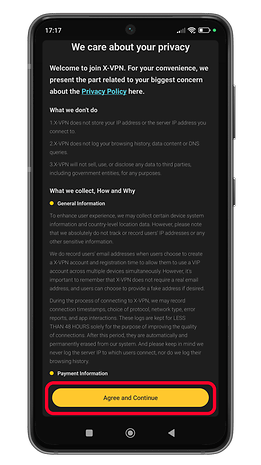
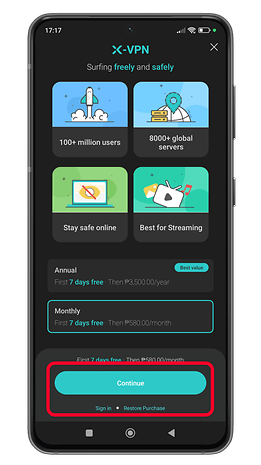
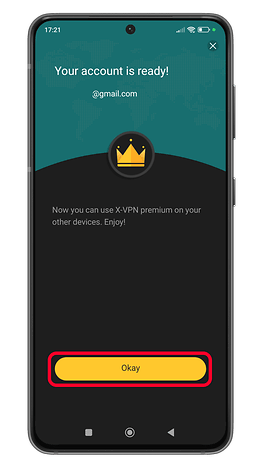
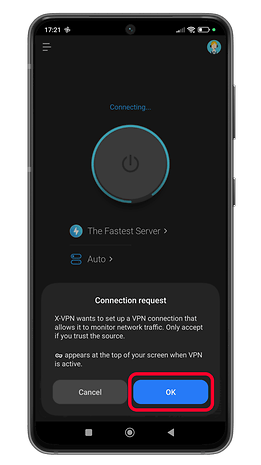
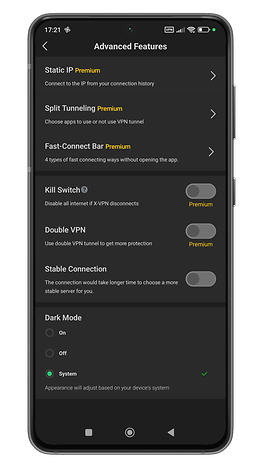
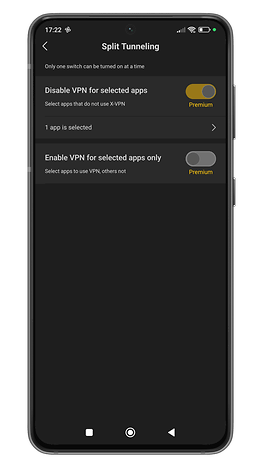











Recommended editorial content
With your consent, external content is loaded here.
By clicking on the button above, you agree that external content may be displayed to you. Personal data may be transmitted to third-party providers in the process. You can find more information about this in our Privacy Policy.