New security feature: Android's new clipboard auto-deletes after an hour
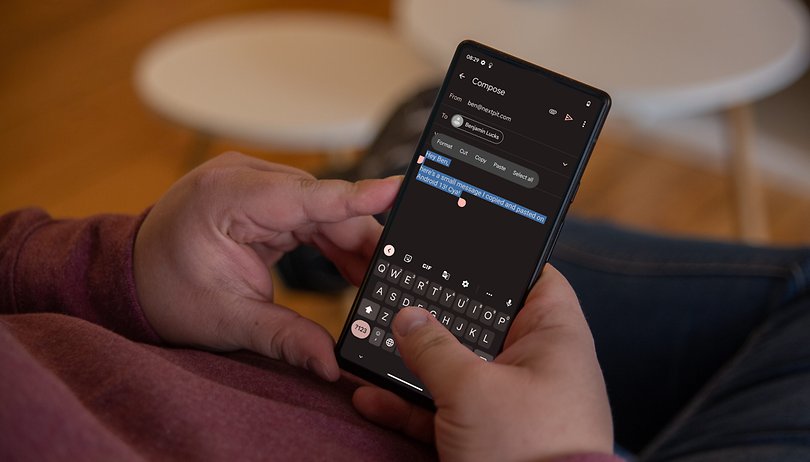

In every operating system update, there are minor changes that turn out to be important features in everyday smartphone use. Android 13 is no different, this could be the new clipboard that offers you more options. At the same time, Google also made headlines with a security feature that you should definitely pay close attention to.
Google introduced a new clipboard in Android 13. Now that the operating system has been released for Google's own smartphones, we were also able to try out the new copy-and-paste system. Below, I'll show you all the new capabilities of the Android 13 clipboard. Before that, there are two basic changes that you should pay attention to after updating your handset to Android 13.
By the way, here is how you know which smartphones will receive the update to Android 13. Currently, you can install the beta version of OneUI 5.0 on Samsung's S22 devices in addition to Google's own Pixel smartphones. Oppo has also introduced the in-house adaptation of Android 13 with ColorOS 13.
Auto-delete and synchronization
Word has it online that the new clipboard will debut at the launch of Android 13, and that proved true. Google automatically deletes sensitive content that you have copied after an hour. This is supposed to protect your data from malware that specifically spies on your clipboard. It is obvious that you can also lose important information as the downside, so be more cautious when copying passwords and security keys.
Another issue that affects the clipboard more directly is the synchronization between Android devices. If you copy content on your Android tablet, the text passage or image can be pasted to tablets running on the same Google account. Apple offers a similar feature between iPads, iPhones, and the MacBook - so I can assure you that the feature is really handy.
How Google's new clipboard works
Copied content can finally be edited
On Android, you copy text by holding it down for a long time. On the Google Pixel 6, I get a delightfully crisp vibrating feedback and can select the desired text using my finger. From there, you select "Copy" in the dialog above the highlighted text, which is the first change. In Android 12, the highlighting simply disappears and you can view the copied text in Gboard.
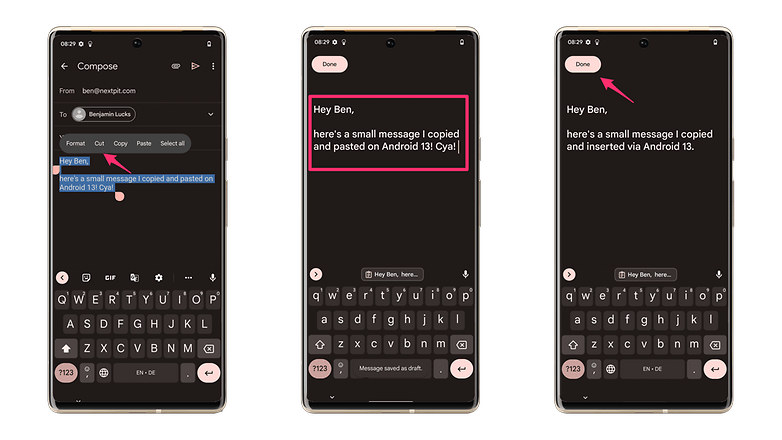
A similar mechanic applies to capturing screenshots, where you can now view a short preview of the copied text at the bottom left. If you tap on it, you can edit your clipboard again. Does everything fit according to your liking? If so, tap on "Done" and you can paste the text as usual. To do this, long tap on an empty text field and select "Paste". Alternatively, you can also select the clipboard in the Google keyboard Gboard.
Forward copied texts easily
We will talk about a minor change here while we are still on texts: After copying content, you'll also find a Share button located next to the small window at the bottom left of the screen. Here, you can activate Nearby-Share or forward texts to the messenger of your choice. You don't have additional options here, but the feature is still really handy.
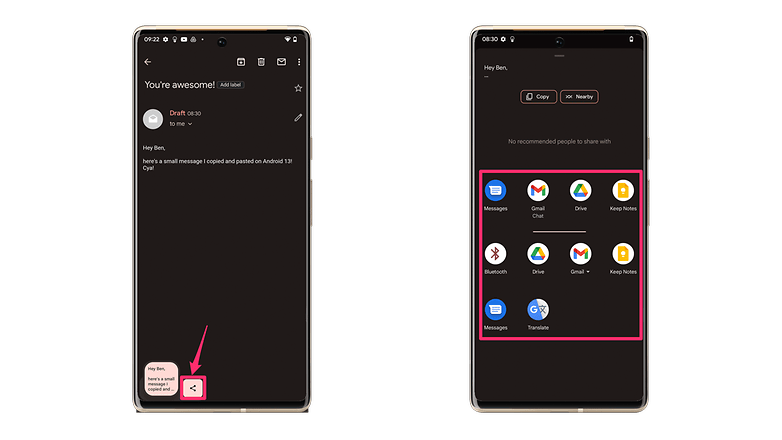
Copy images and mark them before forwarding
In addition to text, you can also copy images that you find on the Internet, for example. To do this, select the desired image again and you will see the clipboard dialog at the bottom left of the screen. If you tap the image here, Google's markup feature opens. This is a mini image program that allows you to mark up elements on the image or add text notes.
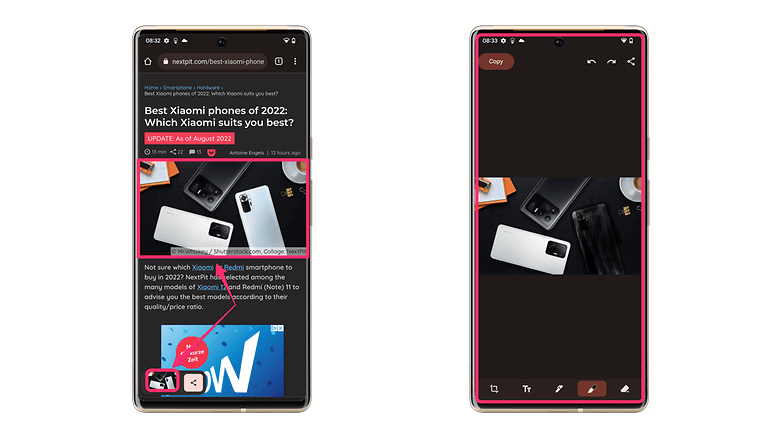
As before, select "Done" when you're finished and insert the image by a long press in Messenger or your email , followed by selecting "Insert." As with texts, you can again select the Share icon to share the image directly via other apps.
Overall, I find the new clipboard in Android 13 to be a really handy feature. What do you think of it? Let me know in the comments!



















