Add a blur effect to any picture using Google Photos
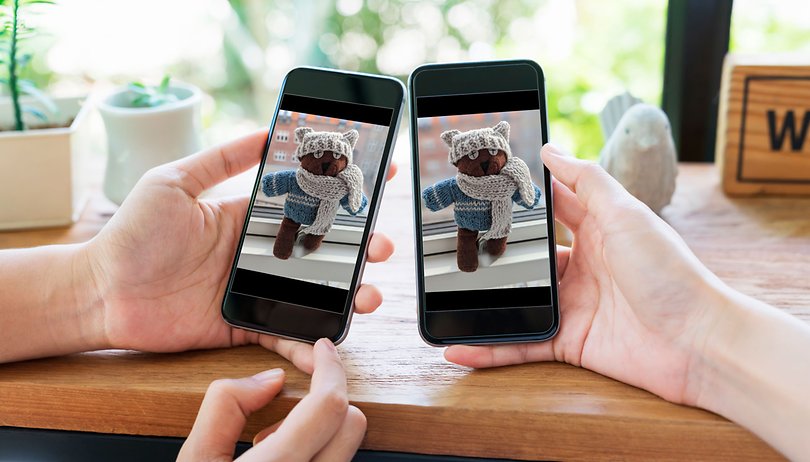

The Google Pixel line is famous for its photographic features, and for having the best cameras on the market. One of its headlining features is now available in other smartphones, learn how to use it.
First of all, the feature is currently available only for Google One subscribers, besides the Google Pixel phones. The plan also expands the account’s online storage and can be shared with up to five other people.
How to use the Blur tool on Google Photos
To apply the blur filter and simulate a nice bokeh effect in your images open Google Photos, select a picture, and follow these steps:
- Tap on the Edit button.
- Select the Tools option.
- Tap on the Blur button.
- Adjust the Blur and Depth level of the effect.
- Tap on Done and then Save copy.
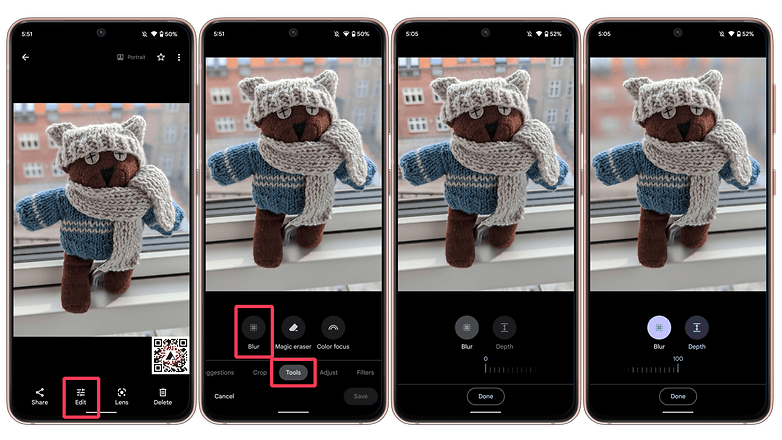
For Pixel owners, the effect may only be available for pictures taken using the Portrait mode in the Google Camera app.
- The best camera apps for your Android phone
- Read our test with the Magic Eraser feature on different phones
Have you used the Blur effect in Google Photos? Do you prefer using another app to apply a similar effect? Share your tips in the comments below!






















