Secret tips and hidden settings for Android smartphones
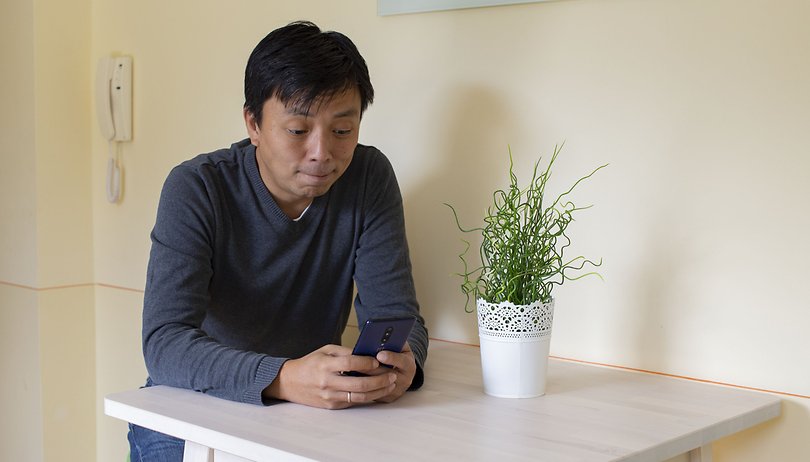

There’s more to your smartphone than you think. These secret tips and tricks awaken untapped potential. Whether with or without an app: you should absolutely try what we show you here. Update: you can now play the Android Easter Egg with several users.
How to change the icons in the quick settings?
Since Android 6, you can determine which items are displayed in the Quick Settings and how they are sorted. When you tap the pencil icon, you'll be able to see new items that may have been hidden before. Especially cool are the first few elements, as they will appear above your notifications.
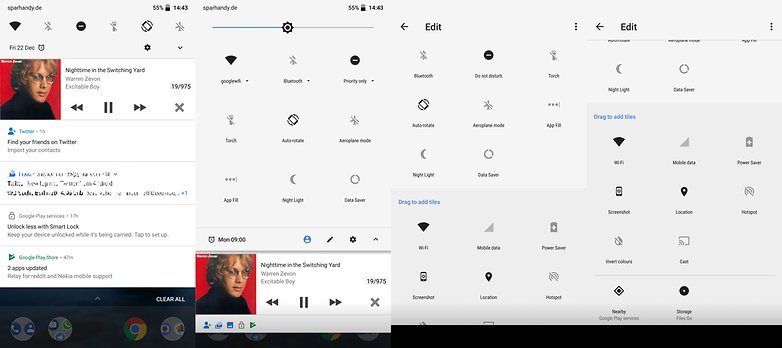
The text is too small for me! No problem
Since Android 7 you can choose how large fonts are displayed. You can also change the size of all the buttons if you don't like the default size.
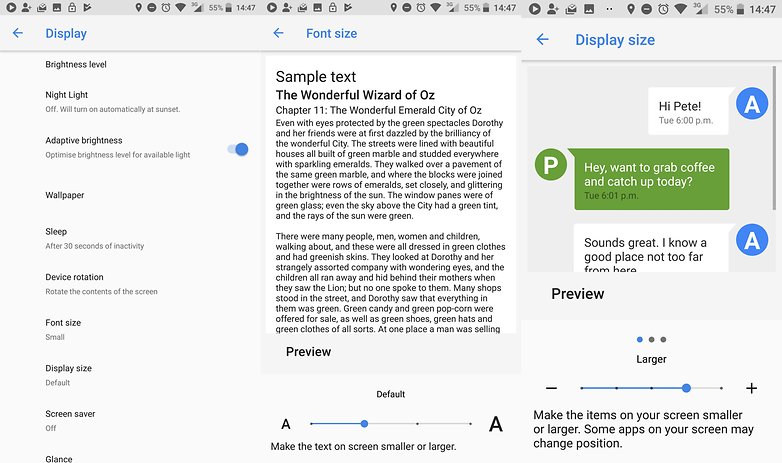
There is more than one volume control on Android
The volume control on Android is divided into three parts. But when you press the volume lever, you see only one of the three controls. If you want to watch videos or games without sound at a lower volume, you need to find the Media slider, not the Ringtone slider. You can also turn on Android 10's new Live Caption feature from here if you own a Pixel 4 or Pixel 4 XL smartphone.
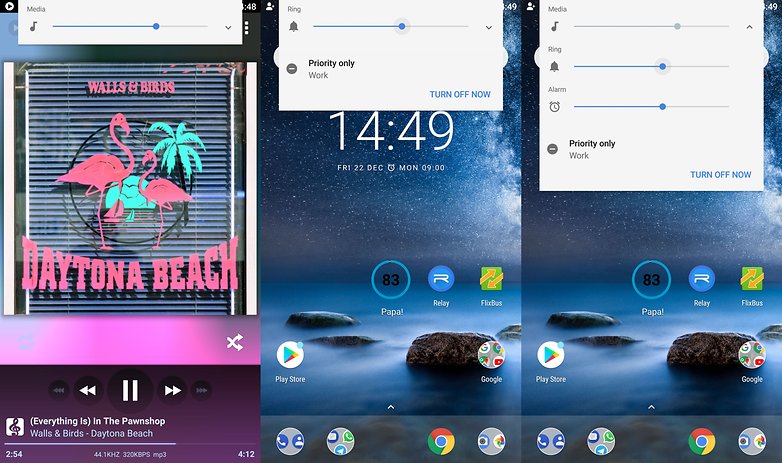
Conversely, you cannot adjust the ringtone volume with the volume rocker while a game or video is playing. You have to unfold the three knobs and change the ringtone volume on the display. The App Rocker Locker can assign a fixed function to your volume rocker, though.
Multiplayer in Easter Egg: eggs for everyone
The Android Easter Egg, introduced with Android 6.0 Marshmallow and present in the succeeding versions, allows you to play with multiple friends at the same time. For this, go to the information on the device and tap multiple times on Android version. Then press and hold down the letter corresponding to your version to start the game.
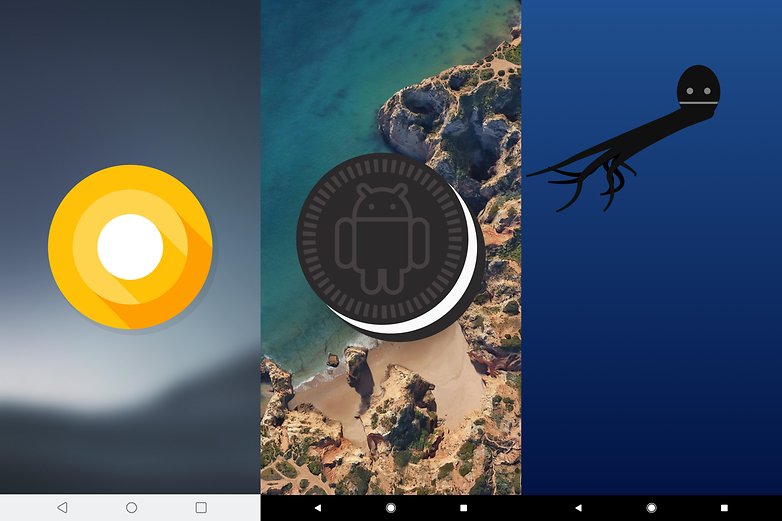
Use the built-in file explorer
You probably do not need a file explorer app. To explore, just go into the settings under Storage. Then you can scan the file system and handle files.
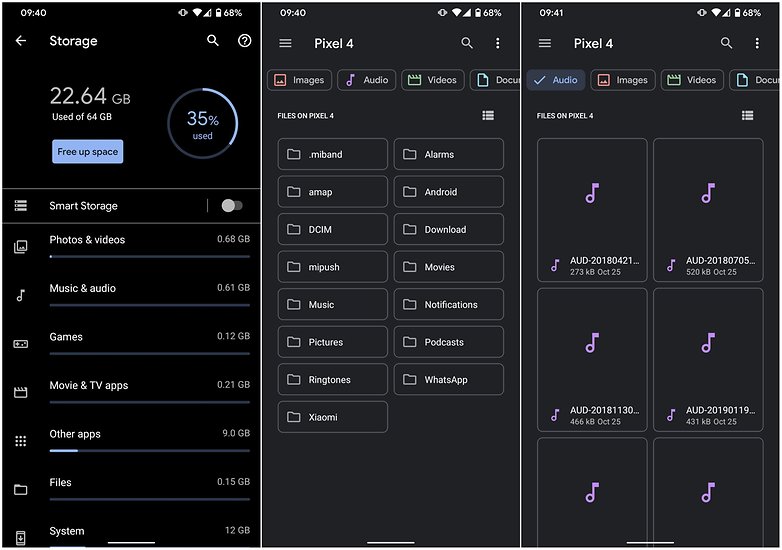
Accelerated animations
Go to the developer settings and set all Animation times to 0.5. The menus will then fold twice as fast and makes the smartphone feel as though it’s working in fast-motion. There are lots of cool options to activate in here, such as the Force 90 Hz mode for the new Google Pixel phones.
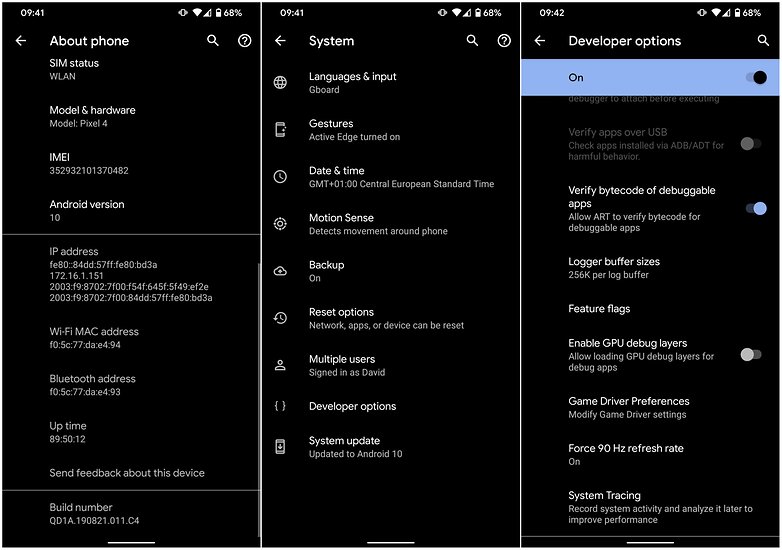
Get important settings on the home screen
Is there somewhere in the settings that you access on a regular basis? Whether it's the dual-SIM management, Bluetooth or Wi-Fi, the settings app has 1x1 widgets for quick access. You can even put them on your home screen.
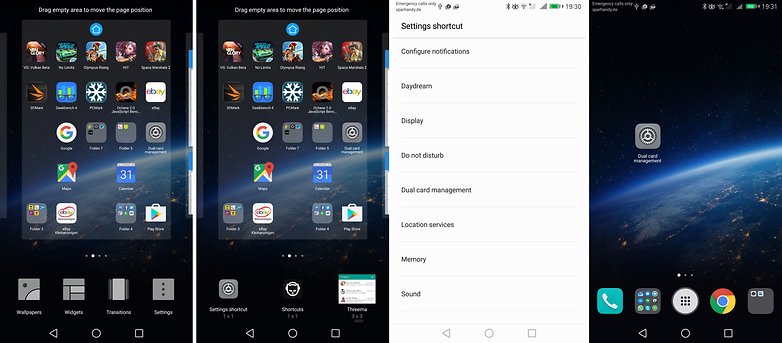
Operate the smartphone with a mouse
Is your display broken and the touchscreen doesn’t work? Or do you fancy a round of Open TTD, but are nervous about using the touch operation? Connect a USB mouse. You only need a USB OTG cable, and then you can begin. You can also connect gamepads, USB sticks and more with the adapter. Do it and your iPhone friends will be turning green with envy. Here is a microUSB OTG adapter, and one for Type-C.

Use new features from the Android updates
With the large operating system updates we receive its easy to overlook small innovations and not use them. For the most part, they are practical and very cool. With Marshmallow, for example, there’s a sophisticated notification function, and your ability to pin individual apps is great. In Nougat, the split screen is very good as this finally enables you to watch YouTube and chat on WhatsApp at the same time. Oreo introduced Picture-in-Picture mode and Notifcation Snooze. Android 9 Pie, of course, has a focus on digital well-being.
Use secret codes
Smartphone manufacturers and providers also offer codes that you can type into the number field of your phone app. With these, you can switch off the mailbox, display the IMEI or enter secret menus. We've got a list of secret codes right here for you to try.
Which Android hacks do you use on a daily basis? Are there any we've missed that you would have liked to see included? Let us know in the comments!


















-
Admin
Oct 30, 2019 Link to commentinteresting information,thanks
Any wifi security checkup will tell you to turn off WPS on your router and not to use it with your devices. Man convenience features are security nightmares. Witness the IOT.
Good article, I was glad to see Quick Settings move to the notification area from being buried in earlier Android - great to rearrange icons for quick toggles and hide useless ones. I use the Developer Options .5 Animation settings and would add "Force GPU Rendering" - trade off for better 2D graphics is supposed to be battery life, but haven't noticed. There are also some interesting System UI Tuner settings in Android N not seen before - haven't tried them but would like to learn more.
Worth mentioning that Accessibility Options, rarely looked at by healthy users, includes some settings that could be generally useful. Google went through a really ridiculous episode a while ago of making developers (like Greenify) "justify" exactly how their access "helps the handicapped". They seem to have given that up. In reality, there's no good reason to restrict healthy access to Accessibility Options - ought to just be labeled as System UI settings that don't give the illusion they're no use to anybody but Stephen Hawking.
Thanks for sharing the useful tips and tricks.
Thanks to the author for such a lovely blog
really
The title of this article does not match the content at all.
common phone user never use things....
My android tablet's hangouts dialer couldn't do *#*#4636#*#*, it just called the number. (It's a Digiland Insignia model NS-P10A6100, if anyone wants to investigate.) It doesn't come with the standard phone app, nor a carrier plan.
So my HTC One M8 (5.0.1) doesn't have "about phone" and when you tap then hold the Android version, nothing happens....
It sounded like fun though.
Keep tapping it. When you get to the icon, then you hold it.
well u don't have to press and hold on Android version but u have to quickly tap on it for 3 times.
You don't need to hold it..just keep on tapping it...
*#*#4636#*#* not working
Eh chlda ni hega ehnu chlao
*#*#4636#*#* is not work on my device.It said "This application is not work on this device". But some diagnosis is still work.
For some strange reason *#*#4636#*#* doesn't work on my Galaxy S5 running on Lollipop.
Samsung doesn't use the standard codes. It's been a long time since I've had to use them on a Samsung, but pretty sure a Google search will pop them up
Tip #1, Instant magnification can be very useful. I use several medical sites that do not provide in-app zooming so displayed documents are impossible to read. This fixes the problem!
But a few caveats are needed:
1. While activated, it is impossible to use the Keyboard - garbage input will result!
2. It is annoyingly easy to activate by mistake. For instance, when using the keyboard, quick use of the spacebar, delete, backspace, arrow keys, or just quick typing will activate the function, and cause the problem mentioned above. And, when doing anything on the screen that uses quick taps, such as when backing out of browser pages, the same thing will occur.
3. Pinching will adjust the zoom, but only to enlarge it further. Sometimes, 3X is just too much, and there's nothing available in between.
So... It is best to ONLY activate when absolutely needed, and de-activate as soon as done.
It should be noted that the *#*#4636#*#* code cannot be turned into a Contact number (with the information given), but must be typed or pasted manually into the phone's dialer each time. It functions instantly, without needing to dial.
But, the details it provides is really complex and very neat!
I think it was quite useful, I knew some already but only because I got the info of here. Not everyone is fully conversant with Android, and assume would be happy to find out these little extra functions, to be made use of that's why I'm here now.
What has nerdy stats got to do with making your Android more awesome?. This is just to fill your time with trying to look busy at work.System Ui tuner is only for Marshmallow, that sucks!