How to Add Multiple Users on the Same Android Phone or Tablet
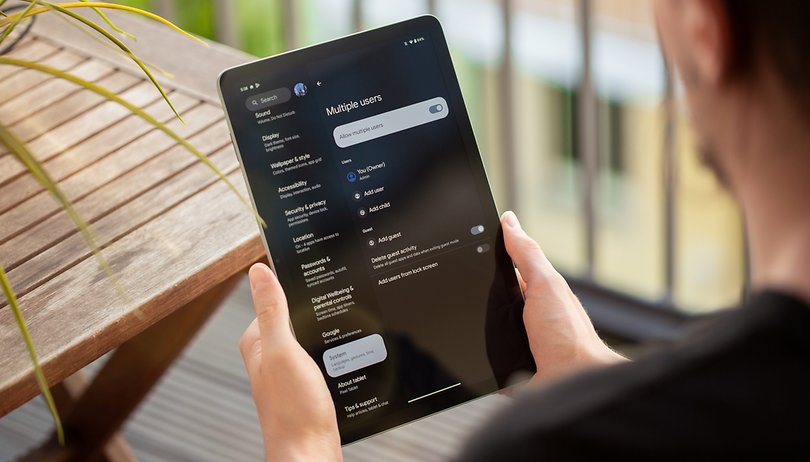

Android's multiple accounts or users feature allows you to share your smartphone or tablet with a guest or family member. Alternatively, it can be utilized to separate your work and personal data with each profile having a private space. nextpit shares a guide on how to add and set up multiple users.
What are the different types of user profiles?
On devices running on stock Android OS like the Pixel 8 or Pixel Tablet (review), there are different types of profiles you can pick before creating a new user or guest.
Each has different limitations on the content and services available. However, most other phone brands only have a user as a lone and default type. And in most cases, you can have up to three user accounts on top of the main and guest.
Guest
Guest has the most basic and limited capabilities and is intended for short use. It also supports logging into a Google account to access apps and services like email, calls, and messages.
User profile
User has the most extensive functions as a user profile since it has its private space to set up, ranging from customized home screens to account settings in addition to installing new apps or updating the apps for all users. But an owner or admin can uninstall these new apps.
Account
Account is traditionally how a single user profile on the device can share the phone or tablet between multiple people. Various Google accounts can be accessed without having to create a new user, but everyone with access to the device or its lock code can see each other's content.
Restricted profile
Restricted profile for tablets lets you select which apps and content the guest or new user can access. This is mostly available to Android tablets with multiple user feature.
Child user
A Child user is a standalone account that gives parents control where they can limit their screen time and apps through the Google Family Link app.
- Also read: How to make your Android device childproof?
How to add a new user profile on the same Android device
Adding a new user or profile is very straightforward. It can be done from the lock screen if you enabled it already or from the settings. You will need to finish setting it up and adding their Google account for the other user to be provided access. This is tested on a Pixel smartphone.
Step-by-step guide on how to create a user profile with multiple users:
- Go to Settings on your device.
- Open System.
- Choose Multiple users or search for 'users' from the settings.
- Activate the Allow multiple users option.
- Choose Add user.
- Tap the Next button.
- Enter a name for the new user and tap Done.
- Choose Switch to New user.
- Select Set up now.
- Follow the instructions to set up the profile, accessibility, and security features.
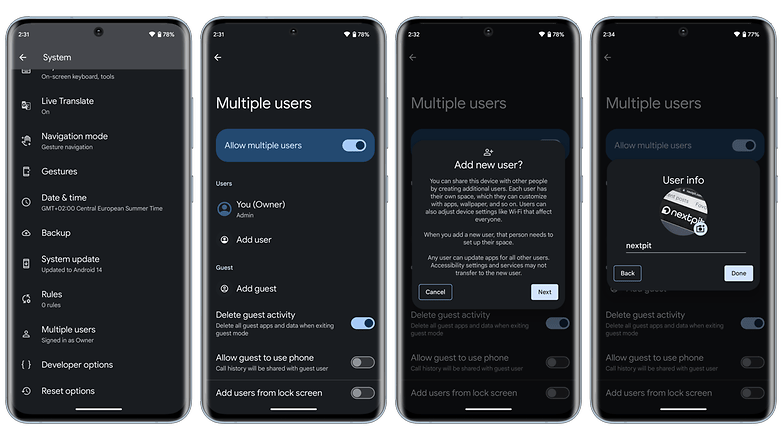
How to add a guest profile
You can also create a guest profile instead of a user account which is ideal for a brief use. This is quicker to set up than a user profile. Plus, other devices only allow a guest mode.
Follow the instructions below:
- Go to Settings on your device.
- Open System.
- Select Multiple Users.
- Activate the Allow multiple users option.
- Choose Add guest.
- Select Switch to Guest.
How to switch to a new user
Once you have created a user, you can access and manage this from the same settings or through a shortcut from the Quick Settings menu.
Here's how to switch or change a user directly from the home screen:
- Unlock your phone or tablet.
- Swipe down from the top of your screen.
- Tap the user icon at the bottom of the Quick Settings menu.
- Select which User account to use.
- Enter the PIN or biometric setting to proceed.
In the same dashboard in which you can create a user profile, you can also oversee different users and guest profiles you've created. This includes enabling or disabling voice calls and SMS as well as activating biometric features and deleting the users and profiles.
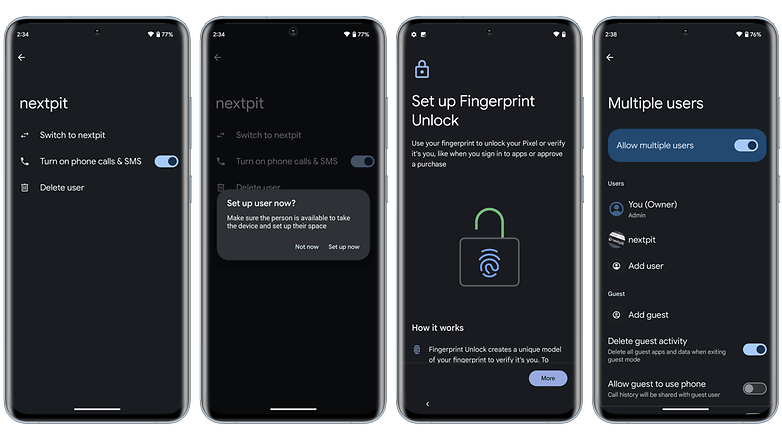
Which Android devices feature multiple users or guest mode?
The availability of multiple users or guest mode depends on which Android phone or tablet brand and model as well as the version of Android OS they are running. The feature is available on Google Pixel devices including the new Pixel 8a (review) and Pixel 8 (review) and select Android smartphones and tablets.
Devices running on skinned operating systems, such as Samsung, only have the feature presently available on its Galaxy tablets. Similarly, manufacturers like OnePlus, Motorola, Oppo, and Nothing offer it out of the box.
- Google Pixel tablet and smartphones
- Samsung Galaxy Tablets
- OnePlus
- Oppo
- Vivo
- Realme
- Nothing Phone
- Sony Xperia
- Asus Zenfone and ROG
- Tecno
- Motorola
- Nokia
- HMD
Other phone brands like Xiaomi or Redmi do not have the feature available on their smartphones or tablets. However, some users succeed in turning this feature on using the developer mode on their devices and have switched on the “MIUI optimization” option to see the multiple users setting from the system. We tried this out on our Xiaomi 13 Pro unit review, but didn't manage to activate the multiple user profiles.
Is the multiple users feature available on your Android phone or tablet? How do you use the feature? Share with us your suggestions in the comments.
This article was updated in June 2024 with updated instructions.



















