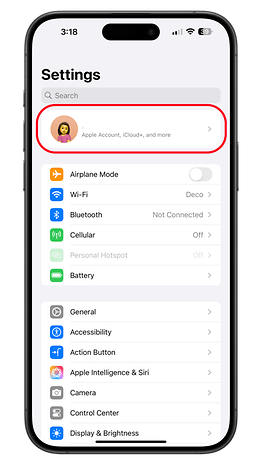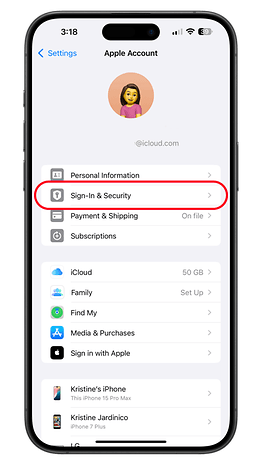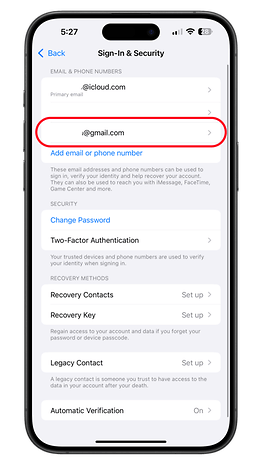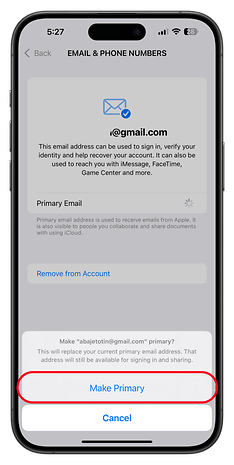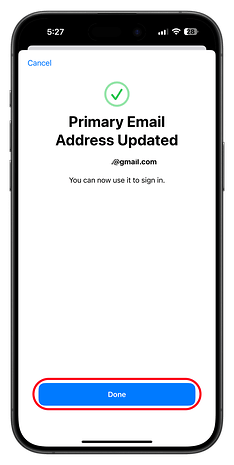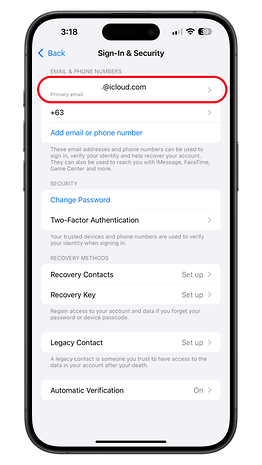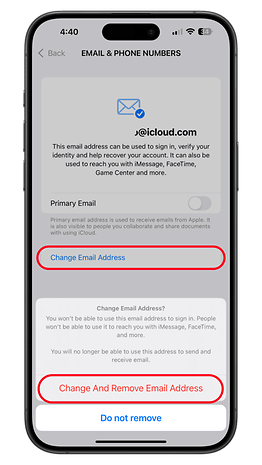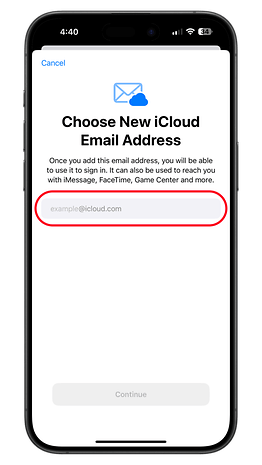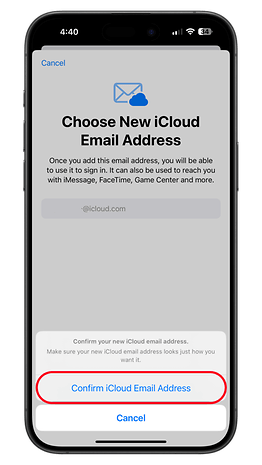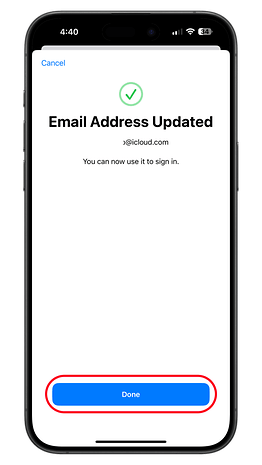iOS 18.1: How to Change Primary iCloud Email Address and Username


Apart from the Apple Intelligence AI features, iOS 18.1 has also brought other minor improvements that might be more useful for many users. This includes the new ability to change the primary email address and its username linked to your Apple account.
With the older versions of iOS, users are stuck with the first iCloud email address they created in their Apple account. This email address username is visible when sending emails and collaborating with different Apple services. A user has only the sole option to use an alias or entirely delete it and create a new email address with a different nameplate on it. It turns out this finally changes in iOS 18.1.
As spotted by MacRumors, the latest iOS 18.1 beta, now allows users to change or remove their primary iCloud email address without deleting it first.
Set a new primary iCloud email and change the email's username
Right in the account settings, a new toggle is added to change the status of an existing primary iCloud email address and set a new primary email to be associated with your Apple account. Setting a new primary email address will not delete the old one and it supports setting third-party email addresses as we've tested.
Along with it is a new button to change the username of the email address, but doing so will remove the old email address from the sign-in process, FaceTime, iMessage, and other services it was used with. Remember that you can only tweak the email address username with iCloud.com and me.com domain extensions here.
How to set a new primary iCloud email address
Before changing your primary email address, you should already prepare and add the new email address to the Email and Phone Numbers section. If you have one ready, follow the steps below.
- Open Settings on your iPhone.
- Tap on your name or account.
- Tap Sign-in and Security.
- Choose the new email from the list of emails and phone numbers.
- Toggle on the Primary button to make it a primary email.
- Tap Make Primary to confirm.
- Verify with a FaceID or TouchID to complete.
- Tap Done to finish.
We tested swapping the primary iCloud email address for a Gmail here. It also requires a couple of verifications, including a security delay when adding a new email address if you've turned on Stolen Device Protection on your iPhone.
How to change the username of your iCloud email address
If you're intending to change the username of your old iCloud email address, it's now possible as well. The feature can still be accessed in the same settings.
- Open Settings on your iPhone.
- Tap on your name or account.
- Choose Sign-in and Security.
- Select the iCloud email address you want to change.
- Tap the Change Email Address button.
- Type in your new email username.
- Tap Confirm iCloud Email Address to confirm.
- Now tap Done to finish setting up.
Your new nominated iCloud email address is automatically reflected in the emails, messaging, and FaceTime apps. Your Apple account name and other details are not affected when you've changed the email handle here, though it can affect previous documents that are shared with you.
Have you been waiting for this iOS feature on your iPhone? Do you think this is important in your case? Let us hear your thoughts in the comments.
Via: MacRumors