How to fix the Speech Services Waiting for network connection notification
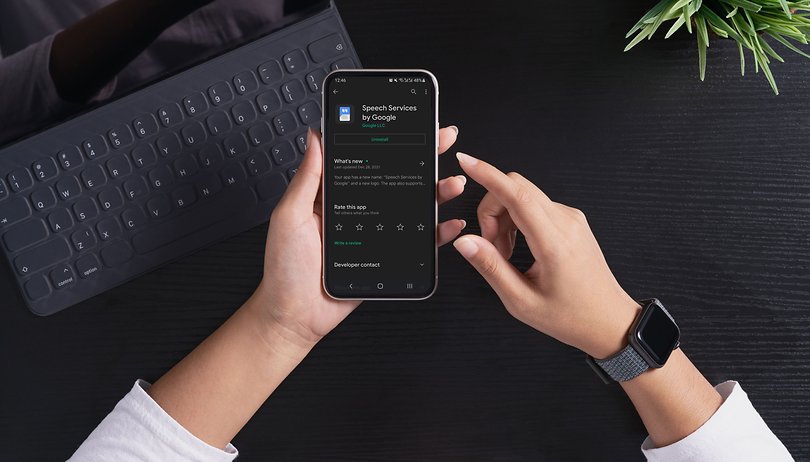

Is your phone showing a notification that cannot be closed about "Downloading English (US)" (or another language) update for Speech Services by Google, which is "Waiting for network connection" even though your phone is connected to either Wi-Fi or mobile data? Learn how to fix this stuck update and remove the notification from your Android phone.
Google Pixel 6 smartphone (unlocked) for $599
"Waiting for network connection" even when connected
The notification is related to the Speech Services by Google (Play Store) which is used for text-to-speech features on the mobile OS in apps like Google Maps, voice calls, accessibility features, and other apps.
To fix the problem, you need to go through a few steps in Google's app:
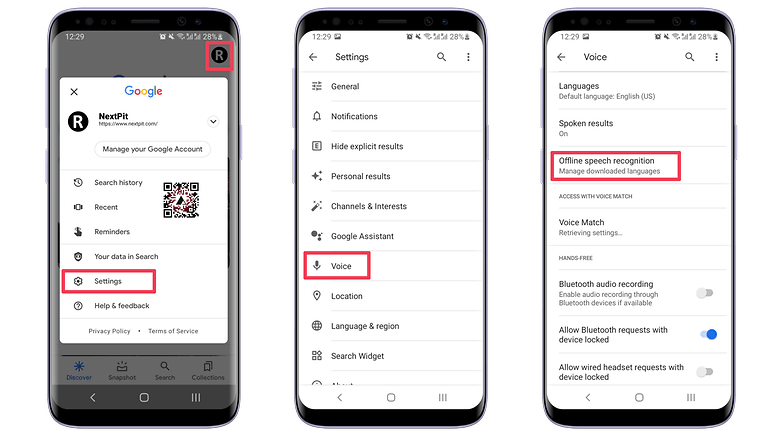
- With the Google app opened, tap on your profile picture and then select Settings.
- Tap on the Voice option.
- Select Offline speech recognition.
- Choose the AUTO-UPDATE tab.
- Tap on the Auto-update languages at any time option.
- Confirm that you are connected to a Wi-Fi network, then go back to the Installed tab.
- Tap on the language that is not updating, English (US) in this case.
- Press the UPDATE button.
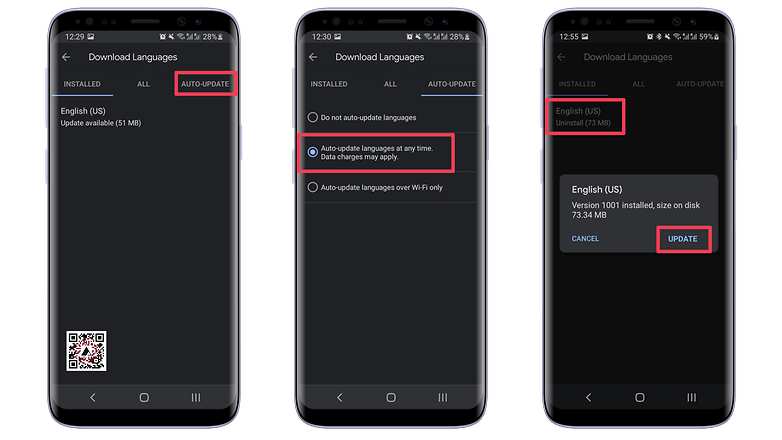
Restart your phone, and the notification should not come back. Important: remember to repeat the steps to select the Auto-update languages over Wi-Fi only option to avoid surprises with data charges on your phone's bill.
Depending on your phone's settings and system version, the same procedure can be done following one of these paths:
- Settings > Google > Settings for Google Apps > Search, Assistant & Voice > Voice > Offline Speech Recognition
- Settings > Apps > ⋮ > Default apps > Assist app > Cog/Gear icon > Offline Speech Recognition
Clearing the cache for Speech Services by Google
Another possible solution to this problem suggested in our comments section is to clear data for the Google Search and Speech Services by Google app, with varying results on our devices:
- Open the Settings app.
- Select Apps & notifications (or simply Apps).
- Tap on the See all apps option (or All)
- Scroll down and select Speech Services by Google.
- Tap on Storage / Cache.
- Tap on the Clear Cache option.
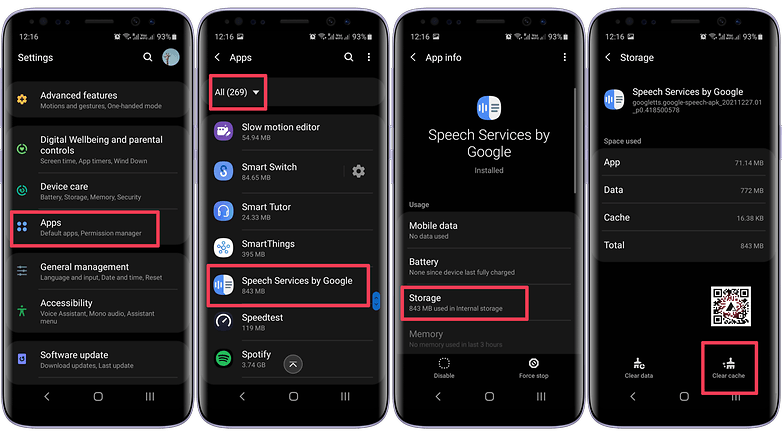
Other solutions
Another option is to simply uninstall and reinstall the Speech Services by Google app from the Play Store. Remember that any settings related to text-to-speech services may be reset in the process.
One solution suggested in the comments is to simply disable the app's notifications:
- Open the Settings app.
- Go to the Apps & notifications (or simply Apps) option.
- Open the See all apps option.
- Select Speech Services by Google.
- Tap on Notifications.
- Turn off the Notifications.
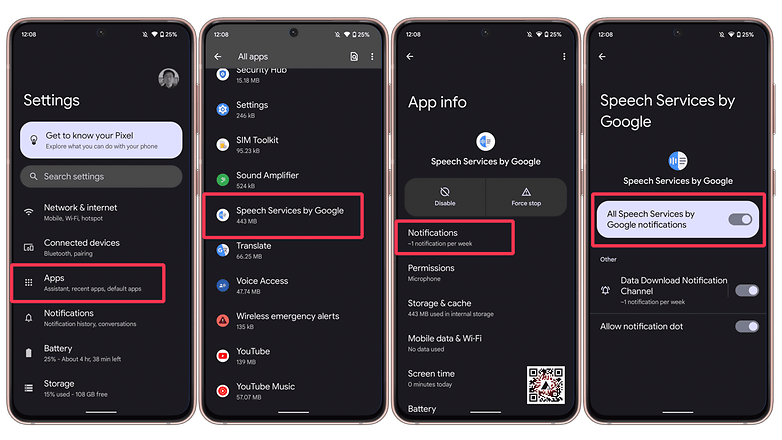
Lastly, you can also disable or force stop the app from running. But that drastic measure also disables text-to-speech features in many popular apps, such as navigation, accessibility, and more.
What are the Speech Services by Google?
The Services triggering the notification are responsible for text-to-speech (TTS) and speech-to-text (STT) features on Android phones. They are used by many different apps for voice recognition to screen reading features, such as:
- Voice searches on navigation apps, like Google Maps.
- Phone call transcriptions.
- Accessibility features for controlling the phone using voice commands.
- Dictation apps.
- Live translations.
To activate the features, you can go to Settings > System > Languages & input > Text-to-speech output.
Did you experience this strange notification on your phone? Which solution worked for you? Share your tips and experiences in the comments below!
Updated on March 7th: Added step-by-step instructions on how to brute-force disable notifications for the Speech Services by Google app.


















So I'm getting a update that is pending from the app and every time I try and cancel it the app store crashes and the only way to make it work again is to close the app and open it again but the download is still pending, because of this I can't update or install any other important apps, I don't even use the app or it's feature on my phone.
I went through the first steps 1-8 but the Update option was not available. Only Uninstall and Cancel showed. I cancelled out and then I cleared cache steps 1-6 and restarted. Nothing happened. Then I went back to steps 1-8, and this time I hit Uninstall. The existing version quickly uninstalled. Then the button changed immediately to Install. Hit that, and it installed. I don't know if this fixed the problem for the next update, but at least the stuck message is gone for now.
IF you can uninstall original "Speech Services by Google" (rooted devices rather) then there is a real solution. Install GoogleTTS.apk extracted from MindTheGapps. Works as expected, you can download whichever voices you need for offline use. Remember to install GoogleTTS.apk suitable for your Android version (choose the right MindTheGapps zip).
I went to play store, found google speech services, uninstalled. As soon as that was done, update option popped up. Hit that, a couple seconds later, it was done. Haven't had a problem since then.
THANK YOU! I just "retired" my Samsung A71 and that one drove me nuts, so I've made the settings change on the new pixel 6 pro. :)
Success! ? I had to delete English (UK), and delete English (US). Reinstall English (US) and reinstall English (UK) whilst charger was attached and "Auto-Update languages over Wi-Fi only" was selected from the AUTO-UPDATE setting. I tried this as last resort on Android 8.1.0 (I tried a couple of other ways but the download got stuck on maybe 15/20 occasions). I think its important your charge should be at 99% and connected to the power lead
Your mileage may differ on different versions.
I uninstalled and reinstalled yesterday. Worked immediately. But it's back today, I turned off the notification. I don't know if this malfunction is eventually going to make things stop working properly. I'm hoping it'll be fixed in an Android update or something. I tried doing the first fix here. Where you're showing it saying "update" mine says "uninstall". Pretty sure uninstalling my language will cause problems LOL Tried clearing the cache. But my "clear cache" option is grayed out. Only "clear data" is available, again, likely to cause problems. So none of the solutions really worked for me, except hiding the notification. Which really isn't a fix at all ?
Thank you! I cleared the cache, and then went into the Speech app (prepared to uninstall/reinstall) but there was a "force stop" option that worked at that point.
Just charge the phone while connected to a wifi network for 10 minutes.
Im in the UK and this worked for me, go to Google in settings, select speech sevices, select Auto Update, there was English UK, which only gave the option to uninstall or English US, which showed update available, so I selected that and confirmed the update and then I selected Cancel. Its gone and I hope it does not come back. Hope this might help someone else sho had this annoying message.
-
Admin
-
Staff
Jan 26, 2022 Link to commentThanks for your help!
Thank GOD for this article!! My previously fabulous Android started doing this today and I tried everything but couldn't find any way to stop it. Following all these steps and clearing the cache, did the trick! THANK YOU!!
Uninstall then reinstall worked for me ? update, it's started again ?
-
Admin
-
Staff
Jan 25, 2022 Link to commentHave you tried **clearing the cache** for the "Speech Services by Google" app?
Settings>apps>speech services by Google>cache>clear cache it works for me.
-
Admin
-
Staff
Jan 17, 2022 Link to commentThanks!
I've done everything and then some, it's happening on both of my phones, Android 10 and Android 11, luckily, I can open settings,start typing"speech services by Google"and the app shows up,tap on it,tap notifications,tap notification download channel and turn off, or tap "all notifications"off,that will do it for sure
Yeah.. didn't work. It came back
-
Admin
-
Staff
Jan 25, 2022 Link to commentWe have added instructions for clearing the app cache, which seemed to work with other readers.
Settings > Apps & notifications > See all apps > Speech Services by Google > Storage & cache > Clear Cache.
didn't work for me, I've now switched off auto update for now