How to hide the Meet tab in the Gmail app
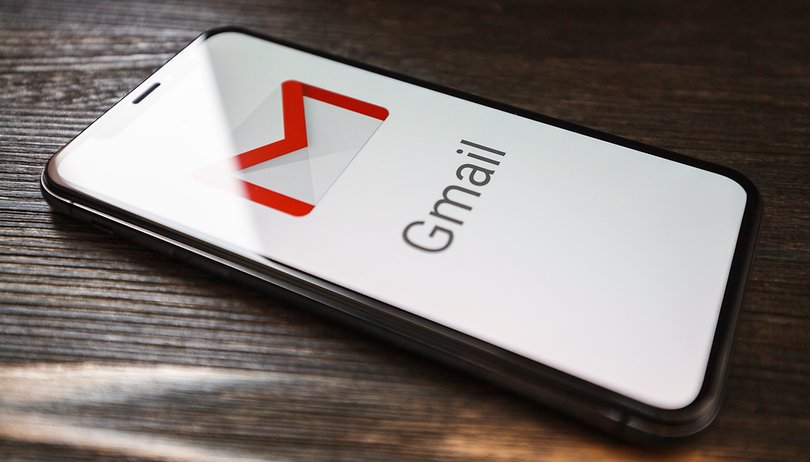

Google has recently integrated Google Meet into the Gmail app for both Android and iOS platforms. Learn how to hide the Meet shortcut in order to free up some visual space for your emails on your smartphone's or tablet's display.
The shortcut bar in the Gmail app may even be getting further cluttered in the future. Google might accommodate more of its services such as Google Chat (the successor to Hangouts) and Rooms here. Hence, we'll also teach you how to hide (or show) the new shortcuts, just in case Google decides to tamper again with the app's interface and clutters it up.
Removing the Meet tab in Gmail
With the Gmail app open, simply follow these steps as outlined:
- Tap the ≡ menu button
- Scroll to the bottom and select Settings
- Choose the desired user account (you can use different settings for each profile)
- Scroll down and uncheck "Show the Meet tab for video calling"
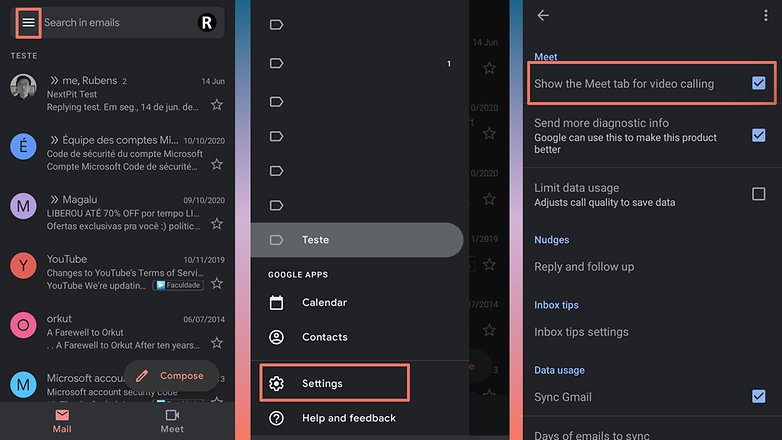
Once you have done so, the Gmail app will close and relaunch while featuring a larger viewing area to display your emails. Depending on the size of your device display, screen resolution, and display density, the app may display approximately one more email in place of the Google Meet shortcut.
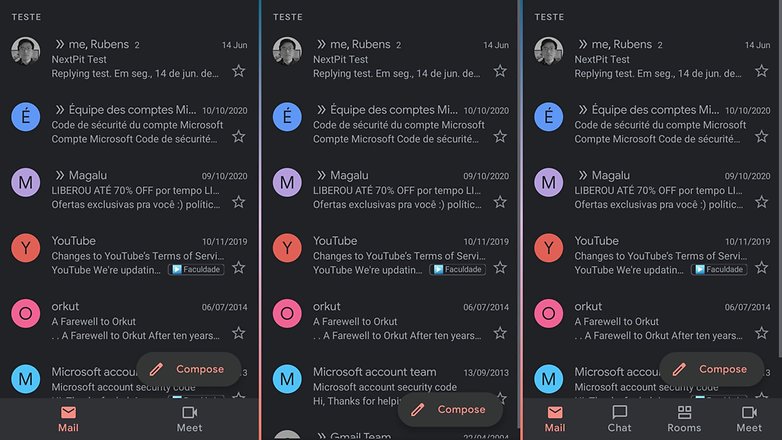
Bonus: How to enable or disable the Google Chat tab
Following the same steps, you can also integrate Google Chat in the Gmail app. The option is labeled as "Show the Chat and Rooms tabs". Unchecking the option disables the shortcut. So just in case Google displays the tab by default in the future, you know how to deactivate it already.














Gmail is better accessed through a 3rd party app such as K-9. You get to dodge all the hinkiness, use multiple accounts without google snooping on the other accounts and more.
-
Admin
-
Staff
Jun 22, 2021 Link to commentThank you for the tip, that's of course a smart idea for being (somewhat) independent :)