How to fix 'Unfortunately app has stopped' error on Android
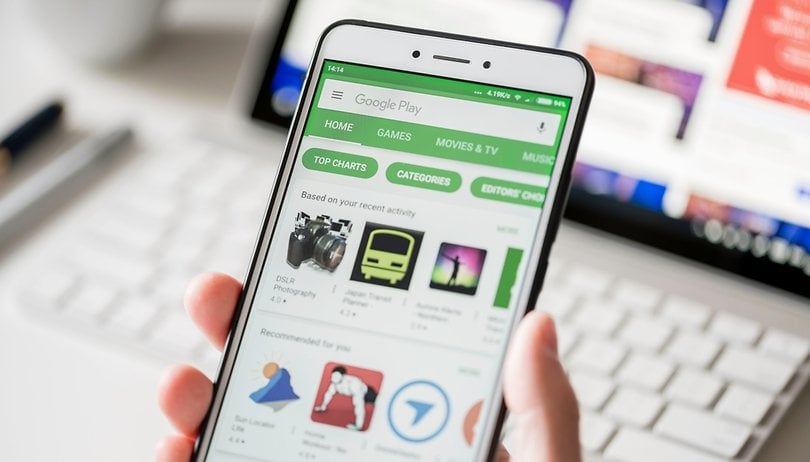

Do you get the following message when an app crashes? "Unfortunately, Google keeps stopping", "unfortunately, Facebook has stopped", or "unfortunately, WhatsApp has stopped"? Actually, the particular app doesn't matter, any app can suffer from this misfortune and give a similar message. But there are ways to solve it. Here's how to fix "Unfortunately, the app has stopped" errors.
Jump to:
- Google has stopped
- Clear out the app's storage
- Check the SD card
- Uninstall and reinstall the app
- Turn it off and on again
- Uninstall Android System WebView update (March 2021 glitch)
- Last resort: do a factory reset
Google has stopped
In June 2021, Android smartphones around the world are plagued by a bug that concerns the Google app. Smartphones are constantly displaying the "Google has stopped" error message, making them almost unusable. Here's how some users managed to solve the problem.
- Force stop the Google Play Updates app
- Go to Settings on your smartphone and find Apps
- Find the Google Play services and enter the options
- Hit the Force stop button
- Uninstall the Google Updates
- Go back to the Apps overview in the settings
- Find the Google app and enter the options
- Find the Uninstall updates option and hit it.
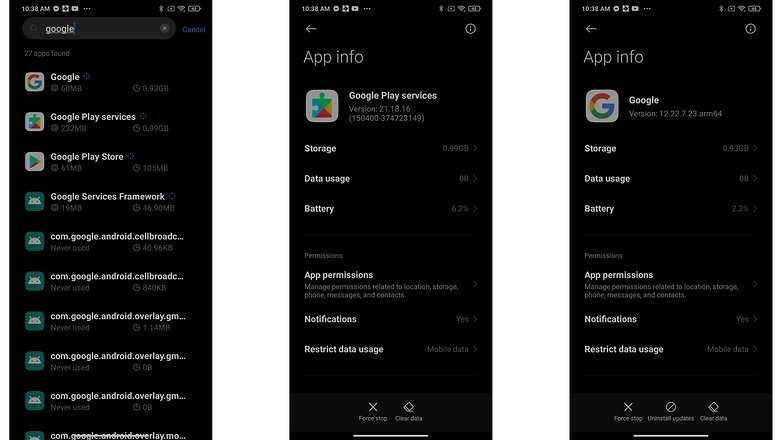
If those steps are not solving the problem for you, the further step in this tutorial may be of help. Please let us know in the comments if you were able to solve the "Google has stopped"-issue by completing the above steps – or if you found an alternative solution.
Clear out the app's storage
This problem often arises with the contacts, gallery and launcher apps. The procedure to fix this is generally always the same.
- First, go to Settings on your device.
- Open Apps and Notifications then App info.
- Scroll down to the app that's causing problems and tap on it.
- In the next menu, hit Storage.
- Here you will find the Clear data and Clear cache options.
Clear cache is the option you should start with. It will get rid of saved data that allows apps to load a little quicker when you launch them. Clearing it means the app will open a little slower, but your main problem might well be solved.
Clear data will erase all the app's data, including files, settings, and accounts, so don't use this unless you have to.
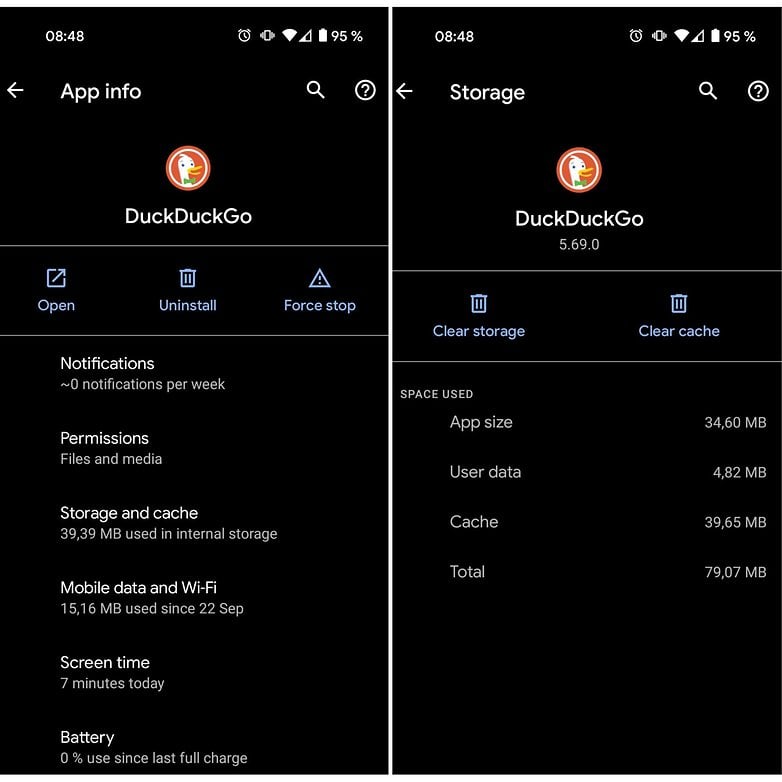
Check the SD card
Thanks to Paul in our comments section who pointed out that this error can also relate to a corrupted memory card. If the memory card is corrupted, then any apps that write to the memory card will suffer this kind of error.
To check this, simply remove the memory card and launch the app that has stopped working. If it works, then you have your culprit. If this turns out to be the case, you'll need a new memory card, but you should still be able to transfer the data from your memory card to your PC as a backup.
Of course, if you don't use an SD card, then skip ahead to the next step.
Uninstall and reinstall the app
If the app isn't built-in, you can also try uninstalling it and then reinstalling it from the Google Play Store. Simply open the Play Store app, open the menu bar on the left-hand side and tap on My apps and games. Find the app in question and hit Uninstall, which takes a few seconds. Afterward, you can install it again.
Turn the phone off and on again
You can also try doing a soft reset, which simply means restarting your device. This is super simple and quite effective if your phone has been on for a long time. A soft reset will power cycle your phone, turning it off and then back on again.
It’s a good idea to turn your phone off every few days for a few minutes – this will help a sluggish phone with a variety of issues, whether they're related to the app, network, audio, or email.
How to uninstall Android System WebView update
In March 2021, Android users across the world faced an issue with multiple apps crashing. This issue particularly affected people using Samsung smartphones. While Google is working on a fix for this issue, one method that seems to be working for people around the world involves removing a recent Android System Web View update. Let us see how to do it in simple steps. Note that these steps will vary depending on the custom UI that your phone uses. The steps below are for users on stock Android. For Samsung users, click here.
- Go to the Settings menu.
- Scroll to Apps and Notifications and tap to open.
- Tap the See all apps link and you will see the list of all the apps installed on your phone.
- Scroll to Android System Webview and tap to open.
- On the top right-hand corner, tap the three dots and click on Uninstall Updates.
- You will be presented with a pop-up. Select OK.
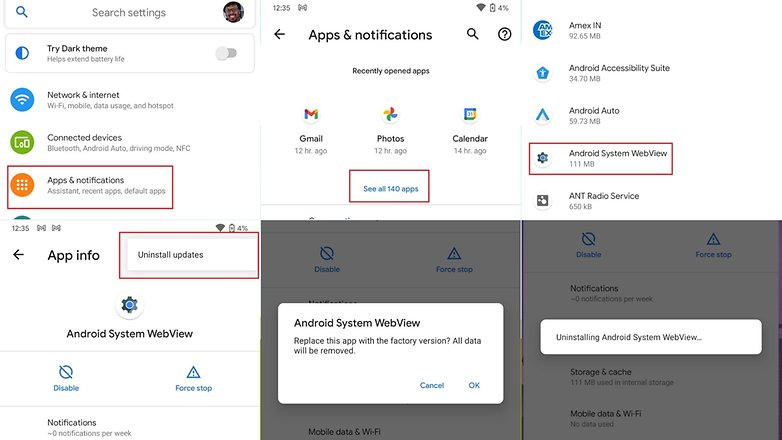
On most phones, these steps should sort the issue.
How to uninstall Android System Webview updates on Samsung smartphones
On Samsung smartphones, you can do the same my proceeding with the steps shown below
- Go to Settings.
- Scroll to Apps.
- In the apps list, search for "Web" and you will see the Android System Webview app. Open it.
- In the right-hand corner, tap the Uninstall updates option.
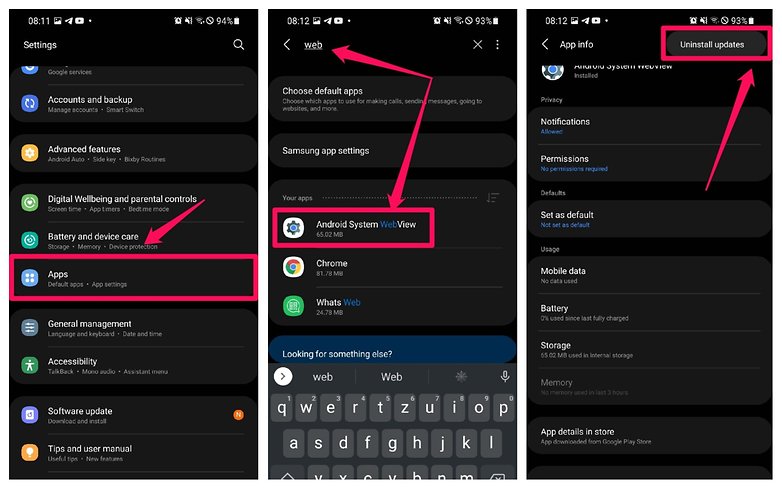
Last resort: do a factory reset
When the above solutions have failed, you can resort to factory resetting your phone. When doing a factory reset, ensure that you have backed up all of your data beforehand. I repeat: back up all of your data first. A factory reset will wipe your device and set it back to factory defaults, taking everything, including any bugs, with it. You can restore your apps and data afterward easily, as long as you've made a backup.
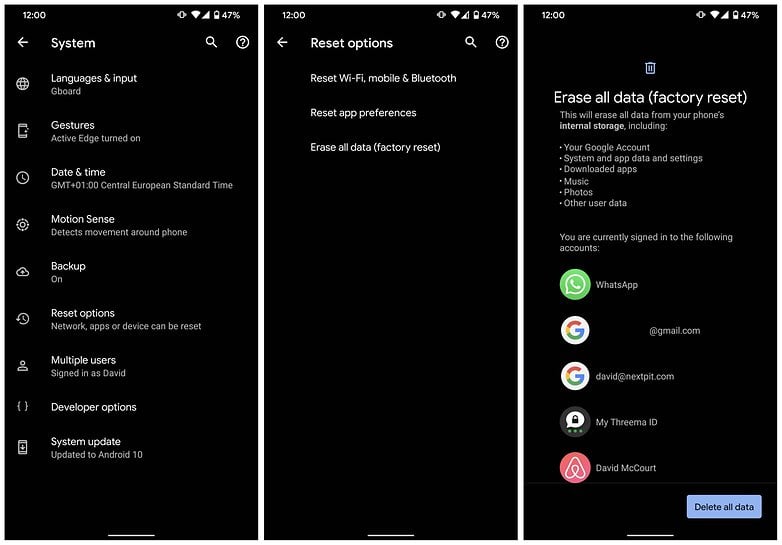
For more detailed information on factory resetting your phone, take a look at our How to factory reset Android guide.
In the case of Google Play itself not working, the solution is a little more extensive: delete the cache as a first step and if this doesn't clear things up, clear your data, and finally uninstall any Play Store updates. The same steps apply to Google Play Services, but try them one by one – you don't want to lose all your Play Store preferences for no reason. Check out the complete tutorial on what to do when the Google Play Store isn’t working for more advice.
Did these solutions fix the problem for you? What other fixes do you know for these little pesky Android problems that you can share with your fellow beginner users? Tell us in the comments.
Read more on NextPit
- How to download and install the Google Play Store
- What is an APK file and how to install APKs on Android?
- How to install incompatible or region-restricted apps on Android
This article was last updated on March 23, 2021. Older comments have been retained.














How to Fix Unfortunately App Has Stopped Error on Android?
Restart Your Phone.
Clear the Cache and Data.
Reset the App.
Check for Storage Space on Your Phone.
Check Date & Time on Your Phone.
Update or Reinstall the App.
Update Your Android Phone.
Rollback App's update.
I've oneplus 6t mobile selected app had automatically forces topped showing keep stop **** app Anyone suggestions already tried force stop clear data every step tried, but same things happens. Anyone help plz
Bought a smartphone to use the app for my Tesla. After working for two years, it suddenly kept stopping. Tried clearing data & cache, also uninstalling & reinstalling - with no improvement. Contacting Tesla support, after trying a few things their conclusion was that a recent update made the app incompatible with my 'phone. Their only suggestion was to buy a new one! After reading this page I tried to find an earlier APK version of the app and install it. Hey presto - it worked. Thanks
I was given a Asus 10 inch android tablet and I could not get it to run any apps at all. It just keeps saying system has stopped.Any feedback??Thanx
I can't get into my settings to be able to do anything I can't make calls or anything. Almost every app says unfortunately xxx has stopped. Any suggestions?
What about when the "app" that is crashing is one of the core pieces of the UI/OS. I've got the basic settings app crashing on me on my English conversion of the Inkpalm. Because I'm way out of warranty in my mods and use in the USA, this is a bit more adventure than I usually have with Android.
-
Admin
-
Staff
Jun 22, 2021 Link to commentHave to tried uninstalling the updates on the app as described in the article? This may help to roll back the app to an older, non-faulty version.
Clearing the Web view worked but it took me awhile to find it. I had to go to Apps in my Settings, then I had to click on the 3 dots upper right hand, then click on "Show system apps" and only then was I able to scroll down to Android System Web View. But it did the trick. Thank you
THANK YOU so much for this. My phone had "gone strange" - suddently -- around 18th/19th of March and from that moment, several main Apps just refused to run or exited immediately with "Unfortunately XXX has stopped". That included BBC iPlayer and a Podcast app and some others: AS SOON as I deinstalled Android Web View (as far as you're allowed to) and then disabled it, -- phone fully back to normal.
Update google chrome from the play store. End of problems.
Thank you for sharing this! I did the same thing and everything seems good!
It was the SD card for me. Took it out and found a tiny bit of fluff on one of the connections. Great tip - would have taken me ages to think of that
Hello, I uninstalled the Webview app - haven't had the error message any more for the last 10 minutes! Before it came all 3-6 seconds! THANKS A LOT!!!!!!!
hi my phone is a samsung galaxy jp3 luna pro it keeps constantly popping up the message none of those things worked tho
My X5a phone has the pop up "unfortunately phone lock has stopped" I have done a factory reset and still the message keeps popping up on the first page. Don't know what else to do.
Follow the instructions above ? worked a treat for me.
Hi, my phone is android 6, asus zenfone 2. I have done everything, including factory reset. Still when i try to access to the app, same message appear. I have called the app, they say they don't have problem with my account. I called my phone developer, they should not have problem. I'm stuck now. btw the app is socar.
-
Admin
Dec 2, 2019 Link to commentGood to know. Thanks
Amazon Drive constantly stopping whenever I try to upload something to it.
Amazon Drive constantly stopping whenever I try to upload something to it.