Here's how to use multi-window on the Galaxy Note 4
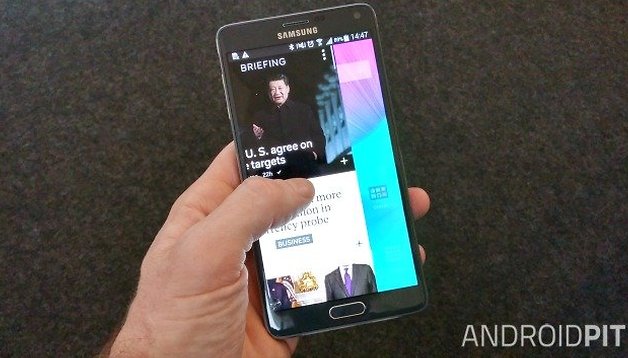

One thing PC users often miss on smartphones and tablets is the ability to do two things at once. But they won’t miss that on the Samsung Galaxy Note 4, because its clever multi-window feature enables you to have two apps on screen at the same time. You might want to have Gmail open while you browse the web, waiting for an important message, or you might just want to drag content - an image, a link, a video - from one window to another. No problem. Here’s how to multitask on the Galaxy Note 4 with multi-window.

Enabling multi-window on the Galaxy Note 4
Before you can take advantage of multi-window in your Samsung Galaxy Note 4, you need to enable the feature if you haven’t done so already. To do that, drag down from the top of the screen to display the notification panel. Scroll left and tap on Multi-Window. Once you’ve enabled it, pressing and holding the back button shows and hides the multi-window tray.
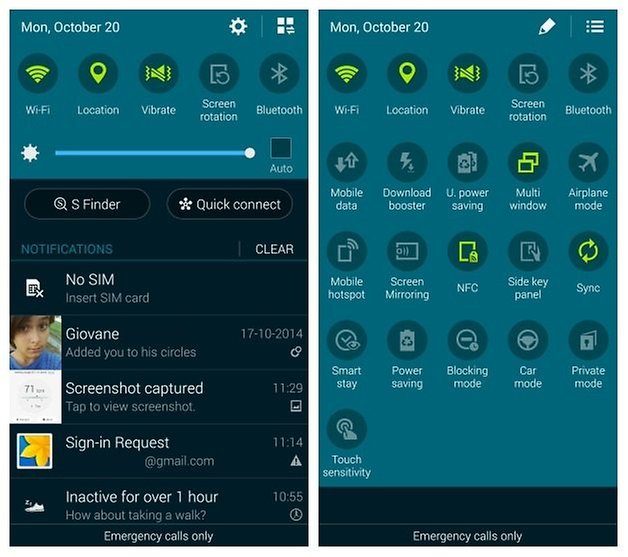
How to multitask on the Galaxy Note 4 with multi-window
Multi-window doesn’t work with every app, but the main ones - Samsung’s own apps plus big names such as Gmail, Evernote and Facebook - are covered.
There are two ways to start multitasking with multi-window. The first is to use the multi-window tray, and the second is to use the recent apps button. Tray first:
- Press and hold the back button until the multi-window tray appears on the right hand side of the screen
- Tap and hold the icon for the app you want to multitask with
- Drag the icon from the tray to the middle of the screen
- Repeat the process with the second app you want to multitask with
- Drag the second app to the top of the screen or the bottom of the screen. The first app will move to the other half of the screen
- To resize the windows, tap on the split between them. A blue dot should appear. Drag this up or down to change the apps’ relative proportions
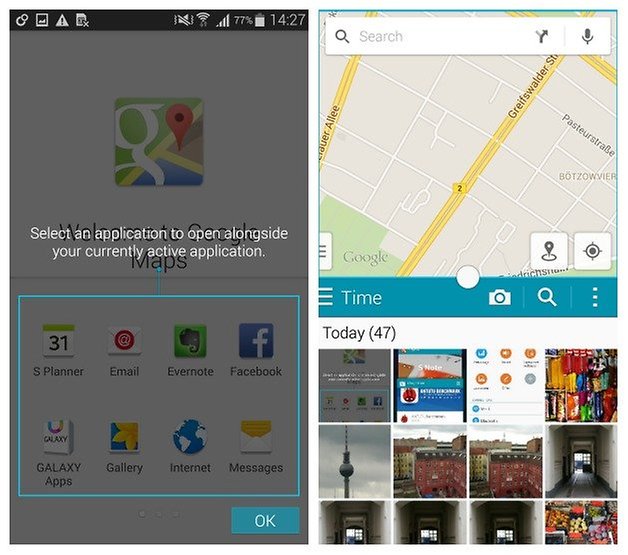
To use the recent apps button:
- Tap the recent apps button
- Swipe through the list of apps. You’re looking for ones with the multi-window icon in the top right: it’s two rectangles, one above the other
- Tap the multi-window icon
- You should now see a list of other multi-window compatible apps. Tap on the one you want and it’ll appear in the bottom of the screen.
How to share data between apps in multi-window
Moving things from one app to another couldn’t be easier. For example, to copy something from Chrome to Gmail, assuming you’ve got both apps open in multi-window mode:
- Tap - but don’t drag - the blue dot between the app wIndows
- You should now see five icons. From left to right they are Switch Windows, Move Content, Collapse Window, Expand Window and Close Application. The one we want, as you’ve probably guessed, is Move Content. Tap the icon.
- Tap on the item you want to copy and drag it into your Gmail message body
And that’s it.
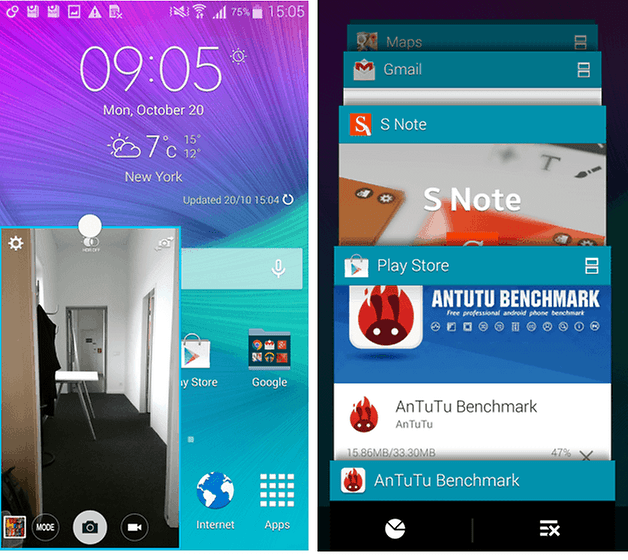
How to get pop up windows on the Galaxy Note 4
Multi-window has another really cool trick up its sleeve: it can display apps in mini-windows of whatever size you specify. To do that:
- Open the multi-window tray
- Open the app you want to use in pop-up window mode
- Drag in a diagonal from the top left or top right hand corner
- The app should now sit in its very own little window
How to collapse windows in multi-window mode
We’re not done with multi-window yet. It has another useful option: the ability to collapse multi-window pop-up windows so that they only appear as floating home screen icons. You can park them anywhere, and tapping on them reopens them as pop-up windows. To use this feature, all you need to do is tap the white circle on the pop-up window and then tap the Collapse Window icon.

What do you think of multi-window in the Samsung Galaxy Note 4? Are you multi-tasking all day long, or do you prefer to do one thing at a time and leave multi-window switched off? Let us know in the comments.













I did NOT find in the article how to EXIT Multi-windows.
I want it because after opening 2 apps I couldn't do what I wanted and now I am in a hurry to do other things that fully require my usual screen.
Versailles, Fri 07 Sep 2018 12:06:30 +0200
This is a good piece, which lived up to its title's inherent promise.
Those who don't use multi-windows usually say it's because the screen isn't really big enough to run two side-by-side windows comfortably. This can be argued both ways, but would like to point out that multi-windows has uses over and above the side-by-side thing.
One example ᎓ accessing links inside of text messages in the Note 4 stock messaging app. Without multi-windows active, clicking such a link will of course switch the messaging app for wtv default app is set for viewing the link (such as a browser app, Wikipedia app, or other), but if multi-windows is active what happens is that second app opens "within" (rather than covering up) the messaging app. This is like, in a Windows OS, opening two Windows and having them on top of each other, but sizing the one in front down just a bit, such that you can still see the contours of the one behind. This way when you're done viewing the link you opened, you can just close that window and you're still in the stock messaging app.
The above would also work if using a third-party messaging app, as long as it's supported by the multi-window feature.
My problem is that I want my multi window tray to open on the right side of the screen & it only opens on the left. How can I get it back on the right side? Ive tried holding the back button & it keeps showing up on the left side of screen. I'm extremely irritated with the whole process of trying to get it moved. Please help me if you can.
Thank you,
Julie
I love multitasking applications. The Floating Dictionary application helps me a lot.I can find words' meanings while reading an english book.This application is very convenient.
Floating Dictionary: play.google.com/store/apps/details?id=dictionary.floating.dos.com.floatingdictv4
Let's try Floating Web Browser, a multitasking browser that can use over other apps like popup window.
It will save your time from switching between apps. play.google.com/store/apps/details?id=com.floating.web.browser
Lovely spam! Wonderful spam! Spam spam spam spam... (referring to Charlie King)
Multi window on Galaxy Note is really cool! You don't use it all the time but in certain cases it's a killer app. My favourite is when driving, putting the phone in landscape mode, having about 80% of the screen filled with Google maps navigating my route and the remaining 20% having a very small Google Music window, which is just enough to show a bit of album art, having the thumbs up icons and the ability to swipe to the next song. Also the menu button in the music player is available so i can add a song to my playlists, all while the map is still showing my route.
Browsing through my newsstands or Facebook stream on one half while having a small chrome browser in the second window is great too. I can quickly open interesting news links which open in chrome and i just leave them there and keep scrolling down my stream. Then later i can go to chrome and catch up on the articles when i have free time.
These are great usage scenarios. Anyone have any other suggestions?? Cheers