How to recover deleted text messages on Android and iOS


Looking for a way to recover deleted text messages you accidentally deleted? Don't panic! You can actually retrieve deleted messages if you have the right software and tools at your disposal. And that is what we will show you in this article.
Do note, however, that recovering anything that has been deleted is always tricky and the success rate could vary based on a lot of factors. For example, if the portion of the memory where the old text message resided has been overwritten by a new set of data, recovery becomes exponentially more difficult.
Nevertheless, let's dive right in and see how to recover deleted texts on android and iOS smartphones.
Jump to:
- Using 3rd party software (iOS and Android)
- Android backup and restore solutions
- iOS backup and restore solutions
MobiKin Doctor for Android or iOS (Rooting Required on Android)
There are several programs that you can use to retrieve deleted text messages or anything on your phone for that matter. We tried out the software MobiKin Doctor for you, which is our recommended method thanks to its speed and features. As of the latest update (4.2.41) MobiKin Doctor's interface got a new user-friendly redesign, a home page toolbox and optimizations to ensure a smoother connection. The software can be used to recover deleted items but will also display undeleted Android contacts, SMS, and call logs in case you want to find them.
We'll walk you through the process with the software below, but you can go directly to the website if you want to see the company’s step-by-step guide.
For Android phones or tablets
- Firstly, download MobiKin Doctor for Android on your computer: Windows version or Mac version
- Follow our step-by-step guide
- Also, check for the step by step guide on MobiKin's website.
For iPhones and iPads
- Download MobiKin Doctor for iOS: Windows version or Mac version
- Follow our step-by-step guide
Which phones are compatible with MobiKin for Android?
MobiKin Doctor for Android supports over 2,000 Android device models, check their list of supported Android devices to ensure your phone is compatible (under the Tech Specs tab). The list is extensive, so chances are your smartphone is compatible.
By and large, this software should be compatible with any Android device, including the latest models. If you're not sure about this, it's worth running the free trial to check.
You can use the software without rooting your phone, though MobiKin guarantees you'll still be able to retrieve the full extent of your content if you do. To find out how to root your phone, you can follow the MobiKin method here. Please ensure that you also read our complete guide to rooting.
Which Apple devices are compatible with MobiKin for iOS?
MobiKin Doctor for iOS is compatible with all generations of iOS devices.
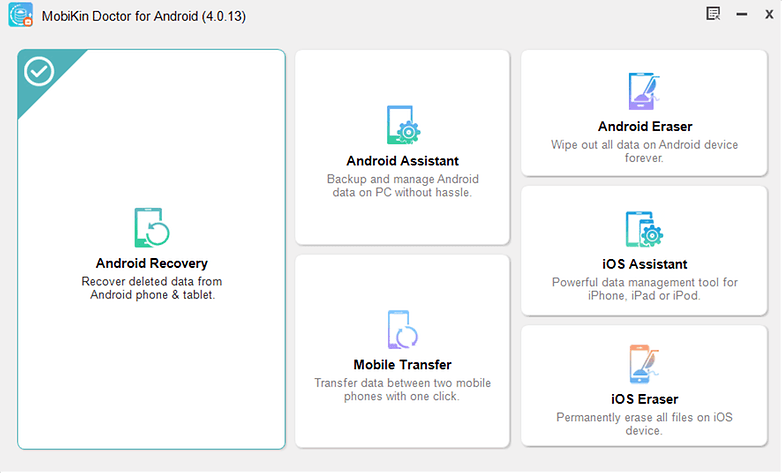
How to retrieve deleted text messages on Android using MobiKin Doctor
Once you have rooted your phone and installed MobiKin on our PC, connect your smartphone to the PC and start MobiKin. You will be prompted to allow MobiKin access to your phone. Within a few seconds, you should see a preview of your text messages on the MobiKin main screen, and recovering the data and backing it up onto your PC should be instantaneous.
- Once you plug in your phone, a screen will automatically appear on the monitor. It will detect your device, connect to it and let you know when the process is ready to start. You can also see from the screen that MobiKin can be used for Android SD Card Recovery and as a Super Toolkit.
- Once it is connected, your phone's data will be displayed, such as model, system version etc. and you will be given the choice of what kind of data you want to retrieve. As you can see from the screenshot below, you have several options of things to recover: contacts, photos, messages, call logs, photos, videos, audio and documents. Select 'Messages' and click Next.
- Your data will be retrieved in a few moments and will be displayed as shown in the screenshot below. Here we have selected all the categories but if you've only selected 'Messages', you will only see that section.
- Choose to only display deleted items (in case you have a ton of messages), which is easier for filtering. Either select each individual message or you can select them all by ticking the checkbox in the top bar. Next, select Recover to retrieve the lost or deleted data.
- Once your data is recovered, you will be asked to save it directly onto your PC. Choose or create a folder where you want your messages to be saved.
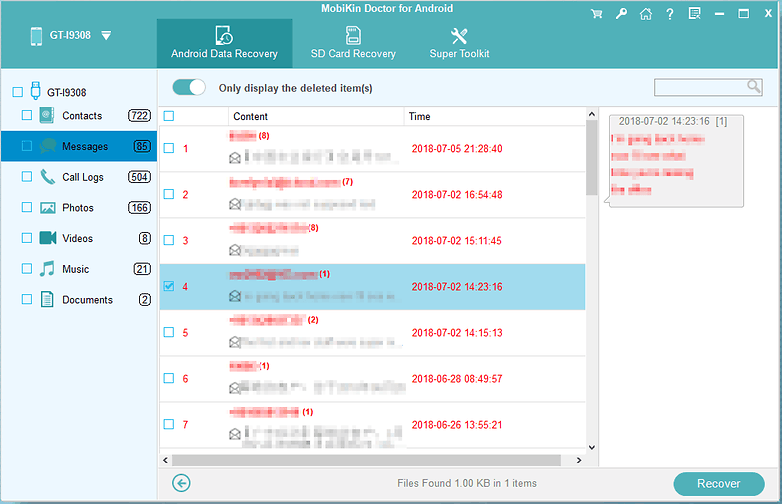
How to recover deleted text messages using MobiKin Doctor for iOS
This works a little differently depending on whether you're running MobiKin Doctor from your Mac computer or Windows PC.
Mobikin Doctor (Mac version)
- You don't actually need to connect your iOS device to the Mac for this to work. Instead, just launch Mobikin Doctor and it will auto-detect and display all iTunes files of your iPad, iPhone or iPod which has ever synced with iTunes on your Mac.
- The data in the iTunes backup file will be categorized into specific folders. Click these folders you can preview the detailed contents in the right panel. Text contents will be displayed in list view mode while the media files can be viewed in the Thumbnail view mode.
- Find the data you want to extract or restore, and then check them one by one.
- Hit the "Recover" button to save the exported files to your Mac computer.
Mobikin Doctor for iOS (Windows version)
- Connect your iOS device to the PC, launch Mobikin Doctor and hit 'start scan'.
- Wait for the scan to complete.
- The data found on the device will be categorized into specific folders. Click these folders you can preview the detailed contents in the right panel. Text contents will be displayed in list view mode while the media files can be viewed in the Thumbnail view mode.
- Find the data you want to extract or restore, and then check them one by one.
- Hit "Recover" button to save the exported files to your computer.
If you don't have your device in hand, then you can also run Mobikin Doctor on your Windows PC without connecting the device and select "Recover from iTunes Backup File" on the top menu to scan your iTunes backups for the files you want to recover, text messages included.
Another option in Mobikin Doctor is "Recover from iCloud Backup File". This will require you to log in to iCloud with your Apple ID and password and then you can scan your iCloud backups for the files you want, just as with iTunes.
Backing up text messages on Android
Whether recovering your deleted messages worked or not, it's always best to take preventive measures, so you don't lose them again. Some manufacturers like Samsung offer up to 15 GB of free cloud storage, which you can use to back up various phone data, including text messages. On most Android phones, however, you can simply use your Google account to do this.
- Go to Settings, then find Google (Services & preferences).
- Tap it, scroll down and go to Backup.
- Enable Back up to Google Drive. You will be asked to add an account to back up to. After that simply tap Back up now. This could take a while depending on how large the files are. Afterwards, your call history, contacts and text messages should be safely backed up.
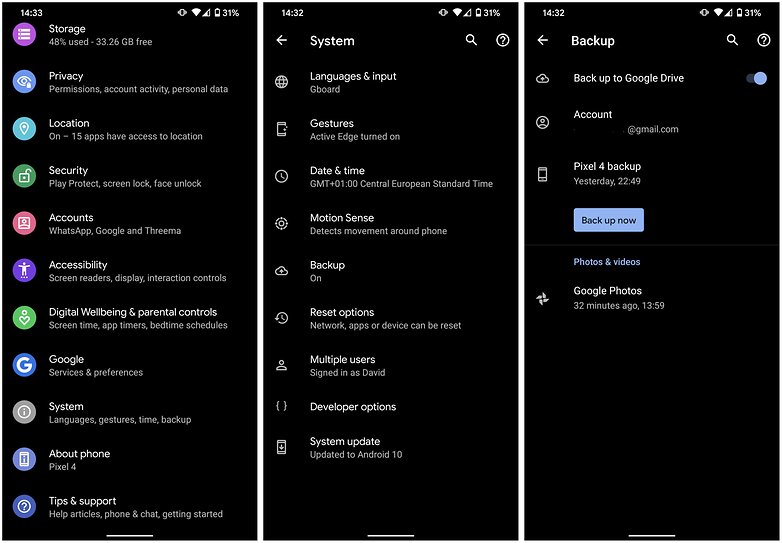
However, if you specifically want to back up your text messages and nothing else, you could use a third-party app instead. SMS Backup+ is a great way to do so and it's free. The app can back up call logs, SMS and MMS to your Gmail. Of course, you will need to connect your Google account to do so. After doing that you can choose when the back up is performed and what you want to be saved. You will find your messages in a folder usually named SMS in your Gmail - convenient and easy.
You can also play it even safer by regularly backing up everything that's on your phone. Here's our guide on how to do that:
Recovering your messages on iOS
Apple also provides extensive backup tools based on your iCloud or iTunes account. If you have ever made a backup to either of these services, your text messages should also be available to be recovered from the backup.
iTunes backup and restore
- By default, you should have created a backup of your phone's data, including messages, every time you synced with your PC or Mac, so you can try recovering deleted text messages via an iTunes backup.
- Assuming you didn't disable this, automatic sync, then this is probably the fastest and easiest way to recover your texts. Use the following method to do so.
- Connect your iPhone to the PC/Mac with which you normally sync it. iTunes should open automatically (if not, open it manually).
- You should see your iPhone appear. Select it.
- Now choose Restore backup.
All the data you previously backed up will now overwrite the data on your phone. It will take a few minutes and yes, anything you saved after the backup will be lost. As long as you didn't back up via iTunes after deleting those messages, they should now be back on your phone.
iCloud backup and restore
If iTunes didn't work, then there's always iCloud, though specifically trying to restore text messages can be tricky.
When Apple introduced Messages in iCloud a couple of years ago, you need to be aware that while enabling this syncs your messages across all your devices which use the same Apple ID, there's also a catch. Because if you delete your messages from one device with iCloud sync, those messages also get deleted from the other devices. Furthermore, messages are not included in an iCloud backup.
If you really need to restore your messages via an iCloud backup, you need to factory reset your iPhone and then restore it from an iCloud backup that was made before the text messages were deleted.
This is a drastic step, so first make sure you have such a backup in the first place by checking in Settings > [Your Name] > iCloud > Manage Storage > Backups. Note that the last successful iCloud backup time/date is always displayed right below the Back Up Now button.
If you do, then you need to factory reset your iPhone before restoring it via that iCloud backup. To restore factory settings on the iPhone, follow these steps:
- Open the Settings menu
- Scroll down to the General menu and tap it.
- Scroll all the way down to the bottom and tap the Reset option
- At this stage, you'll be presented with a number of reset options, ranging from a simple reset of iPhone's settings to resetting its dictionary or home screen layout. There's nothing specifically called "factory reset." The option you want is Erase All Content and Settings. Select it.
- At this stage, you'll be prompted for your passcode if you have one
- iOS will warn you one last time. You can still cancel, or go ahead with Erase to proceed
- It can take a few minutes to erase everything depending on how much data you have. But at the end of the process, your iPhone should restart just like new.
When it restarts, select to restore via the iCloud backup that contained your deleted texts.
Have you ever deleted or lost your text messages by accident? Did you manage to recover them? Have you got a better way than with Mobikin Doctor? Share your tips and experiences in the comments below.













Very helpful content.. I have read this informative article and now I am able to recover my deleted messages easily.
hello
Well, iMobie PhoneRescue worked for me.
Is it really possible?
I tried Mobikin, it was useless on Galaxy S9, didn't show any deleted messages nor did it recover. I tried it immediately after deletion and was forced to buy a subscription before I could undelete (which it never did). Mobikin software is useless and uses mycommerce which will subscribe you to the product automatically, and charges your credit card info. Beware before you download anything from mycommerce including mobikin. It seems a scam to me.
Also, their mobikin support is horrible, they do not have a 800 number to call. They don't respond to your questions.
You're not the only one. I used Mobikin and ran into the same problem you encountered. When I scanned the phone, it didn't show any deleted messages, even with multiple attempts. After that I did further research and found the solution. Those software all require the phone to be rooted, so you will need to do that first to your device. With root access, it can scan and recover files that would normally be inaccessible. BTW, I have successfully recovered the messages.
Tips: Have patience and do a little research and reading. The product is easy and simple to use.
I don't know how to recover deleted messages I lost I lost before I found this method.
ow.ly/wlqp3025cU7
Thank you for the informative article.
Hare Krishna ??
Hi, is this application support Huawei Nova 2i? Or should I need to root also my phone before using it? Please advise. Thanks in advance
In theory it should support all the Huawei phones. If you want to recover deleted contacts, call logs and messages, you need to root the phone first. But if you want to recover photos,music, videos and documents, it should be possible just by turning on usb mass storage and running the program. If you have issues with it, try the support page (https://www.mobikin.com/support/android-doctor-faq.html) or email MobiKin at support@mobikin.com to get more help.
After installing Mobikin Doctor and following the instructions found that it was unable to recover any deleted files. As such it is difficult to recommend Mobikin Doctor because it just doesn't function in the way advertised, a complete waste of time.
We checked with Mobikin about this and they asked to make sure that you didn't write new files to your phone after you deleted the files, or the deleted ones may be overwritten by the new data and may not be able to recovered again. If you still have any problems, try emailing support@mobikin.com and they can help you out.
hi..i just want to ask if this is for free or is it a paid app for recovering messages?thanks
Hi Dane, the software isn't a mobile app, it works from your PC or Mac. There's both a free trial download and a paid version (with a 90 day money back guarantee). You can check out the prices and conditions here: https://www.mobikin.com/doctor-for-android/
Will this app to recover text messages cost me anything?
Hi Kimmi, the software isn't a mobile app, it works from your PC or Mac. There's both a free trial download and a paid version (with a 90 day money back guarantee). You can check out the prices and conditions here: https://www.mobikin.com/doctor-for-android/
The easiest way is to use a microSD card reader...
I have downloaded the Mobikin Doctor on PC and Huawei phone, it connects but, then asks me to scan the barcode which does not show on my PC? Please assist
Hi Charnay, your problem is one that we have not yet encountered yet in our experience with the program. There is a link here that talks about your phone not being recognized https://www.mobikin.com/android-backup/what-to-do-if-the-program-does-not-recognize-android-device.html however if you don't find the answer here, you should contact MobiKin directly as they will be able to provide you with catered help. You can write them at support@mobikin.com and their customer service expert will be able to assist you.
Hi I want to print a conversation to .pdf which I normally do in SMS Backup & Restore but because it is a grouped recipient conversation SMS omits saving it.