How to root Nexus 5 on Android 5.1 Lollipop
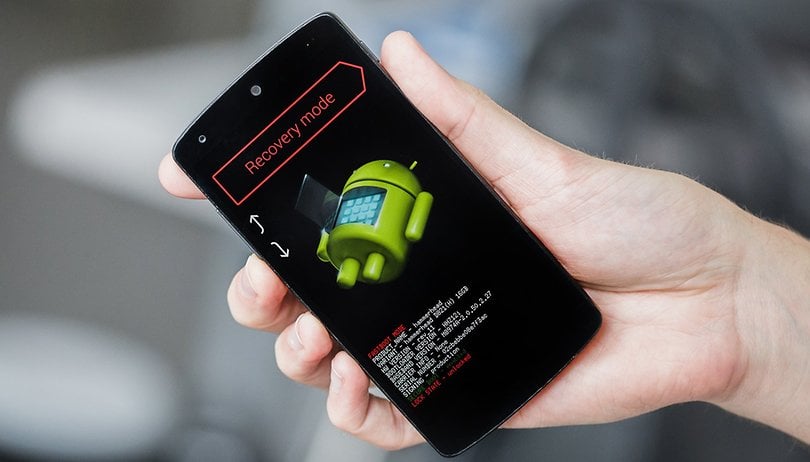

Although the Nexus 5X is already turning heads, many smartphone users are holding tight to their original Nexus 5. And why not? It's a cracking handset that's now up and running with the latest version of Android, and rooting the Nexus 5 can push its possibilities even further. Find out how to root the Nexus 5 on Android 5.1 Lollipop below.

- Nexus 5X (2015) release date, price, specs and features
- Nexus 6P (2015) release date, price, specs and features
Note: This procedure wipes all data from your device, so make a backup before you get started. Also, as with all root-related processes, there are inherent risks involved. Make sure you understand and are happy with them before you proceed, as neither AndroidPIT nor I assume any responsibility for anything that happens as a result of you following the instructions below.
This tutorial for rooting the Nexus 5 requires an unlocked bootloader running stock Android 5.1 Lollipop (build number LMY47D). Before you start, read up on how to unlock the Nexus 5 bootloader.
How to root Nexus 5 on Android 5.1 Lollipop
1. Make sure your phone has USB Debugging enabled in Developer Options. If you don't have this option in Settings already, go to Settings > About Phone and tap Build Number until the notification that Developer Options have been enabled pops up. Then back out a step and you'll see it at the bottom of your Settings menu.
2. Make sure you have the Nexus 5 USB Drivers installed on your PC (follow the instructions here if you don't).
3. Ensure your Nexus 5 battery is charged to at least 50 percent.
4. Open the ADB Tools folder on your PC. If you don't have it installed already, download ADB Tools here, extract the folders, go to adb-tools_driver > adb-tools_driver > adb-driver and run the 'UniversalAdvDriverSetup' install file.
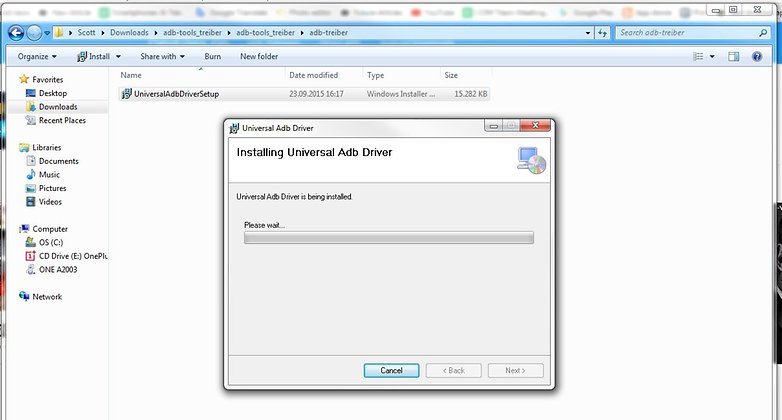
5. When the installation is finished, make sure that Fastboot is in the ADB Tools folder. If it isn't, download Fastboot for Windows at the link.
6. Download SuperSU v2.46 on your PC.
7. Copy the SuperSU zip file to the root directory of your Nexus 5. To do this, connect your Nexus 5 to your PC with a USB cable and copy the file to the place where all the root folders are, but don't actually place it in a folder. (Temporarily turn off USB Debugging if your PC doesn't recognize your Nexus 5 is connected.)
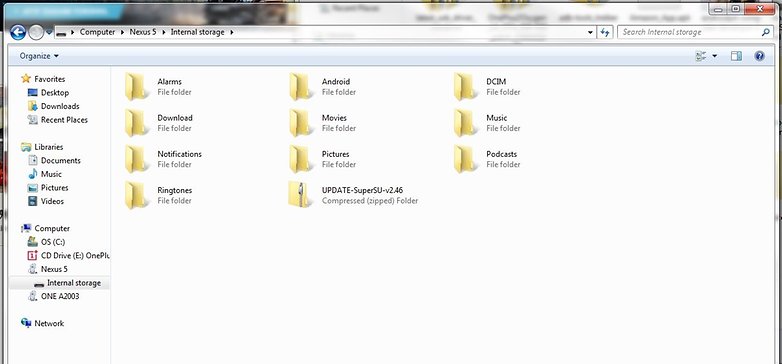
8. Download ClockworkMod custom recovery to your PC and place it in the ADB Tools directory.
9. Restart your Nexus 5 in Fastboot. To do this, turn it off, then press and hold Power and Volume Down until you see the Fastboot menu. The phone should still be connected to the PC with the USB cable.
10. Open a Windows Explorer window and head to the ADB Tools folder.
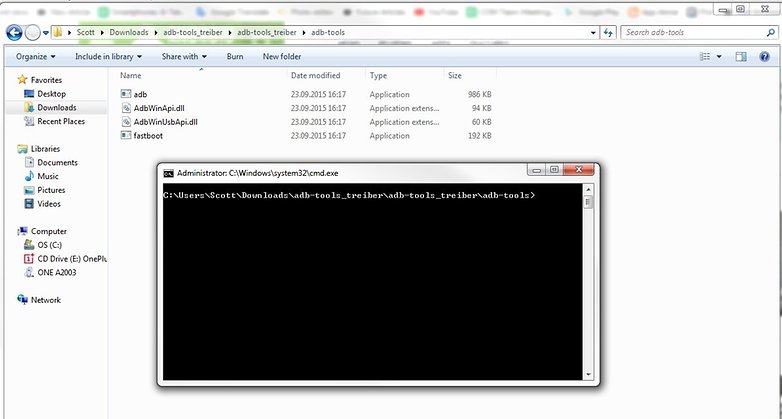
11. In a blank space in the window, hold Shift and right click your mouse. Then click on Open Command Window Here.
12. Type in the following command:
fastboot flash recovery recovery-clockwork-touch-6.0.4.5-hammerhead.img
13. Use the volume keys to select Recovery Mode on your Nexus 5 and hit Power to enter it.
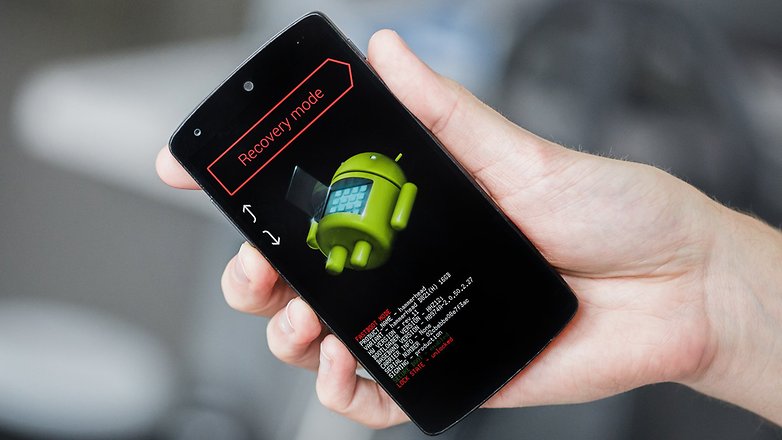
14. From CWM, use the volume keys to select 'install zip' and hit Power to confirm, then select 'choose zip from SD card'.
15. Locate the SuperSU zip you copied over earlier (it should appear at the bottom of the list in /sdcard/0/) and press power to confirm your selection, reconfirm and wait until you see the notification at the bottom of the screen that says 'Install from SD card complete'.
16. Back out to the main menu and reboot your Nexus 5. Make sure you tell your recovery to fix root.
17. The first boot may take a while (this is why you charged your battery) but don't freak out. Go have a cup of tea and just let the phone do its thing. Do NOT unplug your phone from your PC or winged monkeys will fly through the window and do all kinds of terrible things.
18. Once your Nexus 5 has rebooted, you'll be rooted and ready to roll with SuperSU installed. Install RootChecker from the Play Store to double check your root status and grant it superuser access. If you get a green confirmation message, you're all sorted.
19. If you get stuck in a bootloop (meaning after a long time your phone still hasn't booted up normally), you can switch it off, reboot into Fastboot, go to Recovery, wipe data, wipe the cache partition and reboot again. That should do the trick.
What's the first thing you're going to do with your rooted Nexus 5? Let us know in the comments.




















it stucked in bootloop..even i wiped data partition...
Very good. Thanks.
sir, I am using "Symphony Helio S1", MT6753, Mali- T720, Kernel V- 3.10.65, Android 5.1. I want to ROOT my device. But Every method has been failed. Just SupperSU.Zip is not tried yet. So, 1st i have to make a Custom Recovery.img. But how can i make custom recovery? plz help me someone. I have Stock ROM and Official Firmware
it help me root my phone,thanks.
nexus5 android5.1 lmy4u1
root is unsuccessful.... help me to get it up.. i am using Nexus 5
Hey guys I found a better Video
youtu.be/elt8WoP0eGc
How about samsung galaxy s5 metro pcs running lalipop 5.1.1 without a computer help me out root it
Great article but I prefer Team Win's TWRP recovery to 8th step.
https://dl.twrp.me/hammerhead/
And don't forget change the name from cwm to twrp's img file name.
Nexus 5 still great handset. Why to do all this. Thanks.
Why screw urself with these many instructions...?? While you have nexus root toolkit!!
dude, awesome one as usual but it's not for noobs :V
Terribly written. He kept saying Platform Tools, which I assumed to be the android-sdk -> platofrom-tools. But no, he meant abd-tools as per the screenshot. Terrible, uneasy to follow instructions.
Worst article ever written.. I don't know, how is this the first one on google search results. PS. I f*****d up all my settings :(
Hi, I tried to root my phone but the only things that it is doing is trying to boot. I don't know if it's normal, but it has been doing this for 15 minutes now... Tell me where did I go wrong... Thank you !
Can I make it on android 5.1.1?
Yes you can
its a dump question but please does it work on z ultra gpe running 5.1
Worked very well ! I'm on 5.1. And i'm french with a bad english skill you have no excuse ;)
thanks a lot.
when in recovery mode, it says no command on my nexus
This is the worst written guide on the internet